About Petya Ransomware:
Petya ransomware that dates back to the early 1990s and made a brief appearance in the early 2016, resurfaced once again two days back i.e. on June 27, 2017 as Petya A or NonPetya ransomware. It has attacked and infected systems across establishments, firms, banks, companies, hospitals, airports, etc. in several countries. The worst affected countries are from Europe, the Middle East, and the United States, such as the UK, Germany, France, Russia, Ukraine, Italy, Poland, and many more.
How Does Petya Attacks and Infects Windows PC?
Like the WannaCry attack, the latest version of Petya ransomware, Petya A or NonPetya, also forces the victimized Windows users to pay a digital ransom through Bitcoin in return of their data. However, it does not encrypt files on computers, but attacks a part of the Operating System that is called the Master File Table (MFT). This, then overwrites the Master Boot Record. Therefore, this version of Petya ransomware that is embedded with upgraded features, attacks and infects the latest and even patched Windows systems, including version 10.
Protections to Employ After the Petya Attack and Infection
The following are the precautionary measures to be taken if you or your organization, business, company, etc. have been attacked by this infectious ransomware.
- Remove the attacked and infected Windows PC from the network
- Remove the Internet connection from the affected computer
- Evade launching or updating any antivirus on the infected computer
- Do not run or scan the hard disk on the infected computer
- Shut down your PC directly by using the Power button i.e. execute Hard Shut down
- Do not use the infected hard drive on any other computer
If Affected by Petya Ransomware, Recover Data using Stellar Windows Data Recovery – Professional
This software can help you to recover some or all your lost or inaccessible data. However, you need to fulfil certain requirements that are mentioned below:
- Arrange an isolated system that runs Windows OS. By isolated, it is meant that the system should not be connected to the Internet or any other network, such as LAN, MAN, or WAN.
Note – If a system other than the infected one is not available, you need to request for a Bootable disk of the software.
- Download, install and register Stellar Windows Data Recovery – Professional on the system that is not infected.
- After installing and registering the software with the license key shut down the new system, which is not affected.
- Connect the infected hard drive externally to the new unaffected computer on which the data recovery software is installed.
- Restart the new system. Next, execute the steps mentioned below to perform recovery of the lost or inaccessible data.
Steps for Data Recovery Using Stellar Windows Data Recovery – Professional
- Run the software by giving a double click on its icon.
- ‘Select What to Recover’ interface comes up. In this interface, under Everything select ‘All Data’ and click on the Next
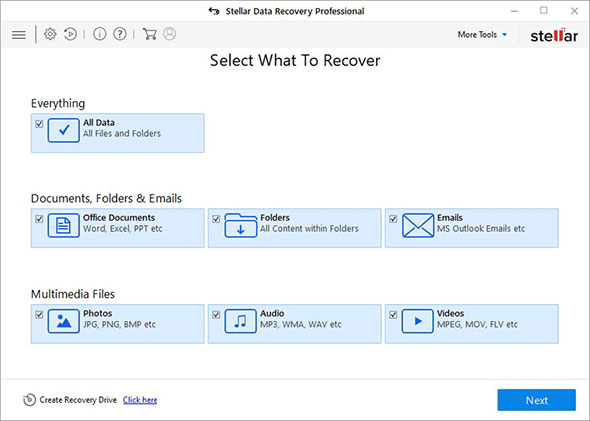
- ‘Select Location’ interface appears. From this interface, select the partition of the infected drive that shows up in Connected Drives. Next, click on the Scan
(On doing so, this data recovery software begins scanning the drive that you selected. The scan process is showcased by ‘Scanning in progress’ that shows details, such as the Number of files and folders found, Time elapsed, and Time left.)
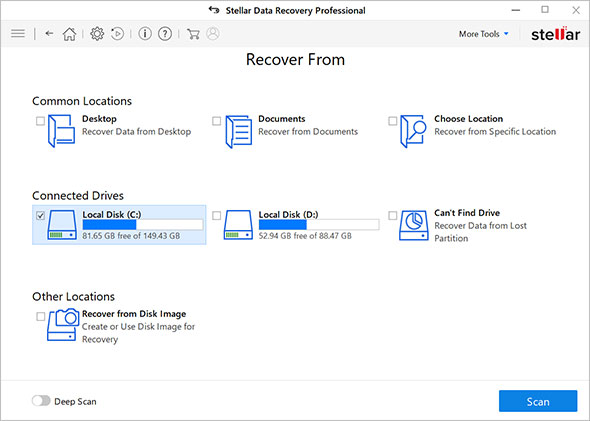
- On completion of the scanning, click on the Deep Scan
- With the deep scanning in progress, particulars such as the number of files, time elapsed, and time left are displayed.
- Once the Deep Scan process is over, all the files that can be recovered are enlisted and sorted in three ways: File Type, Tree View, and Deleted List.
- You can now preview each of the recoverable files, however, one file can be previewed at a time in the Preview window. To do so, you need to select the file by putting a check mark corresponding to that file.
- By using the ‘Search files’ feature on the top right corner of the Preview window, you can search for files using the File name or File extension.
- You can also search for your file in the ‘Raw Data’ folder that is located in the Tree View.
- You need to go to ‘Deleted List’ to improve your search for the files that were deleted from the computer.
- If you have found the required files that got deleted, lost, or inaccessible, select them and click on the Recover button to save the files to any location on your PC, depending on your wish.
Conclusion
The Digital World is susceptible to ransomware attack. You or your organization can face such attacks anytime without prior information. Thus, to keep your data intact in case of such cyber-attacks that occurs quite often these days it is vital to take precautions in the form of multiple backups, updated antivirus, latest Windows patch, etc. Still, these counteractive measures are not enough to keep your data safe and secure as cyber-criminals across the world constantly research on new ways to attack your system.
Cyber-attack in the form of ransomware is quite likely to occur, however, with Stellar Windows Data Recovery – Professional, help is just a click away as you need to simply download the software on an unaffected system and launch it for data recovery. Download, install and get its license now to run it and recover your data that was lost, deleted, or became inaccessible due to attack by ransomware.
Was this article helpful?