Laptops are of great convenience, especially now, as multiple companies are offering Work From Home due to the COVID pandemic. However, the comfier we have become with laptops, the more they’ve become prone to damage; ‘spilling water on a laptop’ being the most common of such damages.
We’ve encountered several cases where users reported that they accidentally spilled water on their laptops and are having a problem accessing them. Refer to the following queries:
“I spilled water on my laptop last night, and it wasn’t too bad. What’s weird is that I used the keyboard with no problems hours after the spill. NONE OF THE KEYS WORKED when I tried to use it this morning, even though the spill was only 1/4th of the keyboard. Can my laptop be damaged permanently or fixed by blow-drying etc.? “
-Reddit User

-Reddit User
No matter the situation, if you’ve spilled water on a laptop, there are certain things you need to keep in mind. In this post, we’ll walk you through major precautions to take care of a water-damaged laptop and the methods to recover data from it.
So, let’s get started without any further ado!
Part 1- Necessary Precautions to Take for Water Spilled Laptop
#1 Turn your laptop off immediately
Time is of the essence here. So the very first thing you need to do is turn off your laptop instantly and immediately unplug it from the power plug. Next, remove all the detachable devices such as USB drives, Mouse, DVDs, etc., and leave your system bare to prevent further damage.

#2 Dry your laptop, but not with a Hair Dryer
Dry out your machine. You need to open your laptop, and for this, you can either do it yourself or take experts’ help. First, hold your laptop upside-down; it will help accumulate liquid draining out. Now, take a dry cloth (a lint-free absorbent fabric or towel with good absorbency) to wipe up the liquid from the surface, especially near the keyboard.

Using a heat gun or hairdryer is not advised as it evaporates the water, which may condense inside the laptop and reach other critical components to cause further damage.
#3 Remove the Battery
If you haven’t removed it already, remove it now. Usually, battery removal can be done by pressing a button on the underside of your system. You can also take help to disconnect the internal battery to prevent any further potential damage.
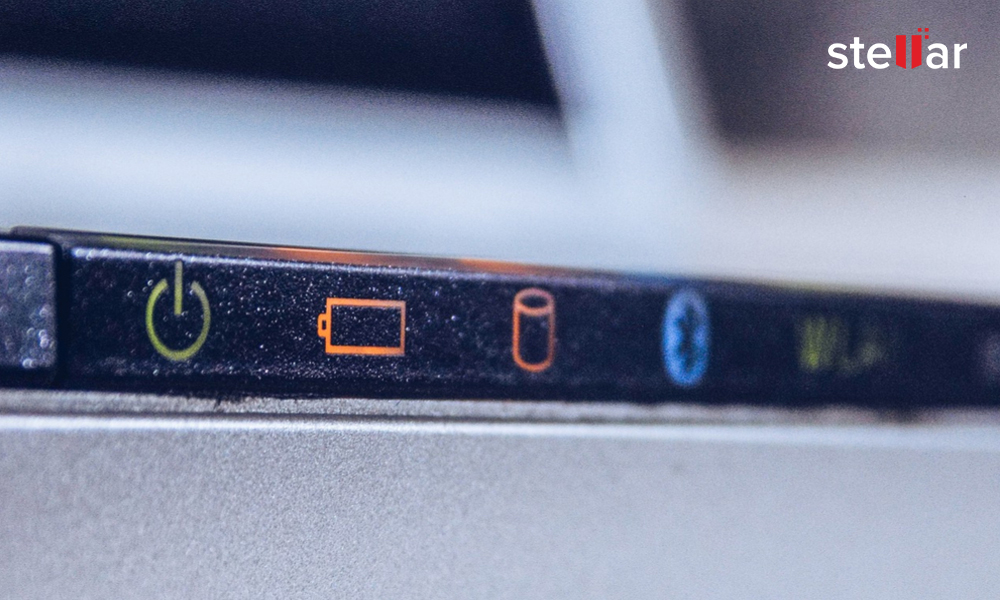
#4 Remove storage drives
Once you’re done opening the water-damaged laptop and wiping its surface, try removing the storage drives. There is a high probability of liquid leaking through your entire system and reaching components like memory and hard drives. Hence, quickly disconnect your hard drive or SSD and use a paper towel or microfiber cloth to soak in excess water and clean the storage drive.
Press the side clips to eject each stick to remove memory from a laptop. You would need more screws to free SSD or HDD from the frame. Ensure that you detach the drives from the data connection ports/cables and power with care.
| Caution: Try removing the hard drive from your laptop when you have proper knowledge, tools, and equipment; else you may end up losing your drive data permanently or causing permanent damage to the laptop’s motherboard. Learn more… |
#5 Check the removed components
You need to examine the components after removing them from the laptop for any sign of corrosion. If you see visible marks of water damage or doubt that some water may have seeped into the drive, insert the drive in a zip lock bag along with silica gel packet(s) for a few hours. It will soak in the remaining moisture from the hard drive.
In addition, if the liquid is other than water on the components, wipe it off with a clean toothbrush dipped in 99% isopropyl alcohol. This helps dissolve gunk by preventing liquid damage and evaporating it without leaving any sticky residue.
Part 2: Recover your Data from Water Damaged Laptop
Method 1: Direct Data Backup to Another Storage Drive
Once every component is cleaned and wiped off, wait for at least 2-3 days. Check if the machine and parts are dried out and assemble your laptop. Now, see if your laptop boots normally and if you can access your drive data from File Explorer (press Windows + E) or Disk Management (press Windows + R > type diskmgmt.msc > OK).
If yes, connect an external storage drive with the help of a SATA to USB Converter cable and transfer or copy-paste all the essential laptop data to it. Make it a practice to take backup of your laptop from time to time and prevent permanent data loss in the future.
Method 2: Recover Data with a Powerful Data Recovery Software
If you’re not sure whether the laptop and its other components are dried completely, but the hard drive is, use a SATA to USB Converter cable or enclosure to connect the laptop drive to a different Windows PC. Next, see if the hard drive is accessible through File Explorer or Disk Management. (Access these utilities as suggested above).
Next, we’d recommend you check the critical SMART parameters and health status of the drive and recover essential data from it. To do so, you can opt for reliable data recovery software such as Stellar Data Recovery Professional. It is a DIY, easy-to-use yet powerful data retrieval tool that offers multiple advanced features, such as SMART Drive Monitoring, Drive Cloning, Disk Image Recovery, Bootable Media Recovery, etc.
To recover data from a water damaged laptop, follow the given steps:
- Download and launch Stellar Data Recovery Professional on a working Windows PC/laptop.
- On the dashboard, click the Waffle icon at the top-right and select ‘Monitor Drive.’
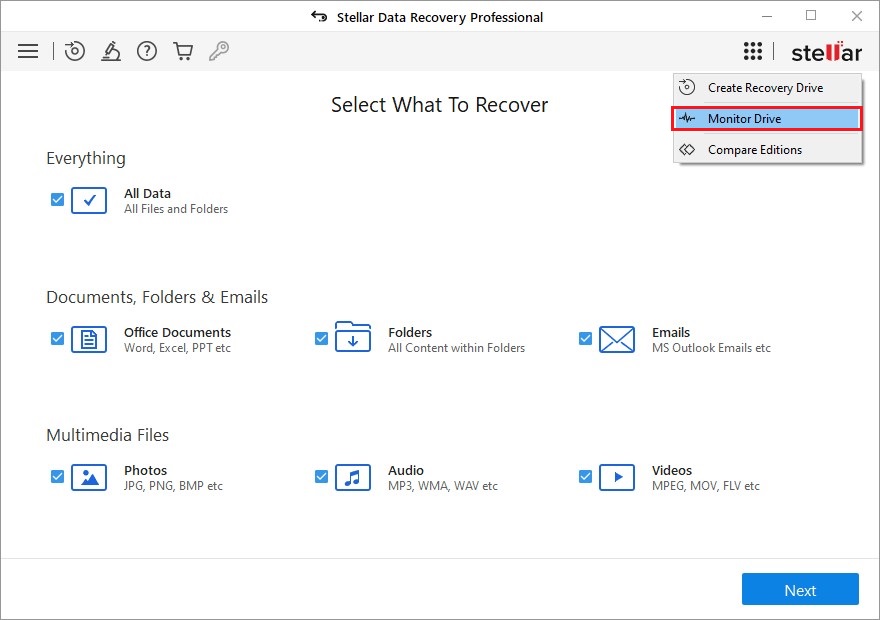
- Now, click Disk Status and choose the connected drive from the drop-down list. It will check the SMART status of the storage drive, scan the disk for bad sectors, and show the results.
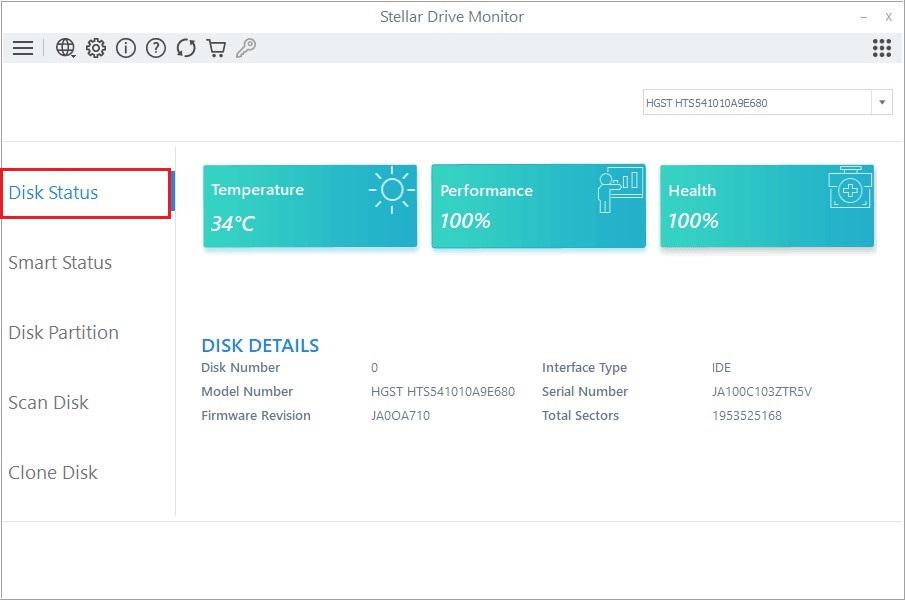
- If the drive status is healthy, go back to the software dashboard, choose the data type, or select ‘All Data’ and click Next.
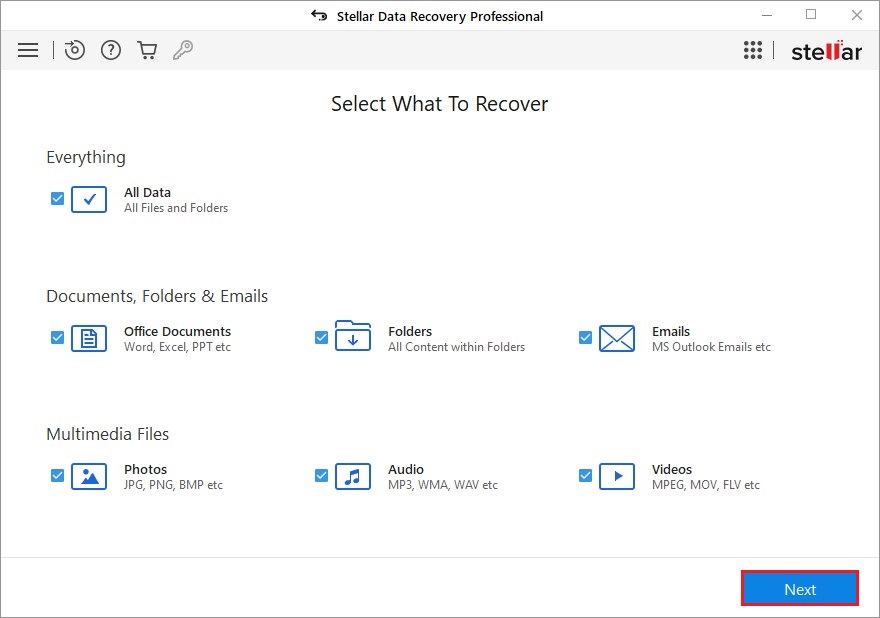
- Now, select the drive from which you lost data in the first place and click Scan.
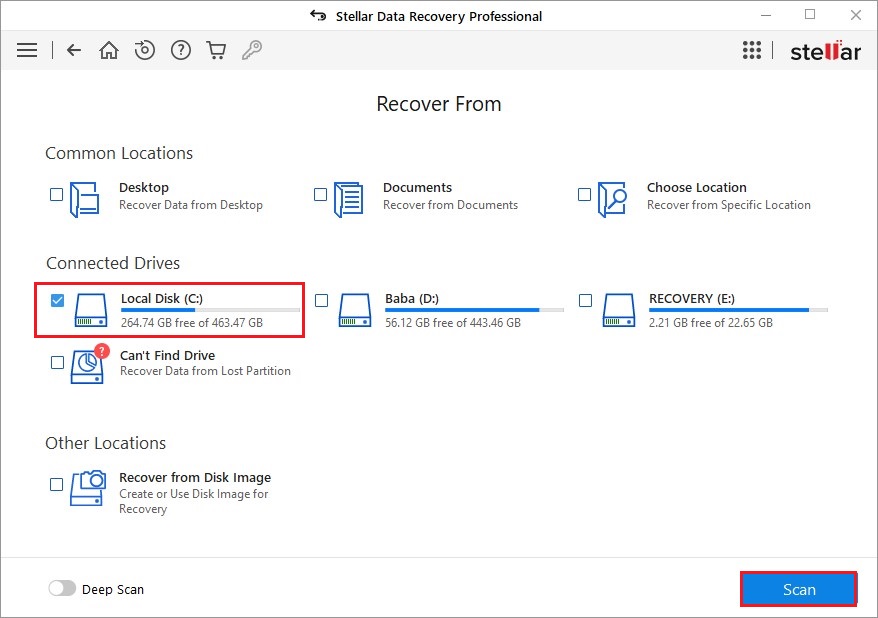
- The software will start searching for data and show the results. You can select files and turn on the preview to see the results before saving them.
- Once satisfied, click Recover to proceed.
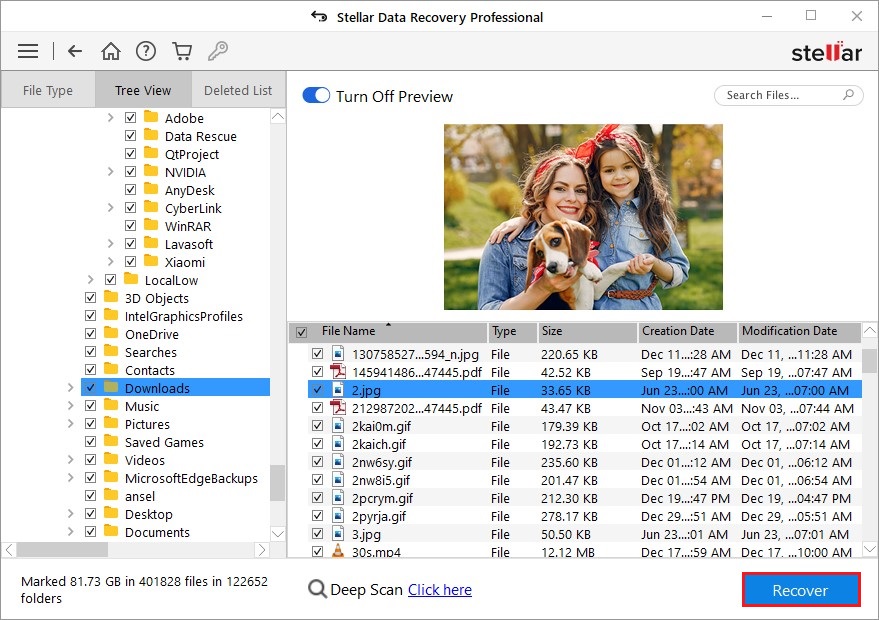
- Next, Browse the storage location (preferably a different external storage drive) and finally click Start-Saving to complete the data recovery process.
Part 3- What if the Laptop Hard Drive is Not Detectable?
Immediately Opt for professional Hard Drive Data Recovery Services such as Stellar Data Recovery Services. The experts at Stellar® assure up to 100% data recovery from water-damaged laptops and hard drives with complete data privacy. The hard drives are opened in a state-of-the-art Class 100 Clean Room Lab, which consists of the same environment in which the hard drives were manufactured to prevent further damage due to dirt and dust particles. You can reach out to experts 24/6 via direct call, chat, or email.
FAQ
1. How long should I leave the laptop to air dry after spilling water?
Let your laptop air dry for at least 24 – 48 hours. Reconnect all the removed components once your laptop is dried out, and then try booting it. Ensure that all parts are properly dried, and there is no moisture left inside as it could cause a short circuit and more damage to your laptop.
2. Does the rice trick work for laptops?
You can try the rice trick as it may help draw out excess moisture from your laptop, but that is not a sure-shot process. Hence, we recommend you leave your system and let it air dry for a good couple of days without using any external heat through heat guns or hair dryers.
3. Can water damaged laptop be repaired?
If, after 24-48 hours, the laptop is still wet, don’t make any further attempts to dry it out yourself. Instead, consult with a professional and take it to a repair shop. This situation may occur, especially when you spill liquid other than water like coffee or soda. The repair shop will clean components with ultrasonic cleaning machines or powerful solvents.
4. Can you recover data from a wet hard drive?
Water may damage the hard drive’s electronics. But since the data on the hard disk drives are stored magnetically, it remains on the platters, which helps professionals to recover data from water-damaged hard drives or laptops.
5. Can I also recover data from water damaged MacBook?
Absolutely! Data recovery from water-damaged MacBooks is possible. There are two ways to recover MacBook data in case of water damage. The first one is to take your hard drive for physical servicing, and the other involves using data recovery software. A software-based method is a DIY approach, whereas physical servicing can only be done by experts.
Was this article helpful?