Laptops are of great convenience, especially now, as multiple companies offer Work From Home due to the COVID pandemic. However, the cozier we are getting with laptops, the more they’re becoming prone to accidental damage, ‘spilled water on laptop’ being the most common of the liquid damages.
This post will walk you through major precautions to take for a water-damaged laptop and the methods to recover data from it.
Warning: Whatever you do, don’t turn on your computer until you’re 100% sure it’s dry. Next, you must make sure what type of liquid spilled on laptop. It makes a difference. Plain water is less acidic. Sugary and alcoholic beverages are more acidic and are good conductors of electricity. Such liquids are not only sticky and hard to clean from the electrical panels but can also cause permanent damage to the circuits and ports on your laptop.
So, let’s get started without any further delay.

1. Turn your laptop off immediately
COVID turned our home spaces into temporary offices for many of us. And people were comfortable until one day, the hot coffee you used for your dose of caffeine spilled on the laptop, and whole work from home became a nightmare.
It may be some other liquid or simply water. Spilled liquid on the laptop could be disastrous for the electronic components, and it can only be rescued if you act fast enough.
Turn off the laptop right away. You must immediately unplug the power cable from the power supply and hold down the power button to force shutdown the system.
Don’t act smart and try the proper shutdown. Just hit the power button for 5-7 seconds and turn it off. The faster you act, the more chances you generate for the rescue of your laptop.
Time is of the essence here.
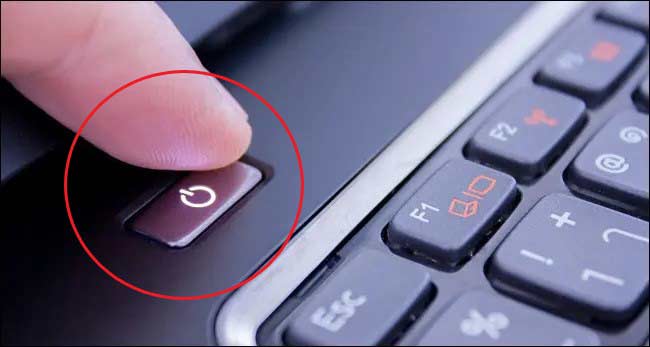
2. Remove the Battery
If you haven’t removed the battery already, remove it now. Usually, battery removal can be done by pressing a button on the underside of your system. You can also take help to disconnect the internal battery to prevent any further potential damage.
Detach the battery from your laptop. It is necessary because sometimes there is residual power left in system components. Moreover, if the liquid reaches the battery terminal or related parts, it will cause a short circuit.
If you are wondering how to remove the battery from your laptop, it is quite easy. In most laptops, you can remove the battery by simply pushing the battery latches given on the sides of the battery slot. But, in some cases, you might need to unscrew the backplate to remove the battery.
Detaching the battery will minimize the chances of electrical damage but do this only when you have unplugged the power cable.
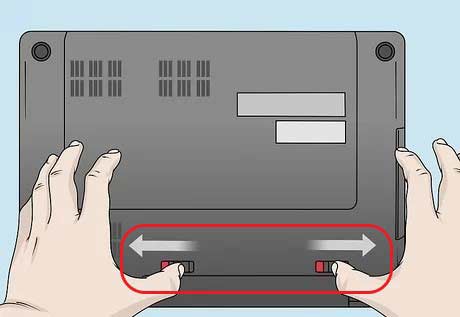
3. Dry your laptop, but not with a Hair Dryer
Once the laptop is off, immediately soak up the spilled liquid present on the keypad and other surface areas using a good absorbent like a paper towel or a cotton cloth/towel.
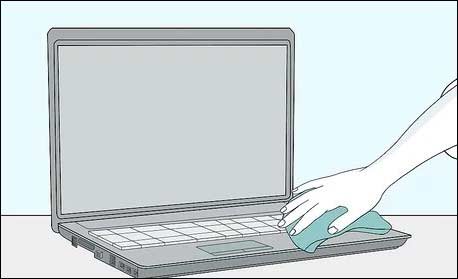
DO NOT USE A HAIR DRIER OR HOT BLOWER. It will vaporize the spilled liquid on the laptop, and the vapors can travel to other parts of the computer, where they may condense and cause a short circuit.
Flip the laptop with the screen and keypad in an inverted V-shape on a flat dry surface. Let it sit in the same position for all the liquid to drain from the laptop.

4. Use a lint-free cloth with isopropyl alcohol
Any liquid is potentially harmful to your laptop. However, the intensity of damage is higher for sugary and alcoholic drinks. If you’ve spilled such liquid on your laptop, you must thoroughly clean it before it dries up.
You’ll need three things to clean any liquid other than water. A lint-free cloth, a lint-free scrub/swab, and isopropyl alcohol with 99% concentration.
Start cleaning with the keyboard. First, remove the keycaps (only if they are removable). Now, take the isopropyl alcohol in a bowl and dip a part of the cloth. Squeeze the cloth to drain any extra alcohol so that it must not drip.
Wipe all the keyboard and adjacent surfaces with a lint-free cloth. Use the scrub to clean the messy sections or where the cloth can’t clean properly.
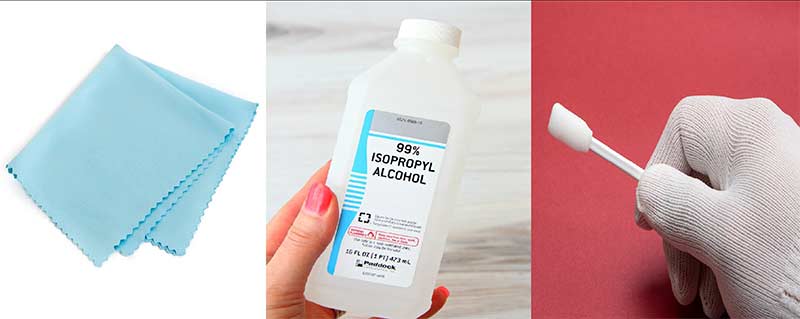
5. Remove storage drives
Try removing the storage drives once you’re done opening the water-damaged laptop and wiping its surface.
There is a high probability of spilled liquid leaking through your entire system and reaching components like memory and hard drives. Hence, quickly disconnect your hard drive or SSD and use a paper towel or microfiber cloth to soak in excess water and clean the storage drive.
Press the side clips to eject each stick to remove memory from a laptop. You would need to unscrew more screws to free SSD or HDD from the frame. Ensure that you detach the drives from the data connection ports/cables and power with care.

Caution: Try removing the hard drive from your laptop when you have proper knowledge, tools, and equipment; else, you may end up losing your drive data permanently or causing permanent damage to the laptop’s motherboard. Learn more…
6. Check the removed components
You need to examine the components after removing them from the laptop for any sign of corrosion. If you see visible marks of water damage or doubt that some water may have seeped into the drive, insert the drive in a zip lock bag along with silica gel packet(s) for a few hours. It will soak in the remaining moisture from the hard drive.
In addition, if the liquid on the components is other than water, wipe it off with a clean toothbrush dipped in 99% isopropyl alcohol. This helps dissolve gunk, thus preventing any damage and evaporating the liquid without leaving any sticky residue.
What can you do to avoid such a situation?
Now that you’ve taken all the precautions, you can relax a bit. Sit back and understand what could be done to prevent altogether getting into such a situation. You can do the following to avoid such issues in the future.
- Avoid keeping drinks, water, or other consumables away from your workplace.
- If you can’t avoid keeping drinks or beverages in the vicinity, at least use a sipper or a container with a closed lid to keep liquid items.
- If you keep your beverages at a place away from your workspace, it will act as an excuse to walk and stretch your legs a bit amidst a hectic work schedule.
- Get a laptop bag with double protection against water. Some bags come with inner and outer waterproof layers that don’t let water seep inside, even if you are caught in a downpour.
- If you can, invest in a cleverly designed laptop with built-in features to counter spilled water on the laptop.
Can I Recover Data from a Water Damaged Laptop
If you spilled water on your laptop, but the hard drive is still accessible, you can recover its data.
The following methods would help mitigate any data loss after you spilled liquid on a laptop.
Method 1: Direct Data Backup to another Storage Drive
Once every component is cleaned and wiped off, wait for at least 2-3 days. Check if the machine and parts are dried out, and assemble your laptop.
Now, see if your laptop boots normally, and you can access your drive data from File Explorer (press Windows + E) or Disk Management (press Windows + R > type diskmgmt.msc > OK).
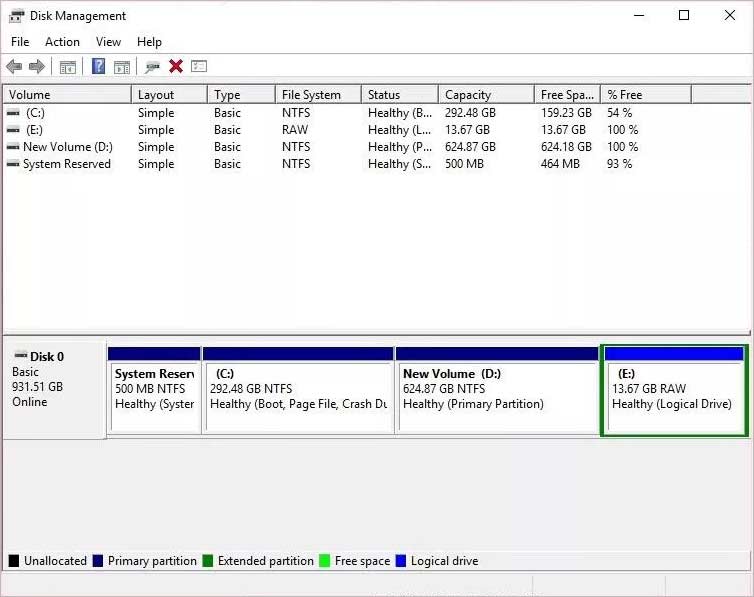
If you can access your data, connect an external storage drive with the help of a SATA to USB Converter cable and transfer or copy-paste all the essential laptop data to it.

Make it a practice to take backup of your laptop from time to time and prevent permanent data loss in the future.
Method 2: Recover Data with a Powerful Data Recovery Software
If your hard drive is dry or has dried up, use a SATA to USB Converter cable or enclosure to connect the laptop drive to a different Windows PC.
Next, see if the hard drive is accessible through File Explorer or Disk Management. (Access these utilities as suggested above).
You can opt for reliable data recovery software such as Stellar Data Recovery Professional to check the critical SMART parameters and health status of the drive and recover essential data from it. You can easily deduce how to use Stellar Data Recovery Professional without any expert assistance.
Moreover, it offers multiple advanced features, such as SMART Drive Monitoring, Drive Cloning, Disk Image Recovery, Bootable Media Recovery, etc.
It is a DIY, easy-to-use yet powerful professional data recovery software that allows you to retrieve all the data from your hard drive in 3 easy steps, as depicted below.
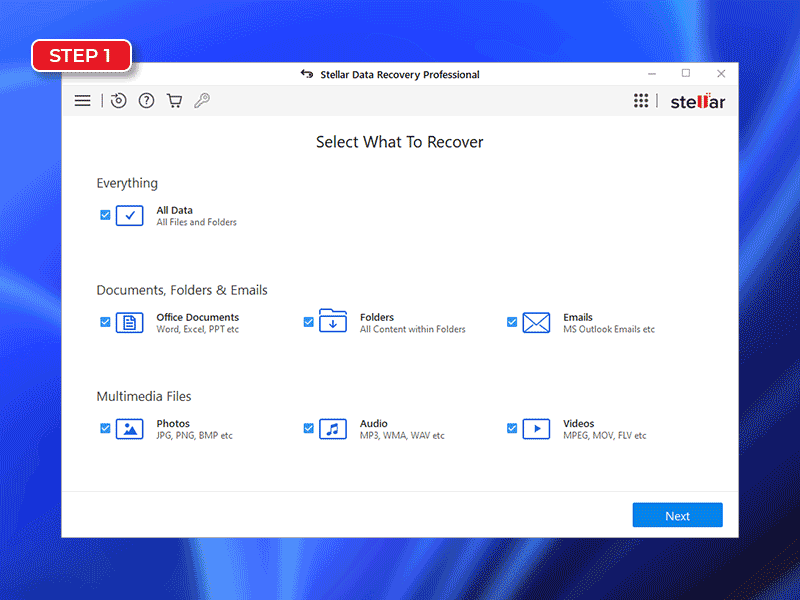 Recover Data on Windows PC in 3 easy steps
Recover Data on Windows PC in 3 easy stepsWhat if the Laptop Hard Drive is Not Detectable?
If you’ve followed the instructions given above, but still your hard drive is not detectable, it might be because other components are damaged due to spilled water on the laptop.
It’s time to contact a technician as the complexity of the issue requires the technical intervention of an expert—any contact with spilled liquid damages the internal terminals and sometimes the whole component on a laptop.
To repair it, you need sophisticated tools and knowledge about using them. This generally requires hardware expertise as it’s hard to tell what exactly is damaged.
Opt for professional Hard Drive Data Recovery Services to safely recover your data immediately, such as Stellar Data Recovery Services.
The experts at Stellar® assure up to 100% data recovery from water-damaged laptops and hard drives with complete data privacy.
The hard drives are opened in a state-of-the-art Class 100 Clean Room Lab, which consists of the same environment manufactured the hard drives to prevent further damage due to dirt and dust particles. You can reach out to experts 24/6 via direct call, chat, or email.

FAQ
How long should I leave the laptop to air dry after spilling water?
Let your laptop air dry for at least 24 – 48 hours. Reconnect all the removed components once your laptop is dried out, and then try booting it. Ensure that all parts are properly dried, and there is no moisture left inside, as it could cause a short circuit and more damage to your laptop.
Does the rice trick work for laptops?
No, we strictly advise that you must not fall for the Rice Trick. Upon exposing their smartphones to water, many people place these devices in rice to limit the damage, as it’s a popular belief that rice drying helps soak the humidity out of your device. However, this trick should not be relied upon for soaked laptops. This rice drying approach may cause more damage, as rice could get trapped inside the device and may ruin your laptop beyond repair.
Can water damaged laptop be repaired?
If the laptop is still wet after 24-48 hours, don’t make any further attempts to dry it out yourself. Instead, please consult with a professional and take it to a repair shop. This situation may occur, especially when you spill liquid other than water like coffee or soda. The repair shop will clean components with ultrasonic cleaning machines or powerful solvents.
Can you recover data from a wet hard drive?
Water may damage the hard drive’s electronics. But since the data on the hard disk drives are stored magnetically, it remains on the platters, which helps professionals to recover data from water-damaged hard drives or laptops.
Was this article helpful?