When we lose our phone, then the only thing we worry about is the valuable data stored on it. To recover all our critical data (contacts, messages, photos, videos, voice memo, etc.) all we need to do is restore them either from iTunes or iCloud backup. What if due to some unknown reasons, we are unable to access the backup? Well, in such cases we can still recover our files from the backup via Stellar Data Recovery for iPhone software.
Apple is known for its flagship features and, one of them being able to automatically backup the iPhone data. ICloud and iTunes automatically back up iPhone data and updates it whenever you sync it to your Mac. The advantage of these backup systems is that you can recover your data when your iOS device is lost or stolen.
Speaking of which, a friend of mine lost his iPhone and was looking for ways to restore his critical data. As he had saved the information by backing it up, all he had to do was transfer the information to the new iOS device. However, as luck would have it, he was unable to access the backup files either.
To get rid of the deadlock, he decided to look for a third-party application which can recover iPhone data, and after some analysis, he opted for iPhone Data Recovery Software by Stellar.
Stellar Data Recovery for iPhone (Ultimate Solution to Recover iPhone Data)
If your backup is accessible, you can recover data from the backup files. If you cannot access the backup files, then you need a third-party iPhone Data Recovery Software to recover data from your lost or stolen iPhone.
Stellar Data Recovery for iPhone provides you with 2 options to recover iPhone data i.e. either from iTunes backup files or iCloud backup files. It is easy to use and deploys a robust scanning algorithm so as to recover as much data as possible.
Irrespective of how you lost your iPhone data, you can get back your data in two Recovery modes namely:
- from iTunes Backup
- from iCloud Backup
Let’s look at each —
Recovery Mode 1: iTunes Backup Files
You can recover iPhone data if you have synchronised your iPhone with iTunes earlier. To recover data from iTunes Backup files, follow these steps:
- Run Stellar Data Recovery for iPhone and select “Recover from iTunes Backup” tab
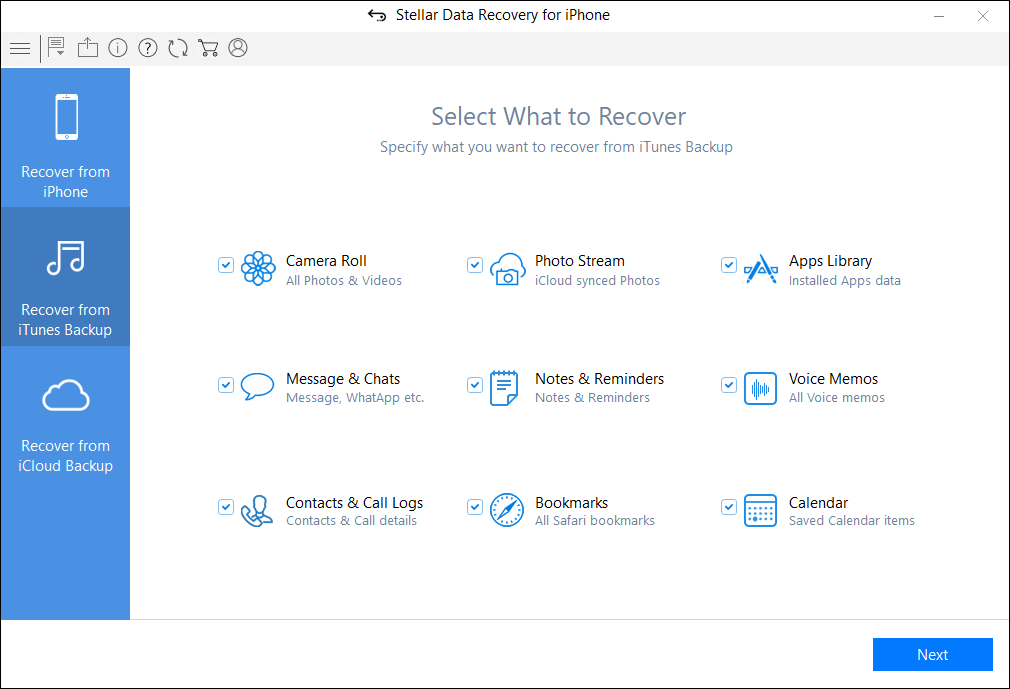
- The software displays the list of all iTunes backup files. Select the required backup file to recover
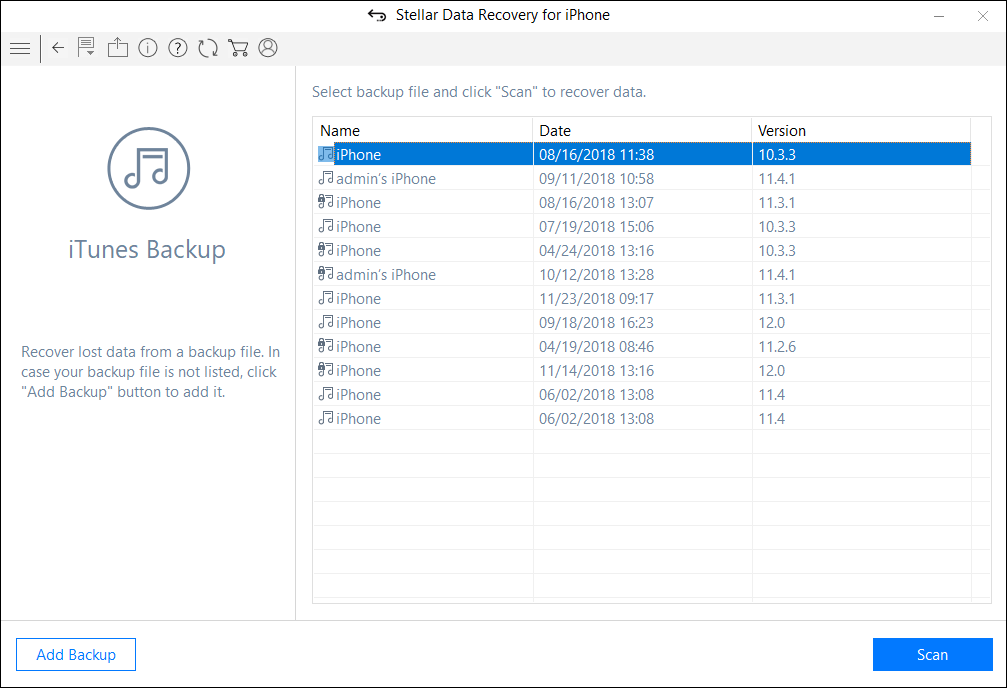
- From the Tree view, select the supported file categories which will list all the items under that category head.
- Preview the selected backup files and save the files
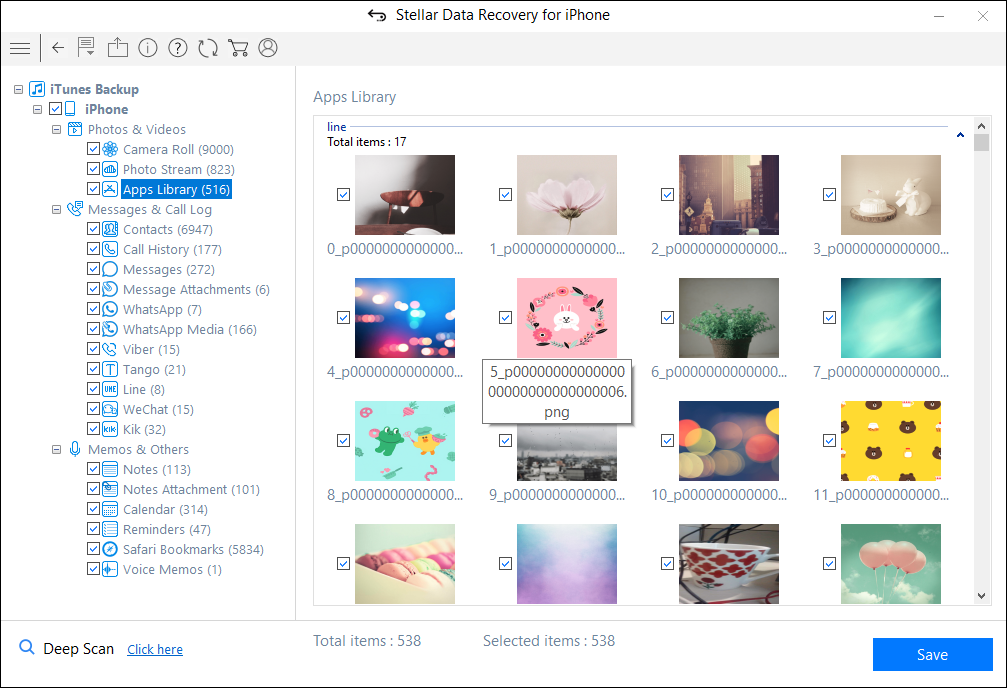
Note: You can preview the existing and deleted files. Moreover, type the keyword or filename in the search box to search for a particular file.
- Click the Save button to recover the file.
Recovery Mode 2: iCloud Backup files
You can restore your iPhone data from iCloud Backup files as well. Follow the steps given below:
- Install and Run Stellar Data Recovery for iPhone and select “Recover from iCloud Backup” tab.
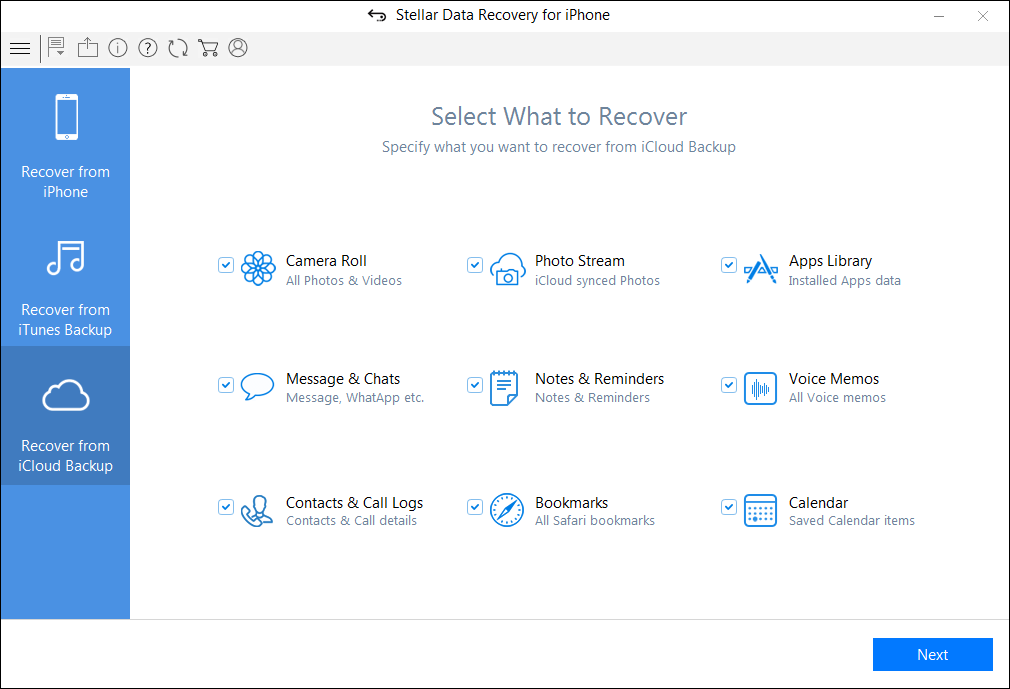
- Next, enter the Apple ID and Password and sign in to iCloud.
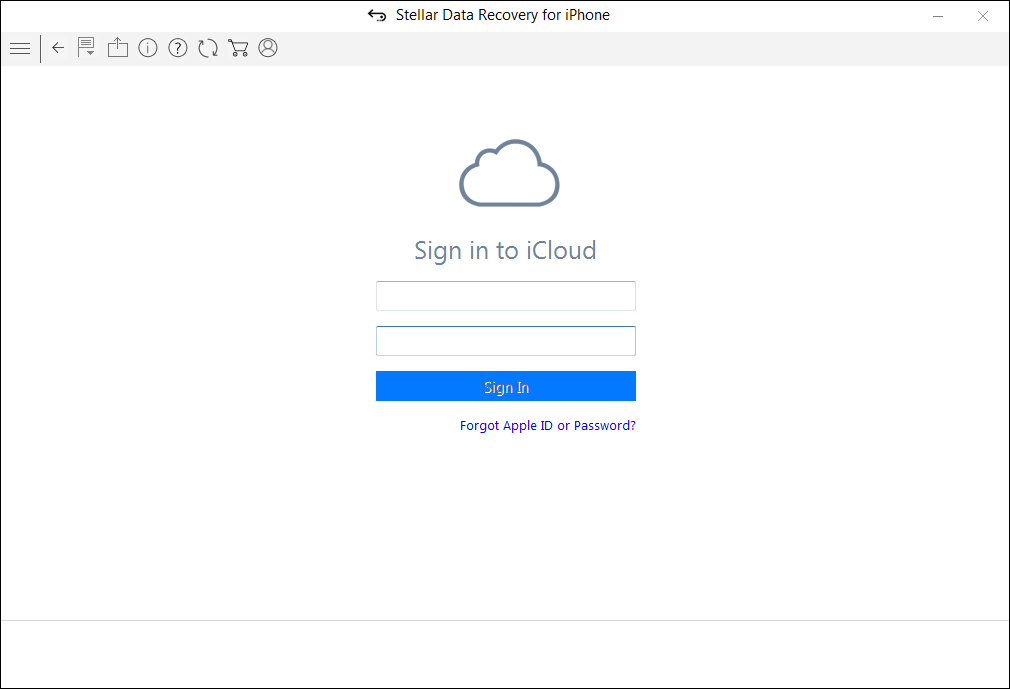
- After entering the necessary credentials, the software displays the list of all the backup files. Select the required files and press the Scan button
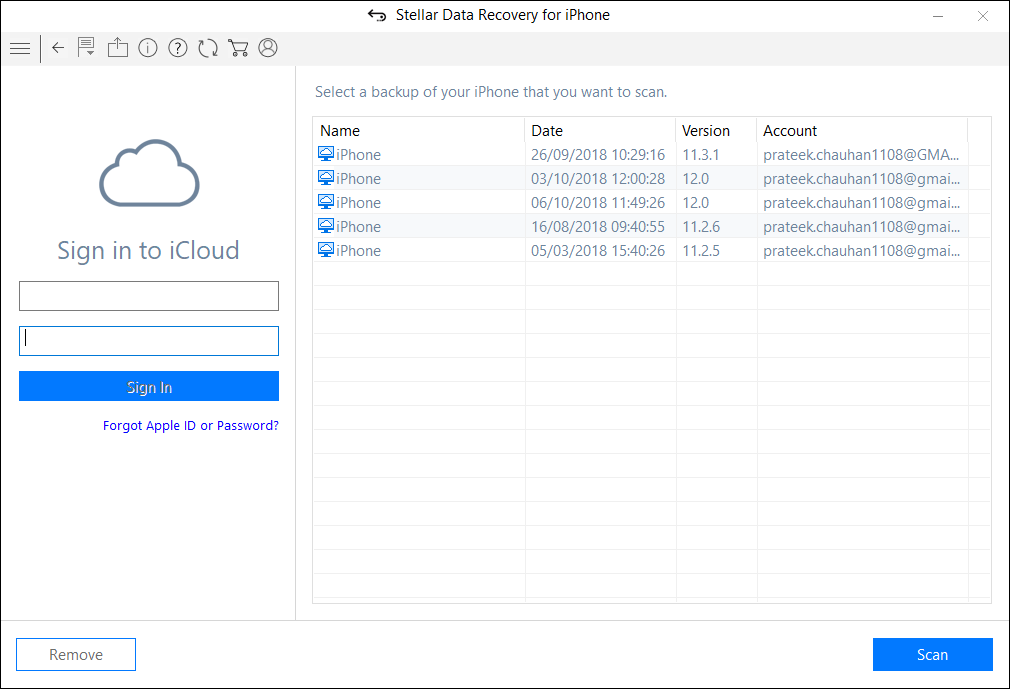
- Preview the selected files and press the Save button which you can save to the desired location.
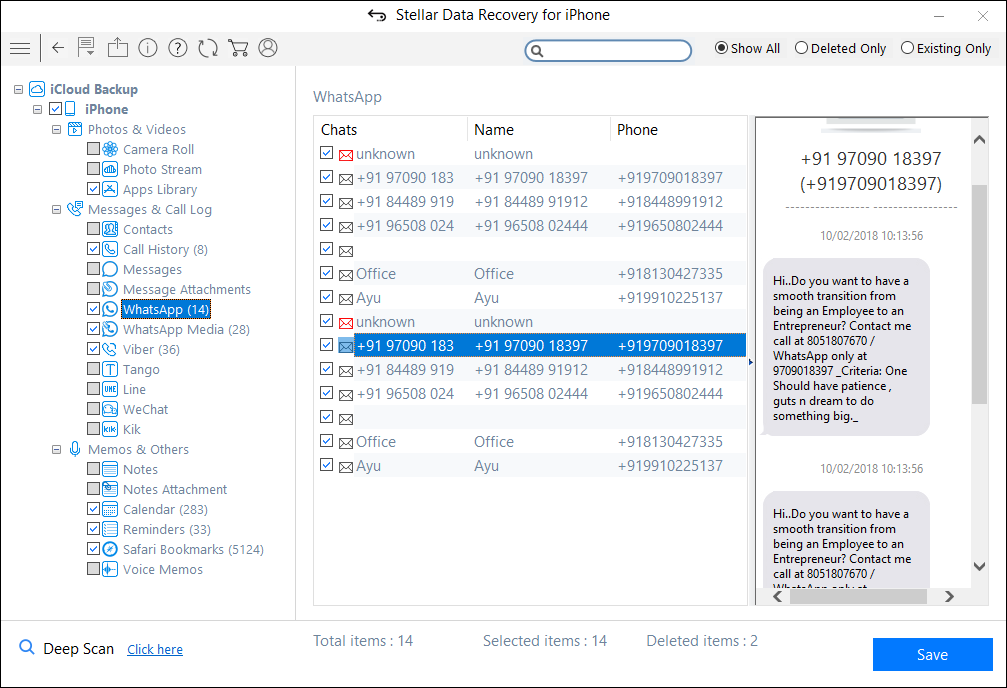
The Process is over!!
What does Stellar Data Recovery for iPhone offers?
- Supports latest iOS 16, 15, 14, 13, 12 and below
- Recovers data from iTunes/iCloud Backup files
- Supports multiple device connections
- Data recovery from encrypted iTunes Backup files
- Provides option to import files to iPhones
Concluding Note
Simplicity is one of the several major aspects that are frequently sought by users. On that note, the interface of Stellar Data Recovery for iPhone software is quite simple and intuitive, and users can quickly and accurately recover iPhone data. With that said, do make it necessary to regularly backup your iPhone data.
Was this article helpful?