Your iPhone is the most cherished personal gadget as it has become more innovative and influential due to its many valuable features. Moreover, information such as notes, contacts, iMessage, calendar entries, text messages, WhatsApp/Kik messages, pictures, and videos are readily available, making it even more lovable. This is why we need to know how to recover data from broken iPhone screens.
These days, though there are plenty of best ways to back up your data, users often overlook the importance of Backup. It happened with Jacky Jainco; while taking a DSLR-like photo on his iPhone 14 Pro Max, he accidentally dropped his iPhone and, consequently, broke it.
The real problem was not the broken iPhone but to recover data from iPhone as it was not synced with iTunes and iCloud Backup. As a result, he couldn’t access his files, more importantly, his pictures.
You might have dropped your iPhone several times, and luckily, the excellent cover has saved it on all occasions. However, any drop could cause potential damage putting your data at stake; therefore, leverage iTunes or iCloud backup to recover data from the damaged iPhone screen.
Bringing Back Your Data From Backup
You can restore your files from either iTunes or iCloud Backup. In addition, replacement screens are available; you can have an appointment with the genius bar, get your damaged iPhone fixed, and then recover your data. Also, when backup files are inaccessible, turn to an iPhone data recovery software for an easy solution.
Sorting backup files is unmanageable as they tend to be large, running into GBs. Moreover, the process can be tedious, especially when you have to sort all files, even when you need to recover only a specific file. So it is when iPhone Data Recovery Software by Stellar is fruitful. The software lets you recover deleted files from encrypted iTunes backup files or recover data from an iPhone that would not turn on. Stellar Data Recovery for iPhone supports broken iPhone data recovery from series of iPhone 14, 13, 12, 11, XR, XS, X, 8 Plus, 8, 7 Plus, 7, 6S Plus, 6S, 6 Plus, 6, 5S, 5C, 5, 4S, and 4.
You can recover a specific file without the pain of going through all backup files as the software lists all the files in an organized structure, thus, saving your precious time and effort.
Watch how to recover photos from a broken iPhone:
Recover your data from iTunes Backup
Here’s how to recover your iTunes backup using Stellar Data Recovery for iPhone.
1. Select the ‘Recover from iTunes Backup’ option.
2. List of your iTunes backup files appears. Select the relevant iTunes backup
3. In the middle pane, select the files you wish to recover and click the ‘Save’ button.
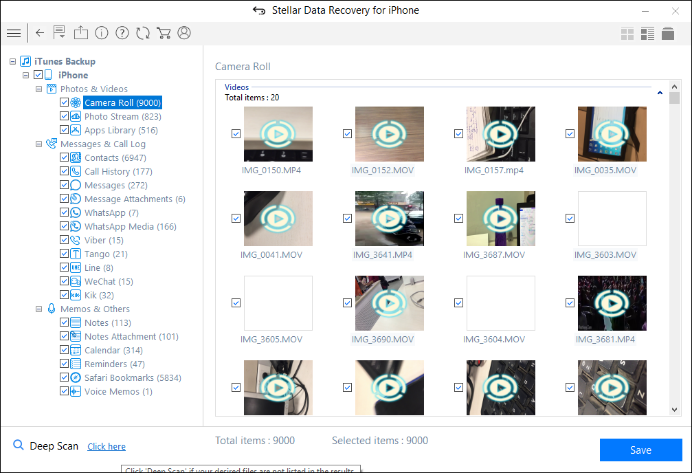
Recover your data from iCloud Backup
Another effective way to recover data from broken iPhones is through iCloud Backup. For any reason, let’s suppose you cannot access your iCloud backup files; then, using the ‘Recover from iCloud Backup’ feature, you can restore all your essential files. The simple steps are as follows:
- Click ‘Recover from iCloud Backup.’
- Sign in to your iCloud account to view the list of available backup files.
- In the left pane, click on the supported file list categories to view files under them.
- Select the files that you wish to restore and click ‘Save.’
Stellar Data Recovery for iPhone recovers the deleted photos, contacts, messages, etc., from the backup files and restores them to the device.
That’s Not All
Apart from recovering data from damaged iPhones, Stellar Data Recovery for iPhone facilitates the option to import the recovered files to your new or fixed iPhone.
To import your recovered files, follow these steps:
- First, connect your iPhone to the system, run the software, and click the ‘Import file to iPhone’ option.
- Click ‘Browse’ and select the files you wish to import to your iPhone.
- Click ‘OK’ to preview the selected files.
- Click ‘Transfer to iPhone’ to transfer recovered files to your iPhone.
To Sum Up
When your iPhone is damaged, try the basics, i.e., restart it; if that works, back up as much data as possible. You can also restore your files from iTunes or iCloud Backup if there are any. Else, make an appointment with the genius bar and get your iPhone fixed. They might also help you recover data from the damaged iPhone, which comes with an asterisk. Therefore, turn to Stellar Data Recovery and save time and energy for efficient recovery of your data.
Was this article helpful?