If you are looking for the activation key or the registration key of Stellar Photo Recovery Software online, then your search ends here Stellar photo recovery previously known as Stellar Phoenix. Numerous queries are generated daily in search of Stellar Photo Recovery software keygen, serial key generator, license key, activation or registration key online. Here’s a detailed article below which will fulfill most of the user’s queries and doubts!
To receive the activation key, you’ll need to Order Software Online or purchase the software from the software interface after installing and downloading the software.
Follow these simple instructions below for the activation of Stellar Photo Recovery Software
Please note that using
crack or serials is in opposition to our software uses policy. You can
contact our support team for getting more information or call us at
+1-877-778-6087 (Toll-Free).
What you will receive after successful registration?
Suppose you have successfully registered the
photo recovery software. Now you are officially authorized to save your selected recoverable photos, videos and audios to your desired destination. This media recovery software facilitates many features like support for FAT32, ExFAT and NTFS, Advanced scan engine and Search Filters, Support for variety of media files and Optimized Resume Recovery. But in order to actually be benefited and
recover deleted photos, you need to activate the key which you will receive on your registered mail-id after successful registration.
Where to get the Software?
You can download the software from its official page
Read More (Win)
Read More (Mac)
You can buy the software by clicking on the link
Read More (Win)
Read More (Mac)
Ways to get the software and the activation key
-
You can purchase the software directly from the official buy page.
There is a buy now button located right next to ‘Free Download’ button on the product landing page. Once you click on that button, a respective buy page appears. From here click on the “buy now” link and you are taken to a page where you need to fill in all your required credentials and click on the “next” option. Once you click on that option, you can move ahead to settle your payment on our (trusted and 100% safe PayPal Gateway).
Once the payment has been made, you’ll receive the
activation code on your registered email ID.
-
You can purchase the software from the software interface, after downloading and installing the software.
Once you have installed Stellar Photo Recovery Software and decide to purchase the software, you can make the payment from the interface itself by clicking on the “Buy Online” option and get your unique ‘’key’’ delivered to your registered Mail ID.
Once you have the registration key, you can proceed further to fully activate the software.
Steps to activate Stellar Photo Recovery Software
- Download and install Stellar Photo Recovery Software
- Run the software
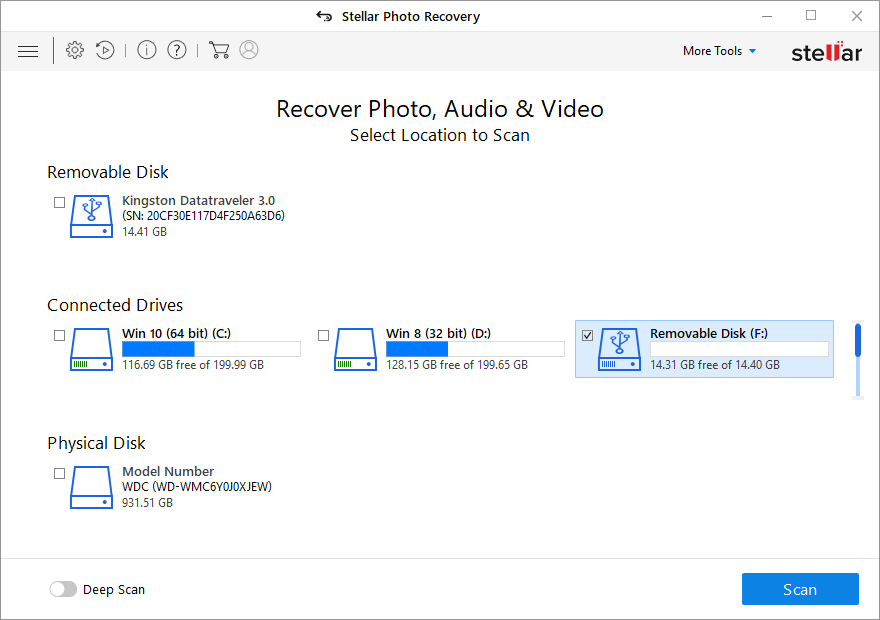
- Click on the register icon, located in the extreme right of the top left icons on the screen
- Provide the received credentials i.e. ‘Key’ (which you have received on your email id)
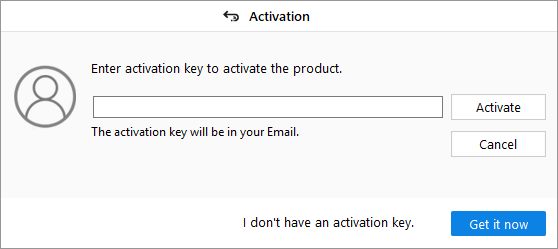
- Click on ‘Activate’ button to activate the software
- You get a confirmation that the software is activated successfully
Was this article helpful?