Modern hard drives are equipped with Self-Monitoring and Analysis Reporting Technology (S.M.A.R.T.) that intelligently records the vital disk info and parameters such as Reallocated Sector Count, Seek Error Rate, Raw Read Error Rate, and several more. SMART is an error detection utility that displays those early signs of disk failure to help avoid data loss situations.
What is RAW Read Error Rate?
RAW Read Error Rate is a SMART disk error that appears only in the traditional hard drives. It doesn’t affect the modern flash storage drives.
It’s a critical SMART parameter that indicates problem with the disk surface (platter that stores the data), the actuator arm, and the read/write head. A higher RAW Read Error Rate indicates higher chances of disk failure.
How critical is the RAW Read Error Rate?
Quite critical! It can lead to permanent data loss, if not resolved timely. Here’s what RAW Read Error Rate means for a hard drive:
- Early indicator of drive failure.
- Data Corruption
- Mechanical failure
- Electrical issues – leads to data loss.
In a nutshell, the drive is physically worn out, and it’s time to replace it. Use a disk cloning utility to create a ‘healthy’ clone, and if needed, run a data recovery software on this clone to restore any lost data.
How to Safely Resolve RAW Read Error Rate – Without Data Loss
Like other SMART parameters, Raw Read Error Rate can’t be fixed. Though, it can be prevented with measures discussed at the end of this post.
However, the data lost as a result of Raw Read Error Rate SMART error can be recovered with the help of Stellar Data Recovery Premium software.
How Does Stellar Data Recovery Premium Help?
It helps is the following ways:
- Repairs corrupt photos and video files.
- Checks and monitors the SMART parameters and vital disk health stats.
- Clones the hard drive to allow secure data recovery in case you’d lost data due to RAW Read Error Rate.
Steps to Recover Data from Drive with RAW Read Error Rate
Step 1: Remove the Hard Drive with RAW Read Rate Error and connect it to a working Windows PC via SATA to USB converter cable or drive enclosure.
Step 2: Download, install and run Stellar Data Recovery Premium software.
Step 3: Choose ‘All Data’ you wish to recover and click ‘Next’.
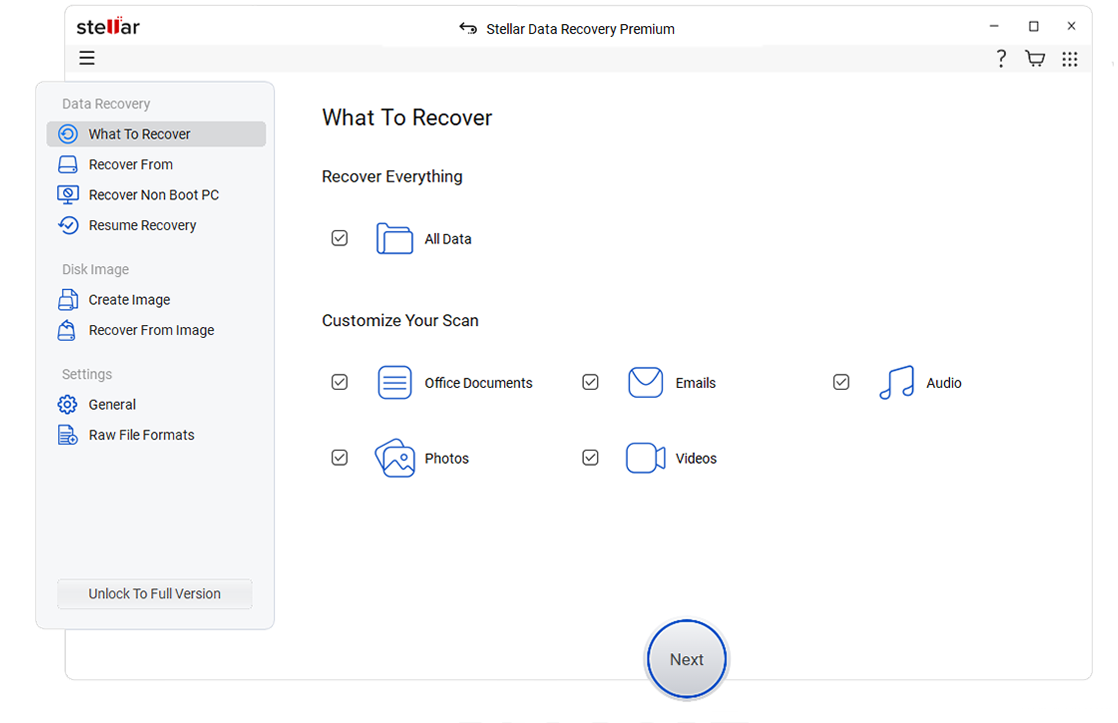
Step 4: Select the connected hard drive volume from the ‘Connected Drives’ list.
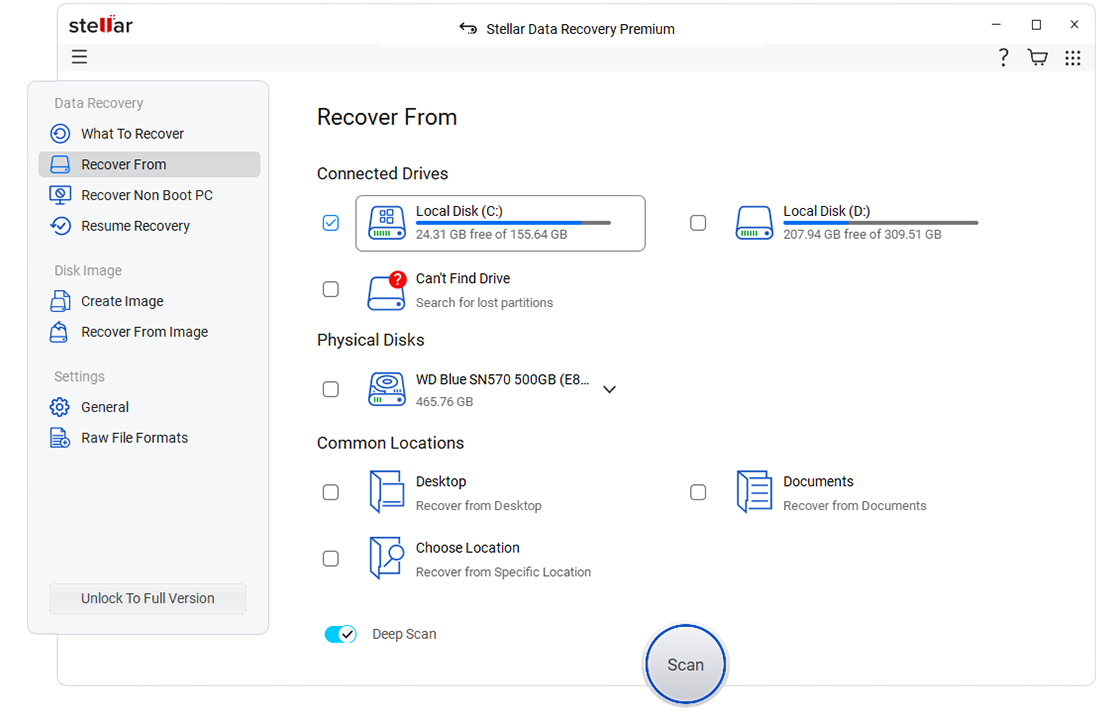
Step 5: Turn on ‘Deep Scan’ toggle switch at bottom left and click ‘Scan.’
Step 6: After the scan, the recovered files are listed in the left Tree View pane. Expand the tree to see files.
Step 7: You may click on File Type to sort the files according to their file format and click on a file to see its preview before recovery.
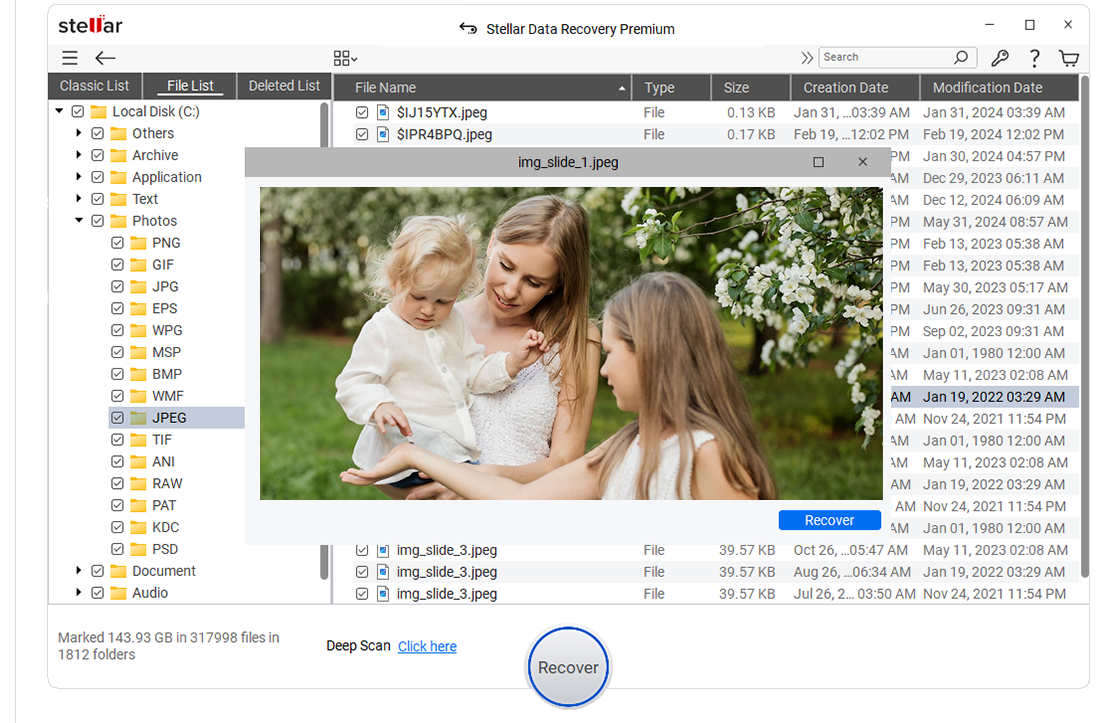
Step 8: Once satisfied with the preview, select the files and click ‘Recover.’
Step 9: Click ‘Browse’ and choose a location to save recovered data on the PC.
CAUTION: Do not select the connected hard drive volumes.
Step 10: Click ‘Start Saving’ and that’s it.
How to Detect RAW Read Error Rate
The OS reads the file system – i.e. NTFS, FAT (FAT16/32), or exFAT, etc. to read/write/update/delete data on a storage media. However, there is no way to access the disk SMART-info without a third party tool. Thus, to read the SMART parameters such as Raw Read Error Rate on the disk, you need a specialized tool such as Drive Monitor which comes built-in with Stellar Data Recovery Premium software.
The Drive Monitor tool monitors the system hard drive and detects SMART errors such as RAW Read Error Rate in real-time. This helps prevent data loss situation.
How to Prevent Raw Read Error Rate
Storage media optimization helps prevent most of the drive errors. Use free tools such as disk defragmenter and CHKDSK available in Windows to optimize your hard drive performance.
You may also use a third-party tool such as the Drive Monitor or CrystalDiskInfo to track vital SMART parameters. These utilities also warn you of critical SMART parameters in real-time.
Follow these tips to prevent Raw Read Error Rate on a mechanical hard drive:
1. Run Scheduled CHKDSK scan with parameters
Open the command prompt window in admin mode and type chkdsk /r /f X: followed by an ‘Enter’ keypress.
2. Defragment Drive for better performance and longer life
- Press Windows+S and type Defragment. Click ‘Defragment and Optimize Drives’ option.
- Select the Drive Volumes and click ‘Optimize.’
- You may have to grant admin permission.
- This can take a while depending on the drive size, file size and read/write speeds of the drive.
Defragment the drive once in a month with medium to low data transfer tasks. Perform weekly if data transfer is more frequent.
3. Keep adequate spacing between the drive and the processor or exhaust fan within CPU
This will avoid drive overheating which can damage electrical components, read/write heads, and the magnetic platter, and create bad sectors – leading to drive corruption and disk errors.
4. Monitor Drive Temperature
Use disk-monitoring utilities such as Drive Monitor or CrystalDiskInfo to monitor critical hard drive SMART parameters, drive temperature, and performance.
Conclusion
Monitoring SMART parameters – especially critical parameters such as Reallocated Sector Count, Seek Error Rate, RAW Read Error Rate, etc.—is critically important for the data stored on the hard drive. These SMART parameters indicate early signs of drive failure and data loss. If you actively monitor these parameters, you can detect these signs early on and respond before the drive fails.
SMART disk monitoring tools such as Drive Monitor help you actively monitor the SMART parameters, thereby preventing data loss. The Drive Monitor utility comes equipped with Stellar Data Recovery Premium, a software that can also fix photo and video file corruption due to SMART errors such as RAW Read Error Rate.
Was this article helpful?