A RAID controller is a software program or hardware component
that is used to manage storage drives such as hard disk drives (HDDs) and
solid-state drives (SSDs) in a RAID environment to achieve redundancy, performance,
or both.
This logical arrangement of physical drives in a RAID array
is susceptible to errors often caused by hardware/software failure and human
errors.
Events such malware or virus infection, power surge or abrupt shutdown, device driver issues, metadata conflicts, etc. can lead to errors where RAID controller may stop detecting or recognizing RAID drives.
Further, SMART disk errors and overheating can also lead to such errors. And in some rare cases, a RAID may stop detecting RAID drives after a soft reboot.
Below are some quick fixes for a RAID controller when it fails
to recognize RAID drives.
How to Fix RAID Controller not Recognizing Drives Error
To fix the RAID Controller not detecting RAID hard drives error, follow these troubleshooting steps,
Step 1: Inspect Drives
Remove all drives from the RAID stack and connect them to a
Windows PC via SATA or SATA to USB converter cables.
Then use a SMART disk monitoring utility such as CrystalDiskInfo or a comprehensive data
care tool like Stellar Data Recovery Technician to get better insights about
disk health.
- If the drive monitor utility displays poor
health and SMART warnings, prefer cloning the disk as it may fail in the near
future. Immediately skip to Step 3. and reconstruct a virtual RAID to avoid data loss.
- In case everything looks fine, continue to with
the below fixes
Step 2: Check/Reset BIOS configuration
Make sure BIOS settings are defined as per the RAID setup.
If you observe any recent changes due to BIOS update or corruption, revert
those.
You may also try to update or downgrade your BIOS.
CAUTION: Updating BIOS is safe if it completes successfully. However, downgrading BIOS can be fatal for the system as it can brick your laptop or PC. System BIOS may get corrupt if the downgrade procedure fails in between. So proceed accordingly, at your own risk.
Further, check the SATA Mode selection or similar setting in
your system BIOS to ensure RAID is selected instead of SATA drive.
Step 3: Replace or Try another RAID Controller
If your RAID array is external or network-connected, try
replacing the hardware controller. Alternatively, you can try another
controller to check if the drives are recognized.
This step may not be feasible to many as hardware
controllers are not cheap. But there’s a more affordable alternative discussed
in the next step that can help you rebuild a virtual RAID array.
Step 4: Reconstruct a Virtual RAID 0, RAID 5, or RAID 6 Array
If you are not able to fix the RAID controller not recognizing drives error, it’s better to reconstruct a virtual RAID with the help of a RAID recovery software. Follow these steps to rebuild your RAID array and recover or backup your inaccessible data,
- Choose what to recover and click ‘Next.’
- Select ‘RAID Recovery’ under ‘Other Location’ screen and click ‘Scan.’
- Click on respective RAID tab and move RAID disks to ‘Move hard drives up/down for disk order’ list box using left-right arrow buttons.
- Arrange all disks in the correct order as they were in RAID stack by using the up-down arrow buttons.
- Enter or select the required RAID parameters or choose ‘Don’t know …’ option if you don’t remember the required parameters for virtual RAID reconstruction.
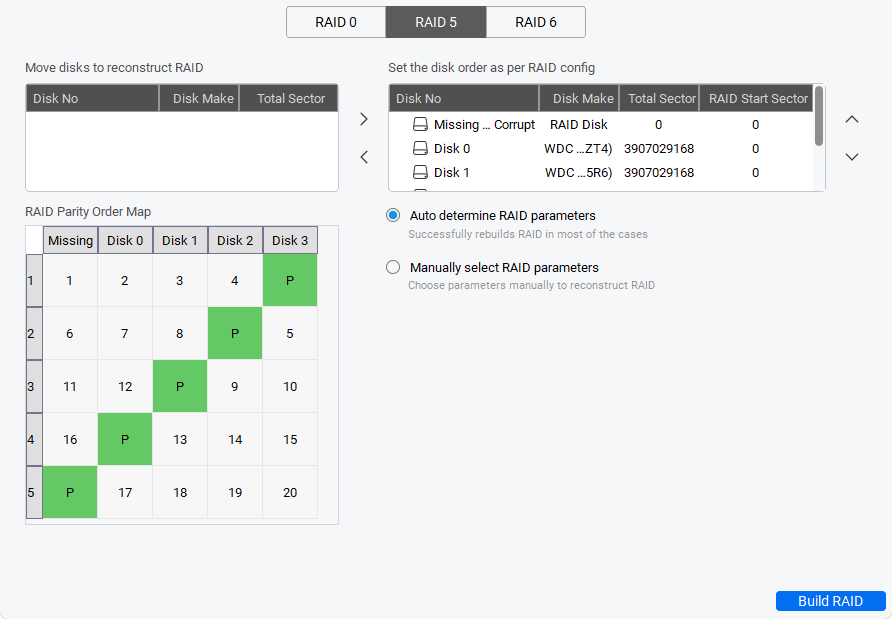
- Click the ‘Build RAID’ button. Based on entered parameters, the software recreates a virtual RAID construction. Otherwise it creates a few probable RAID constructions
- Click the ‘Show Volume List’ button
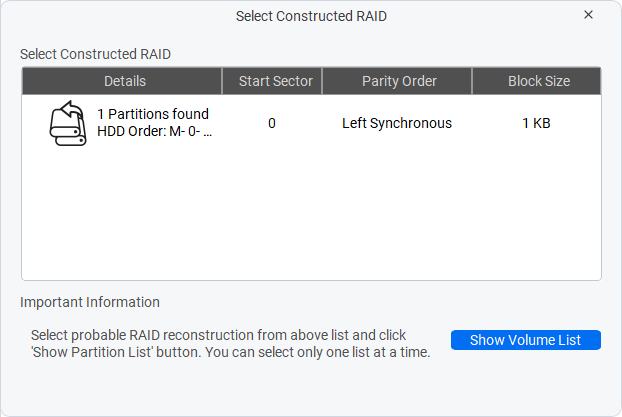
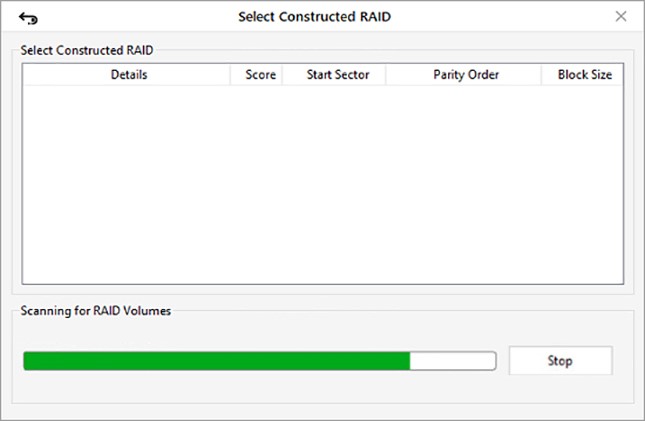
- Select the RAID volume and click ‘Scan’
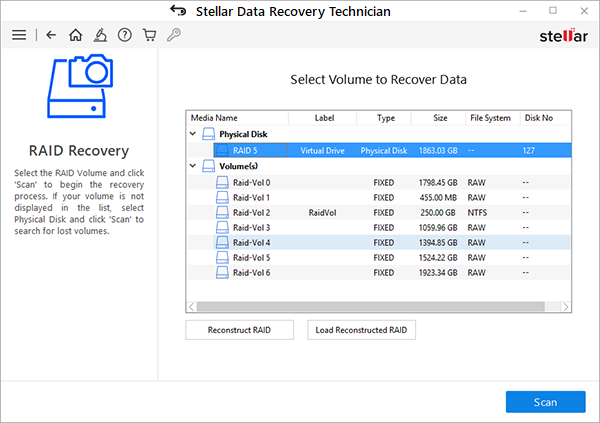
- If the desired files are not found, click on ‘Click Here’ link at the bottom-left to begin a ‘Deep Scan.’
If the RAID volume is not listed, select virtual RAID 0 drive and scan for missing partition(s).
- Select the files or folders that you want to recover and then click the ‘Recover’ button
- Click ‘Browse’ to choose a save location
WARNING: Do not select RAID drive(s) as a save
location to avoid overwriting. Select an external HDD or internal hard drive
volume with enough storage space to save recovered data.
- Click ‘Start Saving’ to begin saving recovered files at your desired location
Once
you have recovered your data, go ahead and format the RAID disks. Then recreate
your RAID array with the formatted disks.
In case the raid controller not recognizing drives error arises again, try low-level format or get RAID level storage drive to recreate RAID.
Conclusion
A RAID controller detection works with defined parameters unless any of the predefined settings conflicts or changed due to BIOS misconfiguration, damage, or corruption. Due to this, a RAID controller may fail to recognize the drives.
Further, logical, mechanical, and physical errors including SMART errors can also cause such drive detection error with RAID arrays.
This guide helps you fix all the common problems related to the
RAID controller, drives, and software that cause the RAID controller not to
recognize RAID drives.
In most cases, raid controller not detecting drives error can’t be fixed and you may not be able to access your RAID volume even after applying these fixes. In such cases, you must use a powerful and reliable RAID data recovery software such as Stellar Data Recovery Technician that can reconstruct a virtual RAID array and facilitates data recovery from the virtual RAID.
The software can rebuild a failed, broken, corrupt, and crashed RAID 0, RAID 5, and RAID 6 arrays even if the critical RAID parameters required for RAID reconstruction are unknown. You can further keep using this software as it also monitors RAID drive health and helps you prevent situations such as RAID controller not recognizing drives error as it proactively monitors disk health and SMART status.
Was this article helpful?