Photos hold immense importance in our lives as they help us preserve memories, convey stories, document history, and contribute to educational and scientific research. However, taking good care of your precious photos is important as you can lose them for many reasons, such as improper transfer or virus attack.
But with the help of photo-fix software, you can easily fix corrupt or damaged photos. In this blog, we’ll discuss how Stellar Repair for Photo can help you repair damaged or corrupted photos and explore its other benefits. We have also shared tips to protect your photos from getting corrupted.
Why does your photo turn Corrupt?
There can be many reasons why your pictures can turn corrupt, such as bad sectors on the storage media, interruption while viewing, editing, or transferring photos, virus intrusion, etc. A corrupted image usually looks distorted, blurry, pixelated, faded, greyed out, or becomes inaccessible. Here’s what you can do to fix your corrupted photos.
Why Use Best Photo Repair Software to Fix Photos?
Stellar Repair for Photo is the best tool to fix photos of all popular file formats like JPEG, JPG, HEIC, TIFF, DNG, NEF, CR2, etc. The tool is designed to repair corrupt, unreadable, or damaged photos. It also repairs corrupted image file headers, invalid image file structure, missing SOS markers, etc.
This photo fix software can even repair fuzzy, tinted, inaccessible, grainy, blurry, greyed-out, and pixelated images. Stellar Repair for Photo tool can repair RAW pictures from popular digital camera brands, including Sony, Nikon, Canon, Kodak, etc. It even fixes photos captured from camcorders, action cameras, CCTV, iPhones, Android, and iPad.
If your photos are severely corrupted, use the Advanced Repair option provided in Stellar Repair for Photo. The Advanced Repair option uses a sample file to fix your photos. A sample file is the working image file created using the same device as your corrupt photos. Stellar’s photo fix software uses the information from sample files to fix severe corruption issues in your photos. This extracts thumbnails of severely corrupt pictures without compromising their quality.
Key benefits of using the Stellar Repair for Photo software to fix photos:
- Repair corrupt, damaged JPEG and other photo formats
- Support RAW images from various digital cameras, camcorders, or CCTV
- Repair multiple pictures of different formats simultaneously
- Use a sample file to repair severely corrupt images
- Simple and easy-to-use interface
- No limit on the image file size
- Provides a preview of the repaired images before saving
- Provides thumbnails for photos that are severely corrupt beyond repair
How to Use Best Photo Fix Software to Fix Photos?
To fix corrupt photos, follow the steps mentioned below:
- Download, install, and launch the Stellar Repair for Photo software on your Windows and Mac.
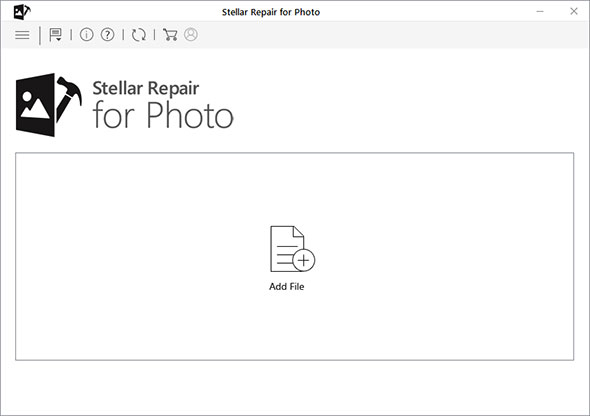
- On the main screen, click the ‘Add File’ icon to browse and select corrupt photos to add to the software.
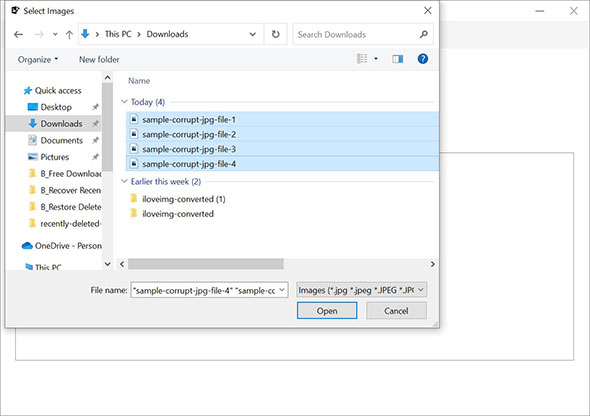
- Once corrupted photo files are added, click ‘Repair’ to start the repair process.
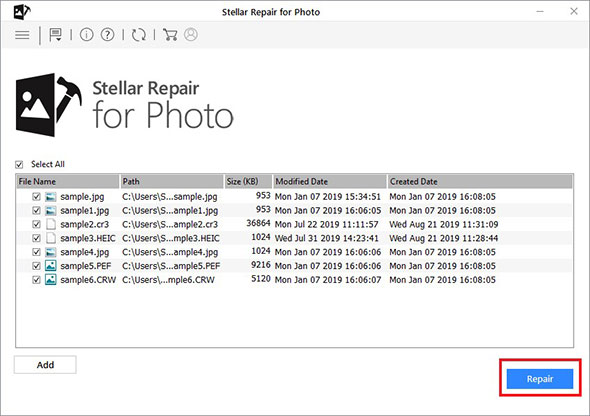
- In the next window, you can check the progress of the image repair process. Click the Stop button if you want to stop the running repair process.
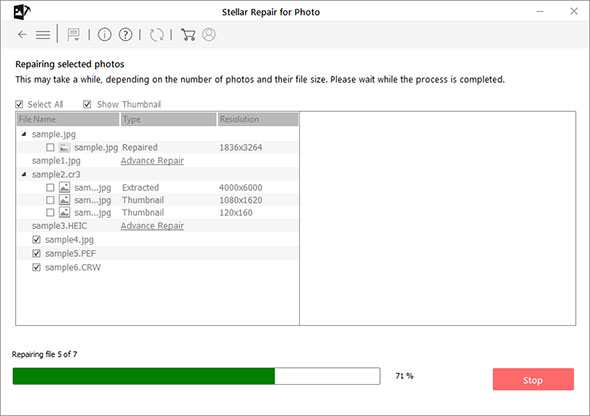
- Click the OK button if the ‘Repair process completed’ prompt appears.
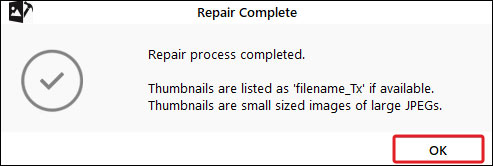
Moreover, some photos are difficult to repair; in such a situation, opt Advanced Repair option.
- Click the Advanced Repair option present next to image files that are not repaired.
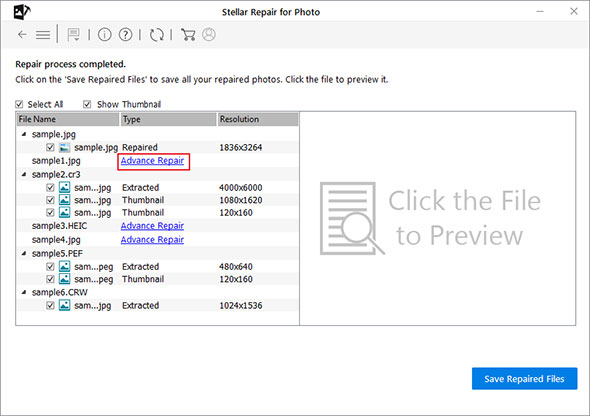
- In the Advanced Repair dialog box, click Next.
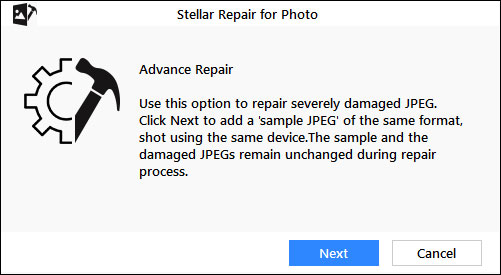
- Click Browse to select and add a sample file for repairing corrupt images. Tick the checkbox next to Apply to all JPEGs of the same format and click Repair to initiate the repairing process.
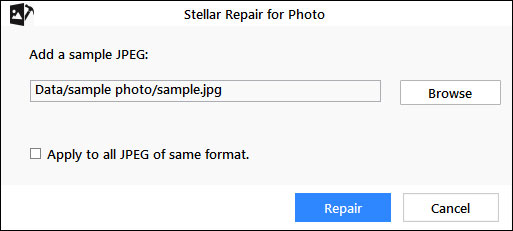
- After the repair process, you can see the Preview of repaired image files.
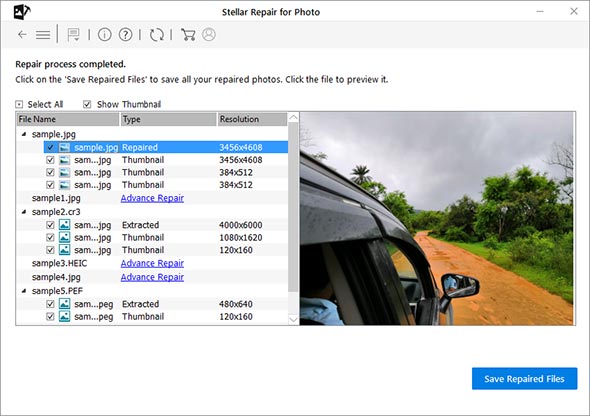
- Next, click Save Repaired Files to browse the location to restore repaired photos at a desired destination. Once the saving process completes, click OK.
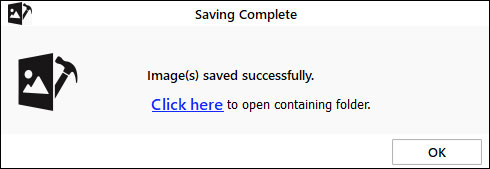
How to Prevent Photo Corruption?
Let’s see some tips that can prevent photo files from corrupting.
- Use only the latest version and a compatible photo viewer tool.
- Carefully insert and eject external drives from your device.
- Make sure to back up your photos at multiple locations.
- Avoid any interruption while downloading, sharing, editing, or transferring photos.
- Handle and use the SD card and memory card with utmost care.
- Don’t work on the original photo file; instead, on the copy of the same file.
- Keep your PC and antivirus software updated.
You may like to Read: How You Can Prevent Photo Corruption?
The Bottom Line
A photo can get corrupted or damaged for various reasons like virus intrusion, interruption during transfer, etc. But several photo fix software available in the market can help you repair your corrupted images; one such software is Stellar Photo Repair. This tool is known for fixing blurred, faded, greyed-out, pixelated, and distorted photos caused by corruption.
Nonetheless, taking a free trial of photo fix software is crucial to evaluate its effectiveness.
Was this article helpful?