What could be an excellent way of preserving your fond memories and taking a trip down memory lane other than photos? You don’t have to go anywhere else, just go to the folder and access your blissful moments!
Ah! Life is not that easy! Sometimes when you try to open the photos, you can no longer view it as your photos have become damaged or corrupt.
So, why do photos get corrupt?
There are a number of reasons which render the photos corrupt such as accumulation of bad sectors on the storage media, some bits missing, scratch on CDs/DVDs, split into chunks, etc.
Is there any way to prevent it?
Which is the best method to repair corrupt photos?


To know the answers to these questions, read on…
There are several manual approaches as well as third-party software to repair corrupt photos. You can leverage these methods after taking into consideration several factors such as reliability, efficiency, functionality, ease of usage, repairing time, etc.
Before we discuss the methods to prevent photos from getting corrupt, let’s take a look at some of the reasons behind it.
Causes which turns photo corrupt:
- The File system is corrupt: Usually, the file system gets corrupt during the saving process i.e. while saving your photos, your system crashes down unexpectedly or loses power. This may corrupt the file system.
- Bad sectors on the storage media: With time, bad sectors get accumulated on magnetic or optical discs and turn the storage media inaccessible. Bad sectors are inaccessible and non-writable and require photo repair software to repair the damaged photos.
- Scratch on CDs/DVDs: Although optical media have been replaced by pen drives and hard drives, still users have a collection of their favorite albums or photos stored on CDs/DVDs.
- Data degradation: Hard drives lose their magnetic orientation with time, which corrupts the bits stored on the media. Under extreme conditions such as high humidity and heat, the media can start degrading.
- Silent data corruption: Silent data corruption occurs during the read/write operations. Silent data corruption is also known as undetected data corruption as there is an indication of whether the written data is correct and matches its error correction codes.
- An interruption in data transmission: This is another reason which may corrupt your photos. When the transferring process is interrupted, then it may either delete your photos or turn them corrupt. To counter it, checksum or vertical parity is added to the data to detect corruption.
- Incompatible photo file format: This typically occurs when either the photo file format is not supported or when you don’t use the latest updates to the photo viewer.
Then, what is the probable solution?
There are several methods that you can leverage to repair corrupt photos. The first thing you need to do is avoid using the hard drive or the memory card. Do not perform any read/write operation on it, or do not take new pictures as it will reduce the chances of repair.
Follow these steps to prevent photo corruption:
1. Ensure the photo viewer is compatible with your system
Are you sure the photo viewer is compatible with your computer’s configuration? For instance, if you have an X64 CPU, then there is a probability that your photo viewer is unable to perform optimally as it is not compatible with the CPU. If there are any latest updates available for your photo viewer, install and run it.
2. Store your photos in several physical locations:
The best way to get back your corrupt photos is to keep updated backup files. The reason is, that if your photos get corrupt, then you recover your photos from it. Also, ensure that you have multiple backups of your files stored in different locations.
3. Insert/eject your storage media properly:
Always follow the proper procedure of insertion and ejection. Most of us eject the storage media carelessly.
4. Let the computer finish the task:
If your system is taking time to save or download or upload an image, then give it time to finish the process. Do not interrupt the process in-between as this may corrupt your photos. Moreover, unplugging the power supply directly from the circuit should be avoided as well.
5. Utilize an image repairing software
The easiest and most reliable way to repair corrupt photos is to use image repair software. There are lots of software available in the market but not all ensure an efficient repairing process. On that note, Stellar Repair for Photo software is the best bet to repair corrupt and damaged photos without modifying the original image formatting.
6. Ensure your system has a consistent power supply:
Invest in a good power backup or UPS (Uninterrupted Power Supply) to maintain a consistent power supply so that when there is a power outage, you can save your work and then shut it down. Unexpectedly shutting down of your system may corrupt your photos.
7. Do not work on the original files:
Avoid working on the original files, instead work on copies. To elaborate, when you edit your photos, then simply copy the photo and make all the changes to it and save it. If during the process, anything goes wrong, your original photos are untouched.
What if even after following these steps, your photos get corrupt?
- Select the storage media, run Stellar Repair for Photo and select Add File option.
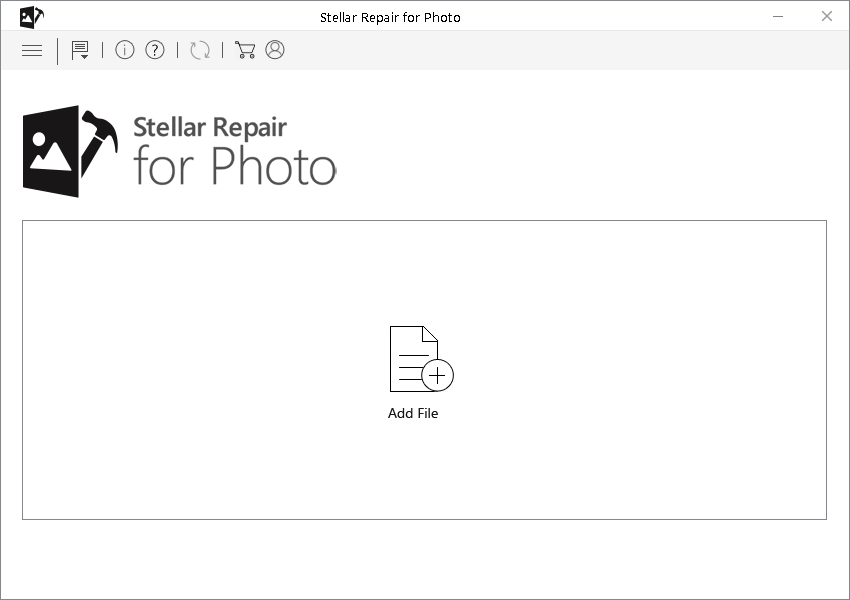 Figure 1.1 illustrates to select the Add File option
Figure 1.1 illustrates to select the Add File option
- The software scans the selected storage media and after you have added all the corrupt files, click on the Repair button.
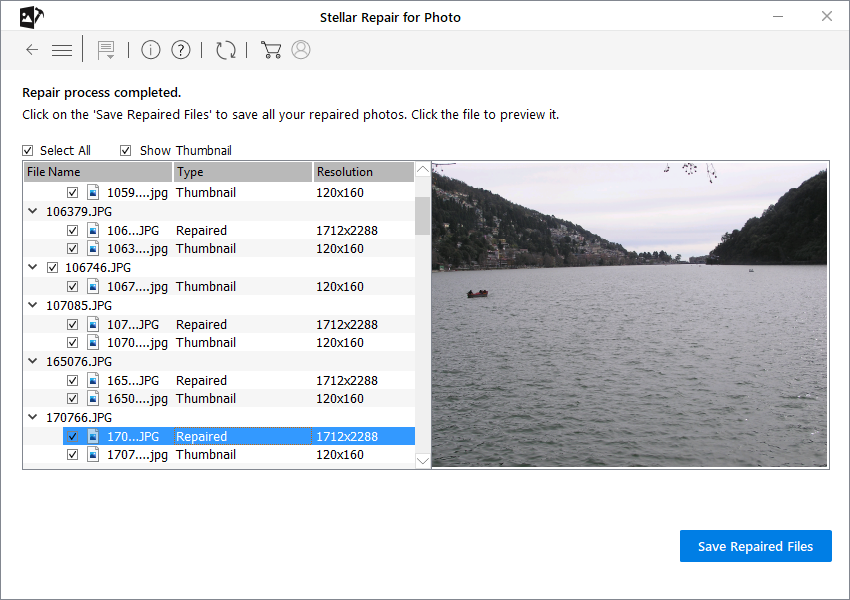 Figure 1.2 illustrates a preview of the photos
Figure 1.2 illustrates a preview of the photos
- Once the repair process completes, Preview the repaired JPEG photos. And, click Save Repaired Files and save them to the user-defined location
The process is complete!


The Key Message
There are myriad reasons for photos turning corrupt and if your photos get corrupt, do not despair; leverage Stellar Repair for Photo software. In addition, you can take into consideration the mentioned measures to prevent photos from turning corrupt.
Was this article helpful?