PST is a common file format used by Outlook users to store and backup mail items. This file format is also used to migrate mail items from one email client or profile to another. PST format is supported by mail servers, such as Office 365 (Exchange Online) and on-premises Exchange Servers.
You can easily open or view a Personal Folder or PST file in Outlook. For example, you can either open and view the PST file directly in Outlook or import the mail items from the PST file into your existing Outlook profile using the Import/Export wizard.
However, if you don’t have the Outlook client installed on your Windows or Mac PC or the PST file is damaged and can’t be opened with Outlook, you may need a third-party PST file viewer tool or Outlook PST file repair tool to open or view such PST files.
Methods to Open PST with Outlook
Outlook provides two options to open PST files. You can either open the PST file to view the contents or import the PST file into your Outlook profile. Below we have discussed these two ways in detail.
1. Open PST File
To open and view the PST file in Outlook, follow these steps:
- Open Outlook and go to File > Open & Export > Open Outlook Data File.
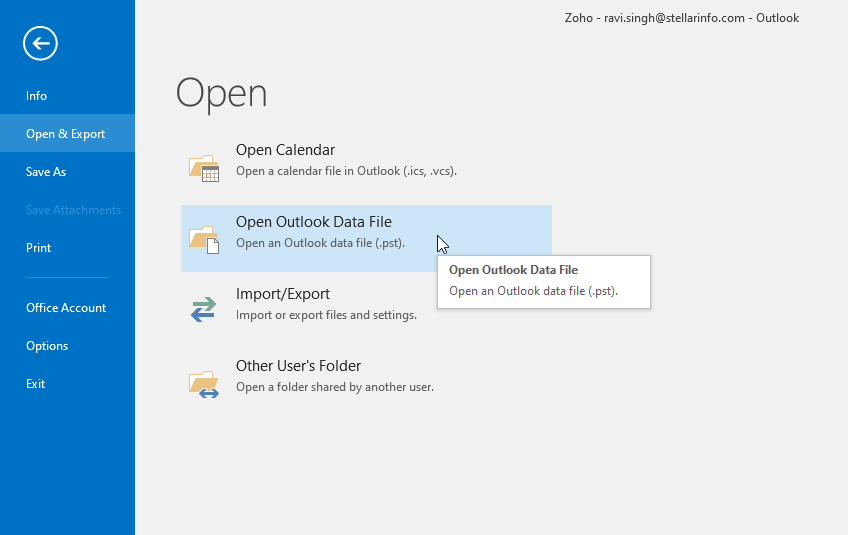
- Browse and choose the Outlook PST file.
- Click Open.
- This will open the PST file in Outlook. You may now view the mail items in the PST file.
To close the PST file, right-click on the PST file in the left pane and choose Close “YourPSTFileName”.
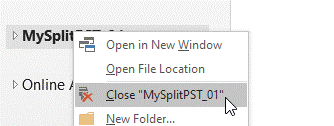
2. Import PST File
You can import a PST file into Outlook to restore mail items from another account or a backup. The steps are as follows:
- In Outlook, go to File > Open & Export and choose Import/Export.
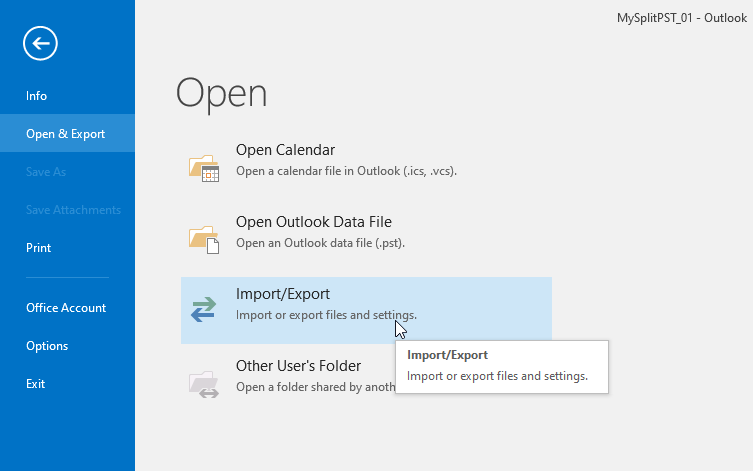
- Choose Import from another program or file and click Next.
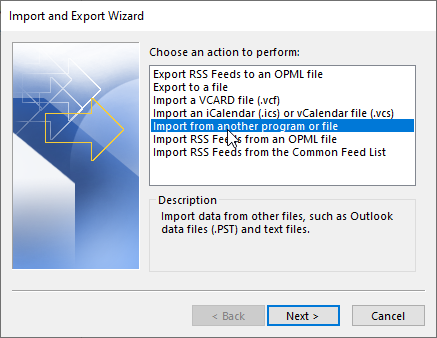
- Choose Outlook Data File (.pst) and click Next.
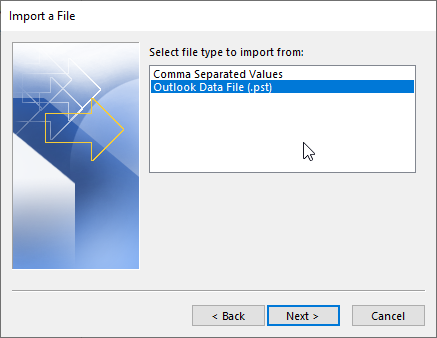
- Click Browse to choose the PST file you want to open and click Next.
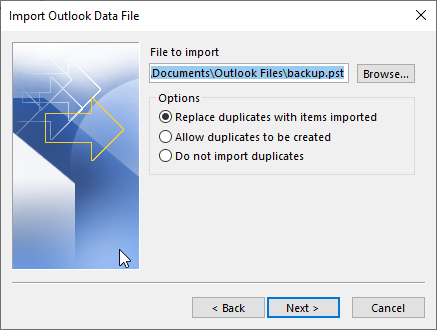
This will import the selected PST file. You can now open and view the contents of the PST file.
Note: If you encounter an error or issue while importing or opening the PST file in Outlook, it means that the file is oversized, damaged, or corrupt. In such a case, you should first repair the PST file with the SCANPST tool or an Outlook repair tool (if the PST file is larger than 2 GB or severely damaged).
Methods to Open PST without Outlook
If you don’t have Outlook or the PST file does not open in the Outlook client, you may need an advanced PST viewer or Outlook repair tool.
XST Reader
XST Reader is an open-source .ost and .pst file viewer tool. You can use the tool to open and view PST files. Moreover, it can open and preview large PST files with minor errors or issues. The steps to open PST file using the XST Reader tool are as follows:
- Download the XST Reader‘s latest build.
- After downloading, extract the XstReader.zip file and then launch XstReader.exe.
- Click Open… at the bottom left of the tool and browse the PST file.
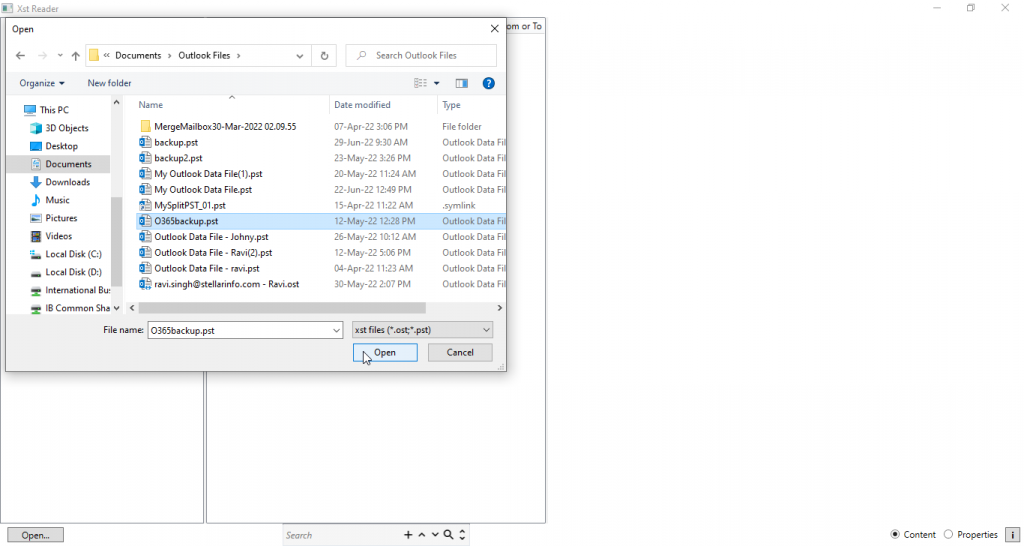
- Click Open. You can expand the mail folders and click on a mail item to see its preview.
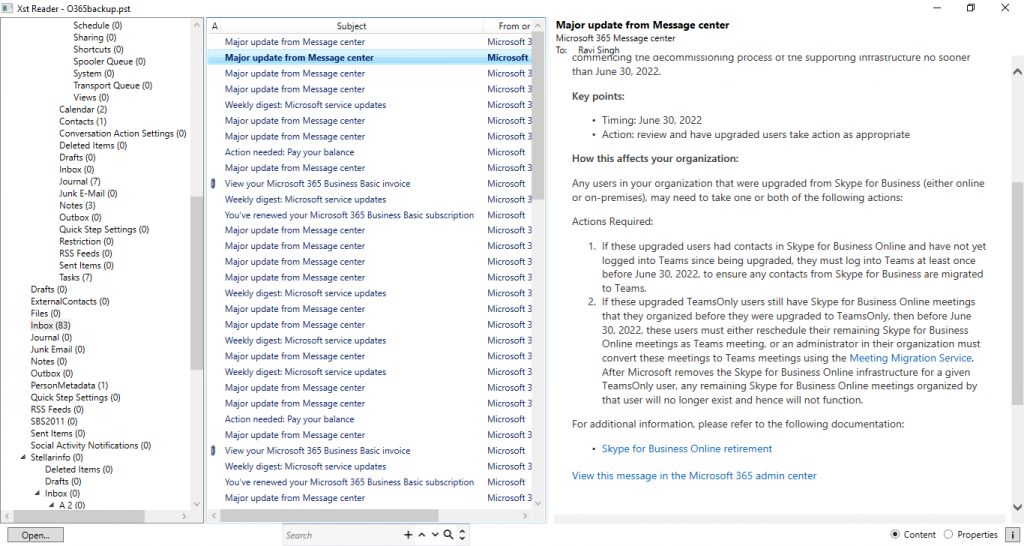
- The tool also allows you to save the mail items to HTML file, which you can open and view in a web browser.
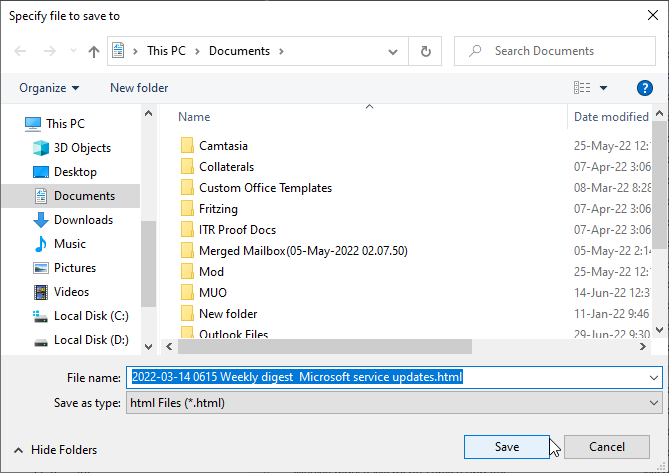
You can save single or multiple emails at once to HTML file format.
However, if the XST Reader also fails to open or preview the PST file, you may need an advanced PST file repair tool, such as Stellar Repair for Outlook.
Stellar Repair for Outlook
Stellar Repair for Outlook can help you open PST files without Outlook. Using the software, you can open and preview all mail items from PST files. It also repairs damaged or corrupt PST files, extracts mail items, and saves them in a new healthy PST file.
The software repairs the PST file with complete integrity and consistency. Besides new PST, you may also export the mail items from the damaged PST file to an existing Outlook profile, Office 365, or live Exchange Server.
Conclusion
Opening PST files with Outlook is quick and easy. However, if the PST file is inconsistent, damaged, or corrupt, you may encounter an error or fail to open or view the PST file. You can use the built-in SCANPST utility to repair the inconsistent or damaged PST file and open it. However, if the utility fails to fix the PST file errors, you can use a third-party Outlook PST repair tool, such as Stellar Repair for Outlook, to repair and open PST files without Outlook.
Was this article helpful?