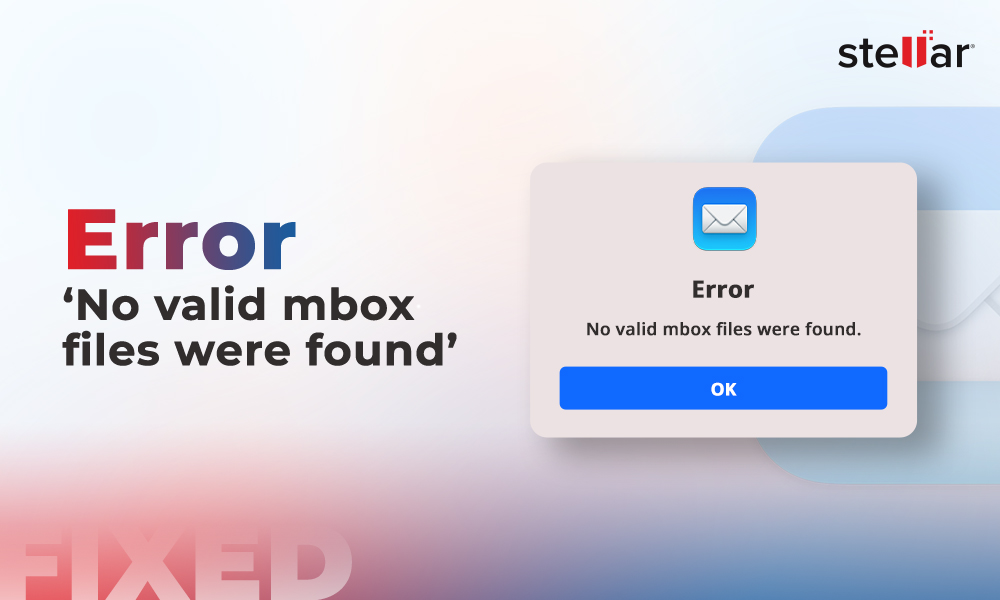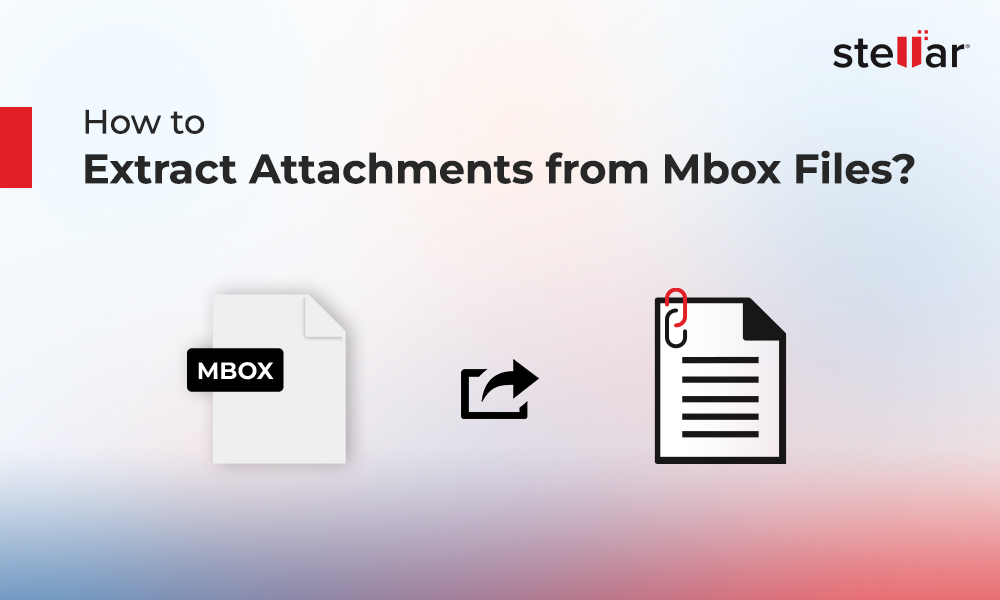How to Open Gmail MBOX File?
Summary: There is no direct method to open Gmail MBOX file. In this post, we will mention different methods to open the Gmail MBOX file. We will also mention a professional MBOX converter tool that can open and convert MBOX file of all the popular MBOX-based email clients in just a few simple steps.
Google offers a service, named Google Takeout, to download your mailbox data from Gmail and other products. Google Takeout downloads the Gmail data in a .zip file. When you extract this file, you will get all the mail items of your Gmail in MBOX file format. However, there is no option provided by Google to open this Gmail MBOX file. If you need to open or access the Gmail MBOX file data, then read this post. It will explain some easy ways to open the Gmail MBOX file. But before proceeding, let’s see how to export Gmail data to MBOX file format using Google Takeout.
How to Export Gmail Data to MBOX File using Google Takeout?
Following are the steps to download Gmail mailbox data to an MBOX file using Google Takeout:
- Open your Gmail account with your valid credentials.
- Click the Profile icon and then open ‘Manage your Google Account’. Alternatively, you can enter this URL: https://myaccount.google.com/ in the address bar.
- Click on Data & Privacy in the left-hand pane of the window.
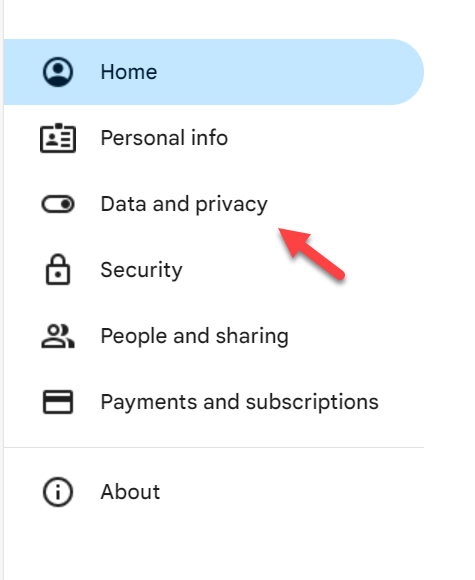
- Scroll-down to ‘Data from apps and services that you use’ and select ‘Download your data’ under ‘Download or delete your data’.
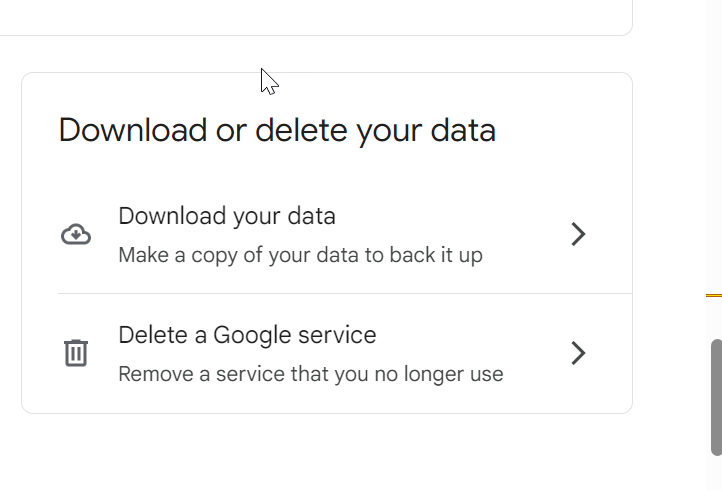
- It will take you to Google Takeout page. Alternatively, you can use this URL: https://takeout.google.com/?hl=en to directly open the Google Takeout page.
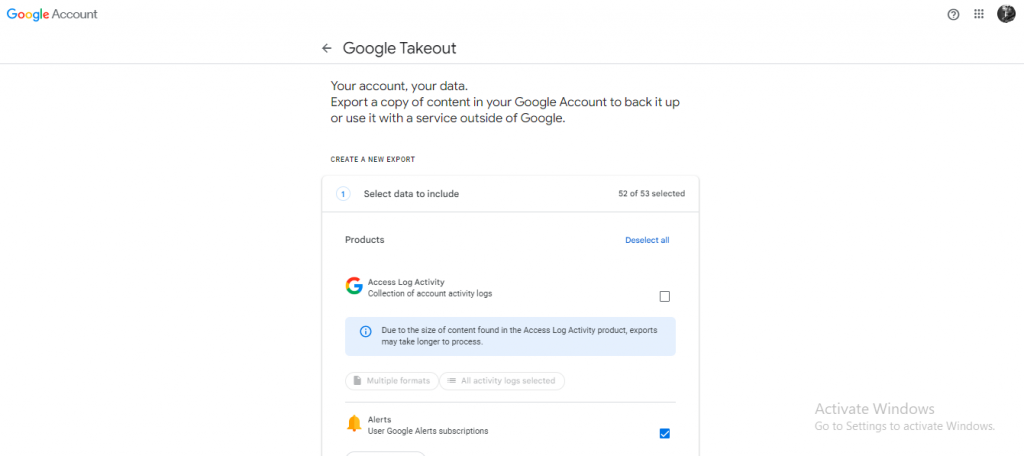
- First, click the ‘Deselect all’ option and then choose ‘Mail’ from the available options.
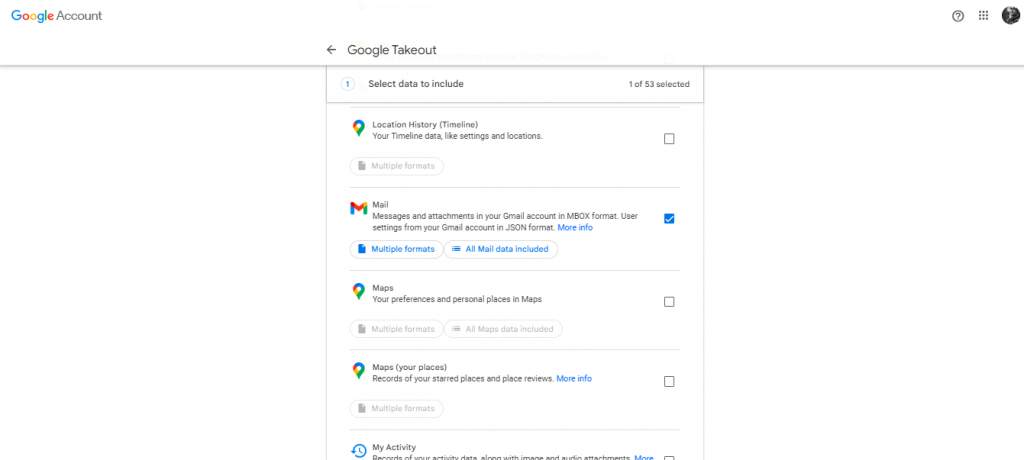
- Click on the Next option.
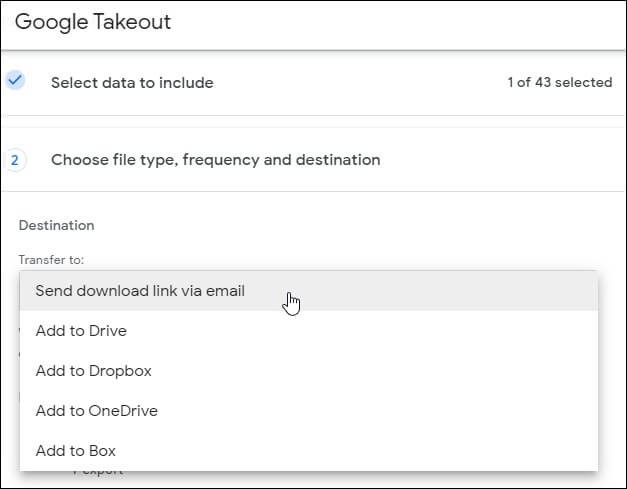
- Follow the instructions and then select file type, frequency, and destination.
- Click on ‘Create Export’.
- It will start downloading your Gmail mailbox data. It may take hours or days, depending on the volume of your data.
- When the download is complete, you will get a link to download the data via your email (If you’ve selected the option – Send download link via email).
- Click on the link and your data will be saved on your system in a .zip file.
- Extract the .zip file and you will get all the Gmail data in the MBOX file.
Methods to Open Gmail MBOX File
Now, that you’ve downloaded the Gmail data in the MBOX file, let’s see how to open this MBOX file.
Method 1: Open Gmail MBOX File using Thunderbird
Thunderbird is an email client that supports the MBOX file format. You can open the Gmail MBOX file in the Thunderbird application. If you don’t have Thunderbird application, then install it and then follow the steps given below:
- Open your Thunderbird application and click on the Menu button placed at the right-hand side of the interface.
- From the menu, click on Add-ons and Themes Manager.
- Now, select the ImportExportTools NG and click the Add to Thunderbird option.
- A pop-up will appear to add the ImportExportTools NG add-on. Click on the add button and open Thunderbird again.
- Go to the mailbox window and right-click on the Local Folders.
- Go to ImportExportTools NG and click on Import MBOX file.
- From the options, choose the Import directly one or more MBOX files options and click OK to proceed.
- Go to the location of your Gmail MBOX file and click Open.
- All your MBOX files will be imported into the Local Folder. Now, you can open the folder and access your Gmail MBOX data.
Method 2: Open Gmail MBOX File using a Specialized MBOX Converter Tool
As you can see, the above manual method is lengthy, time-consuming, and requires technical skills. To easily and directly open the Gmail MBOX file, you can use a specialized MBOX converter tool, like Stellar Converter for MBOX. This tool can open the MBOX files of all the popular MBOX-based email clients. The tool offers an enhanced preview of the MBOX file. It can also convert the MBOX file data into PST and other formats. So, if you want to move your Gmail (MBOX) data to other email clients, like Outlook, then you can convert the MBOX file into PST and then import the PST file into Outlook. The tool requires only a few simple steps to open/convert an MBOX file.
Conclusion
You can download your Gmail mailbox data using Google Takeout into MBOX file format. However, there is no direct way to open this Gmail MBOX file. Above, we have discussed different ways to open the Gmail MBOX file. You can open the file in the Thunderbird application. However, the method is lengthy and needs technical skills to complete the process successfully. Alternatively, you can use a professional MBOX converter tool, like Stellar Converter for MBOX to open the Gmail MBOX file. You can also use the tool to convert the MBOX file into different formats, like PST, EML, MSG, etc.