How do I Open EDB File without MS Exchange Server?
Summary: Exchange database (EDB) files store user mailboxes, public folders, and mail items, such as emails, contacts, tasks, etc. You can access this data when the EDB file is connected to the Exchange Server. However, if you want to open the EDB file without the Exchange Server, you need to use an EDB converter tool, such as Stellar Converter for EDB. In this guide, we will discuss the stepwise process to open the EDB file using this software.
Exchange database file (.edb) stores users’ mailboxes and public folders on the server machine. This EDB file contains all the mailbox items of user accounts, such as emails, journals, notes, tasks, attachments, messages, calendars, contacts, etc. You (as an Exchange administrator) can view the mailboxes in the EDB file through the Exchange Admin Center (EAC).
However, when the Exchange Server is down or EDB is dismounted/offline, you cannot open it. Similarly, when the Exchange server is decommissioned, you cannot open and read the EDB file. To open or access such an EDB file, you need to first mounting it on the server. But if you want to open the EDB file without an Exchange Server, you can use an EDB viewer or converter software. One such reliable EDB converter software is Stellar Converter for EDB. Below, we will discuss this software in detail and explain the process to open EDB file using this software.
About Stellar Converter for EDB
To open EDB file without an Exchange Server, you can use Stellar Converter for EDB – a reliable EDB converter software recommended by MVPs and IT admins. This software can easily open EDB) files in any state – online, offline, or dismounted, and from a decommissioned Exchange Server. It doesn’t require an Exchange Server installation to open or read the EDB file. The software scans the EDB file and displays user mailboxes, public folders, and all other file items in an interactive interface similar to Outlook. It also offers an option to preview the items, such as emails, attachments, calendar entries, contacts, etc. The software supports all Exchange Server versions, including Exchange Server 2019, 2016, 2013, 2010, 2007, 2003, 2000, and 5.5.
Process to Open EDB File using Stellar Converter for EDB
Stellar Converter for EDB can help you open or access the EDB file without an Exchange Server. You just need to download and install the software on a Windows machine, having Windows OS 10, 8.1, 8, or 7, or Windows Server 2016, 2012, or 2008. After installing the software, follow these steps to open and access the EDB file:
- Launch Stellar Converter for EDB and select the Offline EDB option to open dismounted or offline EDB file.
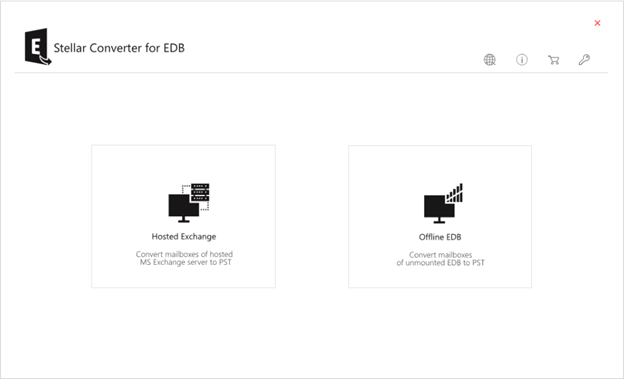
- Click on the Browse option to select the EDB file that you want to access. If you don’t remember the location of EDB file, you can use the Find option.
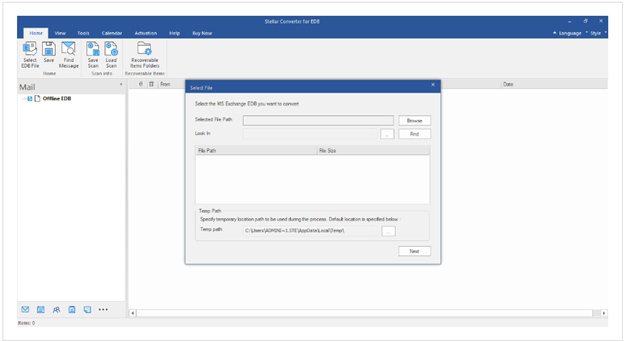
- Once you select the file, click Next to start the scanning process. Once the scan is completed, the software will list all the mailboxes and other items in the file on the interface. You can preview the mailboxes and mail items.
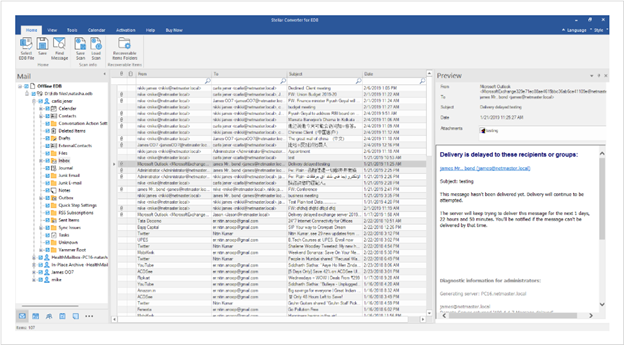
After preview, you can select the mailboxes and save them to PST and other formats, such as EML, MSG, RTF, PDF, and HTML. You can also export the mailboxes to a live Exchange Server or Microsoft 365 (Office 365) account.
Why Stellar Converter for EDB is the Best Solution to Open EDB Files without Exchange Server?
- It does not require additional permissions to access the EDB files
- It can open EDB file even the server is decommissioned or not available
- It can process up to 4 mailboxes at once when exporting to PST, live Exchange, or Microsoft 365
- It offers preview of all mailboxes and mail items in the EDB file for free
- It facilitates effortless extraction of vital Exchange mailbox data, such as emails, calendars, contacts, tasks, attachments, etc.
- It can convert EDB file data to multiple formats, such as MSG, EML RTF, HTML, and PDF
- It facilitates specific mail search and selective conversion
- It is compatible with MS Exchange 2019, 2016, 2013, 2010, 2007, 2003, 2000, and 5.5
- It supports Windows 11, 10, 8, 7, Vista, and Windows Server 2022, 2019, 2016, 2012, and 2008
Conclusion
You can open the EDB file from the Exchange Admin Center if you have access to the Exchange Server and the EDB file is mounted. However, if you want to open the EDB file without Exchange Server, you can use Stellar Converter for EDB. It is a reliable EDB converter software that can even open an offline or dismounted EDB file without an Exchange Server. After opening the EDB file, it presents all the data on the interface. You can preview the data and selectively export it to PST or a live Exchange Server database or Microsoft 365.







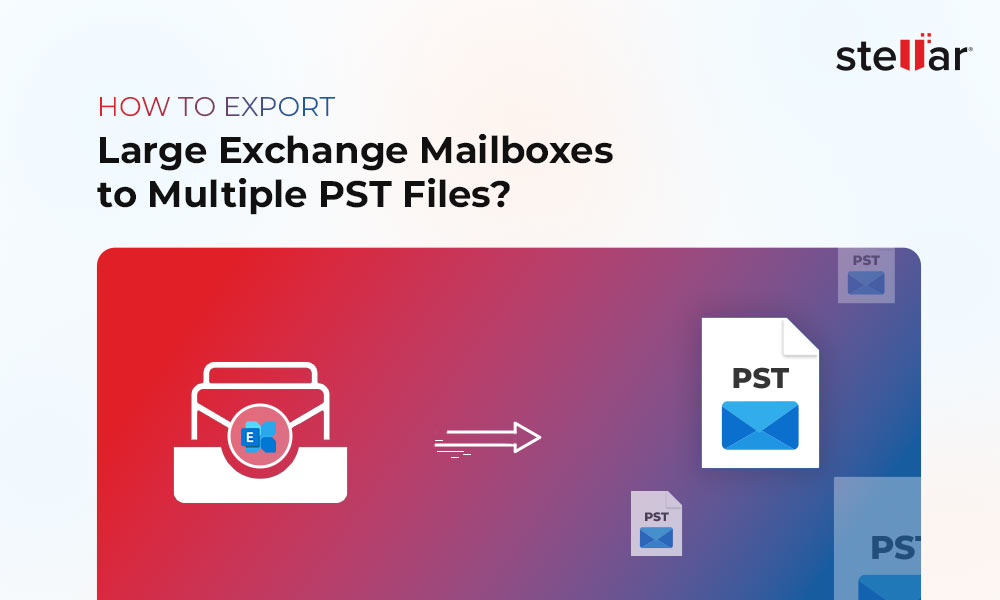

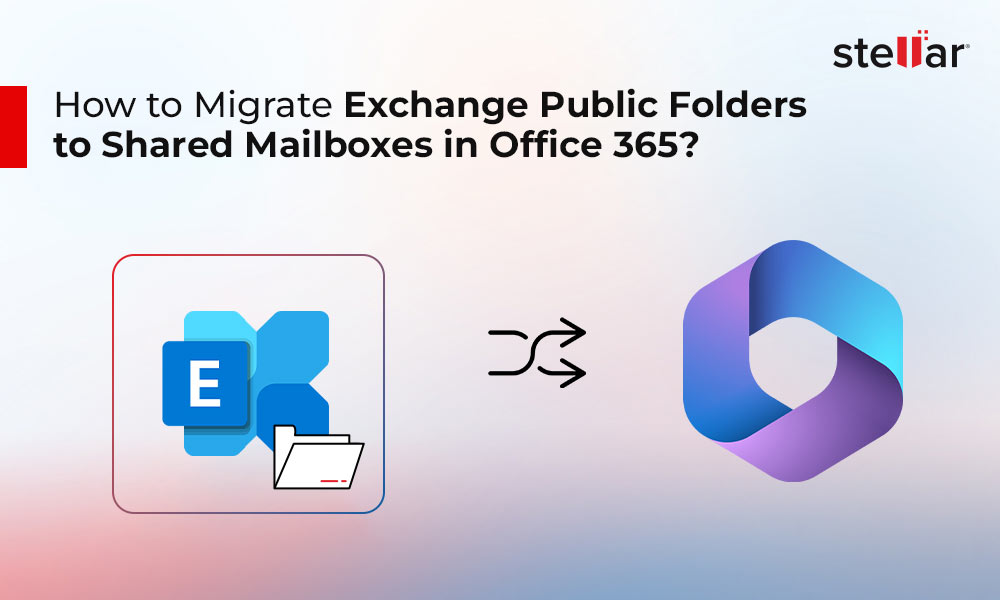
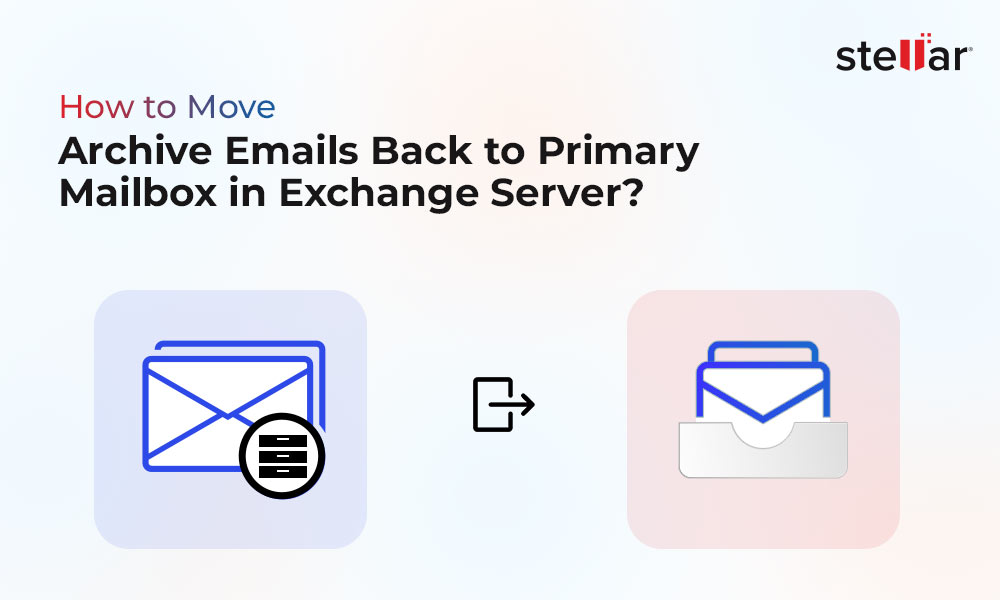





Hi,
I did convert my mailbox from EDB using stellar, when i opened it with outlook, I did not found the flagged emails, I knew all my mails were retrieved.
how can i know if there is an option to retrieve the email including the feature (To Do Task)
Thanking you in advance
Hi Bassem, Please let us know the purchased details of the software. After that, our support team will assist you accordingly.
Should I trust the third party software?
This software is recommended by several MVPs. Please, check out the reviews of MVP about software i.e. available here
You can also try a free demo of the software to match your expectations.
I was trying to open EDB file without exchange server by inbuilt programs. But I get stuck in the middle of the operation. I don’t know how to get rid of this situation.
It’s urgent…
If you want to access EDB file outside Exchange Server, then Stellar converter for EDB seems best choice.
Yes!
It also helps to convert EDB file into the desired file formats (PST, EML, MSG, RTF, PDF, HTML & Office 365).
Can I open public folders?
Yes!
You can open public folders using Exchange Admin Center.
is it possible to open private Exchange database (priv.edb) also without Exchange Server?
Yes!
You can easily open private Exchange database (priv.edb) also without Exchange Server.