Microsoft Exchange Server stores mailboxes, public folders, and other information in Exchange database (EDB) files. For users to access the mailboxes and other information, the databases should be online. For this, you need to mount the databases on the server. Sometimes, after recovering the database (in case of server crash or any other issue), you have to mount the database to bring it online.
On the other hand, when defragmenting the database, performing integrity checks, or doing maintenance tasks, you need to dismount the database from the server. In addition, there are instances when the databases are dismounted automatically due to reasons, such as low disk storage or corruption in database files.
Below, we will see how to mount and dismount mailbox databases using Exchange Admin Center (EAC) and PowerShell commands in Exchange Management Shell (EMS).
Ways to Mount Mailbox Database in Exchange Server
You can mount the mailbox database using the Exchange Admin Centre (EAC) or PowerShell commands in the Exchange Management Shell (EMS). Let’s see the detailed process.
Before proceeding to mount the database, you need to ensure that the user account (you’ll be using) has the required roles and permissions.
To check what roles are already assigned to the user account, open PowerShell window and run the following command:
Get-ManagementRoleAssignment -RoleAssignee “username”
In the above command, replace “username” with the actual name of your user account.
For example:

This will display a list of roles currently assigned to the user account. Under the Role column, check if all the relevant roles, including the “Databases” role, are assigned.

If the Databases role is not assigned to your user account, then you can use the following command to assign the role:
New-ManagementRoleAssignment -Name “<AssignmentName>” -User “<Username>” -Role “<RoleName>”
For example:

To verify if the role is assigned to your user account, run the following command:
Get-ManagementRoleAssignment -RoleAssignee “username”
After assigning the required roles, you can proceed to mount the database on the server.
1. Mount Exchange Mailbox Database using Exchange Admin Center (EAC)
The Exchange Admin Center (EAC) is a GUI-based management console to manage the Exchange Server. You can mount the mailbox database using the EAC. Follow these steps:
Note: This will work only if the database is in the “Clean Shutdown” state.
- Login to the Exchange Admin Center (EAC).
- Click on Servers and then click on Databases.
- Select the dismounted database.
- Click on the more (three dots) icon.
- Then, click on the Mount button.
- Confirm the action to mount the Exchange mailbox database.
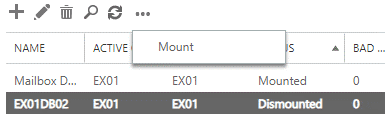
Note: By using the EAC, you can mount or dismount one database at a time.
2. Mount Exchange Mailbox Database using Exchange Management Shell (EMS)
You can also use the PowerShell commands in Exchange Management Shell (EMS) to mount the mailbox database on Exchange Server. Here are the stepwise instructions:
Step 1: Check the Database Name
- Run the following command to check the name of the database you need to mount:
Get-MailboxDatabase
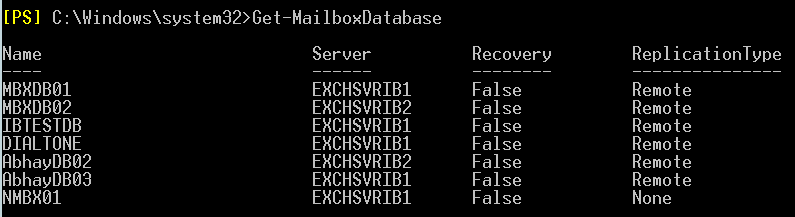
Step 2: Check the Database State
- Use the following command to check the state of the database:
eseutil /mh “<DatabaseName>.edb”

In the output of above command, check the State field. It will show either Dirty Shutdown or Clean Shutdown. If it displays Clean Shutdown, you can proceed to Step 5 and mount the database. If the State field displays Dirty Shutdown, follow the next step.
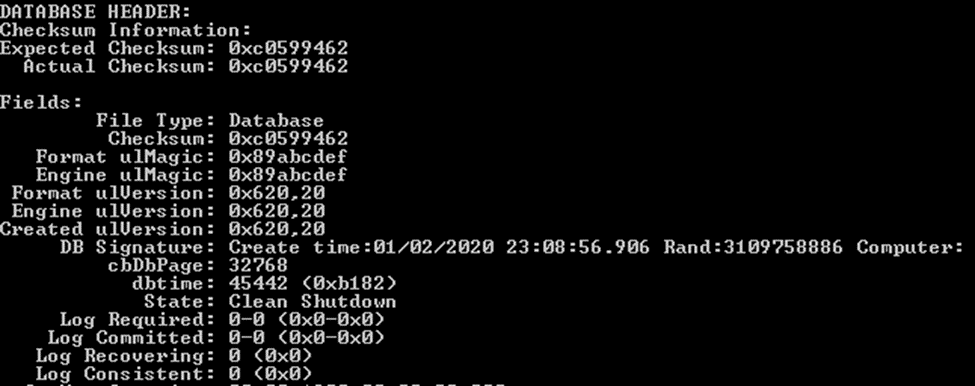
Step 4: Perform Database Recovery
If the database is in Dirty Shutdown state, it indicates that the database is corrupted or some transactions logs have not been committed to the database. In such a case, you can perform Soft Recovery on the database. To do so, run the following command:
eseutil /r E00 /l “C:\Path to log file” /d “C:\Path to database”
Note: Soft Recovery will work only if the log files are available. In case of missing or incomplete log files, Soft Recovery will fail.
Once the process is completed, check the database status again using the eseutil/mh command. If it shows the database state as Clean Shutdown, you can proceed to mount the database.
However, if it still shows the database state as Dirty Shutdown, then you need to perform the Hard Recovery.
To do so, run the following command:
eseutil /p <path_to_the_database>
It is to be noted that performing Hard Recovery can cause data loss as it purges the data which is deemed as corrupted. Also, Microsoft will not provide any support after performing Hard Recovery. So, it is always suggested to perform hard recovery as a last resort and take a backup of the database before performing this process.
To avoid data loss and restore all the data from corrupted database, you can use a third-party Exchange repair tool, such as Stellar Repair for Exchange. This tool repairs the corrupt Exchange database (EDB) file and saves the repaired file data in PST and various other file formats, like MSG, EML, etc. It can also directly export the data from repaired EDB file to a live Exchange Server database or Office 365 with complete integrity. The tool supports Exchange Server 2019, 2016, 2013, and earlier versions.
Step 5: Mount the Database
When the database is in Clean Shutdown state, you can mount it on the server using the following command:
Mount-Database –Identity <dbname> –Confirm:$False

Ways to Dismount the Exchange Mailbox Database
To dismount the Exchange database, you can use the Exchange Admin Center (EAC) or Exchange Management Shell (EMS). Let’s take a look at the detailed process.
1. Dismount Exchange Database using the EAC
To dismount the database using the EAC, login to the Exchange Admin Center and then follow these steps:
- Click on Servers and then click on Databases.
- Highlight the database you wish to dismount.
- Click on the three-dot icon.
- Then, click on the Dismount button.
- Confirm the action to dismount the Exchange mailbox database.
2. Dismount Exchange Database using the EMS
Alternatively, you can use PowerShell commands in the EMS to dismount the databases. Here’s the command to dismount the database:
DisMount-Database –Identity <dbname> –Confirm:$False
Final Thoughts
Above, we have explained the detailed procedure to mount and dismount Exchange mailbox database using the Exchange Admin Center (EAC) and Exchange Management Shell (EMS). The EAC offers a user-friendly interface, whereas the EMS provides more control and flexibility through commands. However, you cannot mount the database if it is corrupted. In such a case, you can use the EseUtil commands to perform soft recovery or hard recovery. To avoid data loss and quickly repair the corrupt database, you can take the help of third-party Exchange repair tools, like Stellar Repair for Exchange. Exchange Recovery Software can easily repair corrupt database of any size and of any Exchange Server version. It saves the repaired database to PST or exports it directly to a live Exchange Server or Microsoft 365 account.
Was this article helpful?