DLL or Dynamic Link Library file contains information used by various programs and processes. These files aid applications and services to run smoothly. However, there are times when you’re trying to run an application and instead of the launch screen, you get a strange error message saying ‘api-ms-win-crt-runtime-l1-1-0.dll is missing’ on our screens.
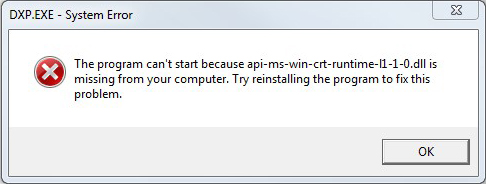
Missing DLL files mostly affect applications that are dependent on them. They cause application-related errors along with issues associated with the Microsoft Visual C++ package. Let’s read further to know more about this error.
What is api-ms-win-crt-runtime-l1-1-0.dll?
As the name suggests, it is a C-runtime library file used by Microsoft Visual Studio. Just like C-runtime DLL files, this file is an essential component of Windows OS related to Universal CRT, which fulfils the dependencies of C++ libraries.
On Windows 10, the Universal CRT is part of the OS, while on earlier versions of Windows OS like 7 or 8, it is installed via software updates.
Why did You See the api-ms-win-crt-runtime-l1-1-0.dll is missing?
There are many reasons behind encountering the ‘api-ms-win-crt-runtime-l1-1-0.dll is missing’ error message. These are –
- Launching a faulty application
- Misplaced or deleted DLL file
- Malware attack on the DLL file/s
- Missing or broken Windows registry
- Missing/corrupted Visual Studio C++ 2015 Redistributable
Where is the api-ms-win-crt-runtime-l1-1-0.dll stored on the computer?
The api-ms-win-crt-runtime-l1-1-0.dll file is located at the following locations on your computer. Go to these locations and look for them.
For 32-bit version – C:\Windows\System32
For 64-bit version – C:\Windows\SysWOW64
Methods to Fix the ‘api-ms-win-crt-runtime-l1-1-0.dll is Missing’ Error Message
Now that we have understood what this error is and how it affects your system, let’s move on to the methods to resolve this error message.
Method 1: Install the Missing DLL File
You can download and install the missing DLL file to fix the ‘api-ms-win-crt-runtime-l1-1-0.dll is missing’ error message on your Windows 11/10 PC. Simply follow the steps mentioned here –
- Open the following website in your web browser.
- Download the latest available version of the required DLL file.
Note – If you are running the 32-bit Windows OS, make sure to download and use the 32-bit DLL file only. However, if you are using the 64-bit Windows OS, you will need to download both the 32-bit and the 64-bit DLL files and use them.
- Once the file/s are downloaded on your PC, go to the following location – C:\Windows.
- Here, find System32 and SysWOW64 folders.
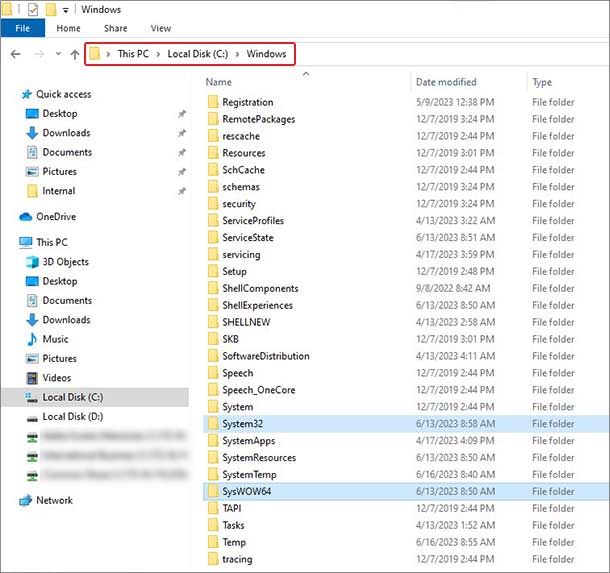
- If you are on the 32-bit Windows OS, you will not find the SysWOW64 folder. In this case, simply copy the 32-bit DLL file and paste it into the System32 folder. However, if you are running the 64-bit Windows OS, you’ll need to paste the 32-bit and 64-bit DLL files in the System32 and SysWOW64 folders, respectively.
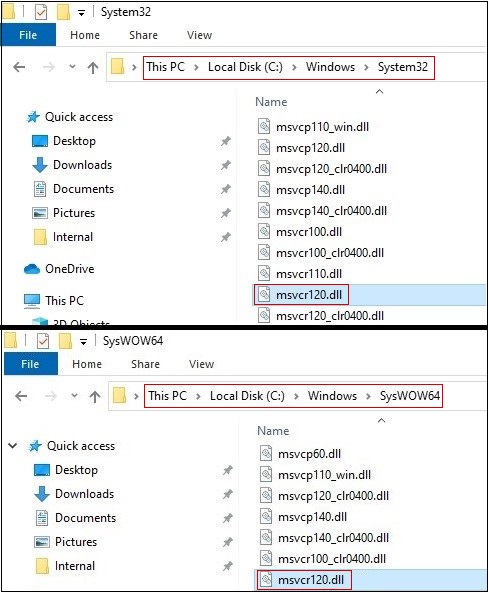
- Close everything and restart your computer.
This should resolve the ‘api-ms-win-crt-runtime-l1-1-0.dll is missing’ error message.
Method 2: Register the Newly-Added DLL File
Your computer recognizes and uses a DLL file once it is registered in its database. If you have copied the api-ms-win-crt-runtime-l1-1-0.dll file from another computer or downloaded it into the respective folders, you will need to register them using Command Prompt. To do this –
- Open command prompt with administrator privileges.
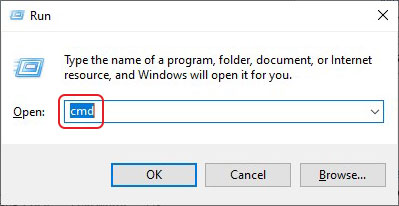
- Execute the following command – c and press Enter.
- Restart your computer.
The ‘api-ms-win-crt-runtime-l1-1-0.dll is missing’ error could be due to a corrupted or damaged DLL file. Performing an SFC scan will help you resolve any system file errors. Here are the steps to do this –
- Open CMD with administrator privileges.
- Type SFC /scannow and hit Enter.
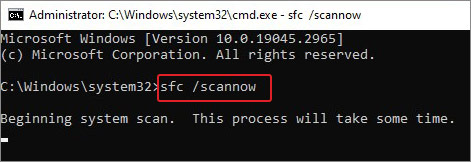
- Let it scan. Once it is complete, Restart your computer.
Once the scan is complete, execute the DISM commands. Here’s how to do it –
- Open CMD with administrator privileges.
- Type dism.exe /online /cleanup-image /scanhealth and hit Enter.
- Then, type dism.exe /online /cleanup-image /restorehealth and press Enter.
Once both scans are done, close all the windows and restart your computer.
Method 4: Reinstall Microsoft Visual C++ Redistributable Packages
As mentioned earlier, problematic or missing Microsoft Visual C++ Redistributable Packages could generate the ‘api-ms-win-crt-runtime-l1-1-0.dll is missing’ error message. In such a case, you can re-download the packages from Microsoft’s website.
Note – Be careful while installing the correct version of the Microsoft Visual C++ 2015 Redistributable Package.
Follow the steps here to reinstall the Microsoft Visual C++ 2015 Redistributable Packages –
- Launch Microsoft Edge & open the Microsoft Visual C++ 2015 Redistributable Packages download page.
- Select your preferred language and click on Download.
- Select the file based on your OS’s version. If you are using the 64-bit OS, download the X64 file, otherwise, download the x86 file for the 32-bit OS.
Notes –
- You can also check this webpage to see all the available Microsoft Visual C++ Packages and download them.
- As this error is related to CRT functionality in Windows, you can download the update for Universal C Runtime from here.
Method 5: Update the Application
In certain cases, running an outdated application could cause various compatibility and runtime issues, which could cause the ‘api-ms-win-crt-runtime-l1-1-0.dll is missing’ error to pop up on your screen. You can check for its updates on the developer’s website or in the application’s settings, itself.
Any Chances of Data Loss?
While there is no direct data loss that happens when certain DLL files on your Windows PC are missing or damaged. However, they can cause various system errors that might lead to data loss. While there are many reasons behind DLL files going missing or getting damaged, a virus attack is the most common reason behind DLL files going missing in a lot of cases.
In this scenario, you are advised to run a complete system scan using a reliable antivirus software as viruses tend to alter files and their values. This could cause data corruption, and subsequently, data loss.
If you are looking for recovering data from a virus-infected computer, then a powerful data recovery software like Stellar Data Recovery to get all your data back safely. With its advanced data recovery capabilities, this software can easily retrieve your data from any storage device like HDD, SSD, etc.
Conclusion
Users come across the ‘api-ms-win-crt-runtime-l1-1-0.dll is missing’ error message while trying to launch certain applications. The methods discussed in this post address user concerns surrounding this error message and tries to deliver a resolution for the same. We hope the methods will help you get rid of the error message. And, if there is a method that we have missed, do let us know in the comments.
FAQs
Q. What is api-ms-win-crt-runtime-l1-1-0.dll?
A. The api-ms-win-crt-runtime-l1-1-0.dll is a Dynamic Link Library (DLL) file that contains various instructions for the applications to work properly.
Q. How do I reinstall api-ms-win-crt-runtime-l1-1-0.dll?
A. Check for Windows OS updates and install them, if available.
Q. How to fix the api-ms-win-crt-runtime-l1-1-0.dll error?
A. To fix the api-ms-win-crt-runtime-l1-1-0.dll error, you need to download and install the update for Universal C Runtime in Windows from Microsoft’s official website.
Was this article helpful?