This blog post describes the reasons and the methods to import Account Settings, messages, addresses and other mailbox components when you upgrade your Email program from MS Outlook Express to MS Outlook 2010.
Windows XP users are privileged to use free mail software shipped with XP-systems. However, Microsoft has withdrawn its support for Windows XP, and users are upgrading to the higher Windows version. The problem is that the higher versions do not support Outlook Express. Hence the users have to upgrade from Outlook Express to higher versions like MS Outlook 2010 and set Outlook as default email client.
At times, users upgrade their systems out of choice as they want to work on upgraded Windows system. In that case, there is a need for an upgrade from the Outlook Express to Outlook 2010 and establish Outlook as default email client.
In both the above cases, you have to upgrade your Email Client. Outlook Express saves files in DBX format and MS Outlook saves files in PST format. Use either the manual method or a specialized software to convert DBX to PST files.
Note: In this case, install both email clients, i.e., Outlook Express and Outlook 2010 on the same computer.
The manual method of upgrading from OE to Outlook 2010 involves three processes:
- Import mail account settings
- Import Outlook Express messages address book and rules
- Set Outlook as default e-mail client
Let’s check the steps involved in two processes:
Import mail account settings
- In Outlook 2010, go to File tab and select Open from the Menu
- Click the Import tab to open Import and Export Wizard opens
- Click on Import Internet Mail Account Settings and click Next
- Go to Microsoft Outlook Express and click on Next
- Verify the display name and email address
- Verify the Incoming and Outgoing mail servers and the Account name
- Type the password and click the method for connectivity
- Click on Finish button to import mail account settings
Import Outlook Express messages address book and rules
- In Outlook 2010, go to File tab and select Open from the Menu
- Click the Import tab to open Import and Export Wizard opens
- Click Import Internet Mail and Address
- Click Outlook Express x, 5.x, 6.x or Windows Mail
- Make sure that the Import Mail, Import Address Book and Import Rules check box are selected and click on Next
- Select option to Import into either Outlook Contacts folder or Personal Address book
- Select the option to import Duplicates
- Click on Finish button
Set Outlook as default email client
- In Outlook 2010, go to File tab and select Open from the Menu
- Click on General tab
- Under Startup options, click on Make Outlook the default program for email, contacts and Calendar check box followed by Ok button
The manual method to upgrade Outlook Express to Outlook has certain drawbacks, and these are:
- Import option available only into the Outlook Emails and Contacts folder
- A long list of steps may sometimes lead to missing of steps thus leaving the process incomplete.
- It is a time-consuming process
An analysis of the manual method illustrates a long list of steps bifurcated by three processes. In case a step goes amiss, the user has to repeat and go through the whole process again. There is a simple way to do away with this complex process, i.e., by using Stellar Converter for DBX, which converts the Outlook Express Files (or DBX) to equivalent Personal Storage Tables (or PST) files. The software converts and exports all components and attachments of DBX file into PST format. While the manual method involves three long processes with numerous steps, the Stellar software enables you to upgrade Outlook Express into Outlook in four easy steps:
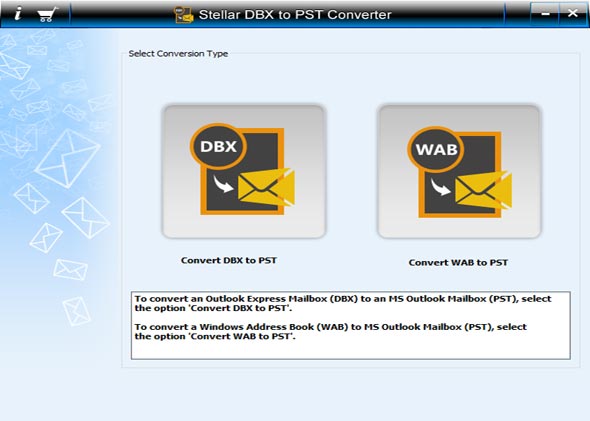
- Select Convert DBX to PST, then select DBX file. The interactive user interface provides two options – Select DBX and Find DBX. Click on Select DBX when you know the location.
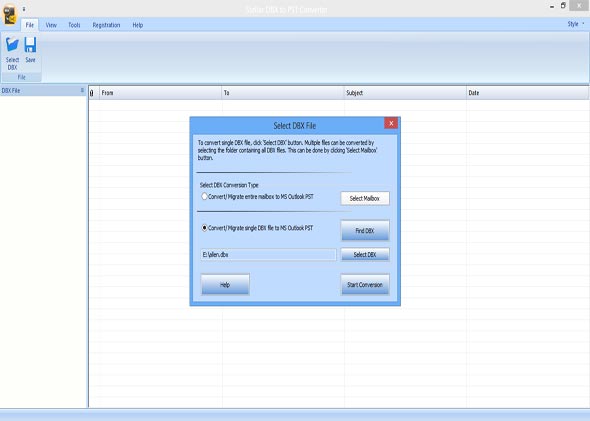
- Click on Start conversion button to start the scanning and converting processes.
- Verify mailbox content from Preview and click on Save button to save the converted file in PST format
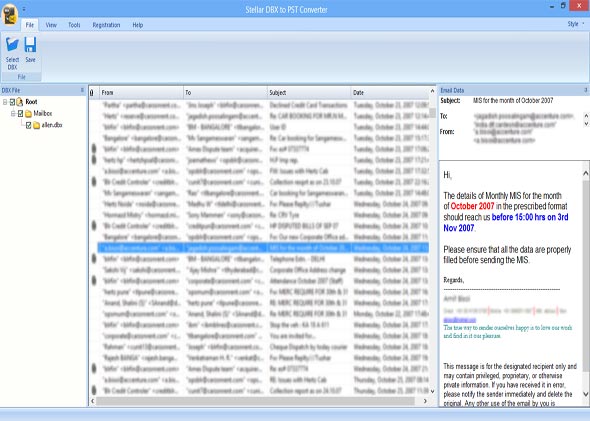
- Once the process gets completed Import into Outlook 2010. Read More
Conclusion
The problem with the manual method to upgrade from Outlook Express to MS Outlook 2010, is that all mailbox components are not recovered. On the contrary, Stellar DBX to PST converter is proficient in converting all components of DBX files including attachments into PST format. The technician version of the software allows simultaneous conversion of multiple DBX files into PST files with the Batch conversion. There is also an added option to export all the converted files to Office 365 format. Whether you are upgrading to Outlook 2010 or taking your office to Office 365, the software lets you perform the upgrade and export functions with ease.
Was this article helpful?