In Exchange Server, the mailboxes’ size increases with accumulation of a large number of emails and other items. So, it is important to manage mailbox data in Exchange Server for smooth performance of database and Outlook application. The best and easiest way to reduce or manage mailbox size is to archive mailbox items. You can move old or unwanted mailbox items to a separate location or to a secondary mailbox (also known as archive mailbox). Moreover, you can also archive mailboxes on a local drive as a backup. Below, we will discuss different ways to archive mailbox items in Exchange Server.
Step to Archive Mailbox Items in Exchange Server
Here are some easy methods you can follow to archive Exchange mailbox items.
Archive Mailbox Items via Outlook
A simple way is to export the emails and other items to a PST file by using the Outlook application. This PST file can be saved locally and separate from the mailbox. Here’s how to archive mailbox items via Outlook:
- Open Outlook (connected to the mailbox from where you want to archive the items).
- Click on New Email, click on More Items, and then select Outlook Data File.
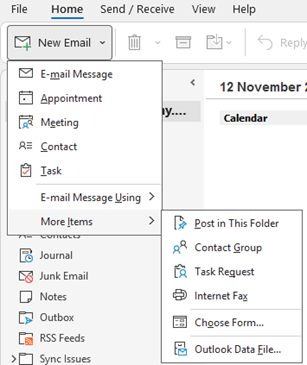
- Select a location to save the PST file and click on OK. The local Outlook data file will be created in the structure depending on the filename set.
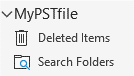
- Then, drag and drop emails and folders into the PST file.
Export to Mailbox Items to PST via PowerShell
You can use the New-MailboxExportRequest PowerShell commands in the Exchange Management Shell (EMS) to export a mailbox to PST. You can also use various parameters with the command to filter the mailbox items or export only specific items.
Note: To use this command, the user must have the Import and Export role assigned. Also, you need to create a shared or network path to store the PST file.
Open the Exchange Management Shell (EMS) and enter the command as given below:
New-MailboxExportRequest -Mailbox <user to export> -FilePath <network path to export>
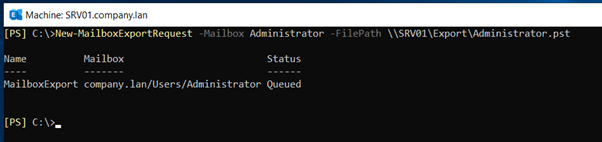
The above command will export the mailbox to the specified network location.
If you want to include or exclude folders, you can use the parameters – IncludeFolders and/or ExcludeFolders (see the below example).
New-MailboxExportRequest -Mailbox <mailbox name> -FilePath <folder path> -IncludeFolders "<folder name>", "<another folder name>" -ExcludeFolders "<folder name>", "<another folder name>"

You can also export items from a date or to a date using the gt (greater than) or lt (less than) parameters. The below command with lt parameter will export the items to a particular date.
New-MailboxExportRequest -ContentFilter {(Received -lt '<dd/mm/yyyy>')} -Mailbox <user to export> -Filepath <network path destination>

If you want to export items from a particular date, just replace lt with gt.
You can also use the command by combining both lt and gt parameters to export the data for a date range. Below is an example of this:
New-MailboxExportRequest -ContentFilter {(Received -gt '<dd/mm/yyyy>') - (Received -lt '<dd/mm/yyyy>')} -Mailbox <user to export> -Filepath <network path destination>

This method is ideal to export the entire mailbox or a date range for safe keeping the data at a particular location. This is not an archive method as it will not purge the exported data.
Archive Mailbox Items to an Online Archive
You can use the Online Archiving feature in the Exchange Server to archive a mailbox. The archive mailbox will be on the server but on a separate mailbox and database. However, when setting up an archive mailbox, it is suggested to set the server storage to a different one (separate from the main database).
To use this feature, you need to enable the Online/In-Place archive on the server, where you can create a database to be used as the archive repository. Once this is enabled, you need to create a tag policy depending on the number of days. Here’s the process:
- Open the Exchange Admin Center (EAC). Click on Compliance Management and click on Retention Tags.
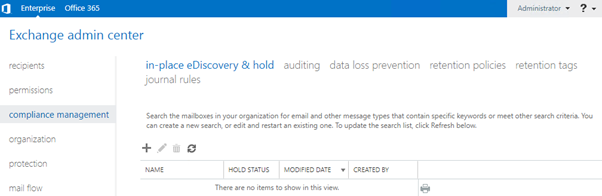
- Click on the add (+) button and select the applied automatically to the entire mailbox option.
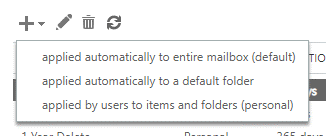
- Enter the name and click on Move to Archive. Then, select the retention period and click OK.
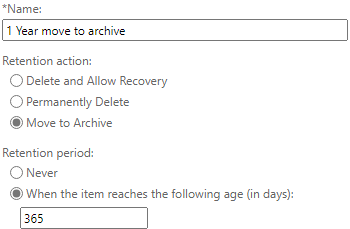
- When finished, click on Retention Policies and click on the + button to create a policy. Set the name and add the policy tag you have created.
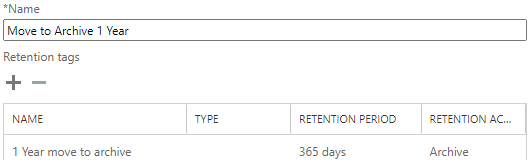
- Go to the user properties, from the Recipients and Mailboxes.
- Click on Mailbox Features. From the Retention Policy, select the policy you have created.
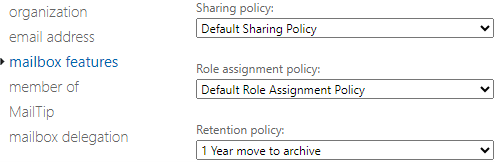
This will start moving the items older than the selected period (1 year in this case) to the online archive of the user.
The above methods are suitable to archive items from user mailboxes. These methods cannot work if you need to extract items from disabled mailboxes and public folders. As an alternative, you can use Stellar Converter for EDB – a powerful EDB to PST converter tool that can help you archive mailbox items to PST and various other formats. It can extract mailboxes and other items from Exchange Database (EDB) files (be it any state) and save them to PST. This tool also allows to granularly export the EDB file items directly to a live Exchange Server database and Microsoft 365 tenant. It can export user archives, shared mailboxes, disabled mailboxes, and public folders. It can also recover deleted/purged items from the database file.
To Conclude
Archiving mailbox items is an important exercise as it helps improve the performance of server, enhance Outlook synchronization, and meet the company and regulatory compliance. You can follow the above-mentioned methods to archive mailbox items in Exchange Server. However, the manual methods can work if the database is online and can archive items from user mailboxes only. These methods do no support disabled mailboxes and public folders. As an alternative, you can use Stellar Converter for EDB – an advanced EDB to PST converter tool that can help you archive mailbox items and other data from EDB file to PST and other file formats. It can also export the mailboxes and other items directly to a live Exchange Server database or Microsoft 365.
Was this article helpful?