Watching movies, TV shows, and music videos is quite fun. These videos are saved in a specific type of file format and not all of these formats work the same way. Some formats are best for storing raw-quality video like FLV, AVI, etc.; while others are good for online videos, such as MP4, MOV, etc.
A codec and a container are two components of the video file. A video format is a container that stores video, audio, subtitles, and other metadata. And a codec is used to encode and decode audio and video data.
While creating any video, a video code will encode and compress the video likewise audio codec does the same with the audio. Then the encoded audio and video are synchronized and stored in the media container – called a video file format.
These video formats are prone to errors and any disruption in videos can ruin the viewing experience. Here are some of the best-known video file formats and some of the common video errors with their effective solutions.
1. MP4
MP4 or MPEG-4 is a popular video file format that is commonly used to store video, audio, still images, and subtitle information. MP4 files can be easily played on Windows Media Player, QuickTime, VLC Media player, and other popular media players. MPEG-4 files with audio and video use the .mp4 extension whereas files with only audio are saved as the .m4a extension.

MP4 Video Errors: Choppy, Jerky, or Blurry Videos
Choppy, jerky, or blurry video not only ruins the experience of watching a video but is frustrating at times. This error is quite common in MP4 files and can be caused due to audio/video codec issues, outdated media player, corruption of video files, or corrupt SD cards.
In such a situation, try playing the video in another media player, download the required codec, install or reinstall the video driver, change the video parameter, or repair choppy or jerky video using Stellar Repair for Video.
2. MOV
MOV is a video file format developed by Apple, especially for QuickTime. It is a MPEG 4 video container that can store different types of media elements, such as audio, movie, video clip, and subtitles. The MOV video format is compatible with Windows and Mac systems.
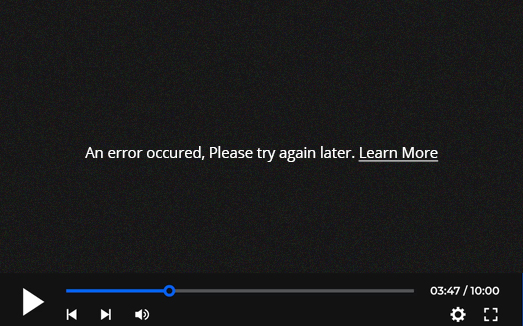
MOV Video Errors: Black Screen Error on Videos
When you see a black screen while playing any video, it’s because of the missing codec, outdated video driver, file corruption, incomplete downloads, and hardware issues.
In such a situation, try to fix the black screen error by resolving the connection, updating the display driver, downloading the video again, and changing the video format and video player. Use Stellar Repair for Video to get back the correct playing videos.
3. AVI
Microsoft created an Audio Video multimedia container file format AVI to store audio video data created or compressed using several codecs. Microsoft Movies & TV, Windows Media Player, QuickTime Player, VLC media player, and other various video players can open AVI files.
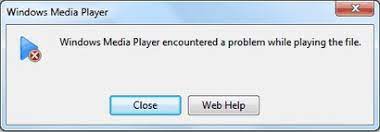
AVI Video Errors: Corrupt or Broken Video Files
AVI or any other format video files saved on your hard drive, SD card, etc. can get corrupt or broken due to virus intrusion, or abrupt computer shutdown during uploading or downloading a video.
To repair corrupt or broken AVI video files use Stellar Repair for Video. This software can fix corruption in the video slider, header, and frame of all popular video file formats. You can even use the built-in repair feature of VLC Media Player to fix file corruption in the AVI videos.
4. MKV
Matroska Video or MKV files are multimedia container formats that can incorporate video, audio, and subtitles in a single file. For example, an MKV file can contain H.264 video and MP3 for audio.
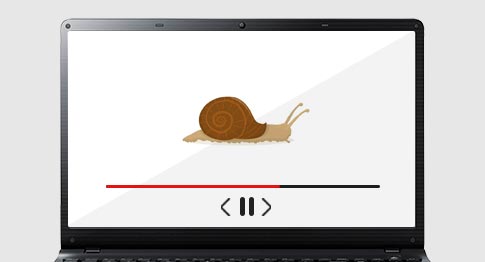
MKV Video Errors: Slow Running or Sluggish Video
It’s annoying to watch a video playing at a slower speed than normal. Does your online videos or videos on your hard drive, run in slow motion? This can be due to any media player, video, or system-related issue.
To fix slow motion video, you need to update your system’s RAM, close background application, update your drivers, or use video repair software to repair the video.
5. WEBM
A WEBM is an open, royalty-free audiovisual media file format designed for the web. It uses a container structure similar to MKV video format to store audio-video data. WEBM files consist of videos compressed with VP8 or VP9 video codecs and audio streams compressed with Opus and Vorbis audio codecs.
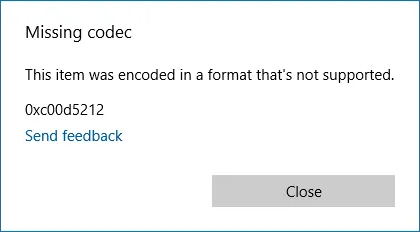
WEBM Video Errors: Missing or Unsupported Video Codec
When you receive a missing or unsupported video codec error while playing a WEBM video format, then it simply means that the required codec is missing or not supported by the media player used to play the video.
In this case, you can try playing the video in another media player or download the missing codec in Windows Media Player or VLC Media Player. Converting the video file format using an online converter or VLC Player can also help in fixing the codec-related error.
However, video repair software, such as Stellar Repair for Video can fix missing or unsupported codec errors making your videos playable.
6. FLV
Flash Video or FLV uses Adobe Flash Player or Adobe Air to transmit audio or video over the internet. There are two different Flash Video file formats: FLV and F4V. Flash video is a container file format that is used for delivering digital video content, such as TV shows, movies, etc.
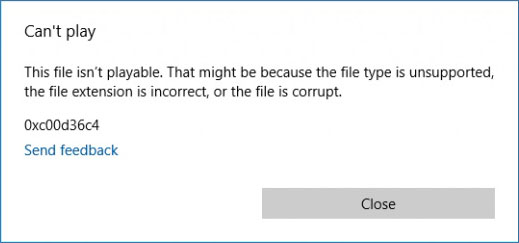
FLV Video Errors: Video Files Corrupted while Editing
Your videos may get corrupted while editing, making them unreadable, jerky, or truncated. To fix such corrupted videos, use video repair software that can resolve any video sound, header, video slider, and video frame issues.
Stellar Repair for Video can fix corrupt FLV, MOV, MP4, 3GP, and other format videos that get damaged while editing, converting, transferring, or processing.
7. WMV
Windows Media Video or WMV file is a common format used for storing the video in Windows. It is used for storing video clips, animation, movies, TV episodes, and other high-definition videos. By using three different types of video containers, it can be used for sharing video content via HD DVR and Blu-ray Discs and streaming online videos.
WMV Video Errors: Video Quality Loss After Export
At times, videos that play wonderfully on an editing software turn pixelated or lose sharpness when exported. This could be due to the absence of a compatible codec or wrong export settings.
Try playing the video in another media player or check your system specification, or customize the export settings of the video to fix low-quality exported video.
8. 3GP
3rd Generation Partnership Project (3GPP) developed multimedia 3GP files to save audio and video container format supported in 3G-enabled devices. Though it was intended for 3G devices, it is still in use and runs smoothly on 4G devices and computers.
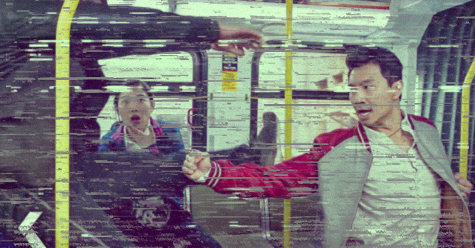
3GP Video Errors: Videos Flickering Issue
Are your videos flickering and ruining your visual experience? It happens when the shutter speed and frame rate of the camera don’t match the lightning equipment you’re using.
Since it’s not possible to reshoot the video every time, you can try using filters or tools in the video editing software to fix the flickering issue. Also, at times, the flickering issue is due to corruption in your 3GP video, in such cases use Stellar Repair for Video to fix the issue.
9. M4V
The M4V is a video container file format that is quite similar to the MP4 format. The main difference between them is that M4V files are protected by DRM copy protection, which prevents unauthorized reproduction of these files. Apple developed this file format to encode video files in its iTunes store and is playable only on computer-authorized devices, based on the iTunes account that purchases the video.
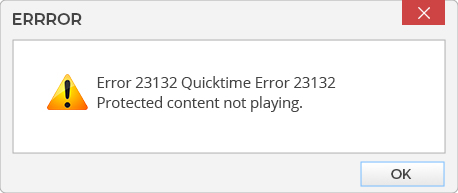
M4V Video Errors: QuickTime Error 23132 with M4V Files
If you receive QuickTime Error 23132 while playing an M4V video file, it can be due to a corrupt windows registry, QuickTime damage, virus infection, and Windows system file damage.
To fix this QuickTime Error 23132, use a manual approach that includes cleaning system junk files, repairing errors related to registry entries, updating the device drivers, or executing Windows Clean Installation. Using a Video Repair tool, such as Stellar Repair for Video, is the software approach that can fix the error code 23132 with M4V files.
10. ASF File
Microsoft’s created Advanced System Format or ASF is a multimedia file used for storing audio and video data. An ASF file can contain only audio data or video data, along with metadata like author data, rating, title, and description. Windows Media Audio (WMA) and Windows Video-based content (WMV) are the two most common types of data stored in ASF containers.
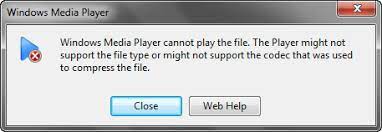
ASF Video Errors: Windows Media Player Won’t Play Video ASF File
There are could be many reasons why Windows Media Player won’t play an ASF or any other video file. These could be unsupported or missing codecs, corruption in the video, or problem with the media player or system.
To fix this error, you can play video on another media player or convert the video to a different format, update your system and media player, or install a compatible codec. You can even use VLC Media Player and professional video repair software.
11. DIVX
It is a high-quality compression video codec with the ability to compress video files to a fraction of the original video with minimal loss in quality. It is used for digital video distribution and supports video resolution up to 1080 HD.
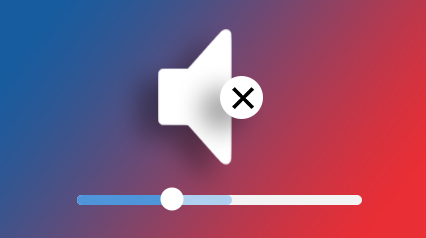
DIVX Video Errors: No sound in the video
Is there no sound in VLC Player while playing the DIVX video? There can be many reasons for corrupt video files, incompatible media players, or incorrect audio codecs. To solve the issue of no sound, install the compatible audio codec, convert the video file format, or update the media player. You can use Stellar Repair for Video for repairing the corrupted video with no sound issue.
12. MJPEG File
Motion JPEG or MJPEG or M-JPEG is a video compression format created by compressing a video frame as a JPEG image. It is supported by a wide range of applications, including media players, web browsers, digital cameras, webcams, and streaming servers.
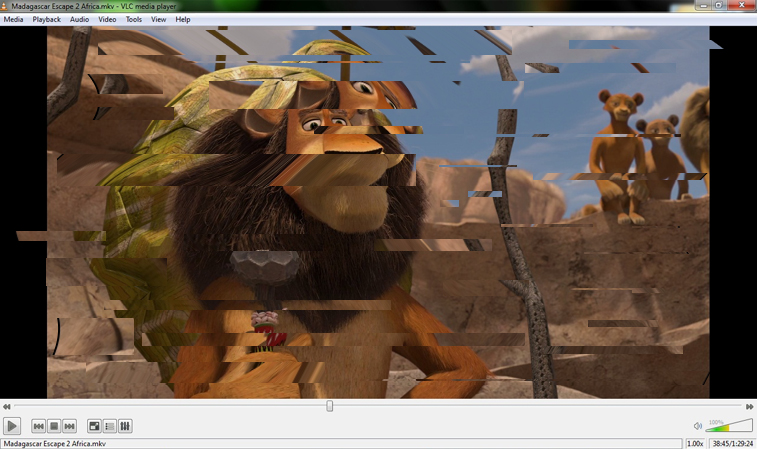
MJPEG Video Errors: Out-of-Sync or Audio-Video Lagging Issue
Out-of-sync audio and video makes it hard to watch a video properly. This can be due to inappropriate sound settings, outdated audio drivers, or something wrong with your system. Try restarting your device used to play the video, restarting the media player, or updating the media player to the latest version. You can also use VLC Media Player to fix the audio-video delay while playing MJPEG or other file format videos.
13. AVCHD Files
Advanced Video Coding High Definition or AVCHD is a file format developed for recording high-definition video on media, such as DVDs, hard disk drives, and memory cards. It is well suited for creating Blu-ray Disc® recordings and watching high-definition videos.

AVCHD Video Errors: Error code 0xc00d36c4 on playing a video file
Did you get error code 0xc00d36c4 while playing the AVCHD file on Windows? This error usually appears when you play video files saved on a storage device, such as a DVD or USB Flash drive. The error 0xc00d36c4 indicates the file type is unsupported or the video file is corrupt.
Try playing the video in VLC Media Player or any other media player, updating the display driver, or converting the video file format to fix the error code. Another way to fix error code 0xc00d36c4 is using video repair software, such as Stellar Repair for Video.
14. F4V Files
Flash MP4 Video or F4V is a file saved in the video container format used by Adobe Flash. It stores the video encoded in the H.264, audio in the AAC+/ AAC v1/AAC v2/ HE-AAC format and metadata. It is used for streaming online movies and TV shows.
F4V Video Errors: Fix Video Stuck or Freezing Issue in VLC Player
Is the F4V video file stuck in VLC Player troubling you? Although there is no specific solution that can fix the issue. Update the VLC to the latest version or disabling/enabling hardware-accelerated decoding or changing the video output method can fix video stuck or freezing error in VLC Media Player.
15. 3G2 Files
3GPP2 or 3G2 file format is a multimedia container format used for transmitting multimedia content online and is used by cell phones for storing videos. It is very similar to the 3GP file format, however, it consumes less bandwidth & space and has some extensions and limitations in comparison to 3GP files.
3G2 Video Errors: Video Playback Error in PC
If your PC lacks sufficient resources or the device driver is not up to date or the audio/ video is incompatible, the video playback error can appear. Even corrupt videos or your PC not meeting the right specifications can result in playback errors while playing any video.
To enjoy the video the way it was meant to be enjoyed, you need to try a few solutions to fix the video playback error. This includes updating the device driver, getting a supported video codec, using Window Media Player and VLC Player to repair the video, or using Stellar Repair for Video to fix Video Playback errors.
16. MTS Files
An MTS file is a video saved in the AVCHD (Advanced Video Coding High Definition) format. It is a standard video format used by many AVCHD-compatible Sony and Panasonic HD camcorders. It is used for storing high-definition videos on Blu-ray discs.
MTS Video Errors: Video Distortion in Windows
When the video resolution is set to higher than what is supported by your monitor or the video card drivers are corrupt, you’ll see a distorted video. To fix the video distortion in Windows, you can either use a software approach that includes using Stellar Repair for Video tool or a manual approach of updating the video player and graphic drivers.
Conclusion
So now you know different types of video formats and video-related errors. In most cases, the video can be fixed by using a robust Stellar Repair for Video tool. It is a user-friendly tool that can repair corrupt MP4, MOV, AVCHD, MJPEG, AVI, MKV, WEBM, ASF, DIVX, MPEG, WMV, FLV, F4V, M4V, 3G2, 3GP, and MTS file formats.


While some video errors can be fixed with manual methods like changing the file format, using different media players, updating the drivers, installing compatible codecs, etc.
Is it better to use MP4 or MOV file format?
The first thing to consider while choosing between MP4 and MOV formats is output video quality. MOV files are larger in size with high quality whereas MP4 files are typically compressed and smaller in size
Was this article helpful?