We live in an era where videos are the most preferred way to consume information. Be it offline or online, many media players are available that users choose from depending on their requirements. One such media player is Kodi. It is a feature-laden, open-source, free media player available for a variety of platforms like Windows, Mac, etc.
It is a versatile player that can stream both offline and online media easily. However, sometimes users face an annoying no-sound issue with their Kodi player.
Why Does Kodi No Sound Issue happen?
This issue could arise due to –
- Improperly configured audio settings
- Outdated sound drivers
- Outdated Kodi version
- Outdated plug-ins
- Corrupt video file
- Hardware issues
We understand how infuriating it can be when your favorite video is either playing without a sound or is not being played at all. Worry not, as we have compiled a list of easy fixes that you can easily use to resolve the no-sound issue with your Kodi player.
Note – Before starting with these fixes, try playing your video file using another media player to check whether the video itself is faulty. This one-step process will bring some extra clarity while getting this issue resolved.
Ways to Fix the Kodi No Sound Issue
Improper audio configuration can sometimes cause the Kodi player to not play the video properly, thereby causing the no sound issue. In such a case, it is best to check various settings and change them accordingly. To do so –
- Check the sound volume of the player.
- Restart the player and see if this resolves the issue.
You can also check some other settings –
- Click on the Settings gear icon.
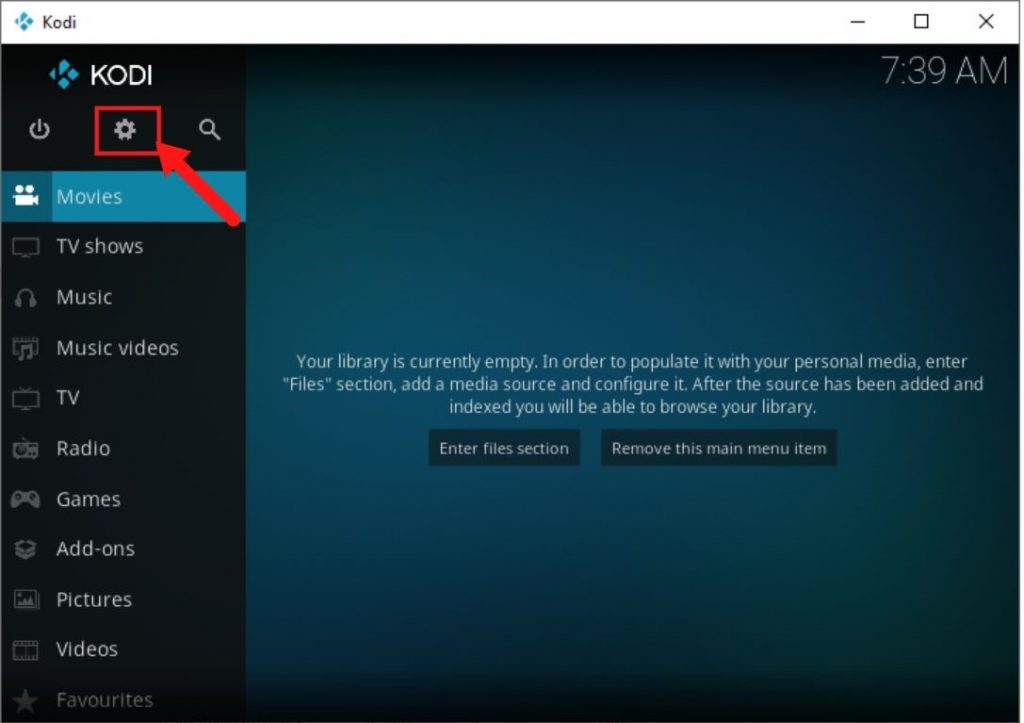
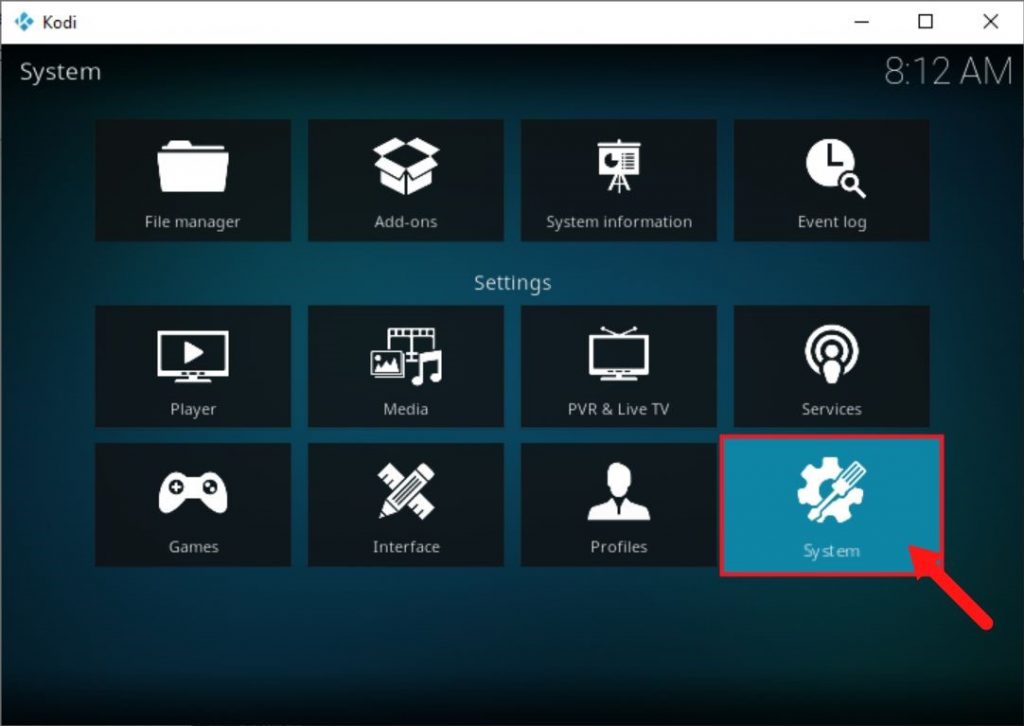
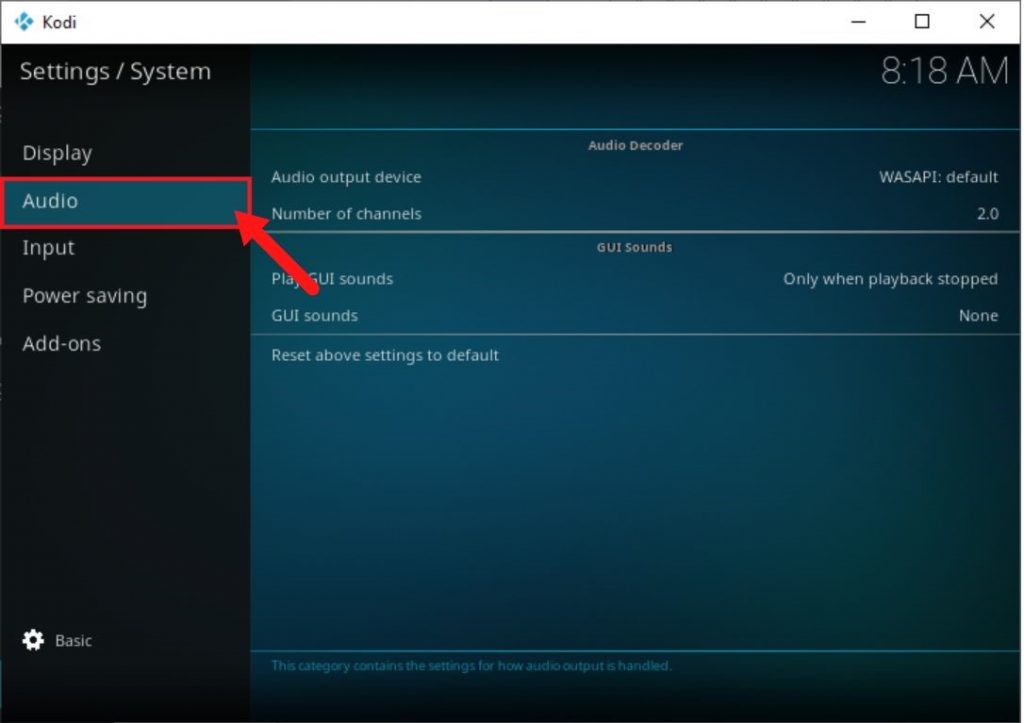
- Click Basic at the bottom-left side 3 times to open Expert settings.
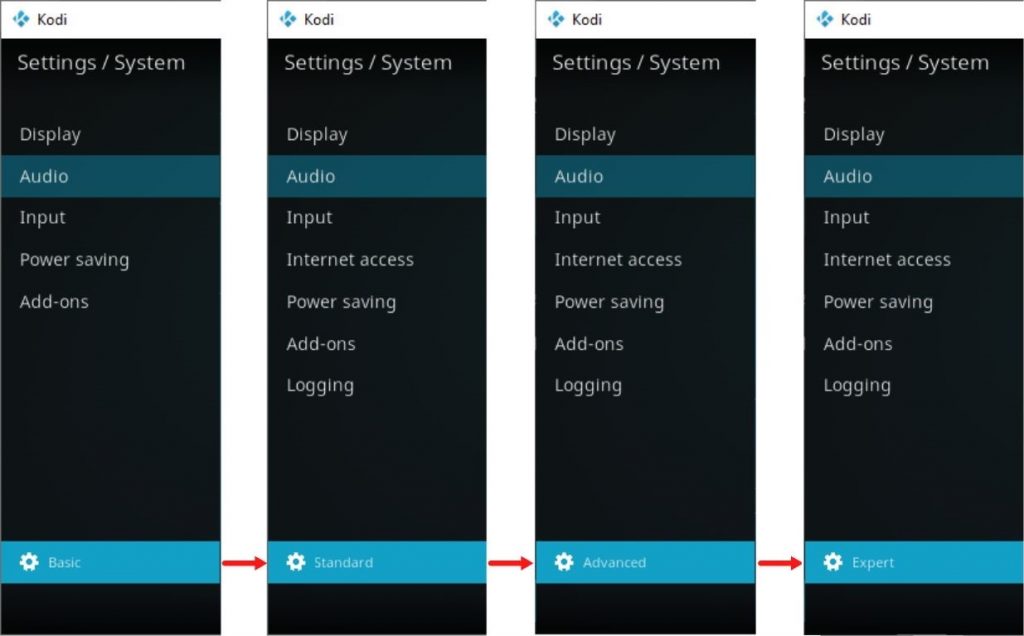
- Click Reset above settings to default.
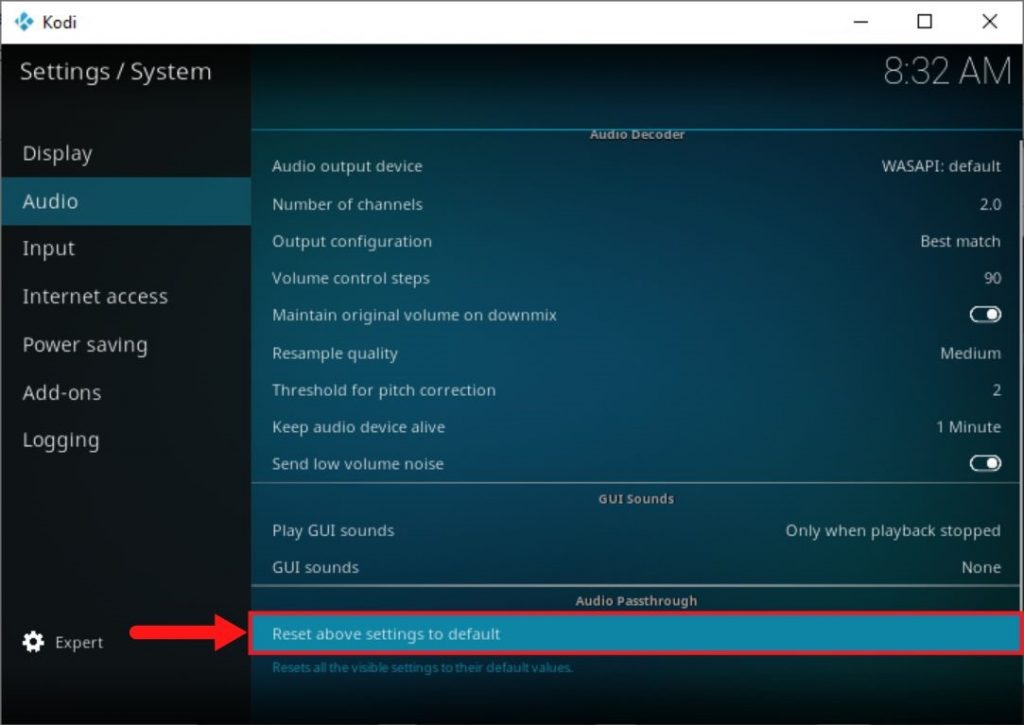
- Click Yes to confirm your choice.
- Close & relaunch the player and check if the issue is resolved.
Resetting the playback settings to the original state could also resolve the issue
Outdated device drivers and applications can sometimes cause errors, which can be fixed by simply updating them. It is always recommended to keep all the drivers and applications updated to get the best experience and performance out of them.
To update outdated sound drivers –
- Press Win + X and click on Device Manager.
- Expand Sound, video, and game controllers to see the entries under it.
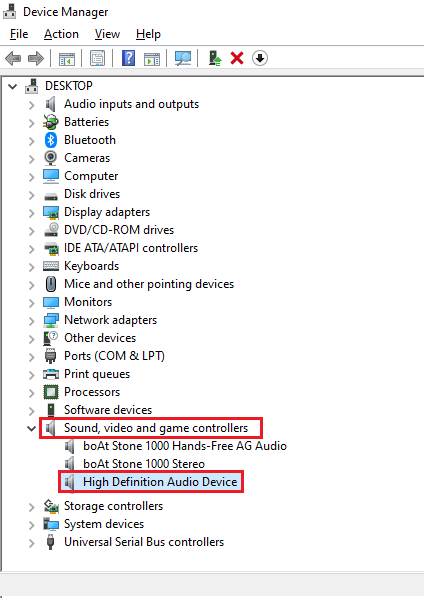
- Select High Definition Audio Device.
- Right-click on it and click on Update Driver.
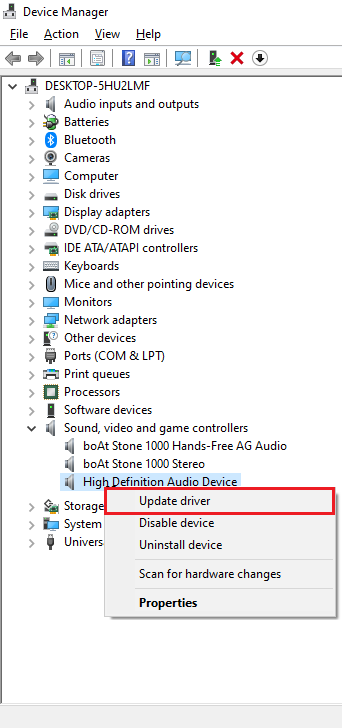
- Select Search automatically for the updated driver software option.
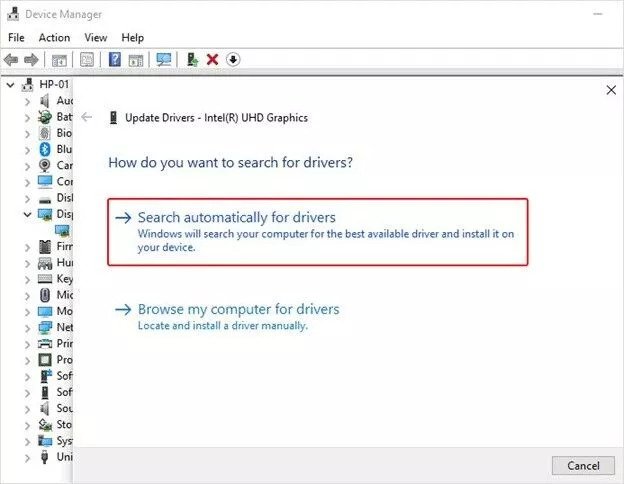
- Once done, restart the player and check if the issue is resolved.
To update your outdated Kodi player –
- Open your browser and head to Kodi’s official website.
- Download the latest version.
To update outdated plug-ins in the Kodi player –
- Click on the Settings icon.
- Click on Add-ons.
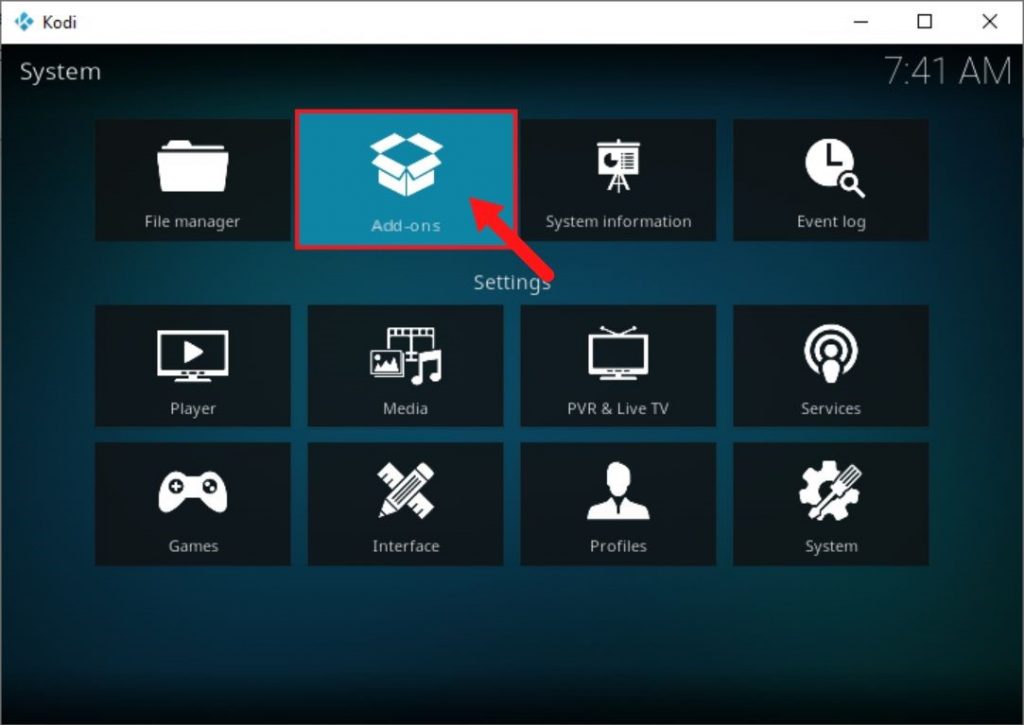
- Select the problematic add-on.
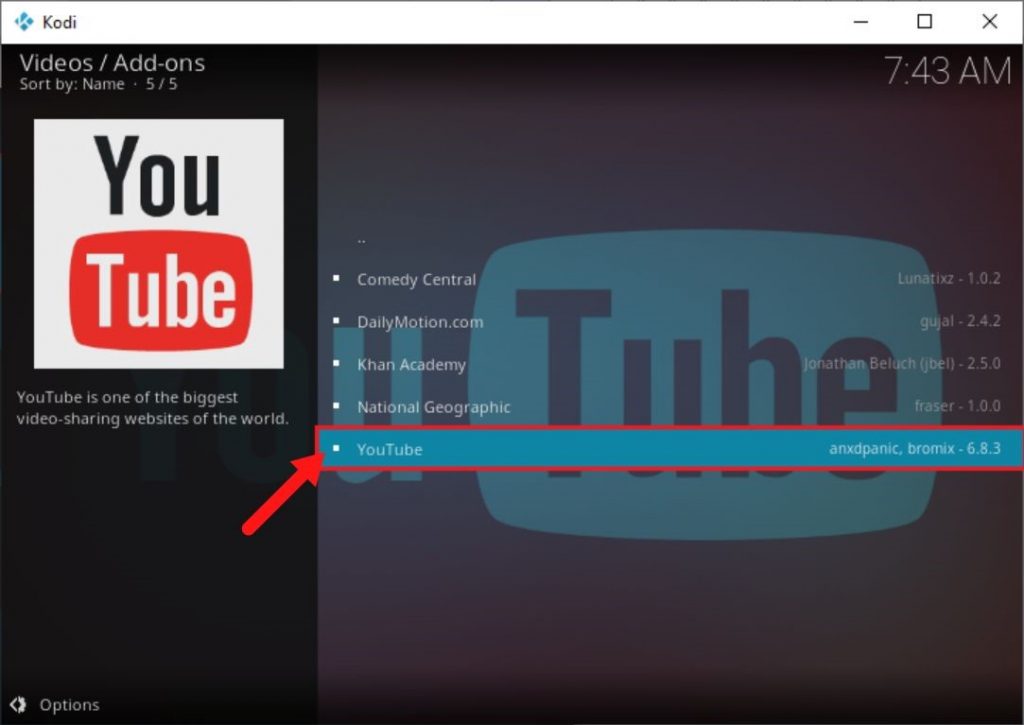
- Right-click on the selected add-on and click on Information.
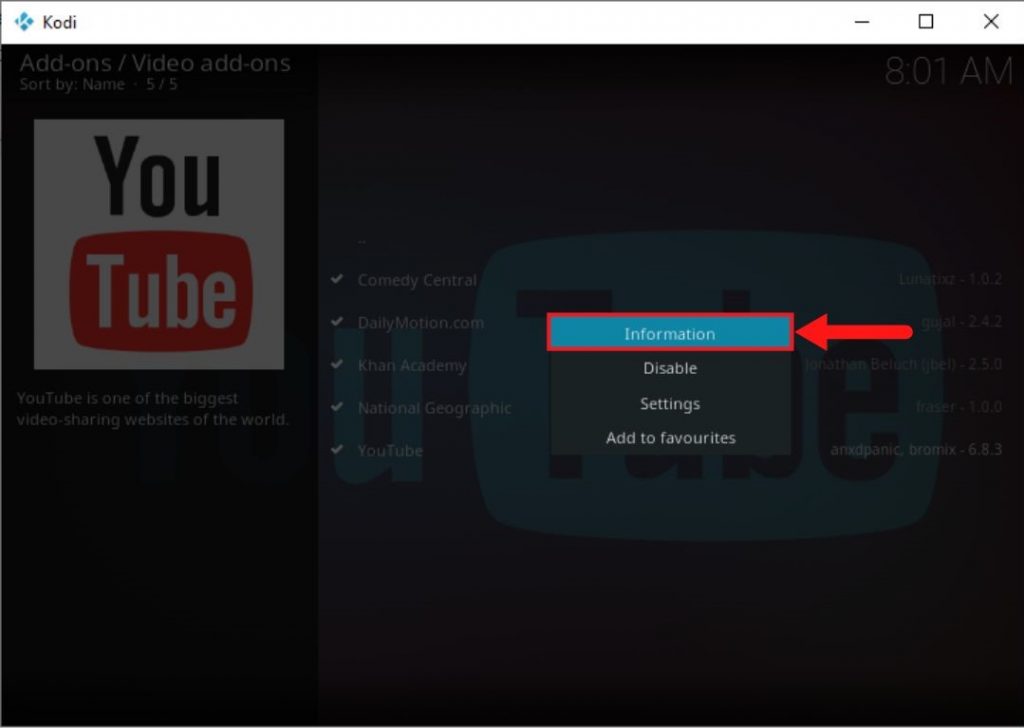
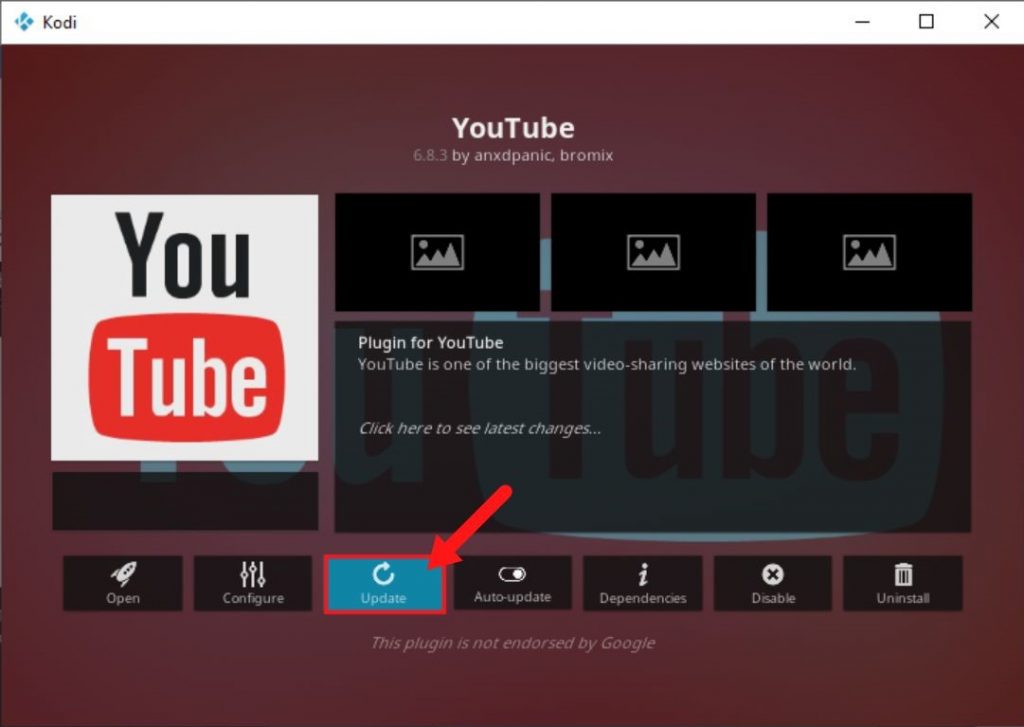
- Once done, restart the Kodi player and check if your video is playing with its sound.
Hardware Issues:
In rare cases, the Kodi no sound issue could be due to a hardware problem. In such cases, it is good to look at various hardware components like speaker units, cables, connecting ports, etc. to check if they are in good condition or not. Dust can accumulate inside the connecting ports so make sure that they are clean. Also, ensure that the cables connecting speaker units are not damaged as this can also lead to Kodi no sound issue. Finally, check if all the connections made are correct.
Repair Corrupt Video File:
If you’ve tried everything mentioned above and you are still facing the no sound issue, it is time to check your video file for possible file corruption. A damaged or corrupted video file can cause no sound issue. You can test your video by playing it using another media player or another device. If the issue persists, it is time for a professional video recovery tool like Stellar Repair for Video to do its magic.
This software offers an easy-to-use user interface, which makes it highly user-friendly. Its clean user interface is easy to navigate, and with a long list of supported formats, repairing a corrupted video feels like a breeze. To repair your damaged video file:
- Download, install, and launch Stellar Repair for Video from its official website.
- Add your damaged video files and hit Repair.
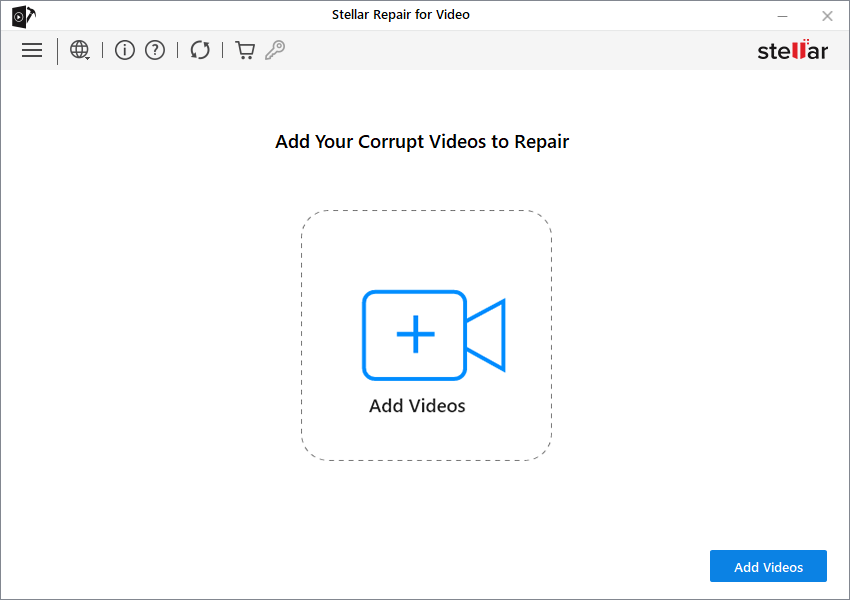
- It will start repairing the damaged video files.

- Preview and Save the repaired video files at your desired location.

Note – Stellar Repair for Video also offers an option to repair severely corrupted files. This can be done by adding a sample file having the same format and must be shot from the same device as the corrupted file.
Conclusion
Videos are a great way to consume data. They are enriching, exciting, and entertaining, all at the same time. Among so many media players available to play videos on, Kodi is a popular tool, that is free, open-source, and offers a good experience. However, many of its users face the no sound issue while playing videos using it. In this guide, we addressed the no-sound issue faced by a lot of Kodi users. We discussed its causes and various methods that can be used to fix the issue.
Was this article helpful?