Summary: Do you dread seeing the Blue Screen of Death (BSOD)? Kernel Security Check Failure PC is a common cause of BSOD on your Windows PC. This blog presents quick and detailed fixes for the error. A data recovery software like Stellar Data Recovery Professional for Windows can recover your data lost due to this error. Download the software below:
Kernel security check failure means that several files in your Windows had failed a compatibility test, and they need to be updated or replaced. Fortunately, there are several quick fixes and complete solutions by which you can resolve this error. Let us explore them in detail.
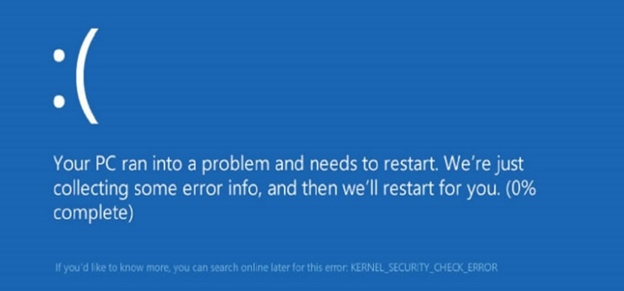 Image 1: Kernel Security Check Failure error
Image 1: Kernel Security Check Failure errorCauses of Kernel Security Check Failure PC
Incompatible drivers are the most common cause of Kernel Security Check Failure PC in Windows 10. E.g., the drivers in your PC become incompatible when you upgrade your OS to Windows 10 from Windows 8 or earlier versions and cause the said error.
An extensive list of causes include:
- Incompatible drivers
- Corrupted drivers
- Low disk memory
- Virus attacks
- Corrupted hard disks
- Incompatible security programs
Quick fix: Kernel Security Check Failure PC error
Follow the below steps to boot your Windows 10 in Safe mode that can sometimes resolve the error:
1. Press Win+R keys to start the Run command.
2. Enter msconfig and press Enter.
3. Go to Boot option and select Safe boot.
4. Click OK.
5. Click the Restart button.
You can go for a hard reboot if you are unable to boot your PC from your desktop. The steps are listed below:
1. Hold the power button of your PC till it shuts down. Press the power button again to start your PC.
2. Repeat Step 1 till you see the Please wait message.
3. A window with boot options will appear.
4. Click on See Advanced Repair Options and then click Troubleshoot.
5. Next, click Advanced options.
6. Go to Startup Settings, and click Restart.
7. Press any Function key (F4, F5, F6, etc.) to boot your computer into the desktop.
Complete solutions: Kernel Security Check Failure PC
In the passage below, we will look at the comprehensive fixes to the error.
Method A: Repair system files
1. Type Command Prompt in the search box and Run it as administrator.
2. Enter sfc/scannow in the Command Prompt window, and hit Enter.
The program will scan and repair any corrupted files that might have been causing the Kernel Security Check Failure error.
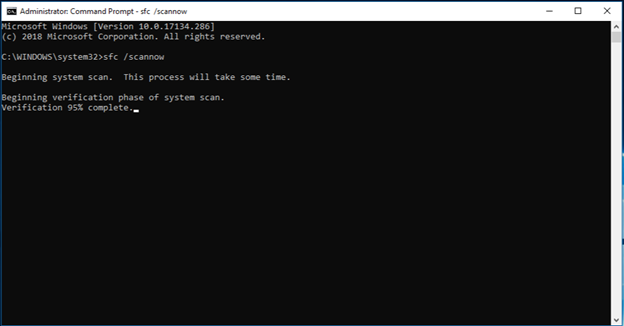 Image 2: Running the sfc/scannow command
Image 2: Running the sfc/scannow command Method B: Fix system hard disk error
The Kernel Security Check Failure error is also caused by error in your hard disks. Fortunately, you can use Windows built-in scan and fix the hard disk feature to resolve the error. Below are the steps:
1. Go to This PC.
2. Right-click on each of the drive.
3. Select Properties.
4. Click on the Tools tab and click Check.
The system will then scan and fix any error in the hard disk.
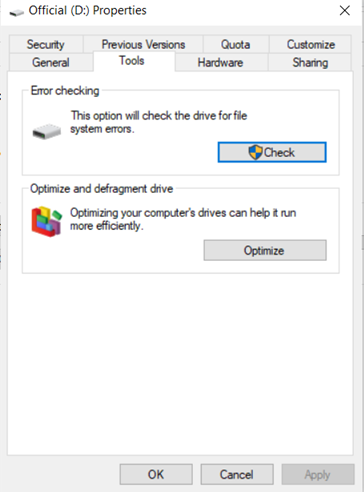 Image 3: Scanning the driver to check for system error
Image 3: Scanning the driver to check for system error 1. Press Win+R keys to open Run command.
2. Type mdsched.exe in the Run window.
3. Click Restart now and check for problems (recommended).
The memory diagnostic tool will then run to check errors on your system’s memory.
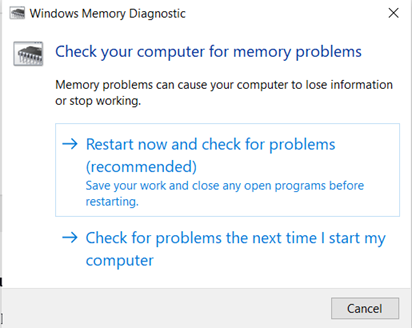 Image 4: Running Windows Memory diagnostic
Image 4: Running Windows Memory diagnosticMethod D: Do System Restore
1. Boot your PC into Safe mode (check Quick fix section).
2. Click Control Panel and select Recovery in All Control Panel Items.
3. Click Open System Restore and click on Choose a different restore point.
4. Next, select an earlier restore point and click Next.
5. Confirm the operation.
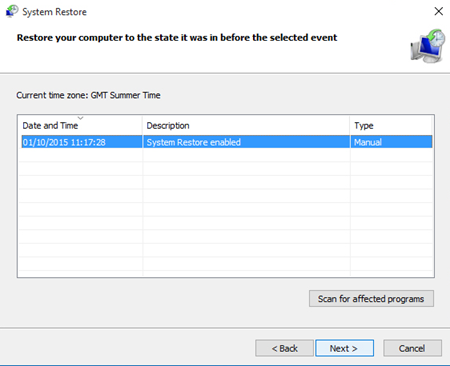 Image 5: System restore in Windows
Image 5: System restore in WindowsData Recovery due to the Error
The Kernel security check failure error can cause the Blue Screen of Death (BSOD) error, which leads to data loss on your PC. Imagine a scenario- you are working on a critical work file, and suddenly your PC encounters a BSOD, triggered by the Kernel Security check failure. The file you were working on will be lost, and you will have to redo the work again.
This can be an inconvenience. Fortunately, a data recovery software like Stellar Data Recovery Professional for Windows can help you recover the lost data caused by the Kernel security check failure error. It first scans your PC to look for lost/deleted files and then recovers them. Stellar Data Recovery Professional for Windows is a trusted software that can efficiently perform this recovery.
Watch the video below to see the recovery process in detail.
Conclusion
Kernel security check failure is a common error that can have serious consequences. It can hamper the health of your device and lead to the loss of your data. The blog above discusses the Kernel security check failure Windows 10 error and its causes and fixes. To recover the lost data due to the error, you can opt for a data recovery software like Stellar Data Recovery Professional for Windows.
Was this article helpful?