Destroying files from a Windows PC or an external storage device is not as easy as it seems. When you delete a file, it goes into the recycle bin, from where it can be restored in just a few clicks. Even when you empty recycle bin or use Shift+Delete to delete a file permanently, it is not wiped immediately and remains vulnerable to recovery.
The operating system only deletes the path to access that file from the File System. In other words, the OS deallocates the deleted file sectors for new data and only makes it hard to access. The deleted filed still remain on the hard drive and can be recovered with a data recovery tool unless overwritten by new data. Then again, there is no way to find out if the new data that you add to drive will overwrite those particular sectors (deleted files). Therefore, you need to wipe your WD portable external hard drive in order to ensure the file is permanently destroyed.
Delete Files from WD Portable External Hard Drive
To wipe any file from your WD portable external hard drive, you can use SDelete program from Microsoft or a third party Eraser tool. However, if the data that you want to wipe from your WD portable external hard drive is critical and confidential, consider using a reliable and trusted data erasure tool such as Stellar File Eraser. This tool uses 3 internal data erasure standards to erase & wipe your files & folders from your WD external drive volumes.
Follow these steps to Sanitize files from your WD Portable External Hard Drive:
- Install Stellar File Eraser software
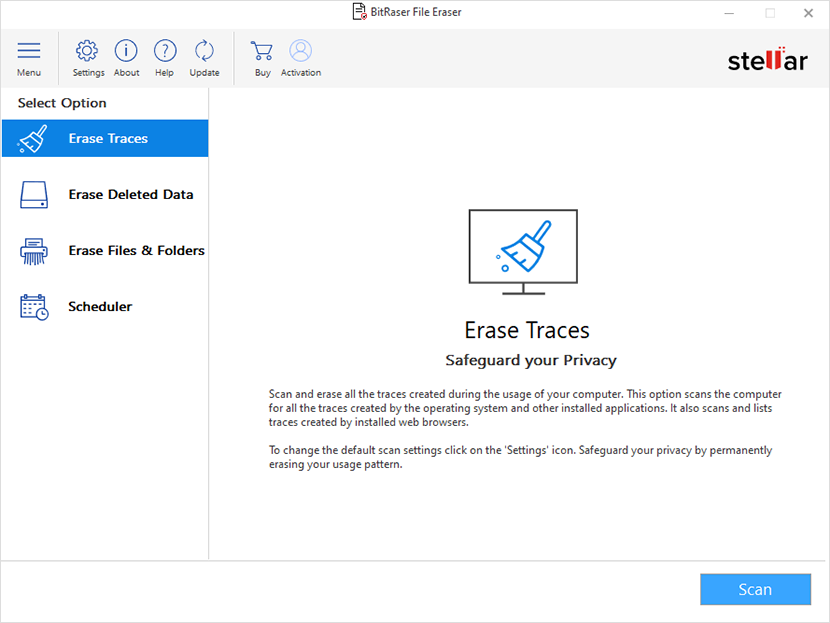
- Connect the WD external portable hard drive (decrypt the storage if encryption is enabled)
- Run Stellar File Eraser software
- Go to Tools and choose the desired Erasure Algorithm and Verification method from the respective dropdowns
- Go to the ‘Settings’ tab and then choose the erasure algorithm and verification method from the respective drop-downs
- Now click ‘Home’ and then click ‘Erase Files and Folders.’
- On the next screen, select the location where the file(s) you wish to delete reside. You can do that two ways- either you can drop the file directly or you can use the Add items button to add the file(s)
- After the selection, click on Erase Now button to erase the selected files.
- Alternatively you can click on Erase Deleted Data select the hard drive and wipe all the contents of the hard drive in one go.
Conclusion
Always erase files from your WD portable hard drive especially if the file contains critical or confidential information, as deleted files are recoverable even from a formatted external or internal hard drive. Use a reliable and trusted data erasure software such as Stellar File Eraser that uses 3 international data erasure standards to sanitize files, folders, and empty space on your hard drive volumes to prevent recovery of deleted files. Additionally, you can encrypt your external drives to prevent any unauthorized access. Always decrypt your drive when you need to destroy files using Stellar File Eraser.
Was this article helpful?