Be it Uber, Amazon, or Instagram, your useful iPhone or iPad apps crashing or freezing can leave you frustrated. The problem could be linked to a variety of reasons. Your app may need an update or the latest iOS 18.1 may not be compatible with the app. Most of the time, a lack of storage space in the device can also crash an app on the iPhone.
Read this blog to learn why apps are crashing on iPhone and a step-by-step guide to fix this issue.
Ways to fix iPhone & iPad apps freezing and crashing or quitting unexpectedly
1. Try iPhone Repair Tool
If most of your iPhone apps freeze and restart frequently, it can be because of an iOS issue. One great fix for this is using an iPhone Repair tool. The Repair iPhone module in Stellar Toolkit for iPhone can fix all types of iOS issues, including random restart bugs in iPhone, boot loops, or apps freezing and crashing.
The DIY tool reinstalls fresh iOS on your iPhone without deleting or modifying any apps or data. So, if your iPhone device with iOS 18 is malfunctioning or facing software glitches, you can reinstall iOS18 software on your device. Click here and follow the instructions to fix it.
2. Update iOS
Updates are important as they not only bring in new features with every update but also identify the bugs and shortcomings within their applications and fix them. Thus, updating your crashing app on iPhone or iOS may resolve the issue.
To update your iPhone to the latest iOS version, go to Settings > General > Software Update and choose Download & Install. Once the process is complete, open the crashing app to see if it is functional again.
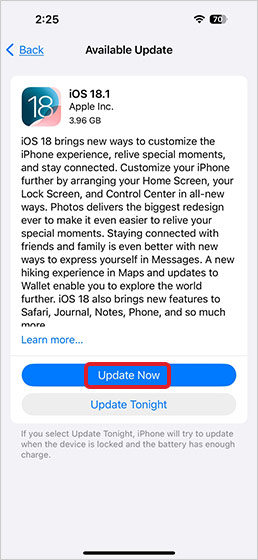
Note: iOS upgrade does not lead to data loss. However, if the upgrade process is interrupted by sudden power loss etc., you may lose your iPhone data. The best way to be secure is to back up your data to iCloud or iTunes before the iOS update.
3. Force quit the App and Re-launch
If any of your iPhone apps does not respond or starts freezing while in use, you can force quit and relaunch it. This will resolve any minor glitch in the app causing the restart issue. Swipe up the problematic app to quit it and then relaunch it again.
4. Update the iPhone App
Updating the app to the latest version can also fix app freezes and crashes. Simply go to App Store and tap on Updates. Now update the application that is freezing or quitting unexpectedly. After installing the update, check if the app is working properly.
5. Delete and Reinstall app
If updating the iPhone app that is crashing does not solve the problem, delete and reinstall the app. This also dumps the app’s cache data, freeing up some storage space.
- Press the app icon and hold for a few seconds.
- Tap on the X button that appears.
- A pop-up window asks if you want to delete the app.
- Hit Delete App and the app will be removed from your iPhone.
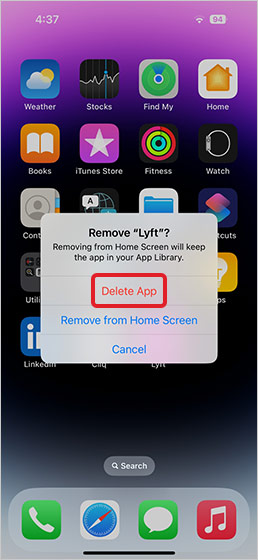
- Now download the latest version of the deleted app from the app store. Try opening the app, the problem should be fixed.
6. Restore iPhone with iTunes
Like a Factory Reset, restoring iPhone with iTunes also causes complete loss of data from the device. Thus, always back up your data on iCloud and iTunes, or seek help from Stellar Data recovery for iPhone to recover lost iPhone data.
- Open the iTunes on your computer and connect your iPhone to the computer.
- If the message for a device passcode or to Trust This Computer, follow the on-screen steps.
- Select your iPhone, tap the Summary option on the left, and click Restore iPhone button.
- Choose the latest backup and click the Restore button.
7. Free Up Storage Space
One reason iPad, iPhone applications quit unexpectedly is lack of storage space. Apps may start to behave abruptly if there is not enough space in your device. So, just free some space on your iPhone or iPad.
To manage storage on your iPhone, delete unnecessary apps. Go to Settings > General > iPhone Storage. A list of apps and the storage space they occupy will be displayed. Delete the ones you do not use.
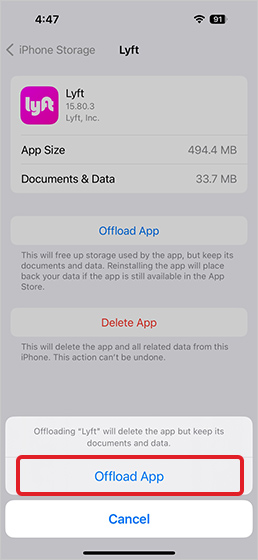
Offload iPhone apps, remove songs, photos, or videos that you may no longer want to keep or use anymore. This will free up some space and help the app work without crashing.
8. Contact the app developer
If your iPhone or iPad apps continue to crash or freeze even after applying the above fixes, contact the app developer.
Open the App Store, search for the app, or find it in Updates > Purchased, then tap it. In Ratings & Reviews, tap App Support. If you don’t see App Support, ensure you are signed in with the same Apple ID you purchased or downloaded the app with.
9. Reset iPhone to Factory settings
If you are attempting a factory reset, make sure you have iPhone data backup in place. A factory reset erases all data from the device, including photos, videos, messages, contacts, calendar, camera roll, chat history, etc. Hence, you need to have a backup of all your files before you hit the Reset button.
Steps to factory reset your iPhone:
- Enter Apple ID and passcode and tap on Erase iPhone.
- Go to Settings > General > Reset > Erase All Content and Settings.
Lost iPhone data after factory reset?
After a factory reset, you may realize you do not have a backup or are unable to restore data from iCloud/iTunes. In such situations, use a secure solution – iPhone Data Recovery Software by Stellar to recover lost or deleted iPhone data. The do-it-yourself application recovers missing or accidentally deleted videos, photos, music, contacts, calendar, call history, WhatsApp, WeChat, Line, Kik Messages, etc. from iPhone. It supports series of iPhone 14, 13, 12, 11, X, 8 Plus, 8, 7 Plus, 7, 6S Plus, 6S, 6 Plus, 6, 5S, 5C, 5, 4S, and 4. The software enables data recovery from iTunes, iCloud, & iPhone. To select the best software for your data, check this list of 10 best iPhone data recovery software. |
To Wrap Up
iPhone apps can crash for various reasons. You can try the methods in the blog to fix the issue. However, sometimes, it can also occur due to a glitch in the iOS, which can be fixed using an iPhone repair tool. And if, by any chance during the process, you lose any of your iPhone or iPad data, you can use the Recover Data module in the same tool to recover lost iPhone data. The software is capable of recovering lost or accidentally deleted Photos, Videos, Contacts, Messages, etc. from iPhones and iPad.
If you, too, have any other solution to fix the iPhone app crashes issue, let us know in the comments below.
Was this article helpful?