How to Recover Data after Factory Reset in iPhone
Summary: Factory Reset is an evil necessity to fix iPhone issues but leads to complete data loss. This post shares how to efficiently recover data after Factory Reset on your iOS device. You can apply these methods to all the variants of iPhone, including series of iPhone 14/13/12/11/XS/XR/X/SE/8/ and below models.
Factory Reset is the solution to many iPhone problems. Since it leads to complete loss of data from your mobile device, it is necessary to take the backup of your iPhone before performing Factory Reset. The smartest thing to do is to back it up to iTunes or iCloud before you do anything.
This post guides you how to recover lost or deleted data after factory reset on series of iPhone 14, 13, 12, 11, X, 8 Plus, 8, 7 Plus, 7, 6S Plus, 6S, 6 Plus, 6, 5S, 5c, 5, 4S And 4. It also explains what best should be done to retrieve iPhone data if you are not able to recover from backup folders.
Methods to recover lost iPhone data after Factory Reset:
1. Recover iPhone data from iTunes Backup
If you had set your iPhone backup to iTunes, restore lost mobile data from iTunes backup. Make sure you are using the latest version of iTunes.
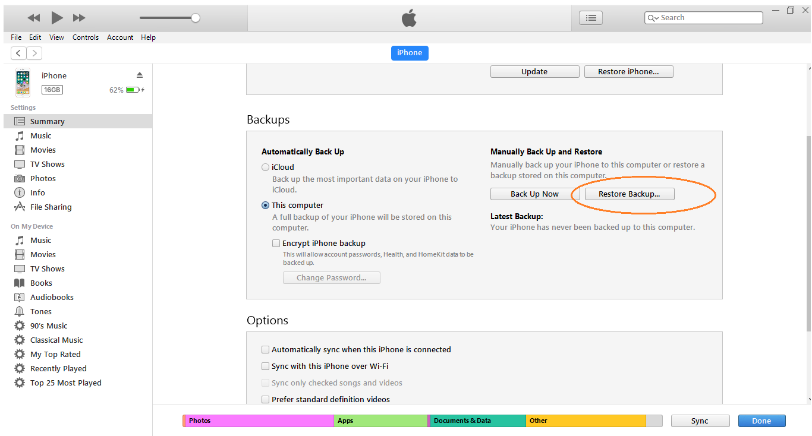
Steps to restore lost data from iTunes backup
- Connect your iPhone to computer
- Launch iTunes
- Select Restore Backup in iTunes. Choose the latest backup
- Click Restore
| iTunes backup DOES NOT include: • Content from the iTunes and App Stores |
|---|
TIP: To get back lost App Store content, you can redownload your already purchased content from the iTunes, App, or iBooks Store.
2. Recover iPhone data from iCloud
If you have iCloud backup of your iPhone, restore lost data from cloud backup. iCloud backups of iPhone include almost all data and settings of the device.
Steps to restore lost photos from iCloud backup
- Follow Settings > General > Reset> Erase all Contents and Settings
- On the Apps & Data screen, tap Restore from iCloud Backup
- Sign in to your iCloud account
- Choose applicable backup from the list and click Restore
- After the process ends, the iPhone restarts and recovers complete data including the permanently deleted photos
iCloud backup DOES NOT include: • Contacts, Calendars, Notes, My Photo Stream, and iCloud Photo Library, that are already stored in cloud. |
|---|
Unable to restore iPhone data from backup? Recover with iPhone data recovery software
It may happen that your iTunes recovery could not be completed or you failed to restore complete data from iCloud. Therefore, an iPhone data recovery software is the safest way to retrieve complete data from backup in such situations.
iPhone Data Recovery Software by Stellar comes to your rescue to retrieve lost data from iTunes or iCloud backup.
The Stellar Data Recovery for iPhone is a do-it-yourself software that recover data after factory reset of the device. It recovers all your lost photos, videos, contacts, messages, Safari bookmarks, Reminders, Call history, Voice Memo, Notes, WhatsApp, Kik, Viber, etc. The software allows Deep Scan of the device to recover every bit of lost or deleted data. The software offers two ways to recover data from wiped iPhone:
The major advantage of iPhone data recovery through Stellar’s iCloud/iTunes backup feature is that it lets you to selectively recover data rather than restoring everything from Notes, Safari Bookmarks, Call history, Calendar, Reminder, Voice Memo, WhatsApp Attachments, Viber, Tango, WeChat, Line, Kik, Apps Library, photos, videos etc.
You can choose and restore only that data from the backup, which you want to have in your iPhone after Factory Reset. Stellar Data Recovery for iPhone is available for both Windows (Windows 11, 10, 8.1, 8, and 7) and Mac OS Ventura 13, Monterey 12 and below).
Once you have recovered your lost iPhone data, do not forget to backup the device with iCloud or iTunes to prevent data loss situation in future.
Some Important Things to Remember
- When resetting, the iPhone keeps the latest updated version of the iOS.
- The reset causes the iPhone to return to its original setting as if it were new.
- Always backup your phone before the reset
Conclusion
Backup is the ultimate solution to protect your data in case of loss due to Factory Reset. Stellar Data Recovery for iPhone is most suitable for situations where you fail to recover data after factory reset from your iTunes or iCloud backup. It works best for those who want to keep specific old data in their iPhone after Factory Reset.









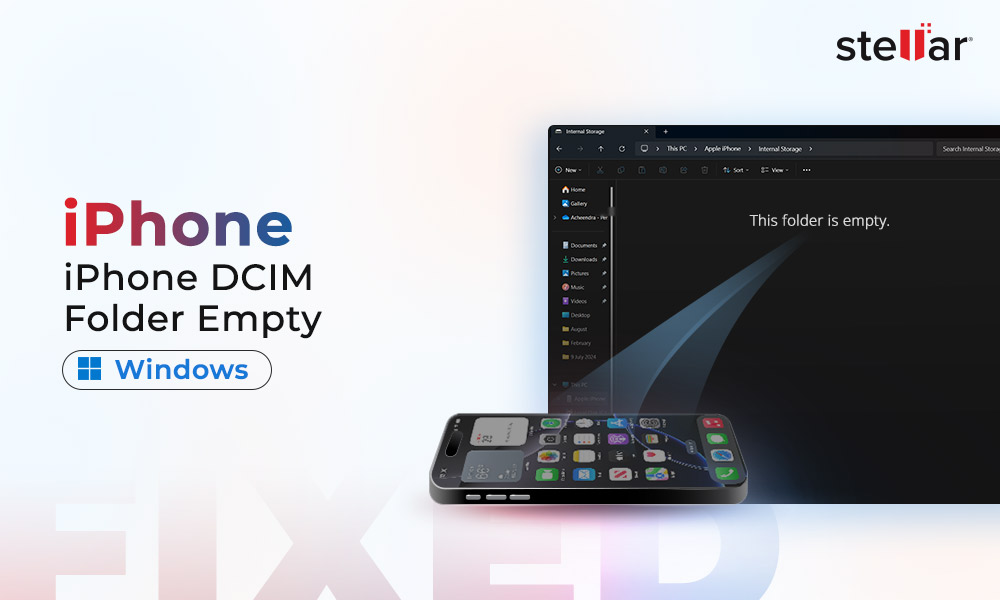

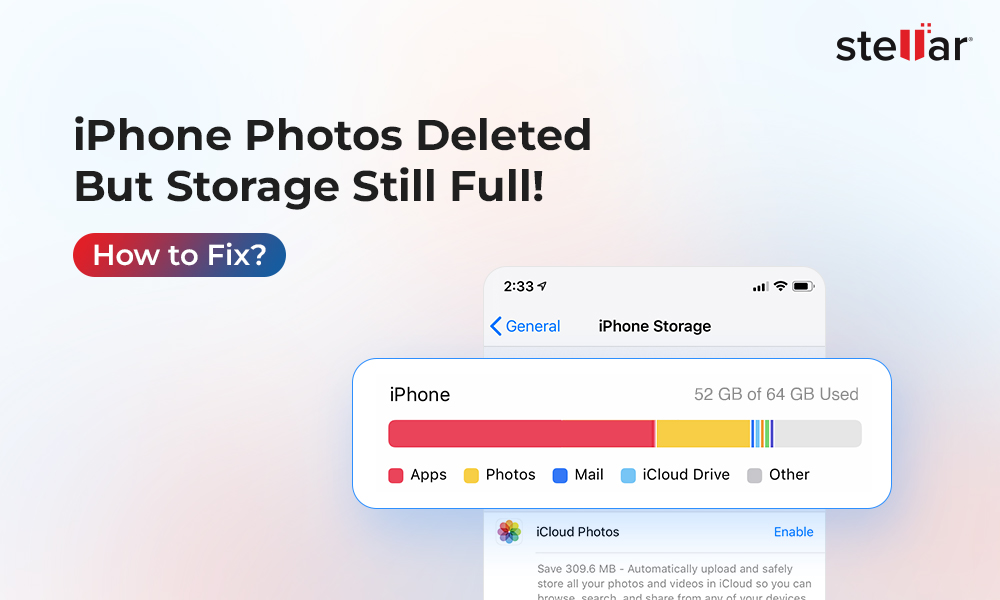
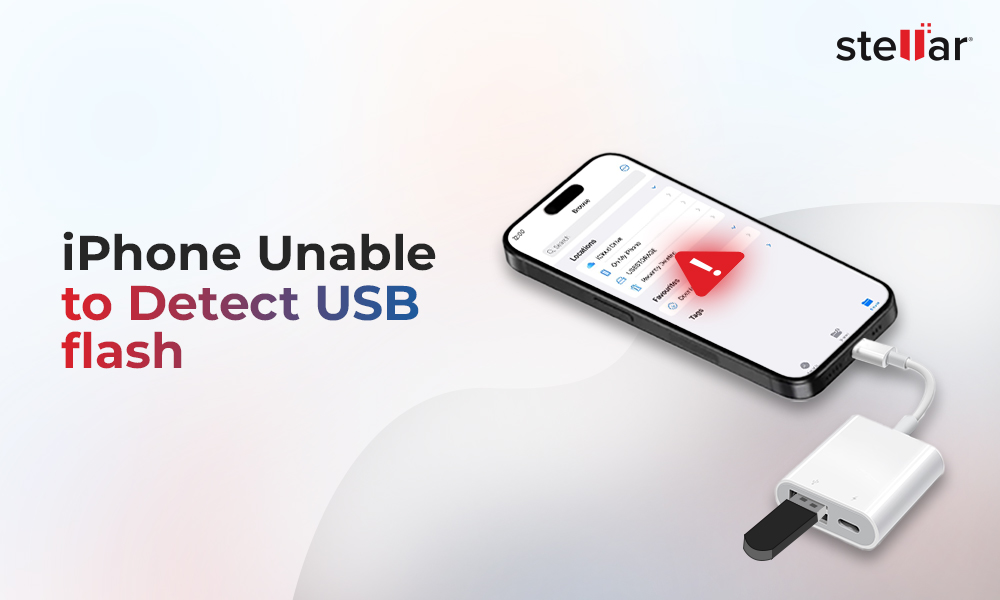





I had to hard reset my phone since it is damaged and can’t turn on. Can I still get my data back or I have to have the backup to restore. Have been doing a lot of research on this. can you help? thanks
Hi Jose!Thanks for reaching out. If you have the backup on iTunes or iCloud, you still have a chance to restore your lost data. However, you can try using the free trial version of Stellar Data recovery once for iPhone to check
If I do a hard reset iPhone what all could I lose?
Hi Lance,
Yes, if the iOS has become corrupted, there is a possibility to lose data
I always tend to forget the steps to be followed for restore iPhone data from iTunes backup. Thanks for writing it in simple words!
Hi Scarlett, Thanks for your words!
Hi, Sometimes the recovery programs work and sometimes they don’t. The programs are not free. I can try your software stellar iPhone data recovery demo version if it shows your deleted files definitely it recovers your pictures.
Hi Kirk, Thanks for your words!
Hi Gabriel, Sometimes the recovery programs work and sometimes they don’t. The programs are not free. You can try our software Stellar iPhone data recovery demo version if it shows your deleted files definitely it recovers your pictures.
I had no backup of my device iPhone 7 plus with the pictures on it, then they are gone. I’ve tried many of programs but none seem to work. Are you assure that this software is helpful to recover pictures on my iPhone 7 plus?
Hi, I am wondering how to recover data from iPhone 6s after factory reset. For some reasons, I did factory reset on my iPhone 6s, Thank you very much for sharing this information. It’s helpful for me to recover data from iPhone 6s.
Hi Olivia, Thanks for reading our blog and share your valuable feedback with us!
Awesome post! That’s information I was looking for to restore my data on my iPhone 6. Thanks for the solutions.
Hi Lotus, Thanks for your feedback!