Hard disk issues haunt you on a daily basis. Indeed, these are troubles with which none of you want to deal with. But, as you all know problem does not come with a knock, same is the case here.
One such error is: “disk 0 (1 or 2) unknown, not initialized, unallocated”
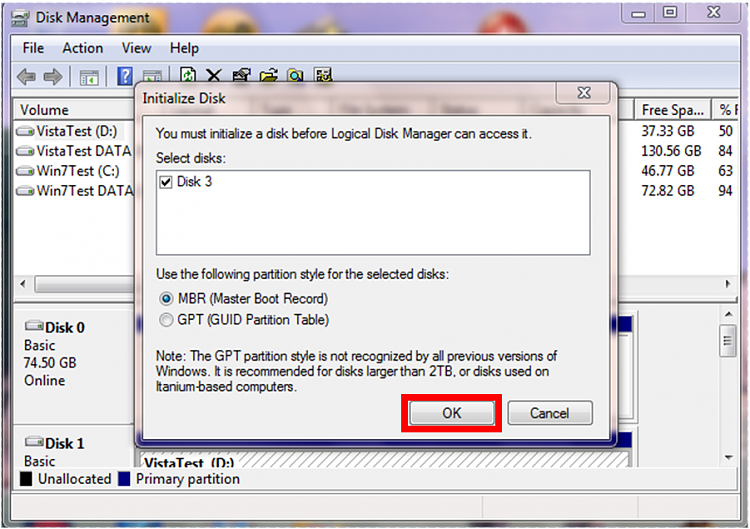
Often, it comes without a knock. But, when it comes it puts you in an awry state by generating a query whether to proceed with instruction or cancel it.
So, if you are also facing such situation and thinking what do initialization does to a hard disk? Then, your search ends here. Explore this comprehensive walkthrough for all your initialization apprehensions.
What does initialize disk mean?
Initialize disk means to erase the data on a disk and make it usable.
When do you require to Initialize disk?
Typically, Windows asks you only a brand new disk initialization, which you haven’t used at all. Moreover, Windows generates “initialize" function request only when it fails to find the valid partition table.
However, there are certain factors such as faulty hard drive, non-standard partition configuration, migration between different storage controllers, and more, that also creates it. And, at that time it is an issue namely, disk unknown not initialized issue.
Why is ‘disk unknown not initialized issue’ situation frightening?
Broadly speaking, there are two major reasons:
- First, the hard drive is initially connected to a computer, and it has data over it
- Second, if you proceed with the initialize everything stored over it gets removed
So, what to do? How to tackle the situation?
An adequate strategy to resolve this error without losing data is to back up the data and initialize.
But, what, if your data is not visible?
The best recommendation, in this case, count on data recovery software like Stellar Data Recovery- Standard for Windows. This software is capable enough to restore the data from the uninitialized hard drive that too with utmost security and integrity. Next, after data recovery, you can easily initialize your disk.
How Stellar Data Recovery- Standard works:
The overall functionality of this software is very simple. With hands on its 3-simplified step, you can easily recover your lost, deleted, or inaccessible data with 0% compromise. Firstly, Download, Install, and Register the software, next follow these steps.
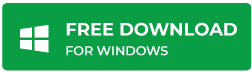
Steps are:
Step 1: Select
- Launch the software
- Select the Type of Data that you want to recover

- Select the Location from where you wish to recover

Step 2: Scan & Preview
- Click Scan to initiate the scanning process
- Next, from the tabbed view of the scanned tree “File Type”, “Tree View”, and “Deleted List”, select the desired files to launch its Preview

Step 3: Recover
- Checkmark the desired files
- Click Recover
- Specify the Destination
- Click Start Saving to save recovered files finally
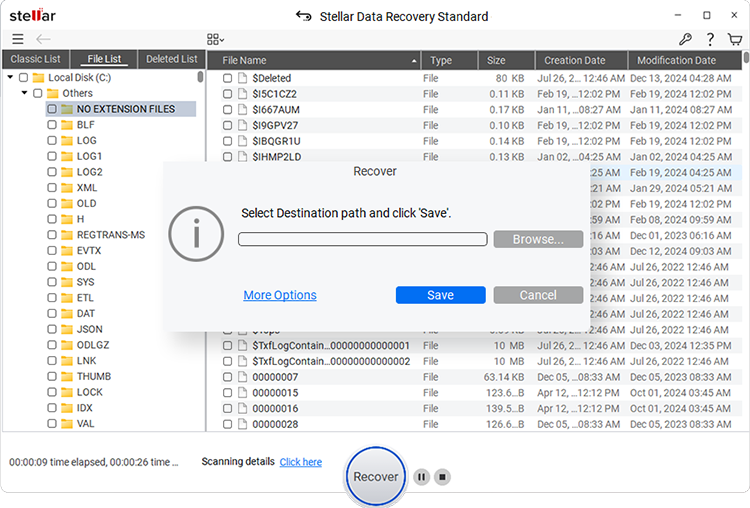
This completes the process to recover data from disk that is creating an initialization issue.
Now, you can initialize it without any worry.
The Process to Initialize the Disk is as Follows:
- Go to Windows Disk Management
- Open it
- Select the Disk(unknown not initialized) and right-click over it
- Select Initialize Disk
- Follow the Wizard to initialize the disk
Apart from the above specific situation, you can also use this efficient, secure, and reliable data recovery software in several other scenarios.
Striking ones are:
- OS Crash
- Sabotage
- Virus Attack
- Power Failure
- OS Corruption
- OS Reinstallation
- Accidental deletion
- Shift + Delete command
Useful Tips:
- Stay Calm
- Always Backup your Data
- Don’t overwrite anything over it
In Summation
In comparison to the other hard disk issues, the disk unknown not initialized issue is not as common as it does not occur more prominently. But when it happens, it creates the urge to recover the data. And, to cater this request especially in Windows, trusted software like Stellar Data Recovery- Standard is a viable choice. The reason being, its quality, features, simple operability, fast processing, and user-friendly GUI.
Was this article helpful?