Backups are essential for disaster recovery in case of corruption, accidental deletion, or malicious attacks on the Exchange server. One of the methods to back up Exchange server is using the Windows Backup application, also known as NTBackup utility. This utility saves the backup of the server in a BFK file format. You can use this file to retrieve EDB, STM, and LOG files.
The BKF file stores Exchange backup data. There are various tools, such as the NT-Backup Utility Tool and SYMANTEC Backup Exec formerly VERITAS, to facilitate data backup in the form of the BKF files. These tools allow users to create and restore data in case the server is corrupted or damaged. However, BKF files are not immune to corruption, which can compromise the accessibility of the backed-up data. Let’s find out what leads to corruption in the Exchange server BKF files and how to securely recover EDB files from these BKF files.
Why does a BKF File get Corrupted?
Like any other data file, BKF files can get corrupted due to various factors like virus infections, bad sectors on the hard drive, failed copy operation, etc. Some of the common reasons behind BKF file corruption are listed below:
- Virus or Malware Attacks: This is the most common reason for BKF file corruption.
- Software or Hardware Issues: When the software or hardware of the server is damaged, the backup files may also get damaged and become inaccessible.
- Storage Media Issues: If the BKF file is too large, it can become prone to corruption.
- Interrupted Backup Process: If the backup process gets interrupted due to power failure or any other reason, the resulting backup may be corrupted.
- Incomplete Backup Operations: Improper backup processes can make the BKF files inconsistent and inaccessible.
- Human Errors: Accidental deletion, incorrect handling of backup tools, or improper configuration can also cause BKF file corruption.
If you want to retrieve data like EDB, STM or LOG files from a corrupted BKF file, you can use the Stellar Toolkit for Exchange software that contains Stellar Mailbox Extractor for Exchange Backup.
Stellar Mailbox Extractor for Exchange Backup extracts user mailboxes from the corrupt BKF files and converts them into PST format. The PST files can then be imported into the targeted server to regain access to all data.
With the help of mailbox extractor, you can easily pull out seemingly lost data from damaged or corrupted BKF files and use them to restore Exchange server in case of mishaps. The Stellar Mailbox Extractor for Exchange Backup is available as part of the Stellar Toolkit for Exchange. It also includes four other tools for the Exchange server; namely, Exchange Recovery, Extract Mailboxes from EDB, Convert OST to PST, and Reset Windows Server Password.
Let’s understand the steps to retrieve EDB, STM, and Log files from corrupt BKF files using the mailbox extractor software.
Steps to retrieve EDB, STM, and LOG files from Corrupt BKF files
If you would like to use Stellar Mailbox Extractor for Exchange Backup to retrieve Exchange database and other files from damaged backup files, download the free trial of the product on a system that meets the required specifications and install it. Thereafter, follow the below mentioned steps:
- Launch the software.
- On the home screen of Stellar Toolkit for Exchange, select Stellar Mailbox Extractor for Exchange Backup.
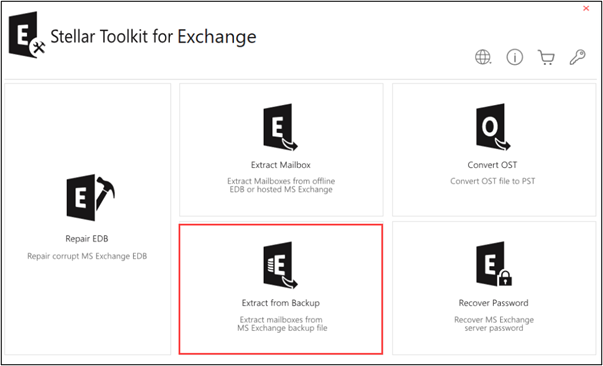
- On the home screen, select the BKF radio button and click Next.
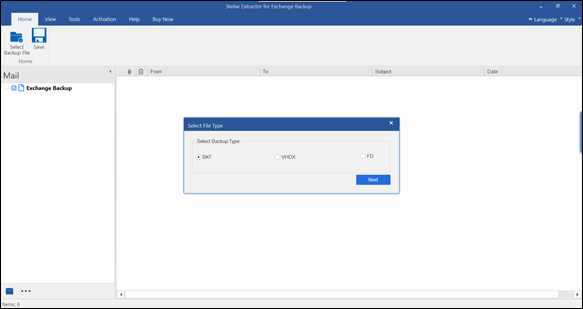
- In the Select File screen, click on Browse and upload the BKF file you want to scan and then click Next.
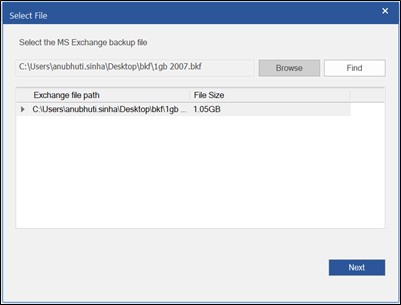
- Once you have selected the BKF file, scan it. You can use the Quick Scan or Extensive Scan option.
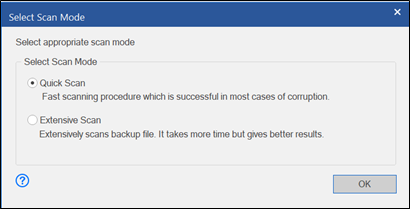
- Once scanning is complete, you can preview the data of the scanned file. You can select the data that you want to extract.
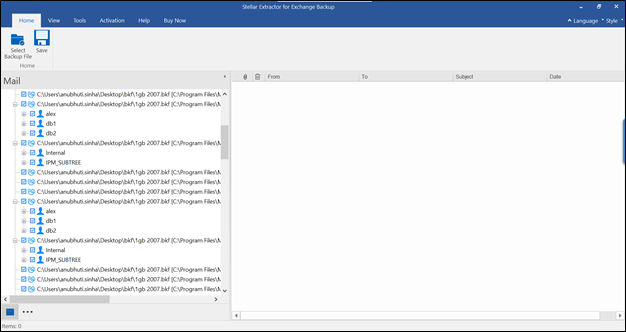
- Select the destination folder where you want to save the file. You can save the data as PST, MSG, EML, HTML, RTF and PDF.
- Once the data is exported, you can import the data to Outlook.
This is a simple yet powerful tool for easy extraction of mailbox data from corrupt BKF files.
Conclusion
When you take a backup of your Exchange server using Windows Backup Application, the backed up data is stored as a BKF file. You can use this BKF file to extract EDB, STM or LOG files in case of a server failure. However, there can be instances when the BKF file is corrupted or inaccessible. To retrieve data from a corrupt BKF file you can use a third part EDB Extractor tool like Stellar Mailbox Extractor for Exchange Backup that is available in Stellar Toolkit for Exchange. Using this software you can scan and open corrupted BKF Veritas, HP, or Symantec backup files stored on your internal system drive, different volumes, or external storage. The software scans the selected drive volumes, locates the backup files, and lists them for repair and mailbox extraction. After repairing the Exchange Server backup files, the software provides a free enhanced preview of all mailboxes and mail items in the original tree structure. You can then export the recovered mailboxes in the form of PST to Live Exchange and Office 365.
Was this article helpful?