If you have forgotten your Apple ID password and you wish to reset your iPhone, then it’s going to be a difficult task. However, there are various ways you can use to factory reset your iPhone without an Apple password.
In this blog post, we will explain how to reset your iPhone without password using iTunes or Finder or by using the iPhone Eraser tool.
How to Factory Reset iPhone without a password?
Let’s explore the methods to reset your iPhone without an Apple ID password.
How to Reset iPhone without a password via iTunes or Finder?
To reset your iPhone without using an Apple ID password, you can use iTunes or Finder app. You have to use your computer to access the recovery mode of your iPhone and reset the device to get it without using the password. This method will erase all your iPhone data, so ensure to take a backup of your device before proceeding.
Steps – How to Factory Reset iPhone without Password via iTunes or Finder
- Turn off your iPhone. This process will depend on the kind of iPhone you have.
| iPhone Model | How to Turn iPhone off? |
| All models of iPhone 14, iPhone 13, iPhone 12, iPhone 11, iPhone X, iPhone 8, and iPhone SE (2nd generation). | Press and hold the Lock and Volume down buttons of the iPhone until the power slider appears, then swipe it. |
| All models of iPhone 7, iPhone 6, and iPhone SE (1st generation), | Press and hold the Lock button of the iPhone until the power slider appears and then swipe to turn it off. |
- Connect your iPhone to your computer via a USB cable and ensure iTunes or Finder is running on the system.
- If prompted, enter the device passcode or click Trust in the “Trust This Computer” dialog box.
- Then put your iPhone into recovery mode. To do this:
| iPhone Model | How to put iPhone into recovery mode? |
| All models of iPhone 14, iPhone 13, iPhone 12, iPhone 11, iPhone X, iPhone 8, and iPhone SE (2nd and 3rd generation). | Press and hold the side button until the ‘Connect to computer’ screen appears on your iPhone |
| iPhone 7 and iPhone 7 Plus | Press and hold the Power and Volume Down buttons. Then release the Power button and continue pressing the Volume down button until iPhone has been detected appears. |
| All models iPhone 6, iPhone 5, iPhone 4, iPhone SE (1st generation) | Hold the Home button until a pop-up appears informing the iPhone has been detected in recovery mode. |
- Click on your iPhone when it appears in iTunes and then click Summary.
- Now, select the “Restore iPhone” option on the right pane.
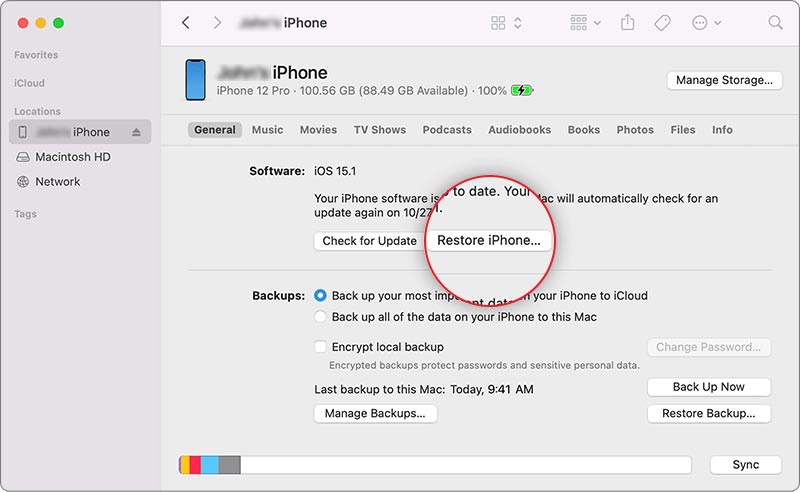
- Click Restore to confirm and then follow the prompts to complete the restore process. This will erase all your iPhone data and install the latest iOS version.
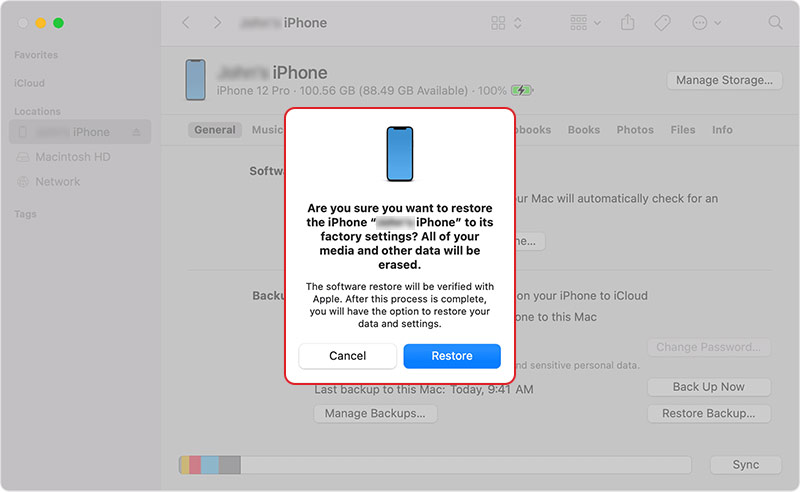
- Once the restore process is complete, set up your iPhone as new or restore it from a backup.
| Note– This method of reset will only work when Find My iPhone is disabled. |
Using the iPhone Eraser software like Stellar Eraser for iPhone is the best tool for resetting the iPhone without knowing the Apple ID login credentials. This tool can permanently erase All Content and Settings including photos, videos, audio, chats, call history, iMessage, texts, contacts, Safari browsing history, and other data on your iPhone.
Stellar Data Eraser Software is supported by all versions of iOS from the latest 16, 15, 14, 12, and below. It even erases content from all variants of iPhone, iPad, and iPod Touch. This tool erases the data permanently from your iOS devices making it unrecoverable by any data recovery software.
Steps – How to reset iPhone without password using Stellar Eraser for iPhone
- Download and install Stellar Eraser for iPhone on your Mac or Windows system.
- On the Erase iPhone Data screen, click Next.
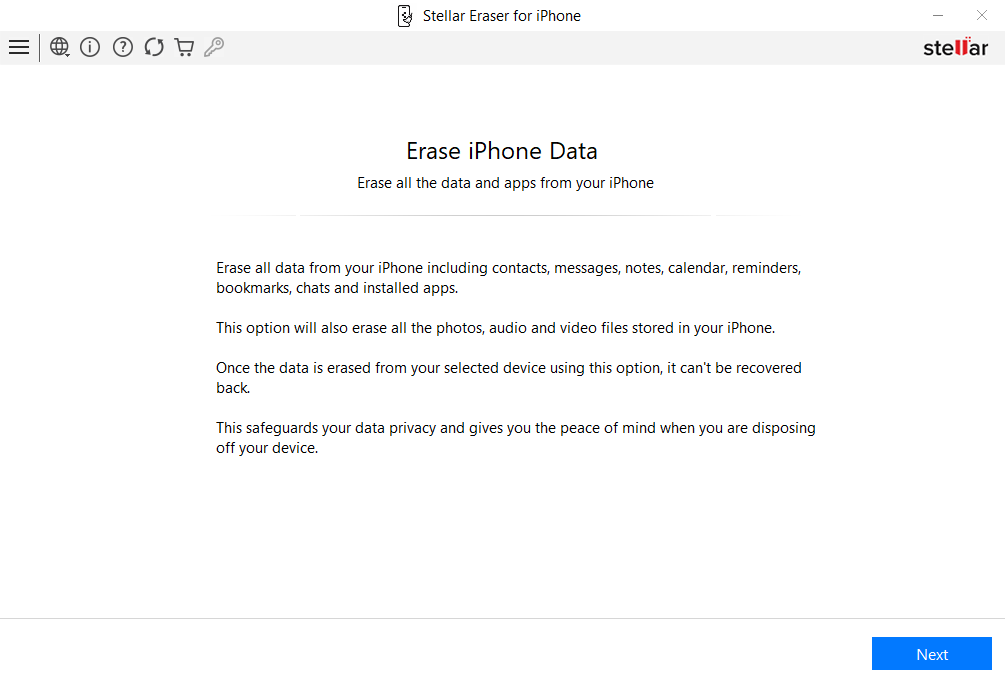
- Next, connect the iPhone that you want to reset to the computer when prompted and then select the device. Click Erase.
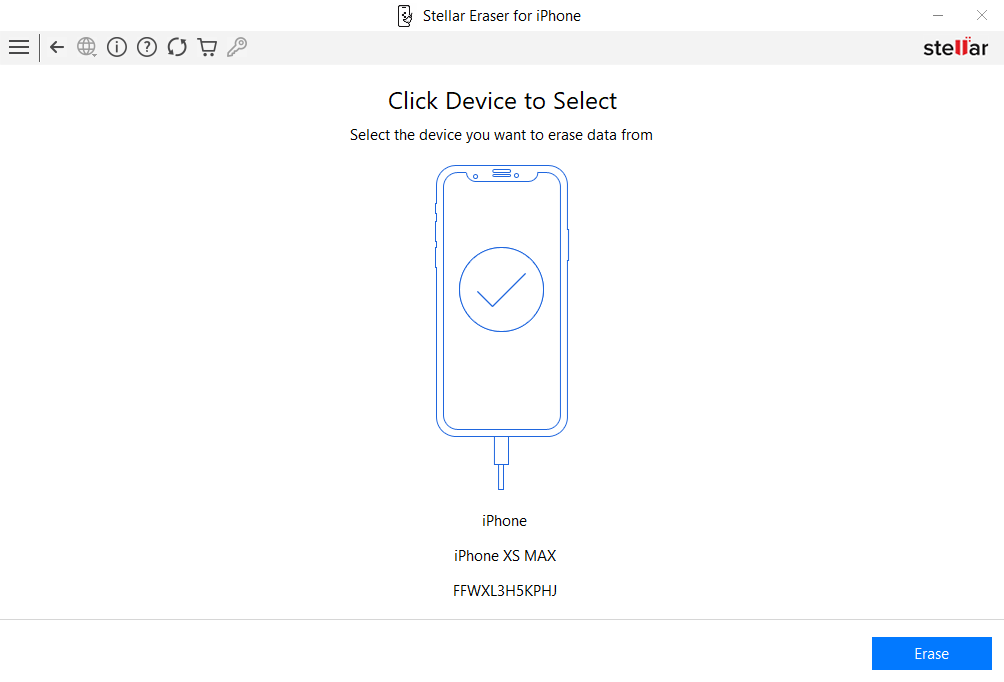
- Click Yes in the Erase Process dialog box.
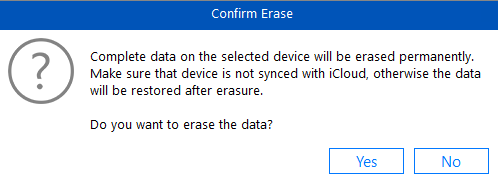
- Once the iPhone is completely wiped, click Yes in the Data Erase Complete dialog box.
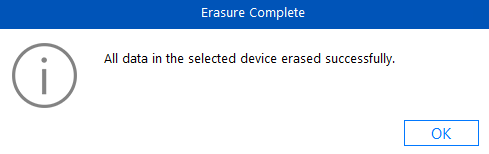
Conclusion
If you forgot your Apple password and want to reset your iPhone, you can use any of the two methods mentioned above in the blog. You can reset your iPhone with iTunes/ Finder or by using a professional tool, such as Stellar Eraser for iPhone. However, make sure to backup up your iPhone data before proceeding to reset your device.
Was this article helpful?