Windows Media Video or WMV is a video compression format that uses Microsoft’s Advanced Systems Format (ASF) container. As WMV files can be packed into the Matroska or AVI container, they can have any of the WMV, MKV, or AVI file extensions.
WMV video files can also turn jittery, blurry, broken, truncated, or have sound lag problems like any other video file format. In addition, these videos may not open in any media player or throw errors while trying to open them. Moreover, WMV files also become corrupt due to some reason.
What are the causes of WMV files corruption?
- Abrupt system shutdown during download/ transfer.
- Corruption in the storage drive.
- Virus or Malware in the system.
- Improper conversion of the video file.
- Incompatible media player.
Whatever the reason, if the videos are important, you want to restore them in the original playable form.
So, how to repair corrupt WMV files?
Use a third-party video repair software to fix damaged or corrupt WMV files. You can get a plethora of video repair tools online for this purpose. However, selecting the right WMV repair software can be a challenge. Choose an application that is easy to use and at the same time, advanced enough to fix all kinds of WMV video problems.
Here is an efficient tool that is highly recommended by the experts for its quality of repair, speed, and ease of use — Stellar Repair for Video.
Why the Stellar video repair software is the right choice for WMV files?
Stellar Repair for Video works with all WMV videos shot with DSLR, drone, CCTV, iPhone, or Android phone, etc. It supports the repair of videos stored in all brands and types of SD cards, pen drives, memory sticks, USB flash drives, or HDDs. The software repairs both visual and audio problems in the videos. It fixes corruptions in the video slider, movement, header, sound section, etc.
The software is available for both Windows and macOS devices. The Stellar Video Repair provides:
- Repair in 3 steps – Add file, Repair and Save.
- Batch repair of multiple videos in one go.
- Preview of repaired videos.
- Repairs compressed WMV video files.
- Fix video files recovered from corrupt drive.
Steps to repair corrupt WMV files with Stellar Repair for Video
Follow the below steps to repair WMV files:
- Click Add File on the home screen.
- Click Repair. The repairing process starts. You can view the progress bar of the repair process. The Stop button present lets you discontinue the ongoing repair.
- After video repair completes, preview the files and click Save Repaired File. The repaired videos are saved at your desired location.
Chances are your preferred media player does not have the supporting codec to play WMV files. Either download the WMV codec or buy a complete codec pack for your system from a secure provider.
2. Play WMV video in another player
Play WMV videos in another media player. For example, you can use VLC Media Player, Windows Media Player, Winamp Media Player, or Flip4Mac Media Player.
3. Download the video again
An abrupt system shutdown during video download or interruption during the transfer of videos can cause corruption. Try again downloading or transferring the videos from the source..
Converting the media file to another format can often make the videos playable. Use any secure online tool to convert WMV to MP4 or AVI format. You can also use VLC Media Player to convert WMV files.
5. Update the PC drivers
System video drivers and graphic cards are updated with Windows update. If you have not recently updated your Windows then do it now. You can automatically install updates or do it manually through Device Manager. Once updated, again try to play WMV videos in the player.
For steps to manually update PC drivers click on:
- Press Windows + X keys together open the Quick Access menu and select Device Manager .
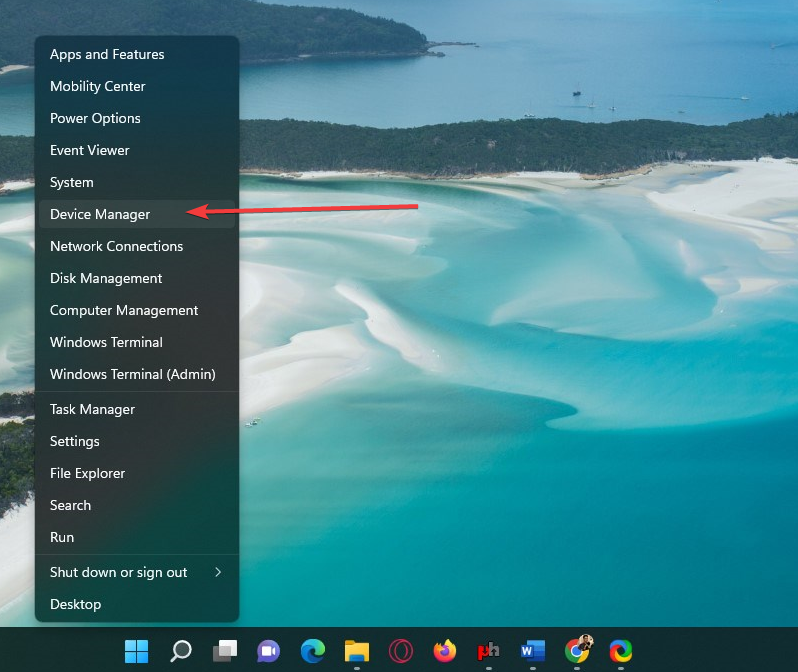
- In the device manager, select any category to expand it
- Right-click on any device you want to update and select the Update driver option.
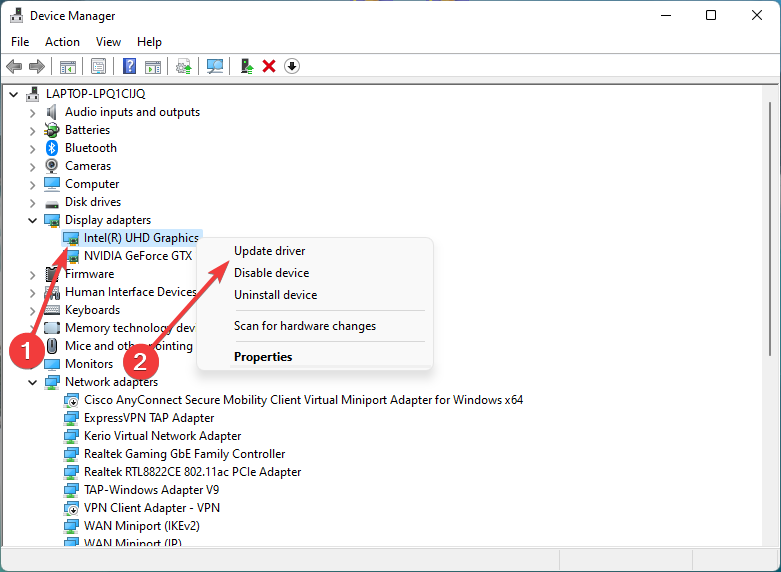
- Select Search for drivers automatically and let Windows download and install the update automatically if an update is available.
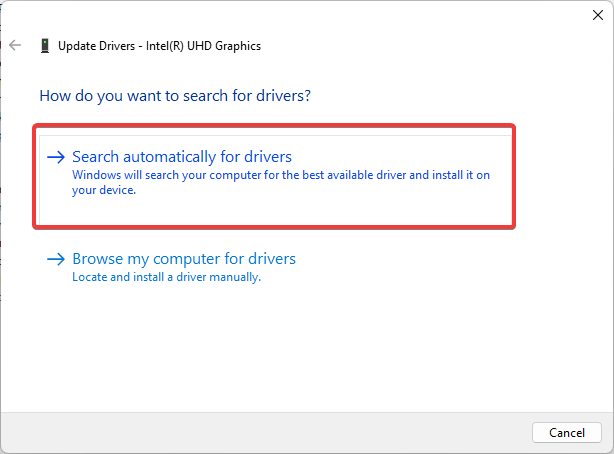
So, let the process complete. Once done, restart your computer.
Steps to automatically update PC drivers:
- Follow Settings> Update & Security > Windows Update > Check for updates
6. Use video repair software.
If none of the above methods helps to play WMV videos in Media Player, the videos are corrupt. Repair them with the help of Stellar Repair for Video.
Tips to prevent corruption of WMV videos
- Do not rename the extension on .wmv files.
- Install anti-virus on your system.
- Do not disconnect power or card reader during download/ transfer of videos.
- Do not try to store videos when memory card is full.
- Regularly format your camera card or media used for storing videos.
- Maintain backup of your videos.
Stellar Repair for Video is a powerful DIY software provided by the trusted developer. Beginners and professionals popularly use the Stellar software to repair their corrupt videos. It is advanced and fast enough to fix multiple non-playable WMV videos in few minutes.
To assess the capabilities, get the free demo version, which offers the preview of repaired videos.
How to open an old WMV file?
You can open WMV files using various media players like Windows Media Player, Microsoft Movies & TV players, VideoStudio, etc.
How to Convert WMV files to MP4?
To convert WMV files to MP4, you can use Stellar Converter for Audio Video. There is other software too which you can use to convert WMV to mp4, such as several online WMV converters and others.
What are the .wmv and other video files’ most common errors?
The most common errors in video files include no sound in the video, audio-video not synced, videos playing in slow motion, flickering issues, choppy, jerky, or blurry video playback, and others. However, you can use WMV repair software like Stellar Repair for Video to repair corrupt AVI, ASF, WMV, MKV, FLV, DIVX, WEBM, MJPEG, MPEG, AVCHD, MTS, MOV, MP4, M4V, 3G2, 3GP, and F4V files.
Was this article helpful?