MS Excel is equipped with several brilliant features and functions which make working with large volumes of data easy. In addition to helping users save data into well-organized cells and tables, the application helps users draw inferences from the data. Pivot Table is one such Excel feature that helps users extract the gist from a large number of rowed data. But often, the Pivot table may get corrupted and lead to unexpected errors or data loss.
Corrupt Pivot Tables can stop users from reopening previously saved Excel workbooks, raising the serious issue of data inaccessibility. Resolving such issues is an uphill task unless one gets to the actual root cause of the problem.
However, with Stellar Repair for Excel software, you can repair the corrupt Pivot table of MS Excel file while keeping the Excel file data, formatting, layout, etc. intact.
Excel Pivot Tables & Associated Problems
Pivot Tables in Microsoft Excel are created by applying an operation such as sorting, averaging, or summing to the data in certain tables. The results of the operation are saved as summarized data in other tables. Typically, working on the grouping of saved data, Pivot Tables are used in data processing and are found in data visualization programs, such as spreadsheets or business intelligence software.
Put simply, Pivot Tables in Excel allow you to extract the significance or the gist from a large, detailed data set by allowing you to slice-and-dice data, sort-and-filter data, or arrange it in any way you want.
Frequently Encountered Problems with Pivot Tables in MS Excel
Take a look at the most frequently encountered Pivot Table issues:
- You add new data into a pivot table but it doesn’t show up when you refresh
- Pivot Table contains Blanks instead of Zeros for fields that have no source data
- Automatic field names assigned by the Pivot Table can be inappropriate
- It doesn’t directly show the percentage of total
- Grouping one pivot table affects another
- Your number of formatting gets lost
- Refreshing a pivot table messes up column widths
- Field headings make no sense and add clutter
While some of the above problems seem minute and can easily be resolved using a few tweaks, bigger issues like unexpected Pivot Table error messages that an Excel throws can be troublesome.
Pivot Table Errors & Their Reasons
Excel users who have built new Pivot Tables in Excel often report the following errors when trying to reopen a previously saved workbook:
We found a problem with some content in <filename>. Do you want us to try to recover as much as we can? If you trust the source of this workbook, click Yes.

Naturally, users are prompted to click on ‘Yes’. But when they do, they get another error message saying:
Removed Part: /xl/pivotCache/pivotCacheDefinition1.xml part with XML error
(PivotTable cache) Load error. Line 2, column 0
Removed Feature: PivotTable report from /xl/pivotTables/pivotTable1.xml part (PivotTable view)
Such errors are indicative of the fact that the data within the Pivot Table still exists, but the table itself isn’t functioning anymore.
There could be two primary reasons behind such behavior:
- You’ve created the Pivot Table in an older version of Excel but are trying to open-refresh-save it through a newer Excel version
- The Pivot Table itself is corrupted
How to Repair the Pivot Table Quickly?
To solve the errors associated with Pivot Tables, you need to repair them. But Microsoft doesn’t offer any inbuilt technique or option to repair Pivot Tables. Thus, to fix the issue, you either need some sort of workaround or an Excel file repair software.
Methods to Fix Corrupt Pivot Table in MS Excel
Though there aren’t many options to fix the Pivot Table, you can follow these workarounds to try and repair a corrupt Pivot Table of MS Excel. However, before following these steps, create a backup copy of your Excel file.
Method 1: Open MS Excel in Safe Mode
First, try opening the Excel file in safe mode and then check if you can access the Pivot Table. If you can, save all its contents to a new Pivot Table in the latest version of Excel so that this problem doesn’t arise anymore.
Method 2: Use Pivot Table Options
If, however, above method doesn’t work, follow the below-mentioned steps:
- Right-click on the Pivot Table and click on Pivot Table Options
- On the Display tab, clear the checkbox labeled “Show Properties in ToolTips”
- Save the file (.xls, .xlsx) with the new settings intact
Method 3: Make Changes to Pivot Table
If the above method or steps didn’t work,
- Try opening the Pivot Table Options window by right-clicking on the Pivot Table within your Excel file
- Select Pivot Table Options from the pop-up menu and make appropriate changes to the options given there
- Then check if the issues go away
Method 4: Check and Set Data Source
If the problem in the Pivot table is related to data refresh,
- Go to Analyze > Change Data Source
- Check if the data source is set properly
- Also, try reselecting the data source and check if the refresh option is working properly
If not, resorting to Stellar Repair for Excel software might be your only hope.
Excel Pivot Table Repair by Using Excel Repair Software
When corruption strikes an Excel Pivot Table and no manual trick work, Stellar Repair for Excel is the best solution. This easy-to-use Excel Repair software repairs even the most severely corrupted Excel (XLS/XLSX) files to restore all data, properties, formatting, and preferences. It enables users to extract their saved data into new blank Excel files.
If you have this utility by your side, you don’t need to think twice about any Excel error.
What customer says about the Excel Repair Software?
Spiceworks
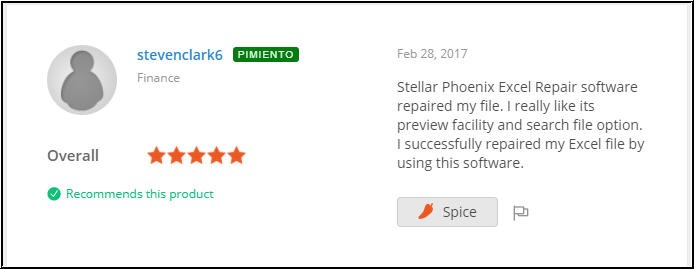
CNET
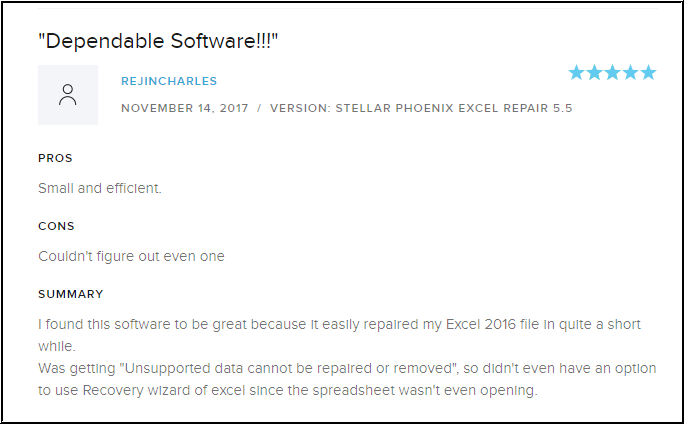
Conclusion
Excel Pivot Table corruption may occur due to any unexpected errors or reasons. This can lead to inaccurate observation in data analysis and also cause data loss if not fixed quickly. However, you can prevent data loss due to problems caused by Pivot Table corruption by keeping a backup of all your critical Excel files and fix the Pivot Table corruption by using proper tools, such as Excel file repair software, that can help you get over any Excel corruption and errors quickly.
Was this article helpful?