Photo corruption is inevitable, even with the shots captured with the best of cameras. So is the case with Sony A9 II — a pro-level camera that is hailed for its durability and responsiveness to sports action photography.
If you own a Sony A9 II and struggling to fix some corrupt pictures shot with it, check out the different ways to repair corrupt Sony A9 II photos listed further in this post.
Sony A9 II mirrorless camera also referred to as IILCE-9M2, Sony α9 II, Alpha 9II or a9 II is the first choice of professionals for sports photography. The camera records pictures in JPEG and its unique RAW format – ARW. The ARW files are based on the TIFF specification and contain uncompressed image data.
Why have my Sony a9II camera pictures become corrupt or inaccessible?
Your high-end Sony camera photos can get corrupt due to many reasons. When JPEG or RAW photos from Alpha 9II become inaccessible or don’t open, it could be a file header corruption or a simple technical slip-up where you are trying to open Sony RAW files in an unsupported program.
The other reasons for corrupted photos could be faulty memory cards, interruption during file transfer, and viruses, etc.
Common causes of Sony Alpha 9II camera photos corruption:
- You saved images when the camera memory card had less or no space.
- Continued to take photos in low camera battery.
- A sudden interruption in ongoing file transfer.
- Corruption in the memory card or storage drive
- Virus infection
- Others
How to repair photos corrupt on Sony A9II Camera?
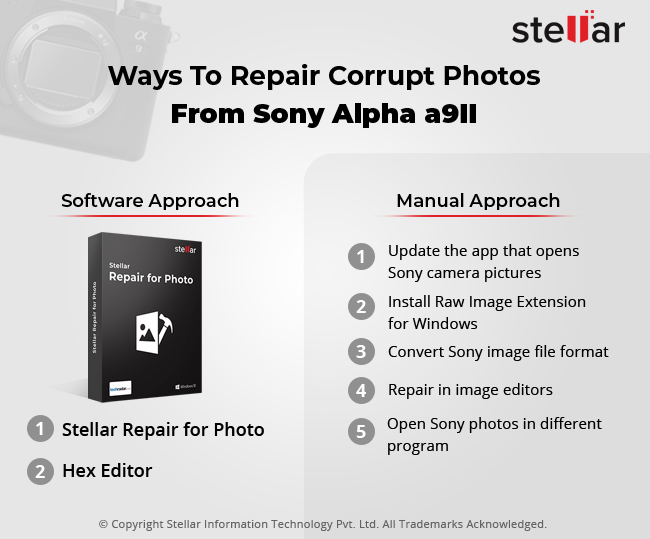 Figure: Seven methods to repair corrupt photos from Sony a9 II camera
Figure: Seven methods to repair corrupt photos from Sony a9 II camera A photo repair software that would support Sony A9II file formats is the best way to fix corruption. They are specially tailored to repair image file corruption problems such as grainy images, distortions, grey boxes, etc.
Apart from using software, there are some manual techniques that are known to fix issues like being unable to open ARW files, Sony photos showing errors, etc. Remember, the manual approaches to fix corrupted photos may or may not work. But they are worth a try as some users were able to fix their Sony camera photos issues.
7 Ways to Repair Photos Corrupt on Sony Alpha a9II
Software approach:
- Sony camera photo repair software – Stellar Repair for Photo (recommended)
- Hex Editor to repair corrupt image files from Sony a9II
Manual approach
- Update the app that opens Sony camera pictures
- Install Raw Image Extension for Windows
- Convert Sony image file format
- Repair in Image Editors
- Open Sony photos in a different program
Method 1: Sony camera photo repair software – Stellar Repair for Photo (recommended)
Stellar Repair for Photo is an advance software that repairs corrupt photos from Sony cameras. The software is also a Sony a9II RAW file repair tool that fixes uncompressed RAW formats (ARF, SR2, and SRF) along with JPEG/JPG.
The photo repair process is easy and takes only 3 steps —Add file, Repair, and Preview & Save. Even a novice can fix severely corrupt and damaged pictures with the help of Stellar Repair for Photo.
The software has both Windows and Mac versions.


Key benefits of Stellar Sony a9II raw file repair:
- Repair damaged photos: Fix pixelated, distorted, blurry, greyed-out photos
- Effective file repair: Repair corrupt file header, corrupt data, and invalid JPEG file structure.
- Batch Repair: Quickly repair an unlimited number of photos in one go.
- Advance Repair option: Repair complex corruption issues in JPEG images using a ‘sample JPEG file’, shot with Sony Alpha 9II.
- Thumbnail Extraction: Get thumbnails of severely damaged files that cannot be repaired.
- Preview repaired photos: Provision to preview the repaired pictures before saving.
Steps to repair JPEG & RAW files from Sony with Stellar Repair for Photo
- Download and launch Stellar Repair for Photo on your PC or Mac.
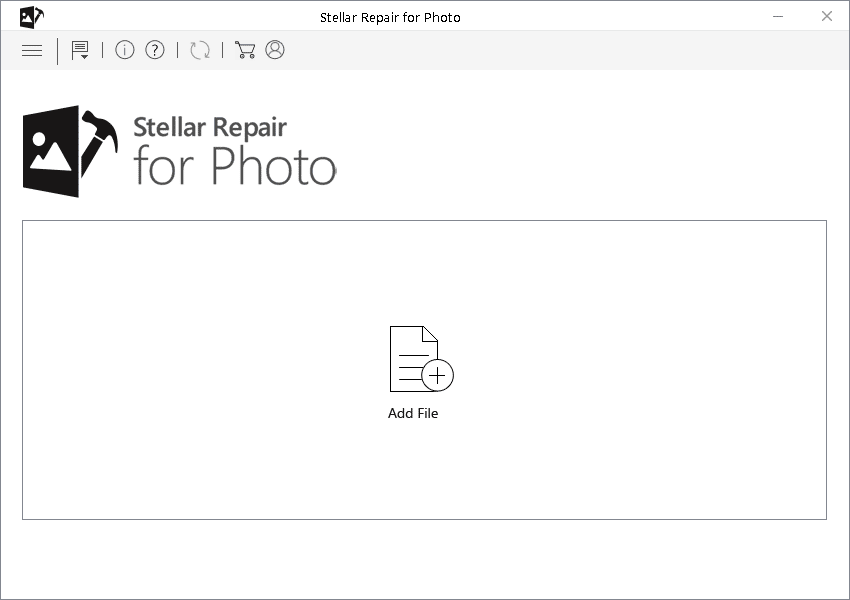
- On the main interface, click Add File to add corrupt photos from Sony A9II.
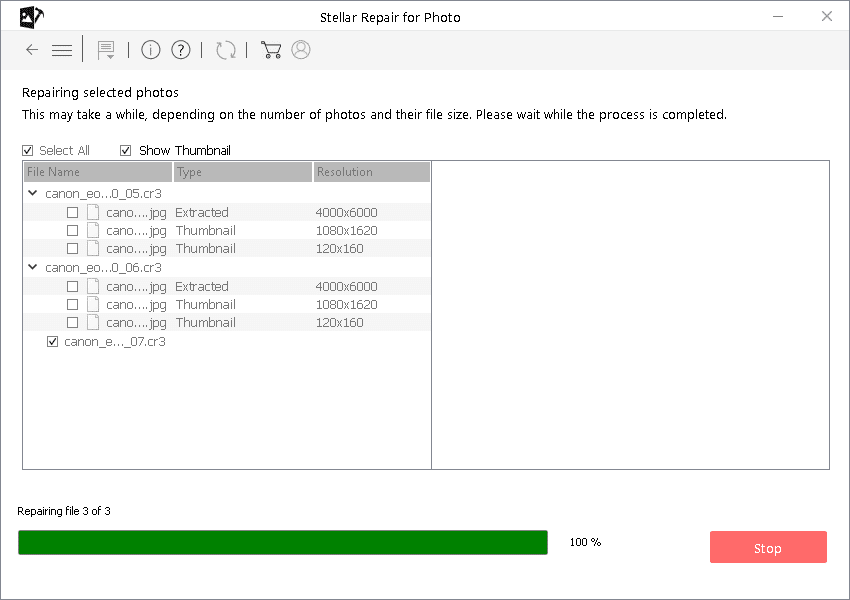
- Preview the repaired photos and click Save Repaired Files. Save the repaired photos at a desired location.
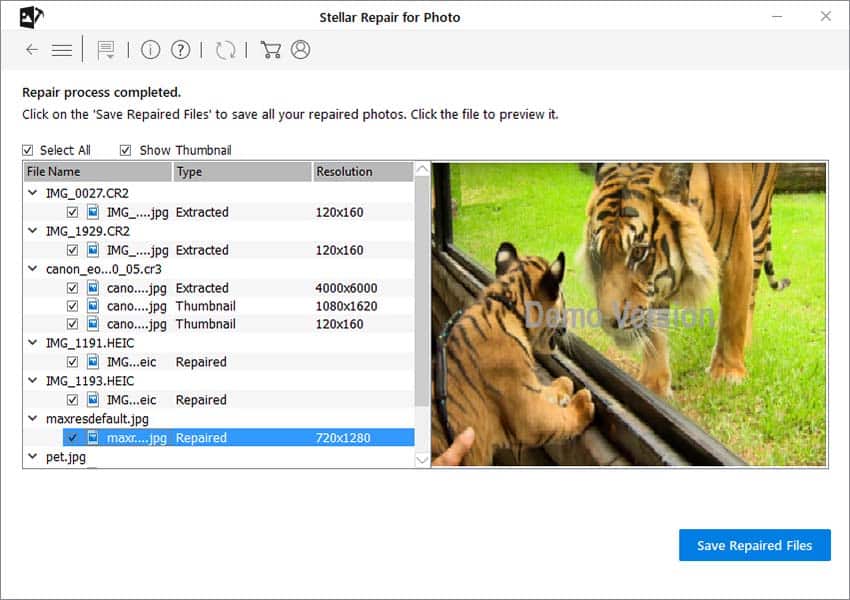
The software repairs corrupt JPEG and RAW files from the Sony mirrorless camera and saves them in JPEG format.
Method 2: Hex Editor to repair corrupt image files from Sony a9II
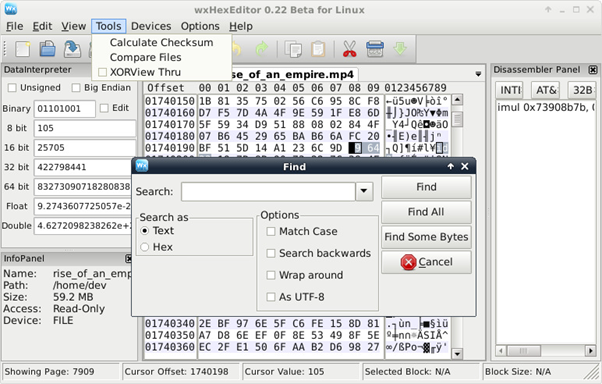 Figure: Hex Editor interface for Linux
Figure: Hex Editor interface for Linux Hex Editor software such as OxED, HxD, and Hex Fiend lets you compare the binary data (in the form of 0 and 1) of a corrupt and working file. You can repair the corrupt file by using the binary data information of the correct image. Hex Editor programs are usually effective when the file header of photos is corrupted. You should be proficient with hex code to use this software.
Hex Editors are available for Windows, Mac, and Linux systems.
Manual methods to Repair Photos and open Sony a9II photos correctly
Fix corrupted or ‘not opening’ Sony A9 II photos using these manual methods. They are not always effective as photo repair software for Sony cameras but can be tried. Like many, you might be able to fix Alpha 9II photos without using the software.
Manual method 1: Update the app that opens Sony camera pictures
You may be using Windows Photo Viewer, Photoshop Elements, IrfanView, Affinity Photo, etc., to open photos on your computer.
But the ARW image file format from the Sony A9II camera is relatively new. It may not open in older versions of image viewers or photo editing programs. Mostly, the updated versions of this software add support for the new file formats launched in the market.
So, try to open Sony A9 II camera pictures by updating your image viewer or photo editing software.
Manual method 2: Install Raw Image Extension for Windows
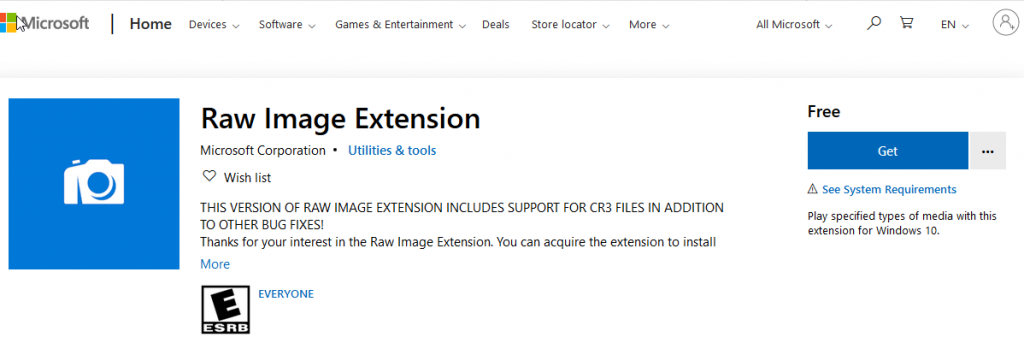 Figure: Free Raw Image Extension at Microsoft Store
Figure: Free Raw Image Extension at Microsoft StoreInstall the latest RAW Image Extension for Windows 10, which supports photo formats of Sony ILCA-99M2 (a99II). The image extension allows you to view RAW files in Windows File Explorer and the Photos app without the need to rely on other applications for opening photos.
For inaccessible or corrupt RAW files from Sony a9II, try once by converting the file format. Change JPEG to TIFF or ARW to JPEG/ DNG format. Use any secure online photo format converter tool.
You can also download Sony Imaging Edge on your computer. It’s a Sony proprietary software that converts RAW files to JPEG and TIFF formats.
Manual method 4: Repair in Image Editors
Fix corrupt photo issues like grains, loss of color, random colors or spots, etc., with image editors. Try Sony Imaging Edge, Photoshop Effect, Fireworks, and others for the purpose.
Manual Method 5: Open Sony photos in a different program
If photos don’t open in one program, try different programs to open your Sony mirrorless camera photos. The problem could be due to an incompatible viewer program. You can try File Viewer Lite, Photoshop, Lightroom or IrfanView, etc.
TIPS: Don’ts to protect Sony Alpha a9II photos from corruption
- Don’t record when the A9 II battery is low.
- Don’t cut/ paste, always copy photos from the camera card.
- Don’t use the Sony A9 II SD card on multiple devices.
- Don’t save the SD card when the memory is full.
- Use an anti-virus on your computer.
Conclusion
The blog shared both manual and software methods to repair corrupt photos from the Sony A9II camera. However, we recommend repairing corrupt JPEG and ARW photos from Sony a9II with the advanced Stellar Repair for Photo software.
You can repair unlimited photos in one go, without any hassle or technical know-how. Stellar Repair for Photo allows Sony A9II RAW file repair along with a JPEG fix.
You can try the free demo and preview your repaired photos from the A9II camera now.


Also Read:
Recover Photos after Sony DSC-W100 Camera Error ‘cannot format memory card’
How to Recover Deleted 4K Videos from Sony FDR-AX100 Handycam
Was this article helpful?