Sony RSV files are temporary files that store metadata information like camera settings, previews, adjustments, or edits of the raw image files. You cannot open, view, and edit these files with standard image or video viewing software; you require special software for this.
Sony cameras save photos and videos in RAW formats, such as SRF, SR2, and ARW, which provide greater flexibility to professionals during post-processing and editing. However, when unexpected errors interrupt the recording or processing of RAW images, Sony cameras will save photos or videos in RSV formats. But why?
What Causes Sony Camera to Generate RSV Files?
Here are some probable reasons that cause Sony camera to save the photos and videos as RSV files:
- Sudden shutdown of the Sony camera.
- Firmware error in the camera.
- Shooting with low battery.
- Not having enough space in SD card to save the files.
- Logical damage to the SD card.
- Configuration issues in the Sony camera’s settings, such as incorrect file format or video compression settings.
Many users often delete the RSV files stored on their Sony camera memory card, considering them junk or unnecessary. Let’s look at one such scenario.
“Yesterday, I was shooting a long clip (2 hours) with my Sony A7R V camera at a coffee farm. While walking, I accidentally tripped and dropped my camera. When I retrieved the camera, it was powered off and had no physical damage, so I continued filming.
Once home, when I began editing the video, I found a big file of around 125 GB with an RSV extension on the SD card. To free up space on the memory card, I deleted the RSV file, assuming it was junk, but now I cannot find my videos. Are my videos lost forever? Is there a way to recover them? Please help!”
Probable Reasons for Losing RSV Files
Unfortunately, improper handling of the Sony camera, such as in the above scenario, or accidental deletion may lead to losing your RSV file. Some common reasons for losing RSV files are:
There can be several reasons for losing RSV files, such as a camera malfunction or a power outage while transferring the file. You can accidentally delete your RSV file while organizing or freeing up space in the storage device or due to a hardware failure.
How to Recover RSV Files from Sony Camera?
Once you discover a few Sony RSV files are missing, stop using the camera SD card immediately. Moreover, don’t save any new video or photo on the camera SD card to prevent data overwriting. Let’s look at ways to recover RSV files from a Sony camera SD card.
Recover RSV Files from Backup
If you have a backup of RSV files in any external storage media or cloud storage, you can recover your files from those backup folders. However, if you don’t have a backup, it’s recommended that you use professional photo recovery software.
Recover RSV files using the Best Sony RSV File Recovery Software.
If you don’t find your deleted or lost RSV files in the backup folder, use an efficient Sony RSV Photo Recovery tool. However, with the availability of several free and premium media file recovery software, you might get confused about, which software to choose for your needs. The key is to choose the software that can securely recover your videos and photos while retaining their original quality.
A reliable photo recovery tool, such as Stellar Photo Recovery, can easily recover RSV files from Sony camera. Moreover, it is an easy-to-use yet powerful recovery tool proficient at retrieving videos, photos, and audio of any file format, such as RSV, MP4, JPEG, etc. The software will securely recover your RSV files if data is lost due to accidental deletion, file corruption, drive formatting, etc.


Here’s how to recover RSV files using Stellar Photo Recovery software:
- Connect your Sony camera SD card from which you lost RSV files to your Mac or Windows PC.
- Download, install, and launch the Stellar Photo Recovery software.
- Choose the camera’s SD card from which you lost your RSV files and click Scan.
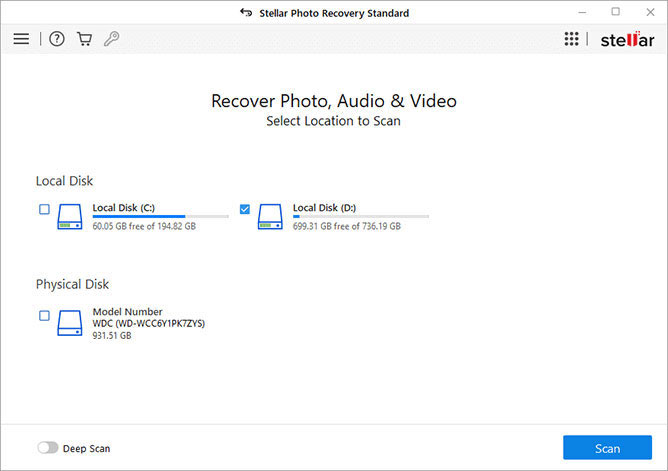
- SD card scanning will begin, and you can see the scan’s progress on the next screen.

- Once the scan is completed, you can view the list of recoverable files. You can preview the found files, select which files you want to restore, and click Recover.
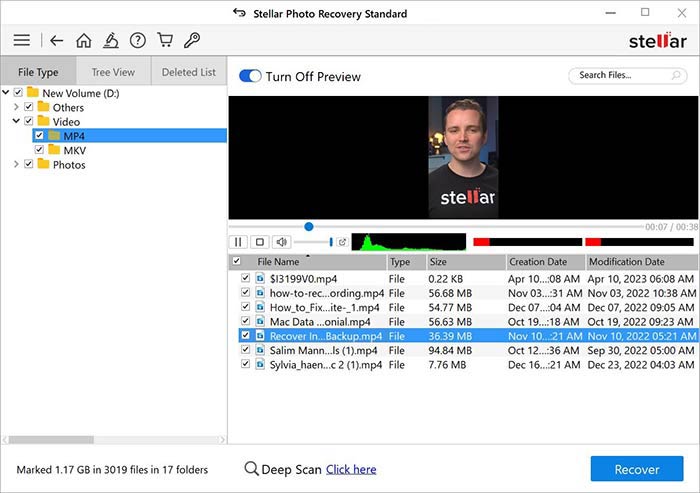
- Click Browse to choose a desired location to store recovered RSV files. Click Start Saving.
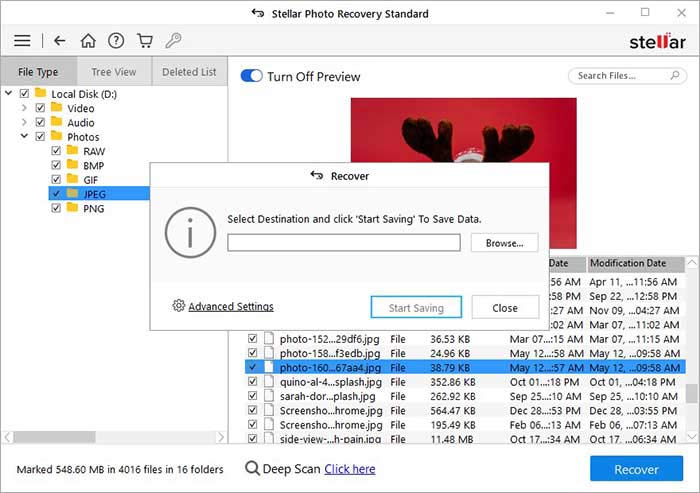
How to Open Sony RSV Files?
As we all know by now, RSV files are temporary files that cannot be opened by typical media players or image viewers. The best way to open them is to use specialized software.
To open Sony RSV files on Mac or Windows, you need Sony’s proprietary software, such as Imaging Edge or PlayMemories Home. You can also open RSV files using Adobe Lightroom or Capture One.
Tips to Prevent Sony RSV Files from Getting Lost
- Never use a camera on low battery.
- Always back up your RSV files and other media files.
- Ensure to scan the storage drives with RSV files using robust antivirus software to prevent viruses.
- Take proper care of your physical storage devices.
- Ensure the process of transferring RSV files from one drive to another is uninterrupted.
- Avoid sudden shutdowns, power issues, or firmware errors by keeping your camera charged and up-to-date.
Conclusion
RSV files are raw image files generated by Sony digital cameras. They are created as a result of unexpected issues, such as power outages or device malfunctions. If you accidentally delete RSV files from your camera’s SD card storage, use Sony RSV file recovery software, such as Stellar Photo Recovery, to retrieve them. The photo recovery software supports recovery from all popular digital cameras, including Sony, Canon, Nikon, and Fujifilm.