‘My 64 GB SanDisk memory card asks to format when I try to open it on my laptop. It has several precious pictures of family vacations and my favorite music collection. Please tell me how to recover data from a corrupted memory card without formatting.’
'I recorded about a 15-minute video on my DJI Pro drone memory card. When I connect it to my Windows PC, a message pops up saying that the memory card is corrupt and unreadable. The video file is important for my work. Is there a way to repair my SD card without formatting and get back lost DJI videos?’
Formatting is a logical solution to fix corrupt memory cards. However, you may not want to format your SD card for fear of permanent data loss. Thus, whenever you encounter messages, such as ‘Format the disk’, ‘Memory card error’, 'The SD card is not formatted, do you want to format it now?’ you are worried about the data stored on it, especially if the files are precious photo and video.
Fortunately, there are methods to recover photo and video data stored on your corrupt or unreadable memory card without formatting.
- Sudden power cut while transferring files to the PC
- Virus infection
- Improper insertion/removal of memory card from PC, camera, drone, etc.
- Continued use of memory card even when it is low on storage
- Using the card even when the device (camera/drone, etc.) has a low battery
- Portable device not supporting memory card
- Overused or old memory cards develop bad sectors
There are two ways to deal with data loss situations, either,
- Recover your photo and video by using software without fixing the corrupt SD card or
- Try to fix your corrupt SD card without formatting and access its data.
Stellar Photo Recovery software recovers photos, videos, and audio data without formatting. If your memory card asks to format, use the software to evade data loss. Unfortunately, even if you have accidentally formatted the media, the software can scan and retrieve files from it.
You can use this SD card recovery software when,
- Memory card asks to format.
- Get SD card errors such as ‘SD card is not available’ or ‘Error reading/writing to SD card’ on Android, PC, or Mac.
- Memory card is unreadable, and not detected by computer or Android phone.
- The memory card is corrupt.
- Formatted memory card on Android mobile, camera, PC, or Mac.
Stellar Photo Recovery quickly recovers thousands of videos and photos in a few minutes. The software maintains the original quality of your media files while recovering them. With up to 30% faster speed than other recovery tools in the market, Stellar Photo Recovery is quick to restore hundreds of photos and videos in a few minutes. The software supports all brands and Class of memory cards.
Want to evaluate before buying? Download the demo version here.
Step-by-step: Recover lost multimedia files from memory card without formatting:
- Launch Stellar Photo Recovery on your computer.
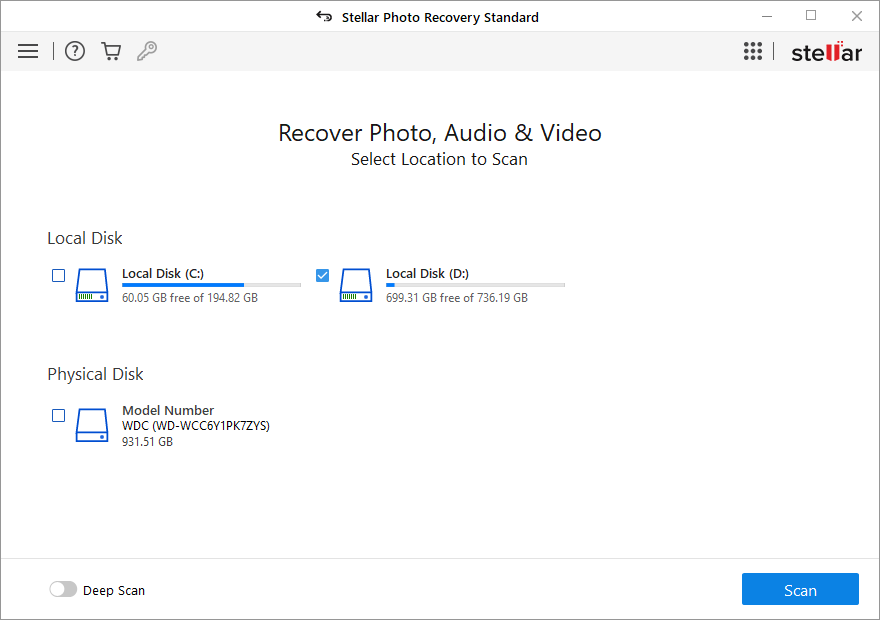
- Select the location to scan. Click Scan.
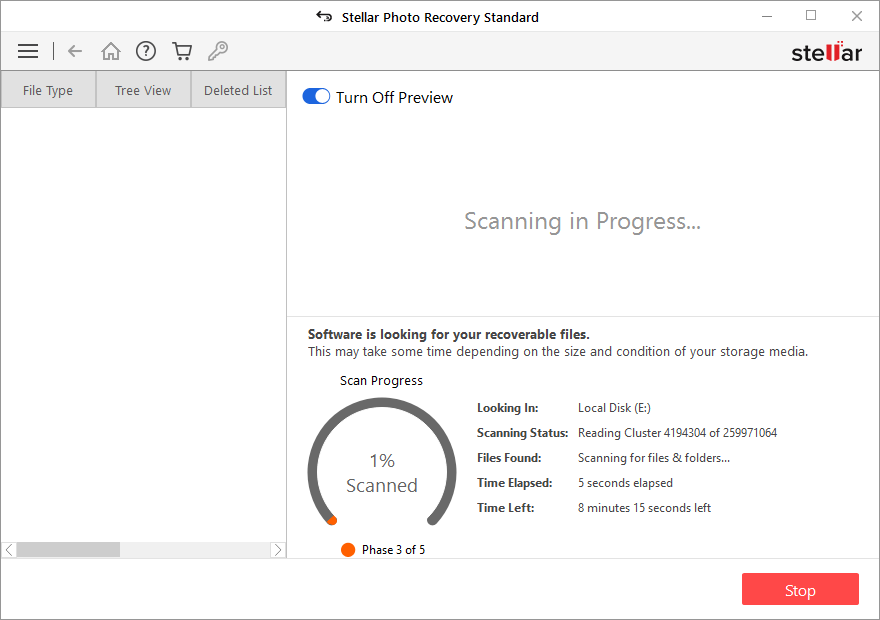
- Preview the found photo, video, or audio files.
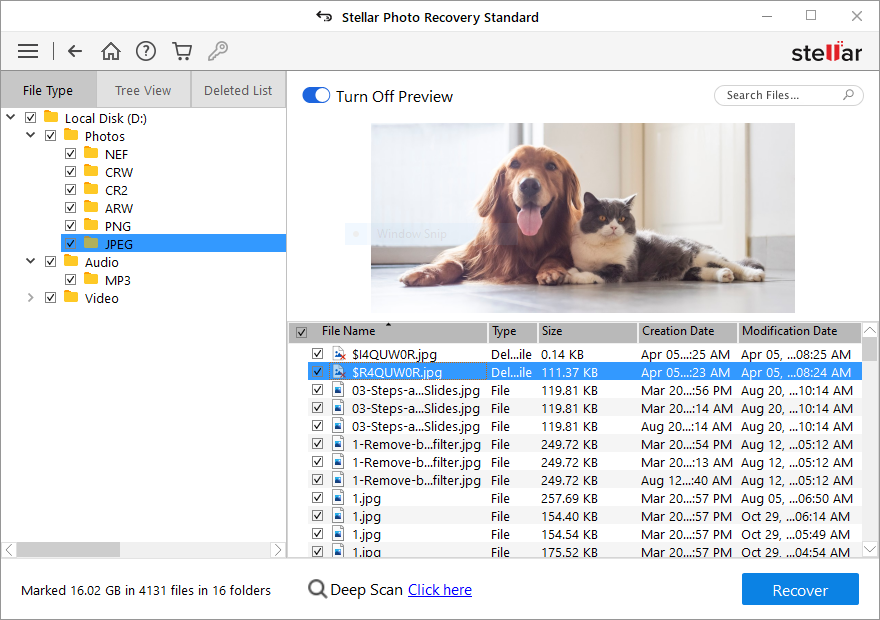
Note: If you do not see the required files in the list, opt for Deep Scan option at the bottom.
- Click Recover and save the selected files at the specified location.
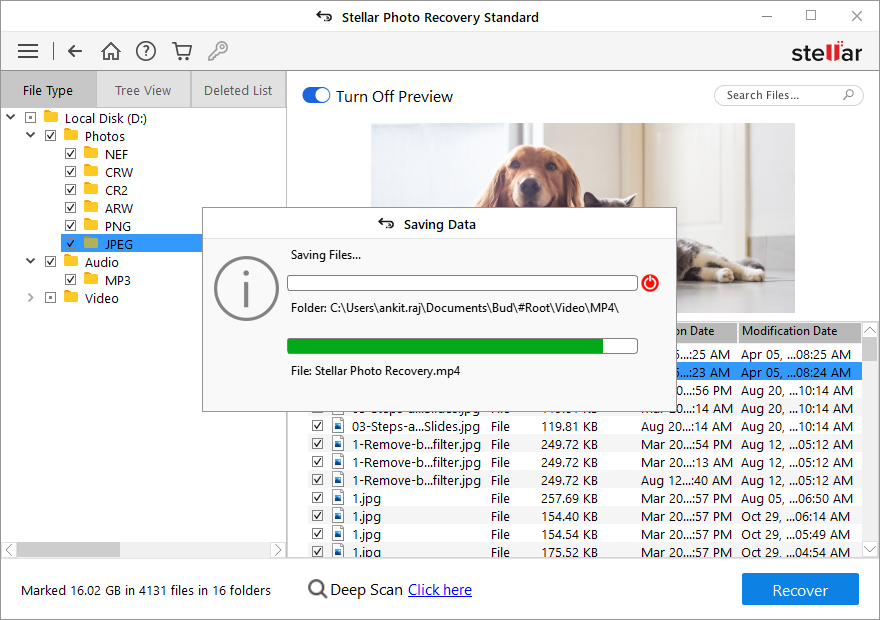
Watch this video to recover photos and videos from corrupted memory cards without formatting:
https://youtu.be/shOW3MvfYxU
Windows offer certain features that help to fix memory card corruption that is caused due to file system errors or faulty and outdated drivers, etc. The troubleshooting often repairs SD cards without formatting. Once the issue is fixed, you can access your memory card and recover the files without formatting.
Below are the manual methods you can try to fix sd card without formatting.
- Perform Chkdsk
- Assign a new drive letter
- Reinstall the driver
- Try Windows Troubleshooter
Note: These methods don’t repair bad sectors in SD cards but fix only system-oriented issues.
Use this method to check and fix memory card errors without formatting. Do the following to perform a check disk on your PC:
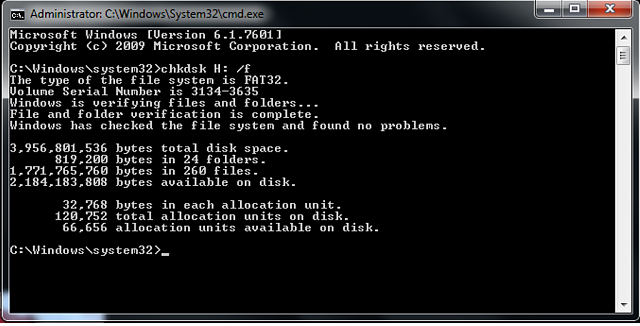
- Go to Windows Start
- Type cmd in the Search box.
- Right-click cmd and select Run as Administrator.
- A command prompt opens, type chkdsk < memory card drive letter>:/f(e.g., chkdsk E: /f)
- Hit Enter.
Next try to access your SD card. The problem should be resolved.
2. Assign a new drive letter
Use this method when your memory card is not visible in the list of connected drives on the PC. Steps to assign a new drive letter to the memory card:
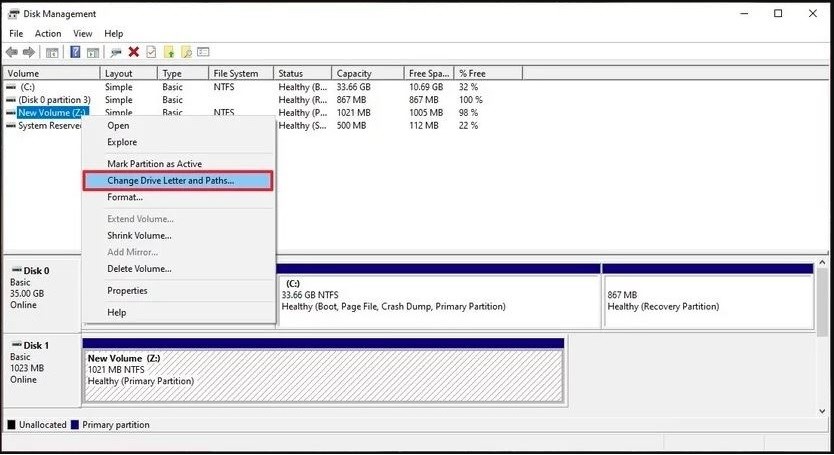
- Connect the memory card to your PC.
- Open the Run dialogue box using the Windows+R key.
- Type msc and hit Enter.
- On left, under Storage,choose Disk Management.
- On the right pane, right-click the drive to which you want to assign a letter.
- Choose Change Drive Letter and Paths.
- A dialog box will appear, click on
- Check-in Assign following drive letter.
- Choose the letter to assign from the drop box and click OK.
- Close the Computer Management window.
Now, reinsert your memory card, it should be detected and readable by your computer.
3. Reinstall the driver
If the above two methods don’t help, reinstall your PC drivers. This helps in case PC drivers are corrupt or outdated. To reinstall the driver, follow the below steps:
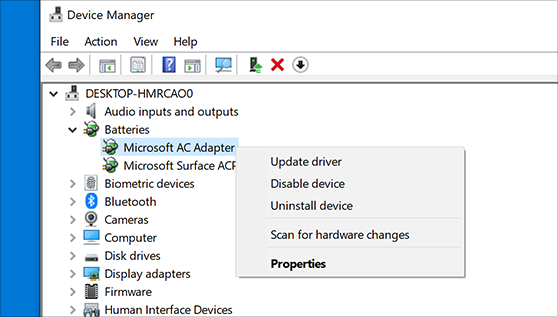
- Right click on My Computer/ This PC.
- Follow Manage >Device Manager.
- Double-click Disk Drives.
- Right-click on the name of your removable drive.
- Click
Check if you are able to access your memory card.
4. Try Windows Troubleshooter
Windows Troubleshooter fixes hardware or driver-related issues. Try the below steps to fix your memory card without formatting on your computer:
- Connect your SD card to PC.
- Go to Start > Settings > Update & Security > Troubleshoot
- Select Hardware and Devices
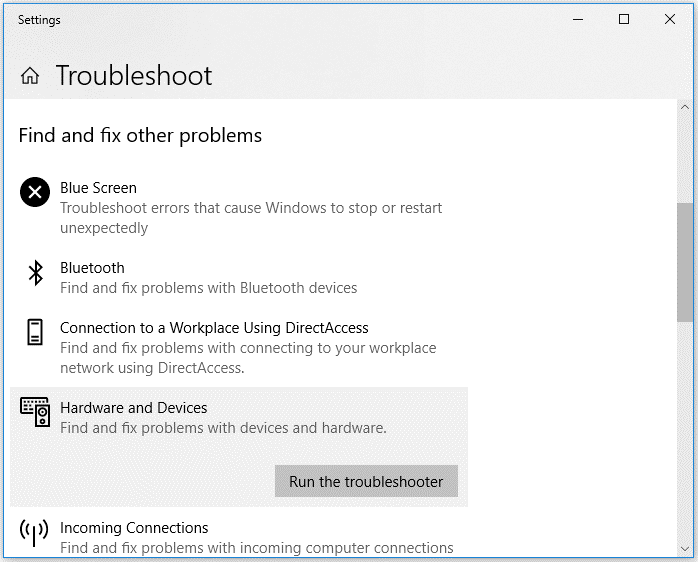
- Click Run the troubleshooter.
Conclusion
In this blog, we have mentioned how to recover data from corrupted memory card without formatting. The best and most secure way to recover data from a corrupt memory card without formatting is with the help of the software — Stellar Photo Recovery. It is effective in restoring lost and deleted media files from corrupt as well as formatted memory cards.
Was this article helpful?