Robert is a wildlife photographer. He usually transfers his DSLR photographs to computer and reuses the memory card. Recently, after saving new files on one of his memory cards, he realised that he had accidentally deleted the photos from the card and added new files without transferring them. Robert was in a stressful situation, as he doesn’t have the backup of his photos and now his photos are overwritten.
If you’re also facing such a situation, then you’ve landed on the right page. In this post, you will know the solutions to recover overwritten photos on hard drive, SD card, and other media. However, there’s no guarantee that you will recover overwritten files. But it is worth trying the recovery solutions, if your photos are precious. You may receive some, if not all of your photos.
First, let’s understand what overwritten files mean and is it possible to recover pictures after they’re overwritten.
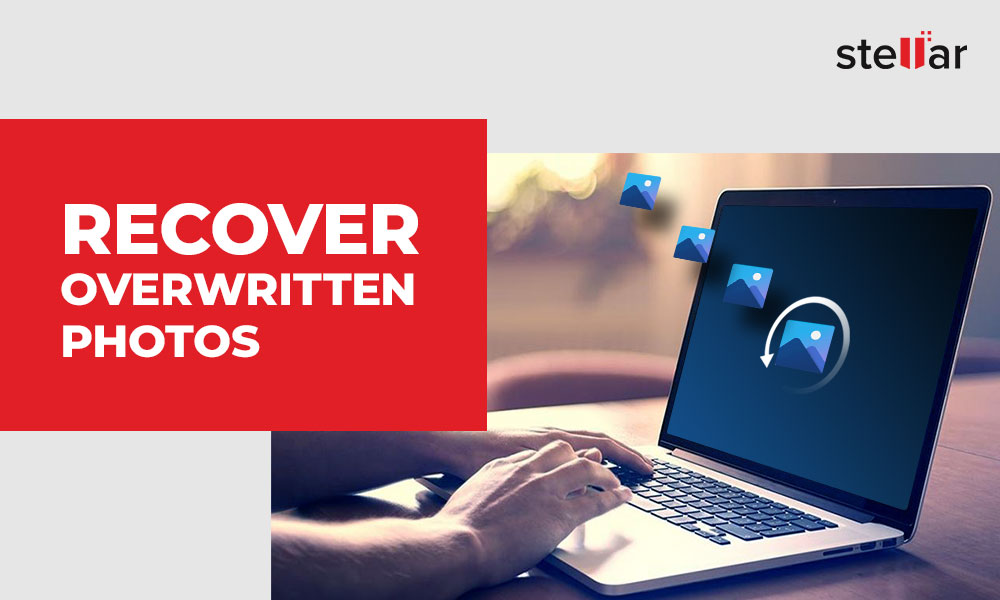
What does overwritten file mean?
As the term implies, ‘overwritten’ means writing or adding new data over old data. After deleting the photos, if you continue to use the drive and add new files over it, it may overwrite the deleted images and other files on the drive.
Can you recover overwritten image files?
There is no definite answer to the question. The photo recovery from overwritten drives completely depends on case-to-case basis. Sometimes, when you add new data on your drive, it is not necessary that the old/deleted files are completely replaced with the new ones. The OS may store the data in the free sectors/blocks on your hard drive. This usually happens when your drive is not full and has free space. In such a case, an advanced photo recovery software can help to retrieve the files.
How to recover overwritten image files?
If you have photos backup in Google Photos, Dropbox, One Drive, iCloud, etc., you can simply find and recover the lost photos from your cloud storage. If not, then follow the other backup solutions mentioned below to recover overwritten photos.
Further, as storage devices may retain traces of data once overwritten, you should try a photo recovery software. It can facilitate best possible recovery from an overwritten hard drive, USB, SD card, pen drive and others. However, they will only work in case you have not erased the drive permanently using any drive eraser tool.
Solution 1: Recover photos using Windows backup
If the photos were deleted or lost from internal hard drive of Windows system, you can use Windows ‘Backup and Restore’ feature to restore them. If you have created a backup using this feature, it is easy to restore overwritten, deleted, or modified photos.
Connect the drive or removable media that contains backup of your PC and follow the below steps to recover overwritten photos by using the backup feature on Windows:
- Open Control Panel.
- Navigate to Backup and Restore (Windows 7).
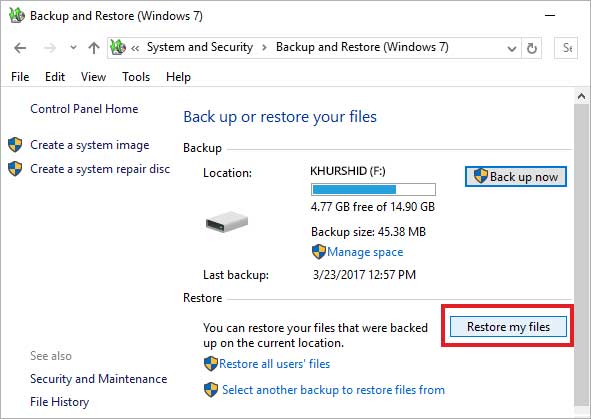
- Under Restore, click on Restore my files. Follow the prompts to recover the deleted/ overwritten files.
- Click on the ‘Browse for Folders’ option.
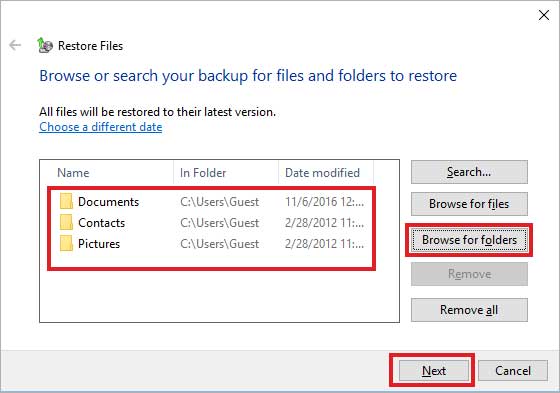
- Now select the required folders from the backup and click on Next. Windows will begin restoring your files and folders from the backup.
Note:If you are using macOS, check Time Machine backup for overwritten photos recovery on Mac.
Solution 2: Recover overwritten photos via Windows ‘previous versions’
If you’ve lost photos from the internal hard drive, you can try overwritten photos recovery from ‘Previous versions’. Windows ‘Previous versions’ include the shadow copies of your files/ folders that are automatically saved as part of restore point on your PC. You can use them to restore the deleted, overwritten, or formatted folders.
Follow the below steps to restore photos from previous version on Windows:
- Navigate to the folder where your photos were saved.
- Right-click on the folder and select Properties.
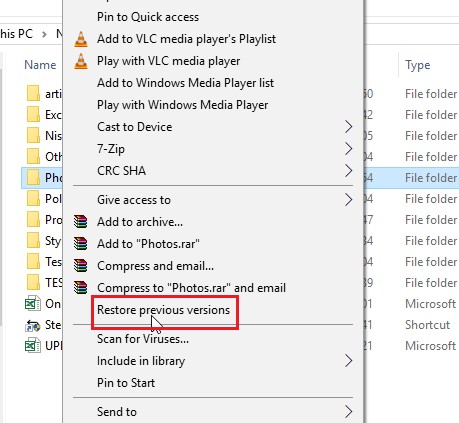
- Click on the ‘Previous Versions’ tab. You will see a list of previous versions with dates from File History or restore points.
- Select the version of the overwritten folder that contained your photos.
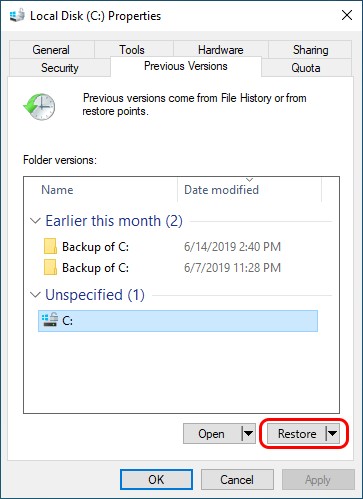
- Click Restore. You can also drag and drop the folder at any destination on your PC.
Solution 4: Use a photo recovery software
In absence of backup, only an advanced photo recovery software, such as Stellar Photo Recovery can help you recover overwritten files from hard drive, USB, SD card, etc. However, the software doesn’t guarantee complete recovery but its powerful scan engine comprehensively searches and restores every possible bit of data from the overwritten drive.
You can preview the found photos after scan before finally saving them. The software can retrieve all types of image files, including JPEG/JPG, Adobe EPS, RAW, PNG, DNG, and HEIC, etc. Stellar Photo Recovery also supports photos, videos, and audio files recovery in cases of formatting, drive corruption, or accidental deletion. The software can restore overwritten photos on Mac also.
You can download the free trial version of the software to check if it can recover lost photos due to overwriting.
Wrapping Up
Back up your photos. It is the best way to be prepared for any catastrophic photo loss situation, like overwritten files. Nonetheless, in an unfortunate event of loss of valuable photos, do try Stellar Photo Recovery software. It ensures optimum recovery from overwritten drives. It is best to use the free trail to be assured of the effectiveness of the software in your overwritten files recovery situation.
Was this article helpful?