The iPhone Calendar is an indispensable utility for keeping up with your loved ones’ birthdays, anniversaries, appointments, meetings, events, holidays, and other day-to-day activities. Even if you’ve switched over to newer variants like iPhone 14, 13, or 12, you don’t want to part with the old iPhone Calendar settings.
Thus, losing your iPhone Calendar due to deletion, formatting, or other reasons can get annoying.
If you are one of those who has lost Calendar app on iPhone and now looking for ways to restore it back…read this post further.
How to restore calendar on iPhone?
Lost or accidentally deleted Calendar can be recovered by Apple’s backup utilities. However, sometimes backups too may not restore Calendar. Then an iPhone data recovery software is the only solution.
Methods
to recover deleted/lost Calendar on iPhone
- Restore
from archive of Calendars via iCloud.com
- Restore
with iPhone recovery software
- Recover
from iCloud or iTunes Backup
1. Restore from archive of Calendars via iCloud.com
Apple creates frequent backup for the Calendars and Reminders apps and saves it to iCloud.com as archives. These archives can be used to restore deleted calendars.
Steps: Restore missing iPhone Calendar via iCloud.com:
- Go to iCloud.com in your browser and log into your account. Click Trust when ‘Trust This Computer’ pop-up appears.
- On the main screen, click on nine-dots and select Data Recovery.
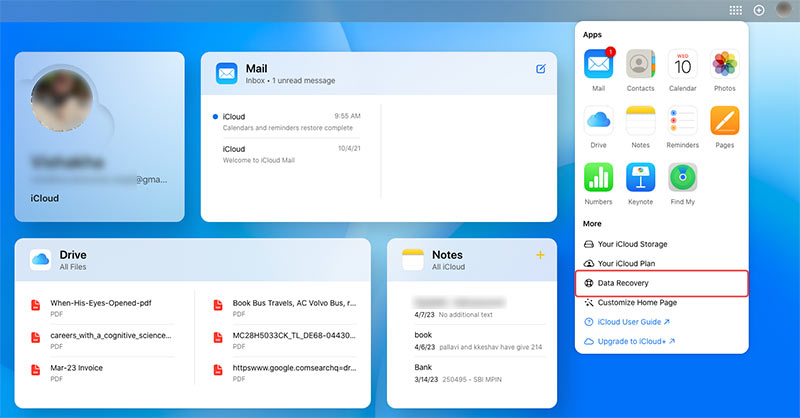
- Next, click Restore Calendars.
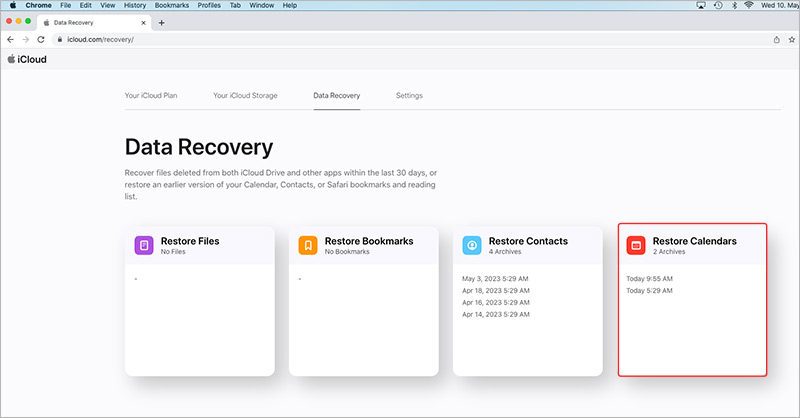
- You can see the list of Calendars archive. Click Restore option next to the archive that you want to restore.
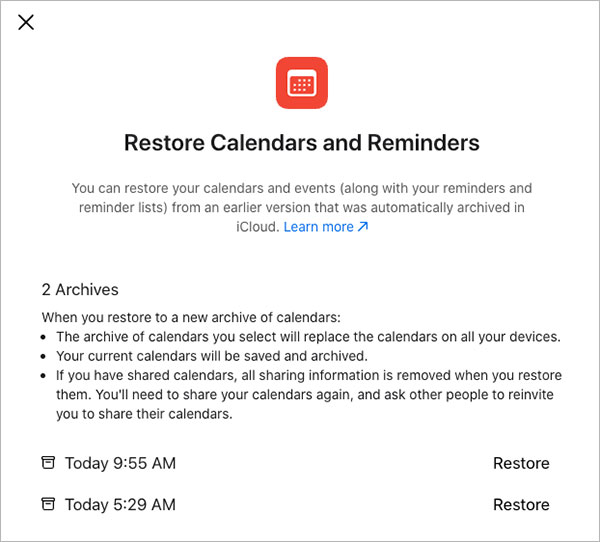
- Now confirm your choice to retrieve the Calendar archive. Click Restore.
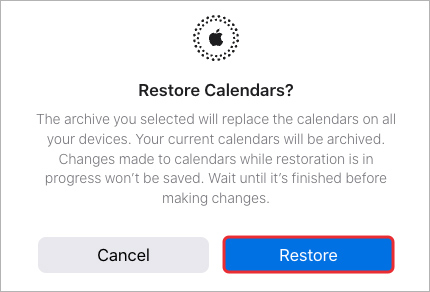
- Wait for some time for the Restore process to complete.
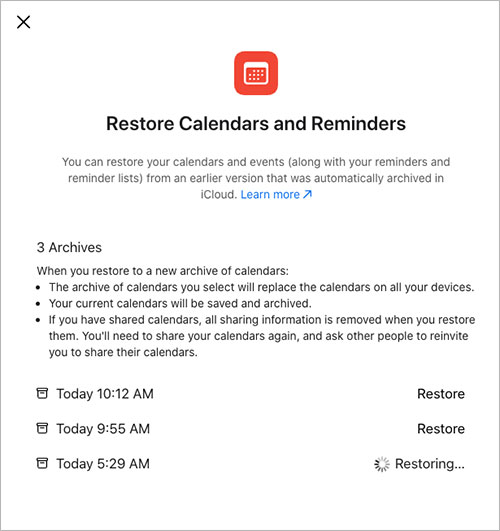
- Once your required Calendar archive is successfully restored, click OK.
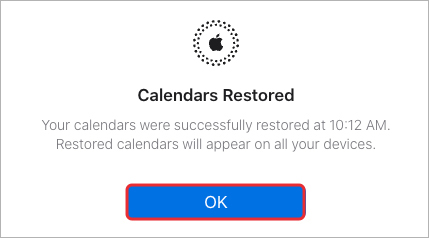
The restored calendars appear on all your Apple devices with Calendars turned on in iCloud settings.
Note: These archives will not contain information like calendar invites. You will have to recreate and reissue the invitations.
2. Restore Calendar on iPhone using iPhone data recovery software
A simpler, more effective and convenient way to recover Calendar app is by using a professional iPhone recovery software, such as Stellar Data Recovery for iPhone. Regardless of the reason for loss – deletion, factory reset, or jailbreak etc., the software can restore the app data on your device.
The DIY tool is safe, easy-to-use, and quick to restore. It thoroughly scans the iOS device (iPhone and iPad), iTunes, and iCloud to recover the lost calendar.


Unlike Apple’s backup solutions (iTunes and iCloud), the software lets you choose and recover specific files, like Calendar or Reminders. This not only speeds up the recovery process but also saves you from receiving thousands of unwanted files.
Stellar Data Recovery for iPhone is also the way out when you don’t have Calendar archives in iCloud.com and unable to retrieve data from iTunes and iCloud.
Steps: Recover deleted/lost Calendar from iPhone
- Download, install and launch Stellar Data Recovery for iPhone on computer.
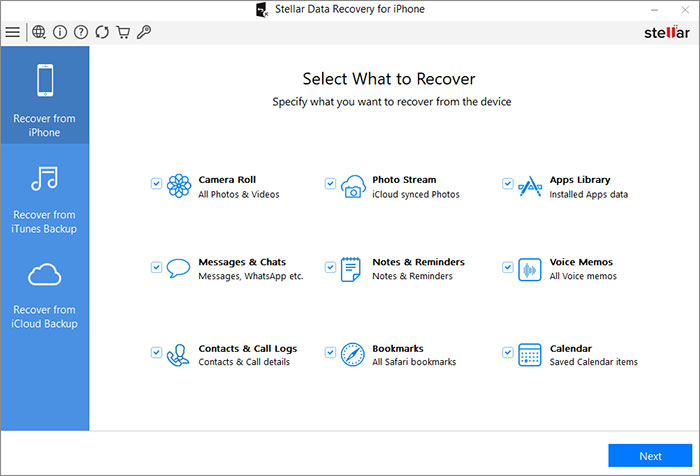
- On the main scree, select Recover from iPhone option and select the type of data you want to recover. Here, choose Calendar and click Next.
- Connect your iPhone to computer and select that device to proceed forward.
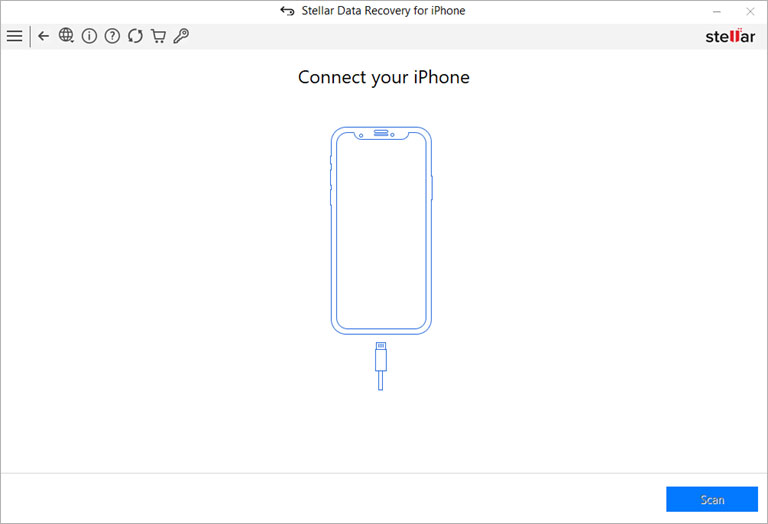
- Click on the Trust/Untrust dialog box to enable sync and data transfer between iPhone/iPad and computer.
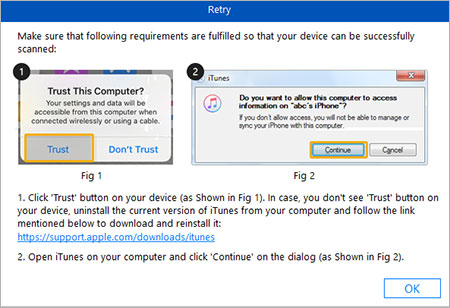
- If your iPhone is encrypted, enter your password in the dialog box and click OK.
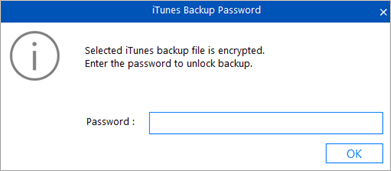
- Once the scanning is completed, you can see the recoverable data and preview them.
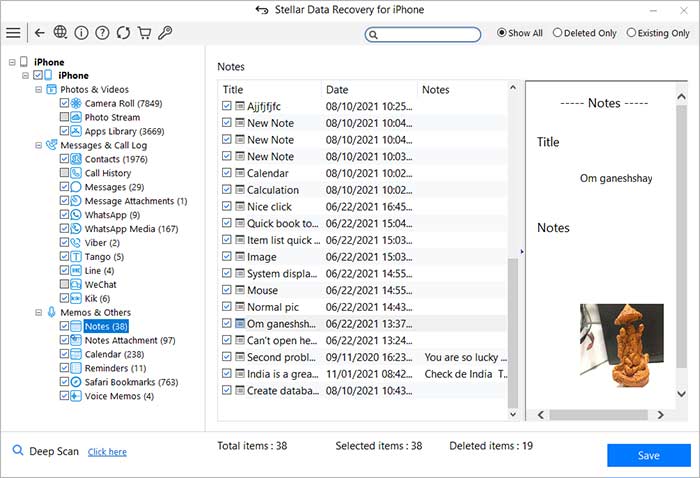
- Choose the data you want to restore and click Save to restore them at your desired location.
3. Restore calendar on iPhone from Apple backups
Another method to recover lost Calendar is through Apple backups – iTunes or iCloud. However, this method will work if you earlier saved the backup of your Calendar app.
Note: Deletes and replaces all your current data, be it apps, messages, photos etc., from iPhone.
How to Restore Calendar on iPhone with iCloud backup?
- Go to Settings > General > Reset > Erase all Contents and Settings.
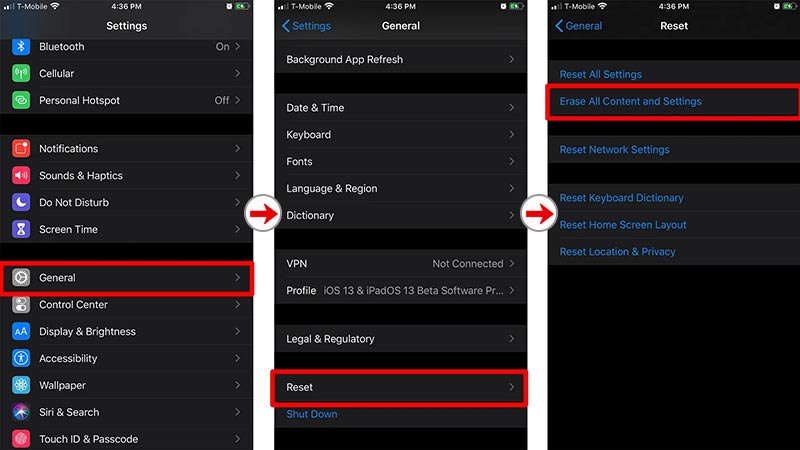
- On Apps & Data screen, tap Restore from iCloud Backup.
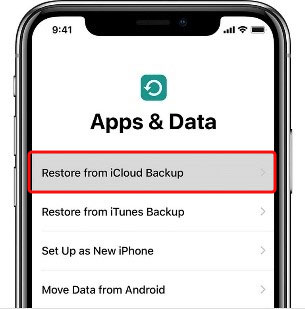
- Sign in to your iCloud account.
- Choose the last backup and Restore.
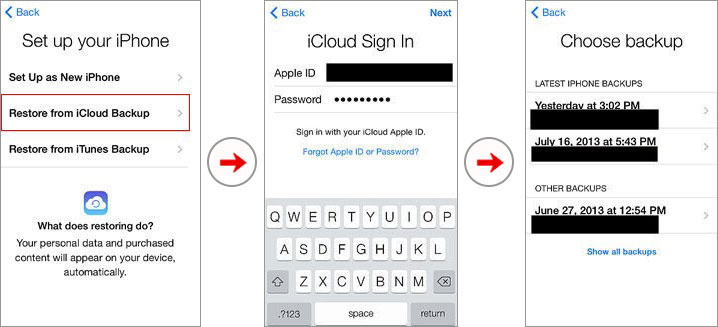
How to restore Calendar with iTunes backup
- Connect iPhone to PC/Mac.
- Launch iTunes.
- Select your iPhone under the Device list and click Summary.
- Click Restore Backup and select the relevant backup date.
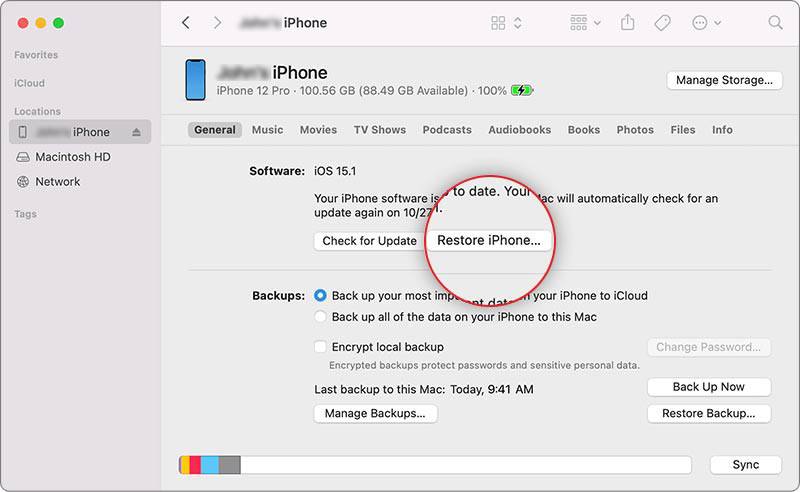
- Click Restore and wait for some time for the process to complete.
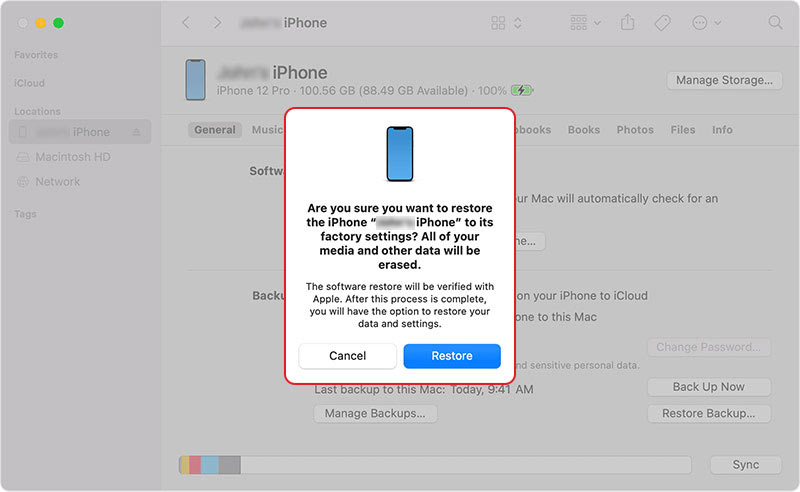
Conclusion
Apple has tried to address the users’ data loss issues through multiple backup solutions — iTunes, iCloud, and iCloud.com. However, these native backup-based recovery solutions fall short when the user needs to recover specific data; though, you can easily recover lost Calendar from these backup options, but you end up replacing every existing data on your device!
Stellar Data Recovery for iPhone fills in this gap really well. It not only recovers lost or deleted Calendar in situations of jailbreak, water damage, factory reset, and Black Screen of Death, etc., but also recovers specific data that you want.


This feature, along with an exceptionally high data recovery success rate, make the software an essential utility for iPhone users.
FAQ
1.How to bring back the missing Calendar icon on iPhone?
To bring back the missing Calendar icon, you need to re-install it from the App Store. Open App Store, search for the Calendar app and download it again on your iPhone.
2. How to set up Calendar account on iPhone?
Go to the Settings in iPhone > Calendar > Accounts > Add Account.
3. How to add an event on iPhone?
- Open Calendar app and tap + icon in the Day view.
- Enter title, start and end time, invitees, URL, attachment, and so on. Tap Add.
4. How events in Calendar app on iPhone can be viewed?
You can view upcoming events as a list of one day, a week, a month, or a year at a time.
Was this article helpful?