- ‘I am using a Samsung Galaxy phone. Recently, I received some photos on WhatsApp but accidentally deleted them from the phone Gallery app. Can I get back deleted WhatsApp photos after removing them from the Gallery app?’— Peter, New Zealand
- ‘I cleared WhatsApp chat and forgot to take a backup of some important photos shared by a friend. Have I lost WhatsApp photos permanently? How to recover deleted photos from WhatsApp without backup?’—Andrew, Boston.
 Recover Deleted Photos from WhatsApp
Recover Deleted Photos from WhatsAppDeleted WhatsApp photos from the Gallery app of Android phone? Cleared WhatsApp chat including the important received photos? Cannot view WhatsApp images deleted by the sender or deleted photos from WhatsApp on iPhone? If you are in any such situation or other and want to recover deleted WhatsApp photos, this post is for you. Read on to learn how to recover lost or deleted WhatsApp photos on Android, iPhone, tablet, PC, or Mac.
Restore deleted WhatsApp photos from the Gallery/ Photos app [Android and iPhone]
Photos shared on WhatsApp by default get saved in the Gallery app of your Android phone. So first, look for the deleted photos in the Gallery app of your mobile phone. If you own an iPhone, check the Photos app on the iOS device.
In the Android Gallery app, click on ‘Albums’ followed by the ‘WhatsApp images’ folder. If you don’t find the photos here, move to the next method to recover deleted WhatsApp photos. Also, Read How to Recover Deleted Photos from the Android Gallery App
Use Google Photos to recover deleted WhatsApp images [Android and iPhone]
You might be using Google Photos to save or backup your pictures. If the WhatsApp images are not in the phone’s Gallery app look for them in the cloud storage of your mobile phone.
In steps: How to restore WhatsApp images from Google Photos:
- Open Google Photos on your smartphone.
- Click on the Library at the bottom.
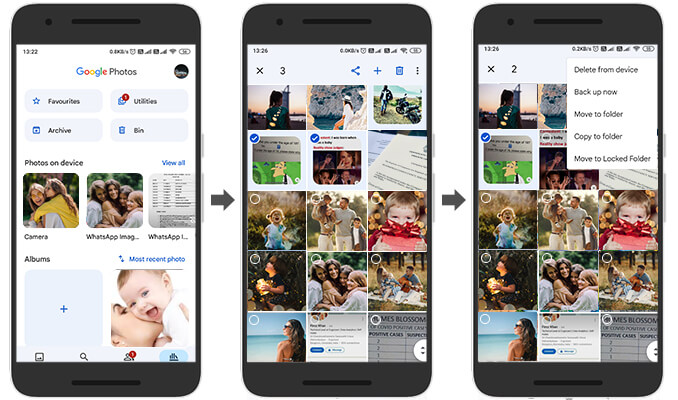
- Tap on the WhatsApp Images folder. Find and select the required WhatsApp photos.
- Click the 3 dots on the top-right corner. Choose any of the options to restore the deleted WhatsApp images from Google Photos.
Alternatively, you can use the Google Photos search box that allows searching by categories such as dates, people, places, selfies, nature, etc.
Restore WhatsApp photos with Google Drive backup [Android and iPhone]
In any data loss situation, backup comes as a relief. On Android phones, Google Drive supports WhatsApp backup from where you can recover deleted photos. If you didn’t back up your WhatsApp with Google Drive, this method won’t work for you.
Note: Make sure to use the same Google account and phone number for WhatsApp photo recovery with Google Drive that was used for creating WhatsApp backup.
To check, if the WhatsApp backup is available in Google Drive follow the below steps:
- On Android, open WhatsApp. Click on the 3 dots and select Settings.

- Click to follow Chats > Chat Backup.
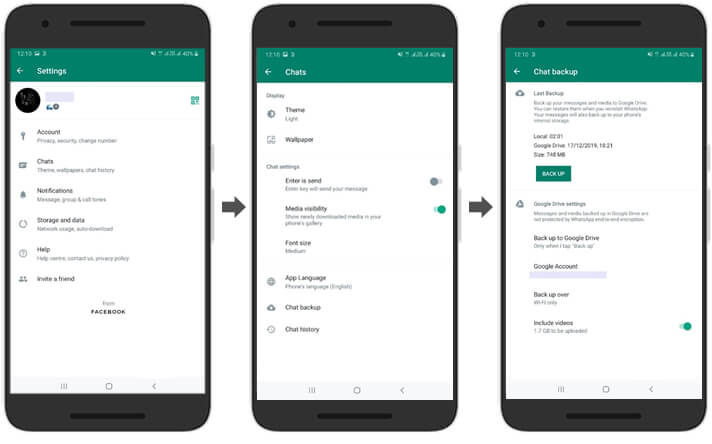
- The Chat Backup screen shows your backup details (last backup date and size, and backup frequency). If the photos were deleted after the creation of the last backup, recover the photo from here by following the steps given here.
In steps: How to recover WhatsApp photos with Google Drive backup:
- Uninstall WhatsApp on your Android.
- Next, reinstall the WhatsApp app from the Google Play Store.
- Verify your phone number and account details.
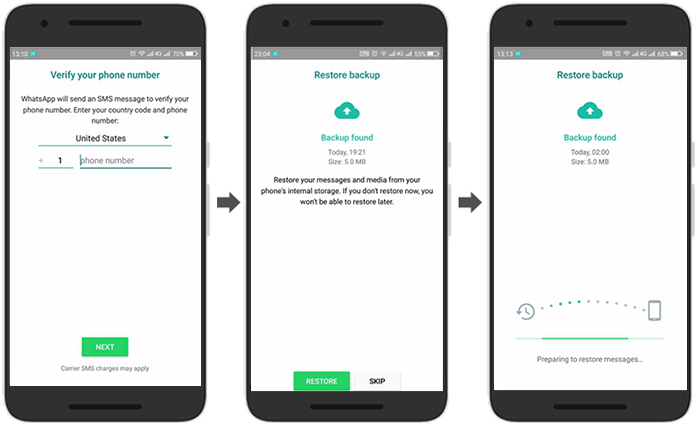
- You will receive the message to restore chats from Google Drive. Click on the Restore button.
This restores your WhatsApp backup on Android, which includes deleted chats, media files, etc. Now open WhatsApp and access your photos.
Recover deleted photos from other people on your WhatsApp [Android and iPhone]
You may have shared the deleted WhatsApp photos with friends or family in chats. In case you had applied the ‘Delete For Me’ option after sharing a photo in WhatsApp, the photo won’t be deleted for the receiver in the chat. However, if you had tapped on the ‘Delete For Everyone’ option, there is the least chance you can restore the deleted photos from others’ devices.
No matter, check with other people available in your WhatsApp contact list if they have the required pictures on their device. Ask them to share the photos with you via WhatsApp or email. Also, Read How To Recover Whatsapp Chat History From iPhone
Recover WhatsApp images deleted by the sender
Has the sender used the ‘Delete For Everyone’ option within an hour of sharing them with you on WhatsApp? However, do you want to see the deleted WhatsApp photos?
You can view the WhatsApp images deleted by the sender from the Notifications history on your Android or iPhone. However, as soon as you click on the Notification, the message/photo will disappear. So be careful and don’t remove your Android or iPhone notification in haste. The WhatsApp notifications are the only way to have at least a glimpse of photos deleted by the sender.
Restore deleted WhatsApp photos from File Manager on Android
Whether of Samsung, Redmi, Oppo, or other, all Android phones store the device photos in a local folder usually named File Manager or My Files. This includes the WhatsApp photos as well. Thus, even if the photos are deleted from WhatsApp, you can still find them in your Android internal memory folder.
Note: The screens for WhatsApp photo recovery may differ from your Android model. Here we have shared screens of Samsung phones to recover deleted photos from WhatsApp.
In Steps: How to recover deleted WhatsApp Images from Samsung storage
- On Android, open My Files or File Manager (if using other phones).
- Click on Images.
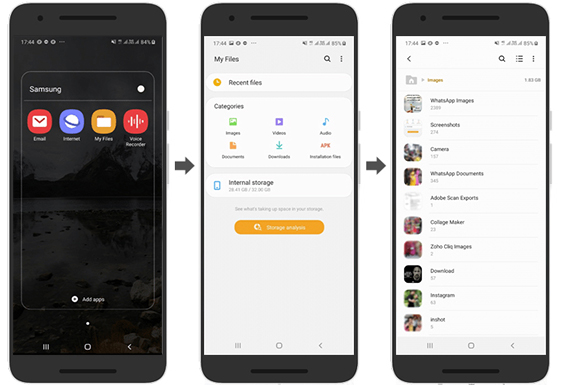
- Tap on WhatsApp Images and select the photos you wish to restore.
- Click on the Share or Send (on other phones) icon at the bottom. You can also choose the ‘Move’ option to save the recovered photo to your laptop or Google Drive. Note: The options to share or move recovered photos may vary with your Android model.
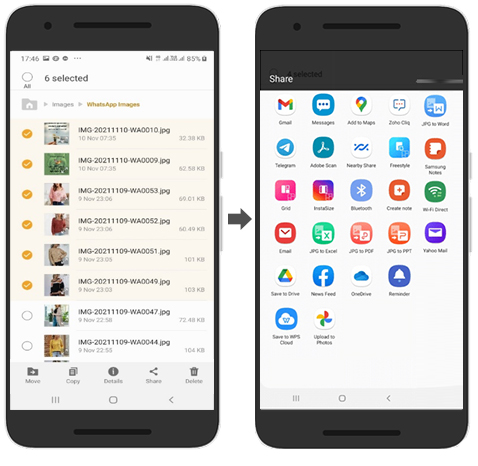
- Choose from the options, how you want to share or send the recovered photos and save them at desired location.
Restore deleted WhatsApp photos on iPhone using iTunes/ iCloud backup
iPhone users should not worry about the deleted WhatsApp photos, as Apple keeps them covered with its iCloud and iTunes backup service. You can anytime restore deleted WhatsApp photos on iPhone, PC, or Mac using iCloud or iTunes backup. However, WhatsApp photo recovery with iTunes or iCloud will replace all your existing content on your iPhone. Hence, don’t forget to take your current iPhone data backup before recovering deleted WhatsApp photos.
Now let’s move on to the steps to recover deleted photos using iCloud and iTunes backup.
In Steps: How to restore WhatsApp photos from iCloud backup on iPhone:
- On your iPhone navigate to Settings > General > Reset> Erase all Contents and Settings.
- In the dialog box, choose Erase Now and go along the instructions until you reach the Apps & Data screen

- Tap Restore from iCloud Backup.
- Sign in to your iCloud account and select the recent backup.
- Click Restore. This will restore all the deleted WhatsApp photos on the iPhone.
Click for more methods to recover deleted WhatsApp photos using iCloud.
In steps: How to recover deleted WhatsApp photos using iTunes on a computer
- Launch the latest version of iTunes on your computer.
- Connect your iPhone to the computer.
- Under the device list on the left pane, select your iPhone.
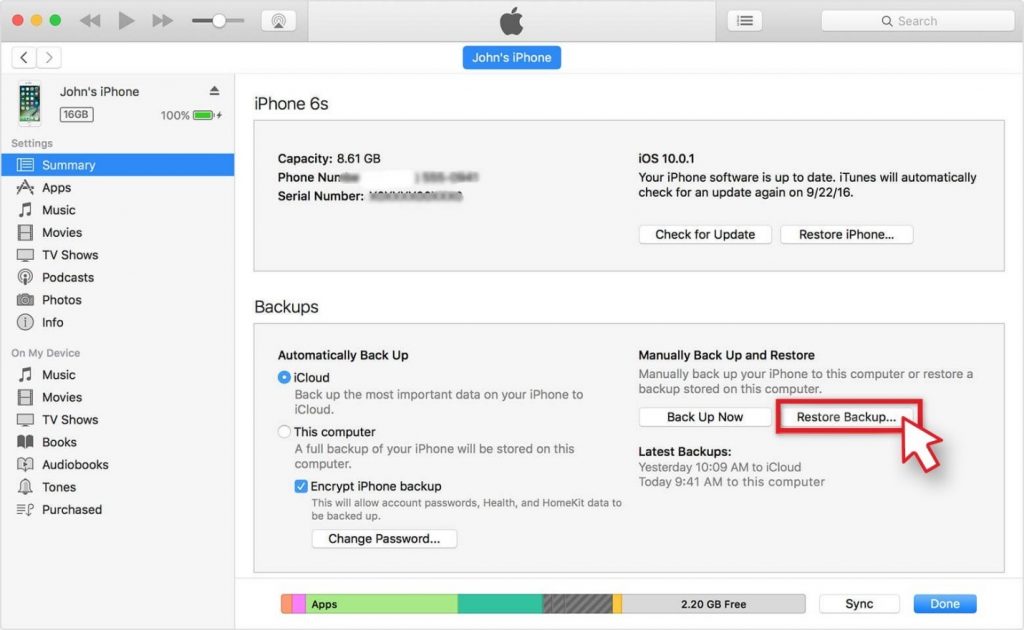
- In the right panel, under Backups, choose the recent backup date and click on the Restore Backup button.
Click for more methods to recover deleted WhatsApp photos using iTunes.
Recover WhatsApp photos on PC with android data recovery software
Are you using WhatsApp web and probably downloaded the photos on your computer? Have you any time transferred WhatsApp photos via email or Bluetooth to a computer? In such situations, photos get saved on the local drive of your PC or Mac. Here, Android data recovery software can be of help.
An advanced Android data recovery tool like Stellar Data Recovery for Android can scan and retrieve even the deleted image files from any Android Phone or Phone’s SD card.
You would need to install the software on your computer and run it following the simple onscreen instructions. After the scan, the software displays the deleted photos, which you can preview and recover. Read the step-by-step process to recover deleted WhatsApp photos on your computer.
It is better to download the free trial version of the software. It displays the recoverable image files. Only if you can see your WhatsApp pictures in the scan results, download the full version.

Wrapping Up & FAQ
It is common to delete WhatsApp photos by mistake. One wrong click and you end up losing the app’s photos. However, frustration enters, when no recovery tip or method is helpful. This is more evident from the fact that thousands of forum queries are about how to recover deleted photos from WhatsApp. Addressing the common problem, this post shared the 8 different methods of WhatsApp photo recovery on Android and iPhone. One of the methods should surely recover your deleted WhatsApp photos.
FAQ
Click for more on troubleshooting WhatsApp problems.
How to recover photos from WhatsApp web on PC or Mac?
On your computer open WhatsApp Web in the browser. Now, on your Android or iPhone, open WhatsApp. Click on the 3 dots on the top right select WhatsApp Web and scan the QR code on WhatsApp Web using your phone. You will now be able to log in to WhatsApp Web on your laptop. Next, simply go to the chat from which you want to recover the photographs. Search for the photos, click, and download them on your PC or Mac. The photos will be saved in the download folder of your computer.
Was this article helpful?