‘I was relaxed as my several years of family photos were safely kept in Google Photos. Recently, I accidently deleted the Arizona vacation album on my mobile app. How can I recover deleted photos from Google Photos?’
The photo-sharing and storage app, Google Photos is a popular and convenient way to store photos. You can free up your device space by saving unlimited photos in this Google cloud offering, and view them on any computer, tablet, or mobile phone.
Although Google Photos ensures your photos are always with you, there are abundant cases of photo deletions. Read more about how to recover permanently deleted photos from PC.
How to recover deleted photos from Google Photos
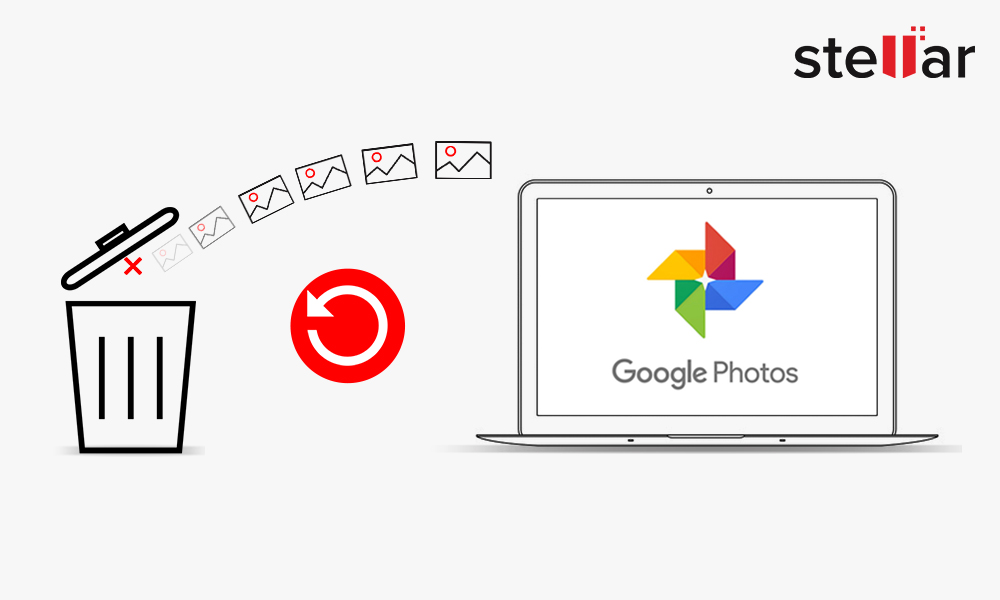
If you maintain and regularly update the backup of your photos, restore the deleted ones from the backup folder created on SD cards, pen drives, USB flash drives, OneDrive, Dropbox, etc.
In the absence of a backup, use the below methods to retrieve deleted photos from Google Photos:
- Recover photos from Google Photos Trash
- Recover with Stellar Data Recovery for Android
- Contact the Google Support team
Method 1: Recover deleted photos from Trash in Google Photos
Permanently deleted photos from your mobile phones or computer remain in the Trash folder of Google Photos for 60 days. If you have deleted the photos within the 60-day duration, you can restore them from the Trash folder on your computer or phone.
Steps to recover photos from Trash on a computer
- On your computer, open photos.google.com in your browser
- Click on the Menu in the top left corner
- Select Trash
- Select the pictures you want to recover. Place your cursor over the photo, click on the Done icon
- Click the Restore icon on the top right
 Fig. Restore from Google Photos Trash
Fig. Restore from Google Photos TrashThe photos will be restored to your
Google Photos library and added back to their respective albums
Steps to recover deleted photos from Trash on Android phone/iPhone/iPad
- On your phone, open the Google Photos app
- At the top left, tap the Menu icon
- Click Trash or Bin
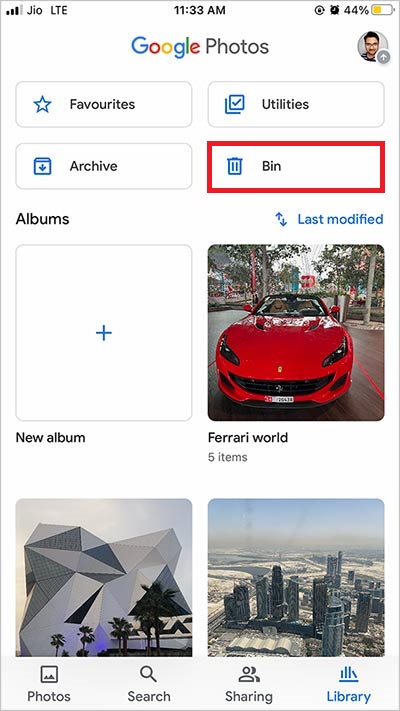
- Touch and hold the photo you want to restore. Tap Restore at the bottom
The photo will be back in your phone’s gallery app, Google Photos library, and in the original album.
If you can’t see your deleted photo in the Trash/Bin folder, it means the photo is permanently deleted. You may take the help of a Photo Recovery software to get back the permanently deleted photos from your phone or computer.
Note:
Photos you delete from Google Photos are also removed from:
- Google Photos albums
- Google Drive (in case your photos are synced with Google Drive)
- photos.google.com
- Any synced devices
- From the shared album, you added them to
Method 2: Recover lost Photos by using Android Data Recovery
If you can’t find your photos in Google Photos Trash, restore your valuable pictures with the help of Stellar Data Recovery for Android software. It is the best method to recover deleted photos from Google Photos after 60 days. The software approach is quick and safe.
You can recover permanently deleted photos from any Android phone, Phone’s SD card, or other storage media. Since it restores photos with their original date-timestamp and file names, it is also easy to sort the recovered images. You get back the photos without losing their original quality after recovery.
In addition, you can also restore lost videos, music, podcasts, etc. with the help of Stellar Photo Recovery.
When should you use photo recovery software?
- No backup of photos
- You couldn’t find deleted photos in the Trash folder of Google Photos
- Deleted photos from computer, mobile phone, or other media
- Formatted the drive or SD card in which the photos were saved
You can try the free version of the Stellar Data Recovery for Android Software here

Step-by-step: Recover deleted photos with Stellar Android Data Recovery
- Download and launch Stellar Data Recovery for Android on your computer
- Select the type of data you want to recover & click Next.
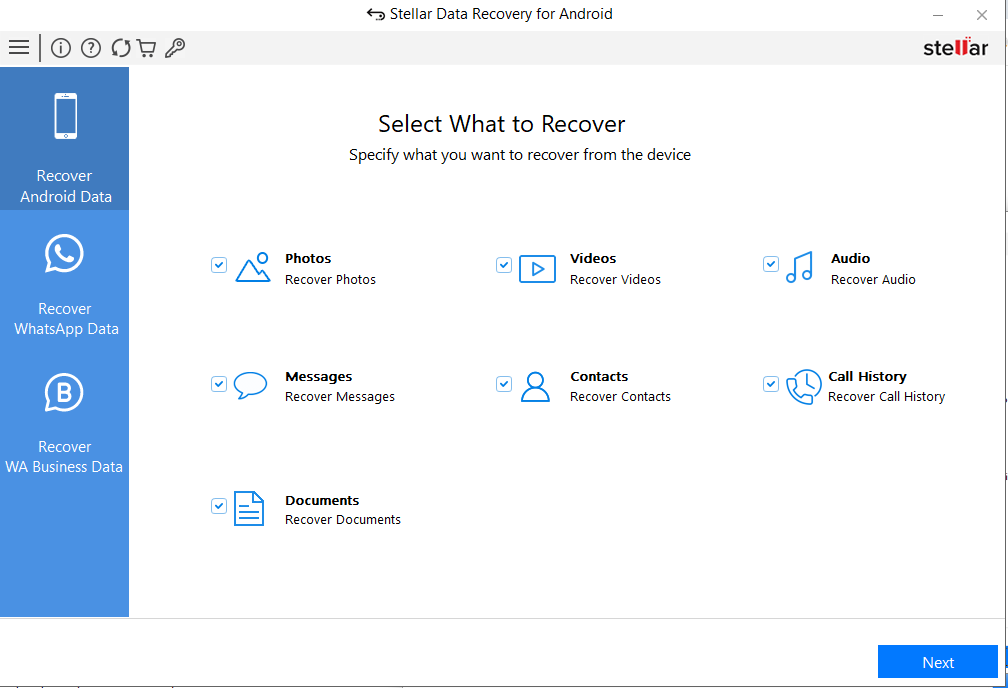
- Once your Android® phone is connected, click Scan to initiate the scanning process.
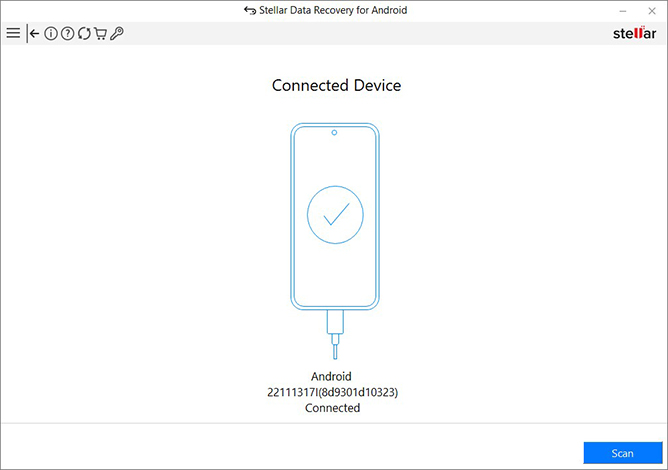
- Once the scanning is completed, preview and select the recovered data & click Save to restore them at a desired location.
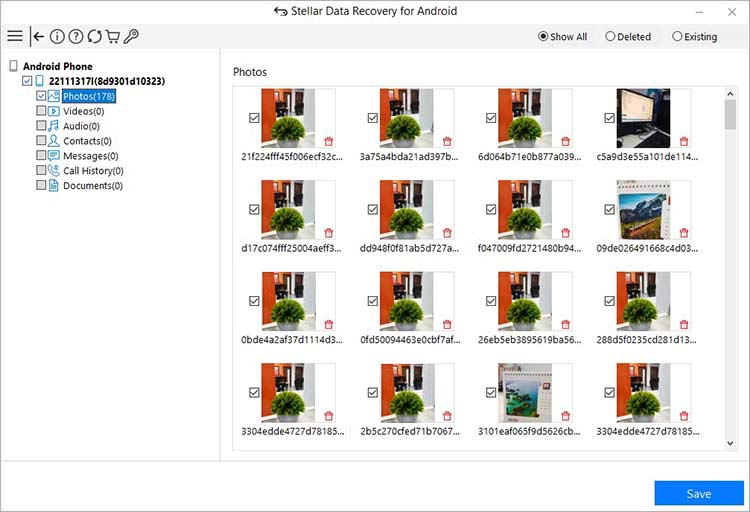
You can watch this video to learn “How to Recover Deleted Google Photos with Stellar Photo Recovery:
If none of the above methods works, you can contact Google support for your Google Photos recovery. However, the support team can only recover recently deleted files in a limited time.
Here’s how you can contact Google Drive support to recover Google Photos:
- Go to support.google.com/drive/
- Scroll down and Go to the Need more Help option.
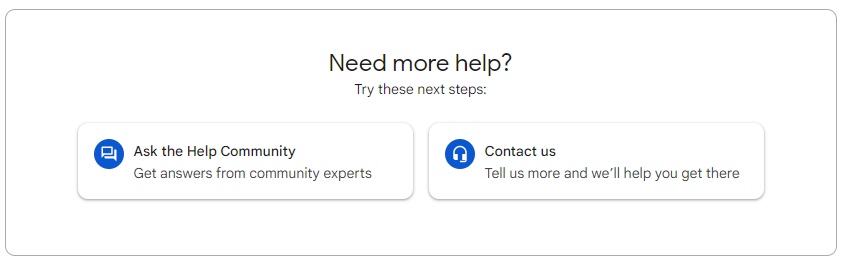 Need more Help
Need more Help
- Click on Contact Us and describe your problem.
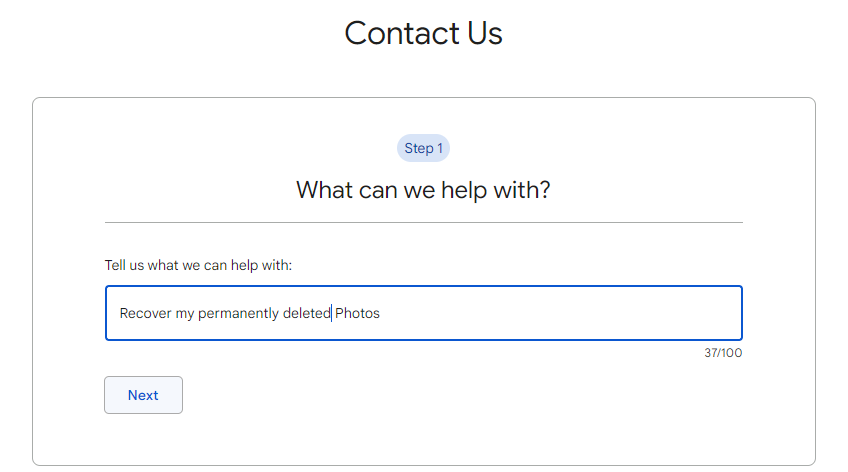 What can we help with
What can we help with
- And then click Next.
- Check in the resources if you can find a solution. Else, move on to the next step.
- Select Email support from the options.
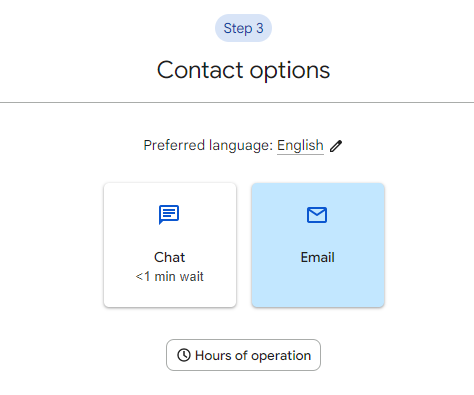 Google Email support
Google Email support
- Scroll down and submit the form so that Google support can assist you.
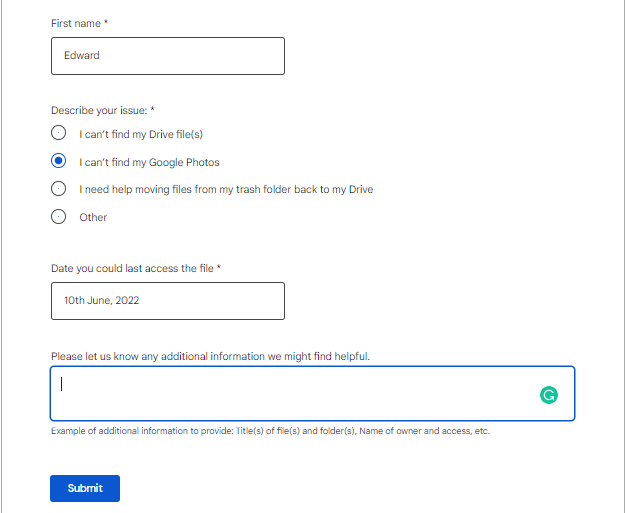 Submit Form
Submit Form To Sum Up
Photos are valuable memories, which you don’t want to lose. So, if you happen to delete your photos from the Google Photos app and can’t find them in the app’s Trash, and Google support was of no help, trust Stellar Data Recovery for Android software.
Whether you want to recover a single specific photo or an album containing hundreds of photos, the software recovers them efficiently. It works in a variety of photo loss situations like permanent deletion, no backup, formatting, or corruption of the drive or memory card of any size and capacity.
Take a free trial of Stellar Data Recovery for Android to ascertain its capabilities.

Read More: How to Recover Deleted Photos from any device.