Open Broadcaster Software (OBS) is one of the most popular free live streaming and recording software available for Windows, Mac, and Linux. YouTubers and vloggers mostly use this software to record high-quality videos, games, and podcasts to upload online.
Nevertheless, if you don’t want to stream live content, OBS allows you to save the recording and edit them before streaming. However, the question is, where does the OBS recordings are saved?
Where Does OBS Studio Save Recordings?
The OBS Studio, by default, saves the recordings to your video folder in the main document section. To access the video folder, follow these steps:
- Open the OBS app.
- Click on the File option in the left-hand corner.
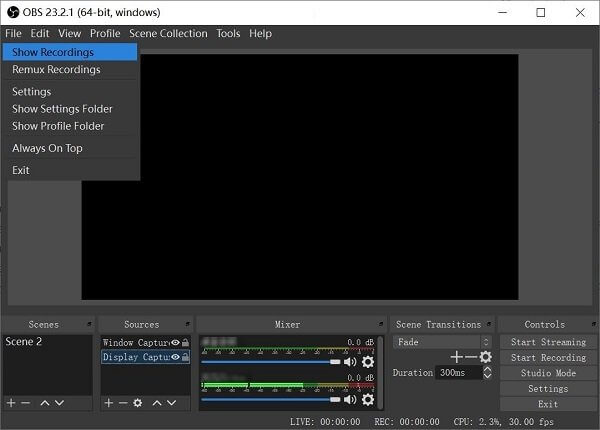
- Click on Show Recordings from the drop-down menu. The app would open the folder where all your OBS recordings are saved.
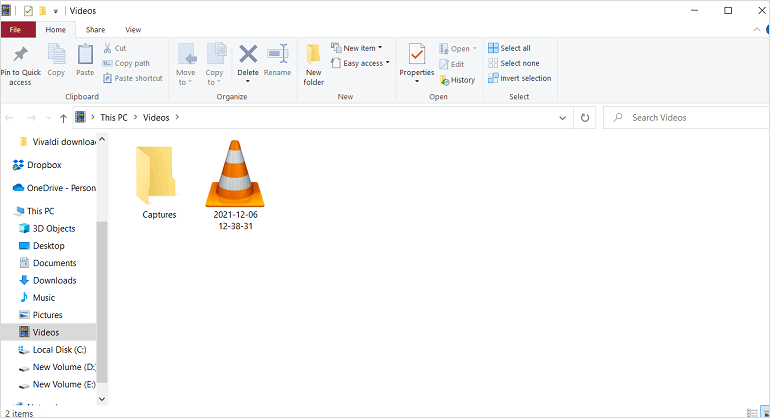
However, not everyone uses the default recording path used by the OBS app to save the recordings. To change the default location of the recorded video, follow these steps:
- Click on the File option > Settings.
- Next, click on the Output option.
- Then select Recording Path and change the location for saving the recorded OBS video.
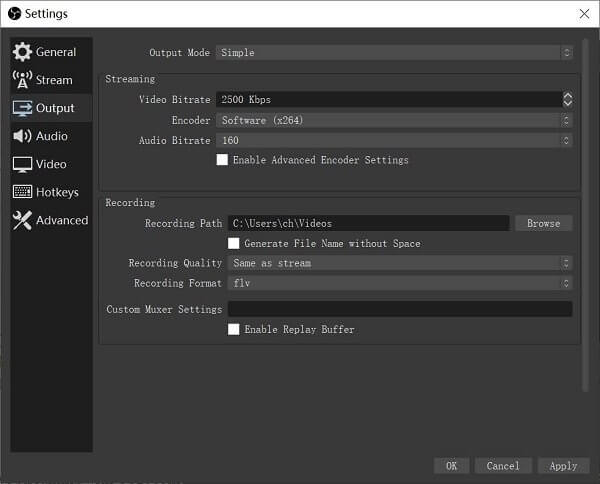
But sometimes, the OBS recording might get deleted accidentally, and the complete information of the video goes away with it.
Since the loss of recordings can be stressful – here we have mentioned some easy ways to recover deleted OBS recordings.
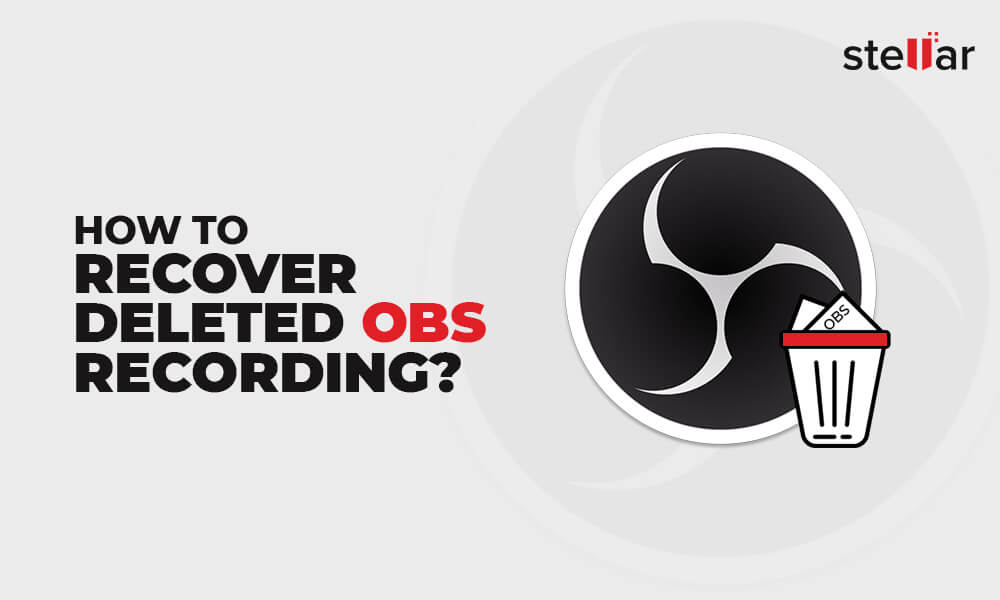
How to Recover Deleted OBS Recording? Like a Pro!
It is very simple; stick to every step mentioned below to retrieve the OBS recording.
1. Recover OBS Recording from the Recycle Bin
So, when the OBS recording is deleted, it goes right into the Recycle Bin. The best part is that the deleted recording stays there for the next 30 days post-deletion before finally getting permanently deleted.
To recover deleted OBS recordings from the Recycle Bin, follow the steps given below:
- Open the Recycle Bin.
- Locate the OBS recording file you want to recover.
- Right-click on it and choose Restore.

2. Recover OBS Recordings utilizing the Stellar Photo Recovery Software
If you cannot find the deleted OBS recording in the Recycle Bin or the number of days to recover, the recording is expired. In that case, relying on Stellar Photo Recovery software is best to get back your valuable recordings.
This Video Recovery Software will help you restore your media files exactly in the same condition it was originally. However, remember only the data stored/downloaded on the system or any external device can be recovered using Stellar Photo Recovery. So, users must ensure that the deleted OBS recordings are saved on the local drive before deletion.
Stellar Photo Recovery lets you recover all your recorded videos with a few clicks. It is an efficient tool that helps you recover your data from both the PC and external drives.
- Download and install the Stellar Photo Recovery Tool.


- Select the location from which you want to recover the media file.
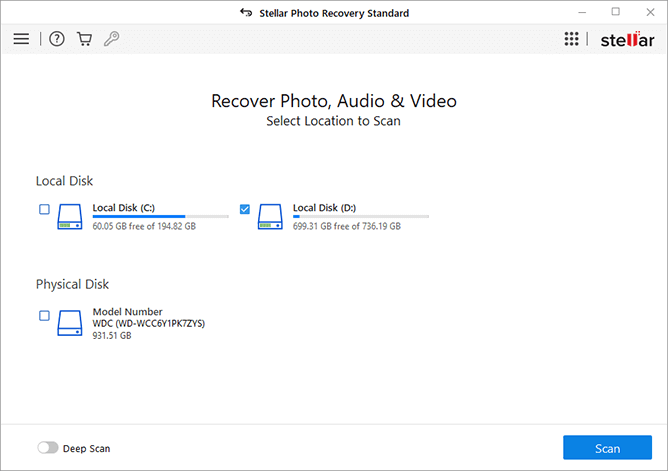
- Before scanning, click Settings at the top menu bar.
- In the Advanced Settings window, select the File List icon.
- In the Video Format list, check all the formats for OBS recordings, such as MKV and MP4, and click Close.
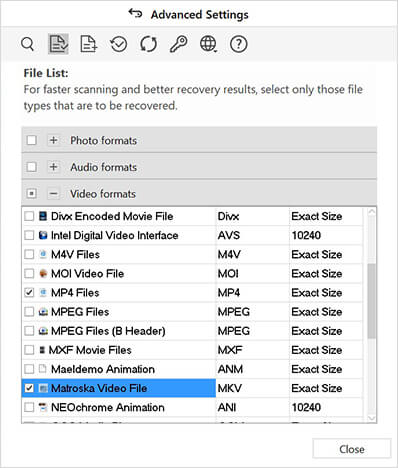
- Next, click the Scan option. Once the scanning is completed, a list of all recoverable files will appear.
- Select any file to see the preview, and then click the Recover option to save the recovered media file.
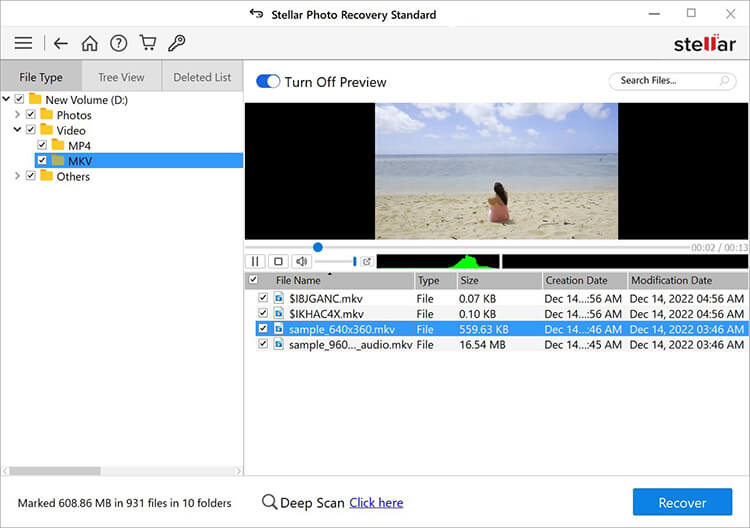
How to Recover Deleted OBS Scenes From the Last Stream?
Making scenes in the OBS Studio is tedious; if it gets accidentally deleted, redoing all this work can feel frustrating. If you are facing a similar situation, follow these steps to recover your deleted OBS scenes.
- Click on the Windows icon, type the File Explorer option in the search bar and launch it.
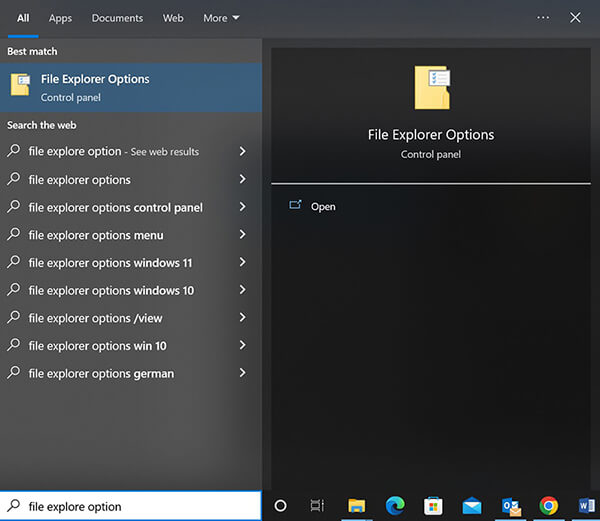
- A File Explorer dialog box will appear. Click on the View tab at the top.
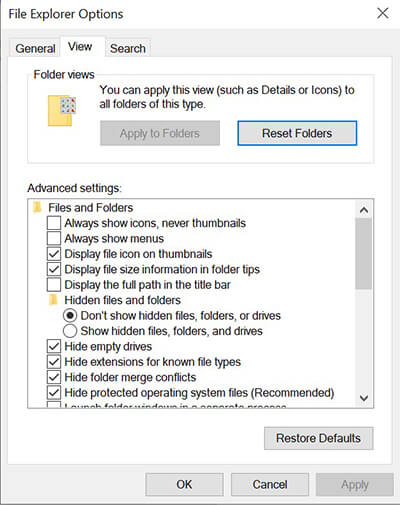
- Select the option of Show hidden files, folders, and drives. Then, click on Apply, then OK.
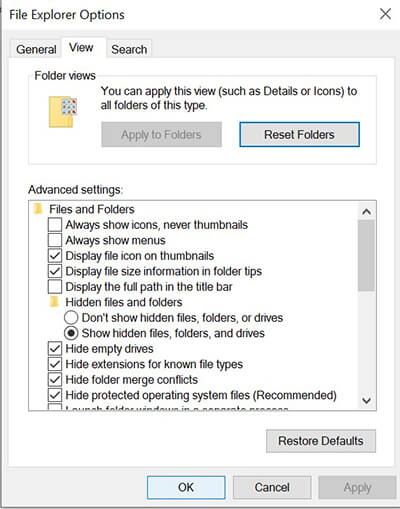
- Next, go to This PC on your Windows system. Click on the address bar and type %appdata%, then press Enter.
- On the next screen, you will see the App Data folder, where all your files are saved temporarily. Next, locate the obs-studio folder and click to Open it.
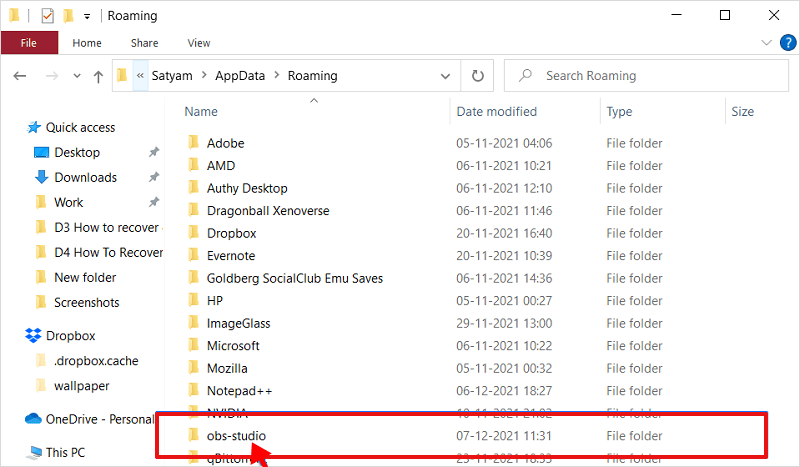
- Now click to open the basic folder.
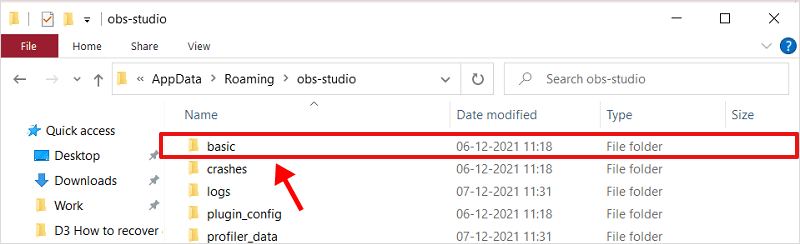
- Click on the scenes folder to view files inside the subfolder.
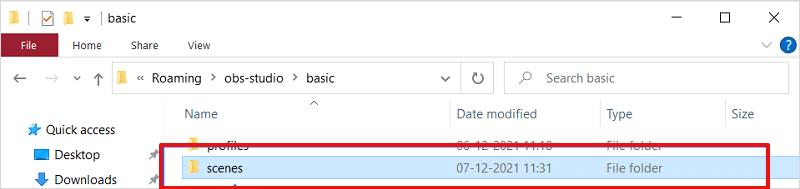
- To delete the broken .json file, remove ‘Untitled.json’ from the folder.
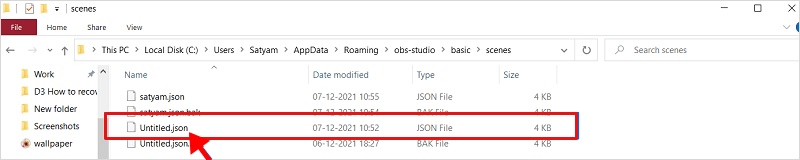
- Then rename the ‘Untitled.json.bak’ file to .json file. Finally, launch the OBS again and check whether your last stream scene has been restored.

Conclusion
Recovering your deleted OBS recording is simple. All you need to do is follow the methods mentioned above correctly. Moreover, we recommend using efficient and robust video recovery software to recover your lost OBS recordings. Having it by your side will save time and effort by letting you instantly recover deleted OBS recordings.