6 Ways To Recover Deleted Downloads Folder on Mac
If you have accidentally deleted your Mac’s Download Folder and want to recover it, there are several ways to do so. Read on to find out.
I. Check the Trash
First things first, let’s look for your deleted Download Folder in the Trash. You may recover the Download Folder by simply dragging it back to your desktop or a desired location. However, it’ll work under one condition: the Trash hasn’t been emptied since you noticed the Download folder gone missing.
To recover the accidentally deleted Download folder from Trash, do this:
- Open the Trash folder.
- Look for the missing folder > right-click it.
- In the context menu, choose Put Back. The folder will automatically go back to its original destination.
 Put Back a folder from the Trash
Put Back a folder from the Trash You can drag the folder wherever you want if you need to have this folder, let’s say, on your Desktop.
II. Use Time Machine
If you have Time Machine enabled, you can easily use it to recover your deleted Downloads Folder.
Here’s how to restore the accidentally deleted download folder on your Mac:
- Open Finder, and go to the folder where your Downloads Folder used to be located.
- Next, click on the Time Machine icon in the menu bar (if you have it pinned there). If not—use Spotlight to open it.
- Select a backup from before the folder was deleted and let Time Machine restore it.
In our experience, many Mac users don’t have their Time Machine enabled until they encounter some deleted data issues. That’s why if you don’t have a Time Machine backup, you can use a third-party data recovery tool to scan your Mac and try to recover the deleted Downloads Folder.
You can easily use Stellar Data Recovery to recover accidentally deleted Downloads Folders:
1. Download and install the Stellar Data Recovery software.
2. Select (or deselect) the files you want to restore in the Select What To Recover window and hit Next.
 Stellar Data Recovery Professional > Select What To Recover
Stellar Data Recovery Professional > Select What To Recover 3. Choose the volume in the follow-up Recover From window > click Scan.
 Stellar Data Recovery Professional > Recover From
Stellar Data Recovery Professional > Recover From 4. Look through the scan results and locate the missing folder > click Recover.
 Stellar Data Recovery Professional > Preview
Stellar Data Recovery Professional > Preview And that’s it!
IV. Check iCloud Drive
If you have previously enabled iCloud Drive for your Mac, your Download Folder may have been automatically synced to iCloud. Open the iCloud website in your preferred browser and sign in with your Apple ID, then check if the folder is available there. Here’s a more detailed instruction.
To recover your files using iCloud Drive:
- Go to a preferred browser on your Mac > and go to icloud.com.
- Sign in to your iCloud account with your Apple ID and password.
- On the welcome page choose Drive (it’ll be on the right side of the screen).
- In the iCloud Drive folder, go to the Recently Deleted folder and look for the missing folder.
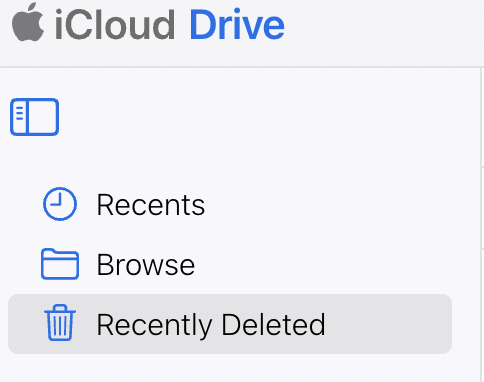 iCloud Drive > Recently Deleted folder
iCloud Drive > Recently Deleted folder
- Highlight the downloads folder and recover it.
That’s all! Your lost files have now been recovered using iCloud Drive.
V. Check Your Other Backups
If you have multiple backups of your Mac and not just Time Machine ones, such as a backup made with a third-party backup app, you can try to recover the folder from there.
VI. Contact Apple Support
If none of the above-described methods worked for you to recover the accidentally deleted Mac Downloads Folder, you can always contact Apple Support for assistance. They may be able to help you recover your deleted Download Folder, but it’s important to note that they may not be able to guarantee a successful recovery.
Here’s how you can contact Apple Support specialists:
- Visit the Apple Support website https://support.apple.com/.
- Next, choose the issue you need assistance with.
- Wait to be prompted to opt for a support option, for instance, a chat or phone support.
It’s a Wrap
It’s important to note that data recovery can be complex and not always successful. Therefore, it’s always a good idea to regularly back up your Mac to prevent data loss in the first place. In addition to that, do install and use a Mac data recovery app like Stellar Data Recovery Professional for Mac to prevent data loss.
Read more:
Was this article helpful?