‘I had converted over 350 RAW photos from my Nikon camera into DNG format and archived them in a hard disk. But today, when I connected the hard drive to computer, many of the treasured photos are missing. I’m sure I didn’t delete them. Is there any way how I can recover lost DNG files from hard disk safely?’
Archiving photos in DNG format is common. But digital photo loss is unpredictable. You may not have deleted the pictures, but storage drives are vulnerable. They can get infected with the virus or become corrupt over time. This may result in loss of your precious memories, which you wanted to keep forever.
However, fortunately, there are smart DNG files recovery software. They are capable of recovering high-quality pictures along with their name and timestamp. You don’t need to fret over sorting or cataloging large number of recovered photos from the storage drive.
But first, get familiarized with the DNG file types, which you are about to recover with the given methods here.
DNG is Adobe’s proprietary image file format developed with the purpose to create a common raw format for digital photography.
Adobe also developed a DNG converter tool to convert uncompressed raw files from over 600 cameras to DNG format without compromising the image data. As a result, manufacturers like Leica, Pentax, Samsung, Casio, and Ricoh have extended support for DNG files by including it as the raw file format in their cameras.
You can open and work DNG image files using Adobe Photoshop, Lightroom, Windows Photos app, Picasa, ACDSee, IrfanView, and others.
You may like to read: DNG vs RAW – which is better
How to recover deleted DNG files
Before you begin the DNG recovery process, stop the hard drive, SSD, SD card, USB, or other media from which you deleted or lost the files. Also, don’t save any new data on it, as this can overwrite the storage drive. Once overwritten, the chances of file recovery diminishes.
Next, download a DNG file recovery software — Stellar Photo Recovery on your Windows or Mac system. The software can restore DNG files from the computer, memory card, SDHC, SDXC, HDD, SSD, flash drives, etc. In addition, it thoroughly scans the storage drive to recover DNG files missing due to deletion, formatting, drive corruption, or virus infection, etc.
You get back the deleted photos with original timestamp. This is an added advantage when you are recovering a huge number of archived photos in DNG file format.
Follow the below steps to recover deleted/ lost DNG files:
Step 1: Download and launch Stellar Photo Recovery on your computer and select the drive from which DNG files are lost.
Step 2: (Optional) For quick recovery, click on Advanced Settings icon at the top. Select the Photo formats icon. Check in DNG files, and click Close.
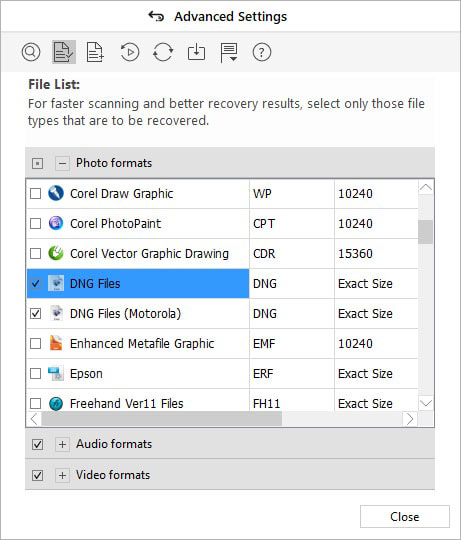 Figure: DNG file in Advanced Settings
Figure: DNG file in Advanced Settings
Step 3: Click Scan. Toggle on ‘Deep Scan’ option at bottom, if recovering DNG files from formatted or corrupt drive.
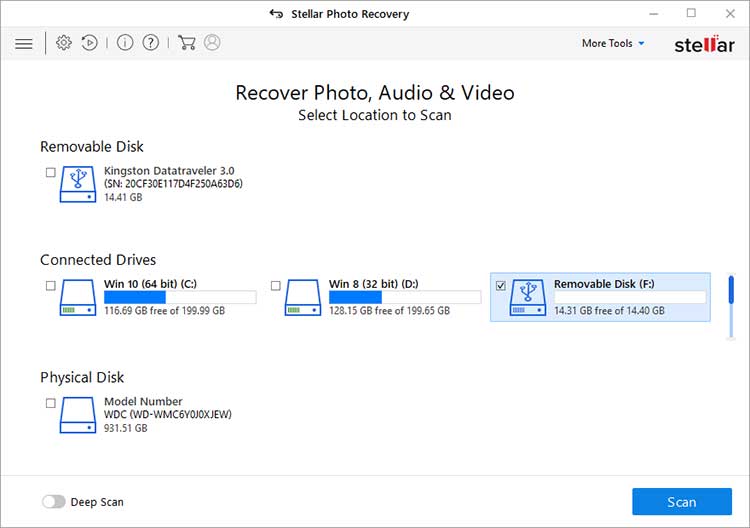 Figure: Scan button in Stellar Photo Recovery
Figure: Scan button in Stellar Photo Recovery
Step 4: Preview the found DNG files. Select the ones that you want to restore and click Recover.
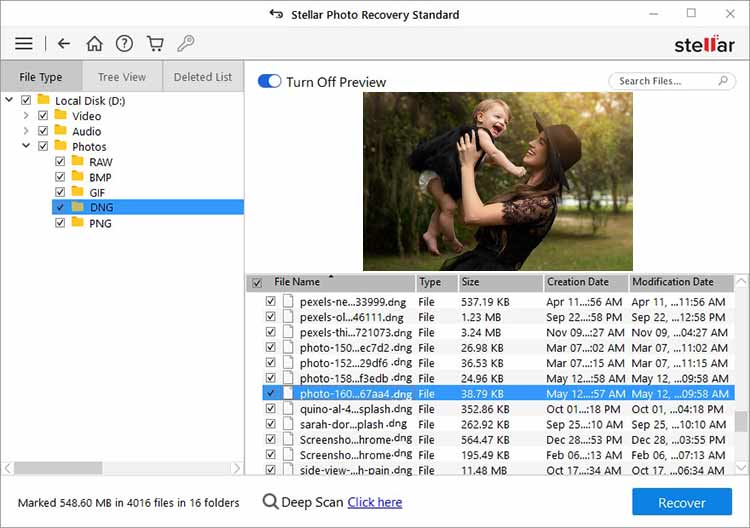 Figure: Preview found DNG files
Figure: Preview found DNG files
Step 5: Click Browse and choose the location to save your recovered DNG files.
DNG files may be hidden! Unhide them
DNG files and folders can go hidden due to a virus attack, an OS bug, or other reasons. The drive size may show full, but the photos won’t be visible to you.
You can unhide the images on Windows PC by using the below steps:
- Connect the drive or removable media to PC.
- Open File Explorer.
- From the top menu, select View > Options > Change folder and search options.
- Select the View tab.
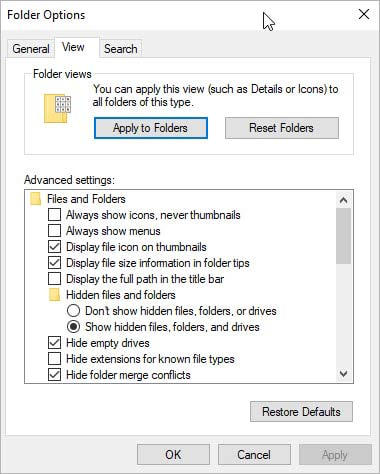 Figure: View tab options in File Explorer
Figure: View tab options in File Explorer
- Under Advanced settings, check in Show hidden files, folders, and drives.
- Click OK.
Now check if the DNG files are visible and recovered on your drive.
In case, you find the recovered photos are inaccessible, corrupt, or damaged, learn how to repair DNG files.
Recover from Recycle Bin/ Trash
Just once, check the Recycle Bin or Trash folders on your computer. May be you have deleted DNG files in haste and may recover from there.
Common reasons for DNG files lost from storage drive
As you know the solutions to recover lost or deleted DNG files, let’s also know why you may have lost your DNG image files. So that in future, you are cautious while handling the photos.
As a well-known fact, accidental deletion of photos is one of the common reason of file loss. Besides, DNG files can go missing from computer or external drive due to some error or technical glitch during file transfer and organizing process.
Storage drive can also get corrupt over time. They all have a lifespan of read/write cycle. Maybe your hard disk, SD card, USB, or other media is too old and has developed bad sectors that resulted in the loss of pictures saved on it.
The absence of antivirus on your system can infect your drive with malware or virus. This can result in loss of digital photos on the system.
Tips to avoid DNG files loss from storage drives
- Install an antivirus.
- Create multiple photos backup.
- Choose online or cloud backup for photos.
- Keep the drive or media away from dust and heat.
Conclusion
Whether you have lost your DNG files due to accidental deletion, formatting, virus infection, or other reasons, Stellar Photo Recovery is the best DNG recovery tool for all loss situations. It is an undemanding software that even a novice can operate. Plus, you can recover your high-quality DNG files without affecting the original quality.
It is recommended to use the free trial of the software and check if the software can successfully recover deleted DNG files.
Was this article helpful?