Have you lost a Cinema 4D model file and don't know how to get it back? You no longer have to worry. This blog has described how to recover lost or deleted Cinema 4D model files. We have also covered the potential causes of C4D file loss and how to deal with them.
What is a Cinema 4D model file?
Cinema 4D is a 3D modeling, animation, and rendering software used by artists and designers. This software was developed by the German company Maxon. Cinema 4D is used in a wide range of industries, including film, television, architecture, product visualization, and game development.
A Cinema 4D model file is a file that contains a 3D model created with Cinema 4D. These files typically have the .c4d file extension and contain information about the geometry, materials, and other properties of the 3D model. They can be opened and edited using Cinema 4D or imported into other 3D applications that support the Cinema 4D file format.
Cinema 4D model files can be used for various purposes, including creating 3D visualizations, animations, and simulations. They can also be used for creating 3D models for use in video games, films, and other media.
Scenarios that can lead to the loss of a Cinema 4D file?
There are several ways in which you could lose a Cinema 4D model file:
Accidental deletion: It is easy to accidentally delete a file, especially if you are working on multiple projects and files simultaneously. If you accidentally delete a Cinema 4D model file, it will be moved to your trash or recycle bin.
Hard drive failure: If the hard drive on which the Cinema files are stored fails, you may lose access to the file. This can happen if the hard drive becomes damaged or develops a fault.
Virus or malware attack: A virus or malware attack can corrupt or delete files on your computer, including Cinema 4D model files.
Software crash: If the software you are using to work on the Cinema 4D model file crashes, it is possible that the file could become corrupted or lost.
Accidental formatting: If you accidentally format the hard drive on which the Cinema 4D model file is stored, you will lose access to the file.
How to Recover Deleted Cinema 4D Model Files
If you have lost a Cinema 4D model file and need to recover it, there are a few steps you can try:
Check your trash or recycle bin:
If you accidentally deleted the file, it may still be in your trash or Recycle bin. You can try restoring Cinema files from there.
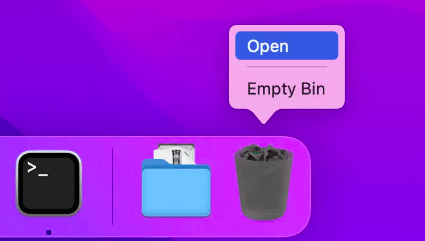
To recover C4D files from Windows Recycle Bin:
- Go to the Recycle Bin icon and click on it.
- After opening the folder, look for the C4D file you've deleted.
- Select the file, right-click on it, and click the "Restore" option.
- Your file will now be available in its original location.
To recover C4D files from Mac Trash:
- Go to the Trash icon in your Mac system.
- After opening the folder, look for the C4D file you've deleted.
- Select the file, right-click on it, and click on the "Put back" option.
- Your file will now be available in its original location.
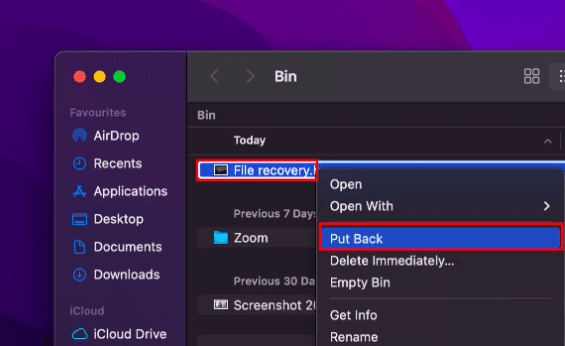
Use a C4D file recovery tool:
There are many file-recovery tools available that can help you recover cinema files. These tools search your hard drive for deleted or lost files and attempt to recover them.
Third-party recovery software can often recover data from damaged or corrupted files. That is, even if your Cinema 4D model files are corrupted, you may still be able to recover them.
To get your lost C4D model files back, you can use photo software like Stellar Photo Recovery software. It is one of the best Cinema 4D model file recovery programs for recovering lost or deleted C4D files.
- Download and launch Stellar Photo Recovery software.

- Select the location from which you wish to restore deleted Cinema files.

- To view the deleted C4D files, click the Scan button.
- Once the process is complete, you get to preview the deleted C4D files.

- Then select the Cinema 4D files you want to retrieve and hit 'Recover.'
Check for backup copies: If you regularly back up your files, you may have a copy of the lost Cinema 4D model file in your backup. You can attempt to restore Cinema files from your backup.
Recycle Bin or trash recovery will not be helpful if you have lost the C4D file due to unexpected data loss like a system crash or malware attacks.
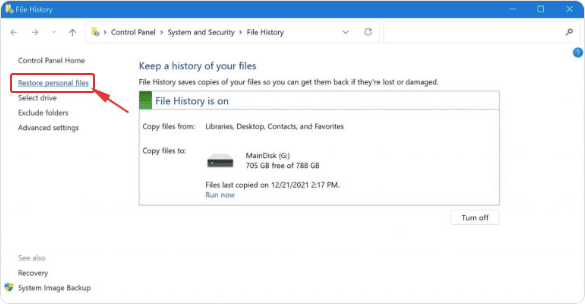
In such cases, you can attempt to restore Cinema files using Windows file history or Mac Time Machine.
Recover C4D files using the Windows File History:
- Open the Start menu and type "File History" into the search bar.
- Click on "Restore your files with File History" from the search results.
The File History window will open. From here, you can browse through the folders and files that are backed up by File History.
- Locate the C4D files that you want to recover and select them.
- To recover the chosen files, select "Restore."
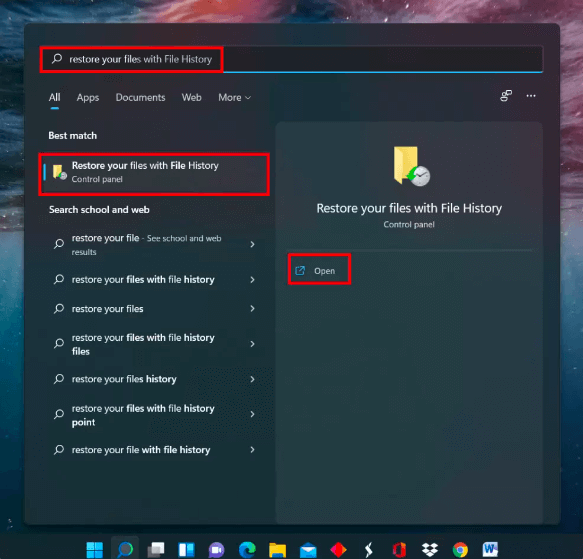
To recover C4D files using the Mac Time Machine:
Open Time Machine by clicking the Time Machine icon in the menu bar, or by going to the Applications folder and opening the Time Machine application.
Select the C4D files that you want to recover and click the "Restore" button.
The selected files will be restored to their original locations. If you want to restore the files to a different location, hold down the Command key while selecting the "Restore" button.
Check with your software:
Some software, including Cinema 4D, may have built-in tools or features to recover cinema files. You can check the documentation or support resources for your software to see if there are any options for recovering lost files.
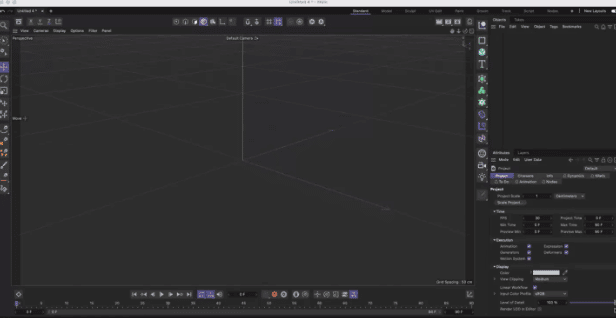
Take professional help:
If you are not able to recover your Cinema 4D model file with any of the above-stated methods, you can seek help from a professional data recovery service.
They can help you even if your device has physical damage and can read or scan files that third-party software recovery tools cannot.
But if your data has been overwritten or if there’s severe damage to the hardware, then there are very few chances for a third-party recovery service to retrieve your Cinema 4D file.
Conclusion:
Finally, recovering Cinema 4D model files can be a daunting task, especially if the file has been lost or corrupted. However, with the right tools and techniques, it is possible to recover and restore your valuable work.
It's worth noting that the chances of successfully recovering a deleted file depend on a variety of factors, such as how the file was deleted, how much time has passed since the file was deleted, and the condition of your hard drive. In some cases, it may not be possible to recover a deleted file.
Using reliable software like Stellar Photo Recovery software would be the best solution. You can scan for deleted or lost files and successfully recover them as well.
Does Cinema 4D have an autosave option?
Yes, Cinema 4D does have an Autosave feature that can help you recover your work in the event of a crash or other unexpected interruption. The Autosave feature saves a copy of your project at regular intervals, so you can recover cinema files if something goes wrong.
To enable Autosave, go to the Edit menu and select Preferences. In the Preferences window, go to the Files tab and select the Autosave tab. From here, you can specify the interval at which Cinema 4D should save a copy of your project and the number of copies to keep.
You can also specify the location where autosaved files should be saved. It's a good idea to enable Autosave and set it to save your work at regular intervals to help protect against data loss.
Where does C4D save crashed files?
Cinema 4D saves crashed files in a location specified by the user. When you enable autosave in Cinema 4D, you can specify the location where autosave files should be saved. By default, Cinema 4D saves autosaved files to the user's Documents folder, but you can specify a different location if desired.
It's a good idea to choose a location separate from your main project files, such as an external hard drive or cloud storage, to protect against data loss in the event of a crash or other unexpected interruption. This could also help you with Cinema 4D crash recovery.
How do I open a C4D backup?
Emergency backup features are available for both Mac and Windows systems. They are designed for circumstances where you suffer sudden data loss. You can use Time Machine or enable File History to search for appropriate backup folders and recover deleted Cinema 4D model files.
Was this article helpful?