Western Digital (WD) is one of the largest external hard drive selling brands in the world. More because WD drives are remarkably reliable and readily available at a more competitive price than similar brands in the market.
However, mechanical drives have always been prone to damage due to sudden shock, mishandling, and logical corruptions caused by a virus, malware, improper disconnection, unexpected power failure and more.
Accidental deletion and formatting are also more common than you may think.
WD external drives are mostly used as a backup drive to store important data such as documents, project files, photos, and videos, etc. Usually, people don’t maintain a copy of their original data, which often leads to data loss due to the aforesaid factors.
In such a situation, it’s important to stay calm and immediately stop using the affected storage media. Minimizing drive usage helps avoid further damage to the lost or inaccessible data.
And use a WD My Passport data recovery software to retrieve lost or deleted data from a corrupt, formatted and inaccessible WD drive.
5-Steps WD My Passport Drive Recovery
Here’s how you can recover data in just 5-Steps from a WD drive (external & internal) with the help of Stellar Data Recovery software.
- Download, install and run the Stellar Data Recovery Standard software
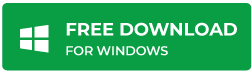
- Select ‘All Data’ and click ‘Next.’

- Under ‘Connected Drives’, select your WD external hard drive and click ‘Scan.’

- After the scan, select the files you wish to recover and click the ‘Recover’ button. Alternatively, you can run ‘Deep Scan’ by clicking ‘Click Here’ link at the bottom of the software window if desired files are not found

- Choose a save location and click ‘Start Saving’ to save files at your desired location
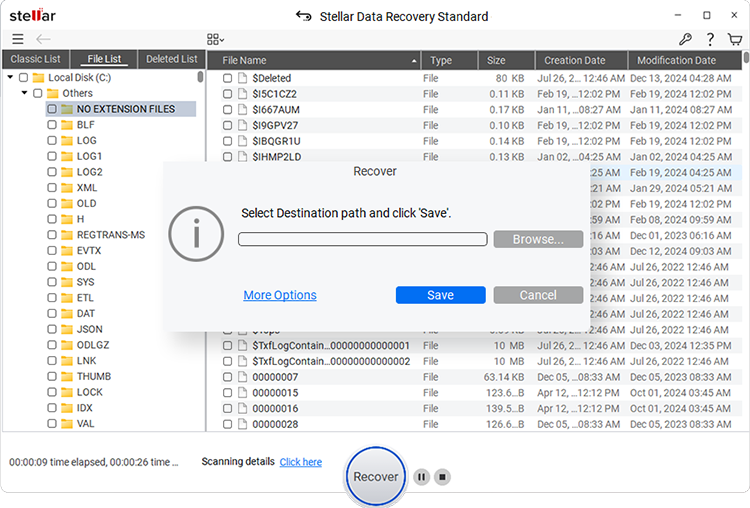
The Stellar Data Recovery software also features some advanced data recovery features such as:
Recover inaccessible data from corrupt WD hard drive or any other storage media. The ‘Deep Scan’ action helps retrieve every single recoverable file from the affected drive even if the drive is not showing in the File Explorer.
- Recover just what you need
Choose all or specific types of files or data— office documents, email data files, photos, videos etc. — for recovery. Can recover 300+ file types from an affected WD My Passport media or any other external or internal drive.
- Recovery from a RAW Drive
Due to file system corruption caused by virus or malware infection, a drive could turn RAW. Windows do not recognize a drive with the RAW file system, but Stellar Data Recovery lists the RAW drive under ‘Connected Drives’ list so that you can choose and run ‘Deep Scan’ to recover your critical data.
After recovering data from a RAW drive, you can format the drive to repair the file system and transfer the recovered files to use the drive as earlier.
- Recover data from deleted partitions
Find the lost, missing, or accidentally deleted drive partitions by scanning the hard drive in which the lost or deleted partition was present. Further recover every bit of the lost data from such deleted partitions by using the deep scan function.
Save the recovered files from corruption and also avoid irreparable damage to the lost data with the help of overwrite protection; a feature that ensures that you don’t save the recovered files on the same folder or drive from where the data is being recovered.
Conclusion
Data recovery is a critical task, and different data loss situations may call for different solutions. Maintaining regular backup is the first step to address data loss situations. However, it is better to also have a data recovery software that can offer comprehensive cover for a wide variety of data recovery needs.
Stellar Data Recovery is one such software that helps data recovery from most of the common data loss situations like lost or deleted partitions, corrupt drives, and accidental data deletion. The free trial of the software unlocks all features and allows you to recover data up to 1 GB data for free!
Was this article helpful?