How to Recover Data after Hard Disk Repartitioning
Summary: The requirement for hard drive repartitioning can come up anytime but partitioning hard drive with lack of technical expertise may lead to data loss. This blog guides you on what you should do when data is lost due to drive partitioning and how you can recover the lost data for free. Download the free trial version of Stellar Data Recovery software before you start.
Slicing a hard drive storage into separate regions is called Disk Partitioning. It’s essentially a logical division of physical hard disk into sections called partitions, which allows better file management and installation of multiple operating system on a single hard drive, etc.
Disk Repartitioning refers to partitioning a hard disk partition again. A user may repartition a hard disk partition or volume to create a new partition and extend or shrink an existing drive volume for reasons such as low space.
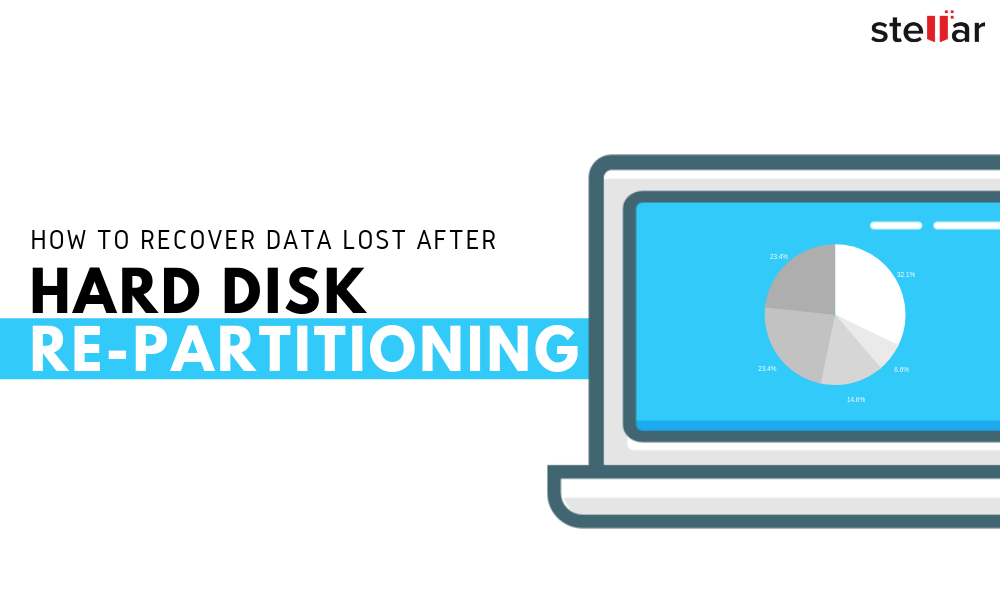
While the process is generally safe, if carried out correctly, there are significant chances of error, which can lead to accidental formatting, and permanent data loss.
So if you happen to lose data from an internal or external hard disk while repartitioning, follow this guide to safely recover your files from a formatted or corrupt partition.
Steps to Recover Data Lost After Hard Disk Repartitioning
- Download, install and run Stellar Windows Data Recovery software

- Choose ‘All Data’ or select specific file types and click ‘Next’

- Select the partition listed under ‘Connected Drives’ and click ‘Scan’.
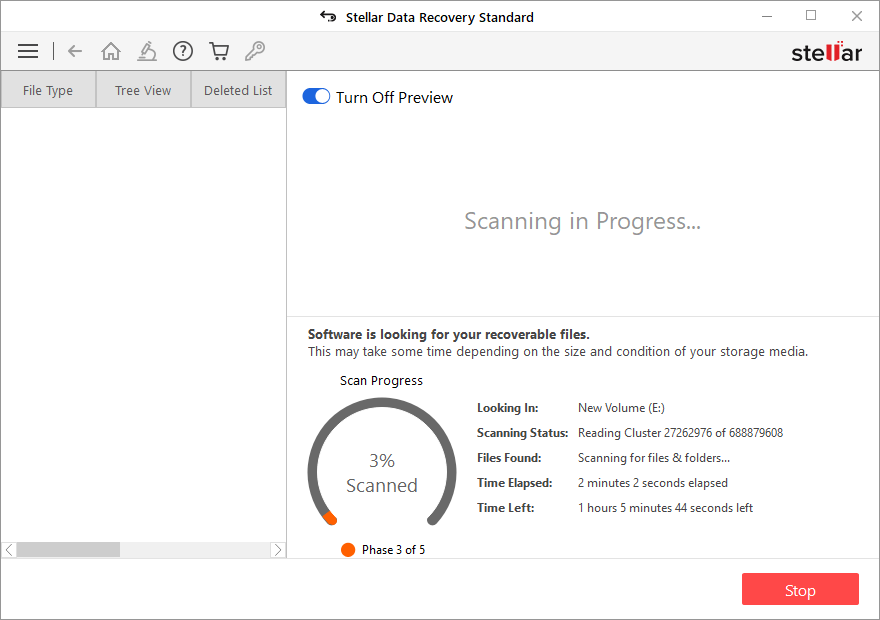
- After the scan, the files are listed in the left ‘Tree view’ pane. Click the ‘File Type’ tab to sort the results according to file types in respective folders

- Use the search option to locate desired files and click on them to see their preview before saving
- If desired files are not found, click the ‘Deep Scan’ link at bottom
- Select the files from scan results and click ‘Recover.’
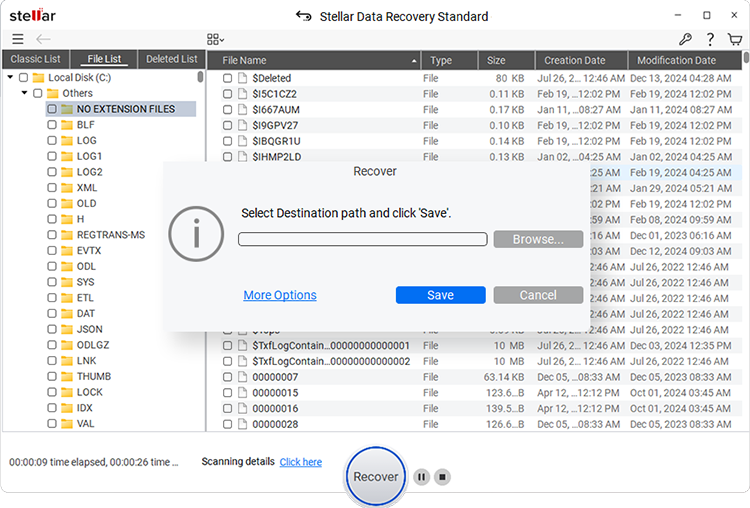
Click ‘Browse’ to choose a save location on a different drive volume and click ‘Start Saving.’
After a while, your selected files will be saved at your desired location. You can then transfer those recovered files to their original location and carefully repartition or format a new or empty partition to use it for file storage.
Important Tips While Disk management
- If you don’t know what you are doing, stop right there and ask someone experienced to help you with disk partitioning
- Always back up the data stored on the hard drive before partitioning or repartitioning it
- Always read the warnings and message prompts while performing such critical tasks
Conclusion
Disk Management is a powerful tool provided by Windows OS. It can be used to create, format, or delete new partitions and repartition volumes on a physical hard drive, besides performing some high-level tasks such as configuring software-based RAID array.
While it’s not difficult to create and manage partitions with Disk Management tool, there’s always a scope for error—human error—which can cause partition loss, accidental formatting, etc.
Apparently, human errors are the second most common reason for data loss across the globe.
In such cases, use Stellar Data Recovery software to restore your data lost from a lost, deleted, formatted, or corrupt hard disk partition.










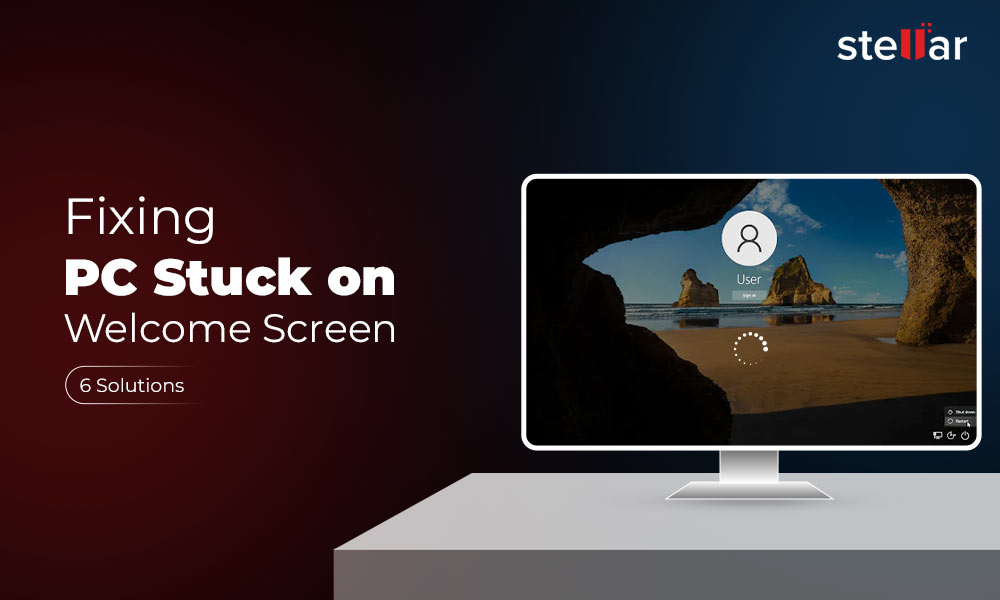






Can this method also recover data from an external hard drive that was accidentally repartitioned? I’d love some clarification!
Yes, you can use this method to recover data from an external hard drive. Just connect the drive, select it in the Stellar Data Recovery software, and follow the steps. Let us know if you have any questions!
Hi,
Thanks for sharing such a useful article on Hard drive Repartitioning; by going through the article, I learned what to do if one loses data after drive partitioning.
Hi Richard,
Thank you for finding our article useful. Keep visiting our blog and do subscribe us on Youtube for more updates!!
Very useful article on how to recover files after Hard disk Repartitioning.
Hi William,
Thank you so much for your golden words.
Very nice software with easy to use interface. one can restore their data lost from a lost, deleted, formatted, or corrupt hard disk partition.
Hi Diane,
I am glad to know that you like our software. Please share it with your friend and colleague if anyway faces with data loss situation.
Hi here, urgent help required I was installing windows 8.1 on my laptop and accidentally deleted the partitions. Could I recover my data? Please help.
Hi Gabriel, you can try stellar data recovery on your machine and scan the drive. If you see your data in preview you can recover it easily. Thanks
Hi, tell me that can I recover pictures from the hard disk which I formatted and installed windows on it by mistake?
Hello, Yes stellar data recovery can recover deleted data, formatted data lost partition data efficiently. You can try this utility and recover your deleted photo successfully. Thanks
I might have to give this one a try Brian I have tried a few other promoted pieces of software and they have failed to recover. Hopefully this one will do the trick thanks.
Hello Robert,
You can download a free demo of Stellar Data Recovery Home and run the software. If you see lost data in preview, so you can recover it. Thanks