MKV (Matroska Video format) is an open-source container format used to play high-quality HD 720p or 1080p movies and videos. The format packs audio & video tracks and subtitles in a single file.
Mac users often complain of being unable to play MKV video files on their QuickTime player due to compatibility issues. Other reasons may include missing codecs or corruption.
This blog will show you how to play MKV files on a Mac. Whether the issue is incompatible file format or codecs, you can use these methods to play your MKV videos on Mac. Moreover, you will also learn what to do when your MKV files are corrupt.
How do I open and play MKV files on a Mac?
You can try to open and play MKV files on Mac by using the methods mentioned below:
- Use another media player to play MKV files
- Convert MKV files to a format compatible with macOS
- Download the Perian plugin to play MKV files in QuickTime
Let’s see the detailed steps of each method.
Method 1: Use Another Media Player to Play MKV Files
There are several great media players compatible with macOS that you can use to play MKV videos. The best MKV Player for Mac is an open-source VLC Media Player. You can also try MPlayerX, Elmedia Player, Movist Pro, MKPlayer, 5K Player, XBMC Player, etc.
A. VLC Media Player
VLC media player is a free and open-source media player that can play most of the video and audio formats in any OS, be it macOS, Windows, Linux, iOS, or Android.
Here’s how to use VLC to play MKV files on Mac:
- Free download VLC for Mac from its official website.
- Next, go to Downloads, click and hold the VLC cone icon, and drag it to the Application folder.

- Click Authenticate to start the installation process.

- You will then be prompted to enter the administrator username and password. Next, click Modify Settings.

- The VLC Media Player will be installed on your Mac. Next, you can drag and drop an MKV file on VLC to play it.
B. Elmedia Player
Elmedia Player lets you play multimedia files, such as MKV, MP3, AVI, MP4, etc., on Mac without any additional plugins or codecs.
Let’s see how to play MKV files on a Mac using Elmedia Player
- Download and install the Elmedia: universal video player from its official website or the AppStore.
- Launch the application, open the menu bar, and go to File > Open.
- Choose the MKV file you want to play.

C. MKPlayer
You can also download MKPlayer to play multimedia files, like MKV, with multiple audio tracks and subtitles. This player allows users to select any audio tracks and subtitle files and can change them according to their preferences during playback.

Let’s see how to open MKV files on Mac using MKPlayer.
- Download and install the MKPlayer – MKV & Media Player from its official website or the AppStore.
- Launch the application, navigate to File > Open File, and select your MKV file.
D. Movist Pro
Movist Pro is another excellent media player that seamlessly plays MKV videos on Mac. This app lets you view subtitles of a video in several languages simultaneously. You can even watch videos directly from the browser using the Safari extension.

Here’s how to play MKV on Mac with Movist PRO
- Download and install the Movist Pro app from its official website.
- Once installed, right-click on the MKV file you want to play and select Open With > Movist Pro.
Method 2: Convert MKV files to a format compatible with macOS
You can also try to convert MKV files into a macOS-compatible format like MP4 using Handbrake, VLC Media Player, MKV2MP4, Movavi Video Converter, and other applications.
I. Handbrake
Handbrake is an open-source application that converts MKV files to MP4 format and play the converted video on QuickTime or any other media player on Mac.
Follow these steps to see how to convert the MKV file on Mac using Handbrake:
- To download Handbrake, visit here.
- Then, install and launch the software on your Mac.
- In the home screen, click Open Source and select the MKV file you want to convert.

- Now, select MP4 or other Mac-supported formats as the output file. Next, adjust the duration, add filters, and edit the video and audio of the output file.
- Once done, choose the destination of the output file and click Start to initiate the conversion process.
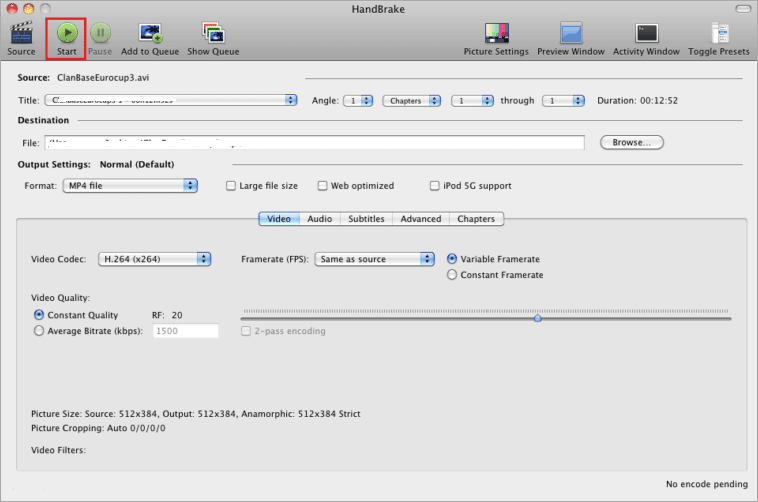
Once the conversion of the file finishes, go to the destination folder and play the converted video in any media player on a Mac.
II. VLC Media Player
The multifunctional VLC Media Player plays your videos and can convert MKV files to MP4 format. Here’s how to convert MKV
- Open VLC Media Player on your Mac.
- Click the File option at the top and select the Convert/Stream option.

- In the Convert & Stream dialog, click Open Media and select one or more videos you want to transcode.
- Next, click the drop-down for Profile and select Video—H.264 + MP3 (MP4). Then, select the Customize option next to Choose Profile.
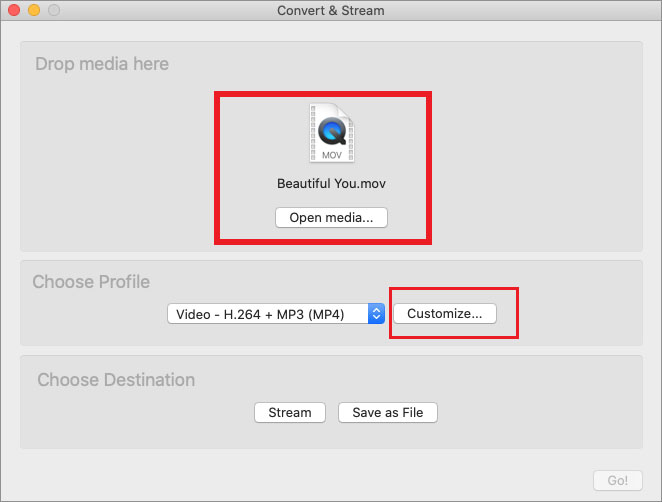
- Navigate to the Encapsulation tab and select any file format. Click Apply.

- Click the Save as File button at the bottom of the Convert & Stream window.

- Click Browse to select the location to save your video, and remember to give your file a proper name. Then click Save.

After converting MKV videos to MP4, you can play the converted video in VLC or any other media player.
Method 3: Download the Perian plugin to play MKV files in the QuickTime
A QuickTime plugin, Perian can help play MKV video files on your Mac. Perian is a free, open-source plugin for QuickTime Player and is easy to install. It works automatically in QuickTime once it is set up on Mac. Unfortunately, Perian supports only QuickTime 7.6.6.
Note: Perian support and updates have been stopped by the developer. However, the plugin can still play MKV and other formats that QuickTime Player does not support.
You can download Perian from here. Once the plugin is downloaded and set up, restart your Mac and play MKV files.
Note: Although Perian plays MKV files in QuickTime, it takes a long time to load MKV files in the player.
Are you receiving an error while setting up Perian on Mac?
While setting up the plugin, if you receive the error — ‘Perian can’t be opened because it is from an unidentified developer,’ temporarily disable the security blanket of Mac’s Gatekeeper.
Gatekeeper is a security feature of the macOS that helps ensure that only trusted software runs on Mac.
Steps to disable Gatekeeper on Mac:
- Go to Finder > Applications > Utilities to open Terminal.
- Type sudo spctl –master-disable and hit Enter.
- Enter your Administrator username and password, then press Enter again.
- The gatekeeper is now disabled.

Still unable to play MKV files on Mac? Your MKV Video may be corrupt
When the above methods fail, your MKV video file might be corrupt. Try to repair corrupt, distorted, or inaccessible MKV files using video repair software, such as Stellar Repair for Video.
This MKV video repair software will help you repair your corrupt or unplayable MKV videos. The repair process is simple: Add a file, select ‘Repair,’ ‘Preview,’ and ‘Save.’ You can repair multiple videos at a time.
The software can fix corruption in the sound section, frames, header, etc. It supports common video formats, such as MKV, MP4, MOV, HEVC, AVI, M4V, 3GP, F4V, and other formats.
Conclusion
You can play MKV videos on a Mac using Elmedia, MKPlayer, VLC, Movist Pro, or other video players. If using a different media player doesn’t work, try converting the MKV file to another macOS-supported format using Handbrake or VLC. You can also install the Perian plugin to play your MKV video in QuickTime Player.
If these solutions don’t work, check if your MKV video file is corrupted. You can use Stellar Repair for Video to fix corrupt MKV files and play them perfectly on Mac. This tool can deal with all kinds of video corruption issues, including compression issues, broken file headers, frame corruption, slider movement problems, etc.







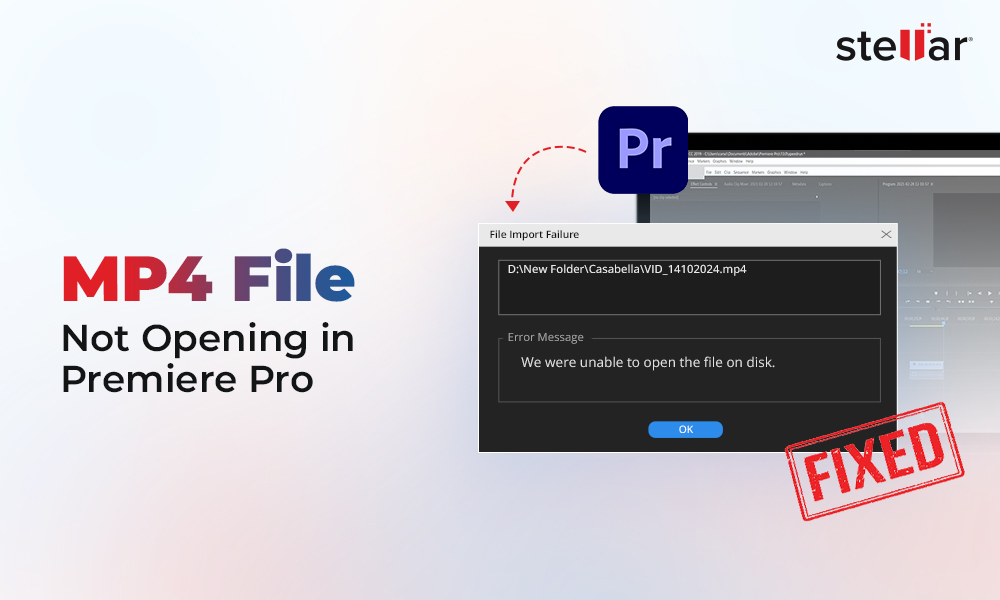

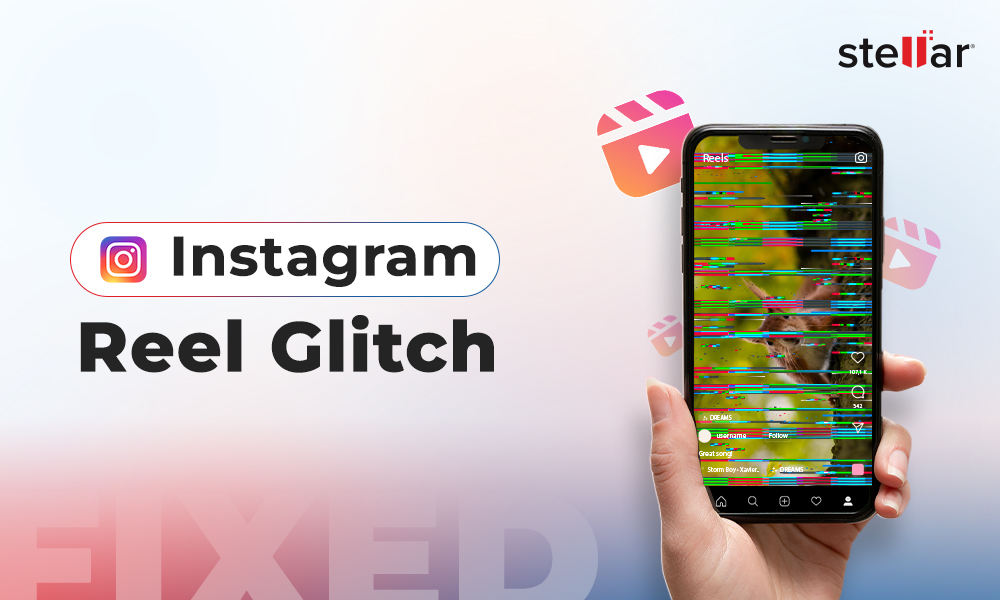






Hi, I download couple of audio files into my drive and when I try to play, this media player won’t playable. Showing error “0xc10100bf” I won’t found satisfied answer on search. Any help would be appreciated!
Hi Lauro,
It might be because the audio file type is unsupported, the file extension is incorrect, or the file is corrupt. Try once by playing it in VLC Media Player.
I had couple of downloaded movies from internet. Both files are MKV format. Unfortunately all known media players not playing the movies – VLC, KMP, BS player etc. What should I do to play normal them? Any solutions?
Hi Natasha,
You can try by converting MKV video to MP4 format and then play in any media player. If this also doesn’t work, then use Stellar Repair for Video to fix the issue. Thanks!
Hi Sumona, I had an issue, I have a full folder of MKV files on my Mac OS. Which VLC does not play? Why the playback doesn’t work? Any suggestions would be appreciated!
Hi Michael, Mkv plays on MacOS with Perian support which has stopped by the developer. You need to download plugin and setup. Then you restart your Mac PC and play the MKV files. Thanks!