HCL Notes, as we know it today, has a long history. Originally developed by the Lotus Development Corporation, IBM bought Lotus Notes in 1995. HCL Technologies bought IBM Notes in 2018, and it is since then called HCL Notes. These multiple transitions have led to numerous updates, sometimes with little compatibility.
These incompatibilities are most evident when you try to open a .nsf file that was created in a higher version of Lotus Notes in a lower version of the software. For example, if you created a *.nsf file in version 9, you may have problems when you open it in 8. X.X versions.
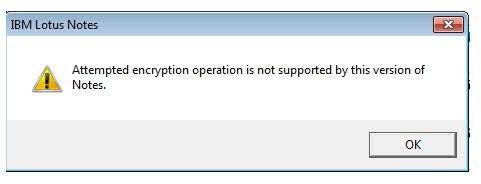
The easiest option is to upgrade your Notes. But if that’s not possible, read on as we show you two ways to fix this issue.
Manual Method – Open a .nsf file in the lower versions
Here is a series of steps you can take to open the *.nsf file in a lower version.
Step 1: Backup your *.nsf file
Before attempting to open a *.nsf file in a lower version of Lotus Notes, create a backup of the file. This will ensure that if anything goes wrong during the process, you will still have a copy of the original file.
To create a backup of the *.nsf file, simply make a copy of the file and store it in a safe location. This can be done by copying the file to an external hard drive or USB drive, or by simply creating a copy of the file on your computer.
Step 2: Rename the *.nsf file
The next step is to rename the *.nsf file. This is an important step because it will prevent you from accidentally overwriting the original file. To rename the *.nsf file, simply right-click on the file and select “Rename”. Then, give the file a new name, such as *.old or *backup or any other name for easy identification.
Step 3: Open the lower version of Lotus Notes
Next, open the lower version of Lotus Notes that you want to use to open the *.nsf file. To do this, double-click on the Lotus Notes icon on your desktop or search for Lotus Notes in your Start menu.
Step 4: Open the old file
Once Lotus Notes is open, go to File > Database > Open. In the “File name” field, select the *.old file that you renamed in Step 2. Then, click “Open” to open the file.
Step 5: Do not upgrade the file
When you attempt to open the *.old file, Lotus Notes will recognize that the file was created in a higher version of the software. It will then prompt you with a message asking if you want to upgrade the file to the current version. To open the file in its original version, select “No” when prompted to upgrade the file.
These steps may open the *.nsf file in a lower version, still, differences in encryption or problems in the *.nsf file itself may cause problems. More importantly, you can end up with a file corruption, causing you to lose your data. Plus, this manual method requires a fair amount of technical expertise and effort as well.
Another option is to install Notes 7 as this version is deemed to be compatible with both Notes 8 and 9 versions.
An easier option to open *.nsf files in a lower version or the different platforms such as Outlook by using third-party nsf to pst converter tools like the Stellar Converter for NSF. This is a powerful tool that converts inaccessible *.nsf files to PST format and makes it easy to migrate your data to Outlook. Even if you don’t plan to migrate to Outlook, you can convert the data from your NSF file into other formats like EML, RTF, PDF, TXT, and more.
Another salient aspect is that this tool displays the contents of a *.nsf file and you can choose the content that you want to access or move to a different file format. Further, the Stellar Converter for NSF supports Lotus Notes 10.0.1, 9.0.1, 9.0, 8.5, 8.0.2, 7.0, 6.5, and 6.0 versions as well as HCL notes versions, so you don’t ever have to worry about opening files in lower versions.
Final Thoughts
Opening a *.nsf file in a lower version of Lotus Notes can be complex. The steps mentioned in the manual method can help you view the contents of the *.nsf file in lower versions of Lotus Notes, but they can also cause other errors including permanent data loss.
A better option is to use third-party tools like Stellar Converter for NSF that are easy to use and come with an intuitive and friendly user interface. This tool converts the contents of a *.nsf file into many formats, so you can easily access the content you want. Undoubtedly, this is a simpler and faster way to open *.nsf files in lower versions of Lotus Notes.
Was this article helpful?