Problem: Windows 10 won’t open AVI files
You are receiving an error message when trying to play AVI video files in Windows Media Player on Windows 10 computer.
After upgrading to Windows 10 from Windows 7, I am not able to play AVI files. When trying to open the file the following message appears. –‘This item was encoded in a format that’s not supported. 0x00d5212.’
Causes: Windows 10 won’t play AVI files
Any kind of error that doesn’t let you open AVI videos in media player can be due to:
- Your media player doesn’t support AVI file format
- AVI video file has turned corrupt
- Windows 10 doesn’t have supporting codecs
- Video file is not properly downloaded or transferred
- Windows 10 drivers are not updated
Solution: How to fix AVI file won’t play in Windows 10
- Download AVI files again
- Update Windows Media Player
- Play in another media
- Convert to different format
- Repair with VLC Player
- Use Stellar Repair for Video
- Install K-Lite Codec Pack
- Update your PC drivers
- Restore Windows to a Restore Point
1. Download AVI files again
Download your AVI files again on Windows 10 from the source. It might be possible, your video were not properly transferred or downloaded.
Updating your Windows Media Player ensures that it supports and plays the latest video file formats. If the AVI file doesn’t play in Windows 10, try once updating the Windows Media Player.
Steps to update Windows Media Player
- Open Windows Media Player
- Go to Tools >Options
- Click File Typestab in the new window. Tick checkbox of AVI file.
- Click OK
Play your AVI videos in a different media player. Apart from Windows Media Player, you can try VLC Media Player, KMPlayer, RealPlayer, JetVideo Player or PotPlayer, to play AVI files on Windows 10.
AVI files won’t play on Windows 10, if your system doesn’t have the supporting codecs. Either download the compatible codec for AVI files or convert it to a different format like MOV or MP4. You can use any free video file converter tool available online.
5. Install codec pack on Windows 10
Video codec pack helps to resolve issues occurring due to incompatible video and audio format. A codec pack can play almost all types of video and audio files.
You can either configure Windows Media Player to automatically download codecs or get a pack from Microsoft Store.
- Open Windows Media Player
- Go to Tools > Options
- Click the Player tab
- Select checkbox Download codecs automaticallycheck box
- Click OK
Some popular video codec packs for Windows 10 are K-Lite Codec Pack, X Codec Pack, Shark007X Codec Pack etc.
6. Repair with VLC Player
The free open source VLC Media Player can also repair your corrupt AVI file and make them playable again.
Steps to repair AVI videos in VLC:
- Open AVI video with VLC Media Player
- Click on Tools > Preference
- Go to Input & Codecs > Damaged or incomplete AVI file
- Select Always fix in the dropdown
- Click on Save at the bottom
7. Use Stellar Repair for Video
If converting AVI format or media player doesn’t help, your video is corrupt. Use a professional video repair software – Stellar Repair for Video to fix corrupt AVI files.
Stellar Repair for Video fixes corrupt, damaged, broken, truncated AVI files, making them playable again.
It’s extremely easy to use, and quickly repairs multiple AVI videos at one go.
Steps to repair corrupt AVI videos
- Download Stellar Repair for Video on your Mac/ PC


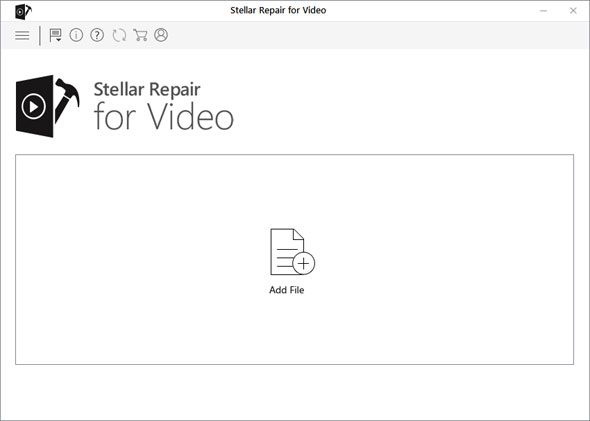
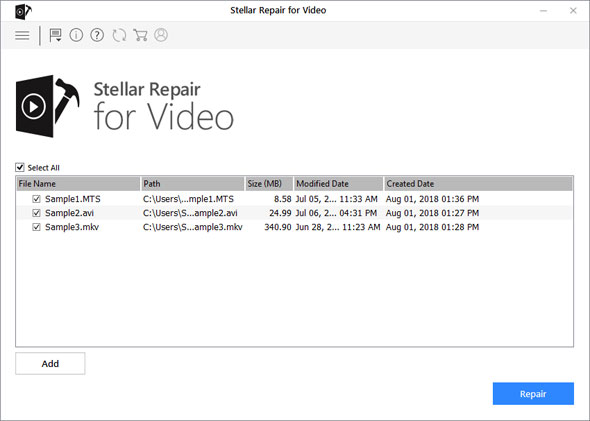
It is recommended to first try the free version of the software and preview the repaired files before purchasing the license key to activate the software so as to save the videos.
8. Update your PC drivers
Outdated Windows drivers may also cause problem in playing AVI videos. To update your computer drivers perform Windows updates.
Visit the following link to update Windows 10 drivers:
Read More
9. Restore Windows to a Restore Point
If AVI video issue in Windows Media Player has surfaced recently and earlier the videos were playing, then try restoring Windows to a previous restore point. It may fix the Windows Media Player issue.
Steps to Windows restore point
- Press the Win key + X key
- Click Run
- Type ‘rstrui’ in Run’s text box
- Click OK
- In the system restore window click Next
- Select a restore point from the list
- Click Next and Finish
Now try playing the AVI files in Windows Media Player.
Conclusion
For any AVI video to play on Windows 10 computer, you need the supporting codec. If AVI videos don’t play in Windows 10, change the media player, convert the video file to a different format or download a codec pack. You may also try restoring Windows to a previous restoration point, if the AVI files were opening in media player earlier.
If none of these works, your videos may be corrupt. Consider repairing them with the help of Stellar Repair for Video. The software works in diverse cases of video file corruption, from broken, jerky, flickering issues to those cases wherein the videos don’t play or show errors.
You can download the free demo version of the software and view your repaired AVI videos right here!


Was this article helpful?