While working on tables in MS Access database, you may experience the error 3211, with the message “The database engine could not lock table”. It can occur if the database is in use by another user. Sometimes, the error occurs if you have opened the table of the database in the design view. In addition, there could be many other causes for the runtime error 3211.
What causes the error 3211 in Access?
Following are some possible reasons for the runtime error 3211 in MS Access:
- Incorrect relationships in a database.
- Missing primary key in the table.
- Records in the table are corrupted.
- Conflicts occurred when multiple users are working on the same database.
- No permission to lock the table.
Methods to Fix the Runtime Error 3211 in MS Access
You can get the runtime error 3211 in MS Access if multiple objects of the database are opened. So, check and close all the objects before working on the tables. If this is not the case, then try the below methods to fix the error:
MS Access uses LDB (lock information) file to manage the record locking when multiple users use the same database at a time. This file is created when a user access or open a database and gets automatically deleted when the user closes the database. Sometimes, it fails to get deleted automatically, resulting in errors, such as the error 3211. In this case, you can delete the lock (LDB) file manually using the below steps:
- Close the database and make sure no other users are using this database.
- Locate the folder where you saved the database.
- Search for the database file with .laccdb or .ldb (used with MDB database) extension.
- Right-click on the file and then select Delete.
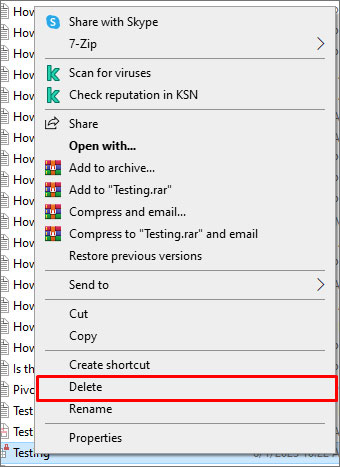
- You will get a prompt to confirm the deletion. Click OK.
Once you deleted the file, try to open the database and check if the issue is fixed or not.
Method 2: Remove Missing References
The runtime error 3211 can occur if the query you are using to lock the table in the code is a reference to a missing object library. It usually occurs when you use Recordset2.LockEdits property (DAO) or TableDef.lockEdits property. To fix the issue, you can check and remove the missing references from the code. Here are the steps:
- Open the affected database.
- Navigate to Database Tools and then click Visual Basic.

- In the Visual Basic Editor, go to Tools and then select References.
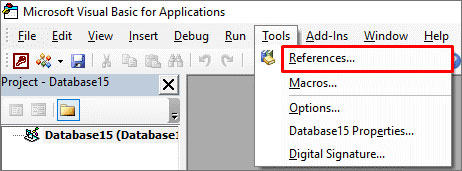
- In the References dialog box, check for the object library or type library that you see as MISSING:<referencename>.
- Once found, unselect the checkbox that appears next to it.
- Click OK.
Method 3: Check the Primary Key
You can also get the error 3211 in MS Access if the relationship between the tables is not correctly defined. To fix this, you can check and set the primary key. Follow these steps:
- Open the Access database.
- Go to the Navigation pane, right-click on the affected table, and click Design View.
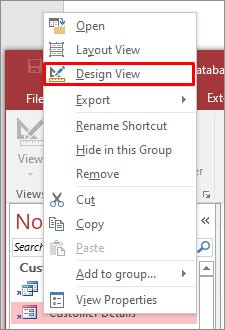
- Click on the field which you want to use as the primary key.
- Click the Design tab and then click the Primary key.
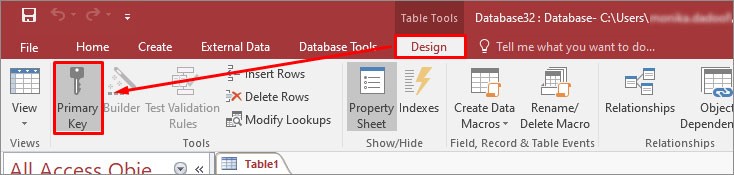
- The key specifies the field as the primary key.

Method 4: Check and Change the Database Permissions
You may encounter the runtime error 3211 if you do not have the permission to lock the tables in the database. You can check and change the permissions of the database. Here are the steps:
- Open Windows Explorer and search for the Access database file.
- Right-click on the file and then click Properties.
- Click the Security option and check whether the Full control is enabled or not. If it is not enabled, then click Edit to change the permissions.
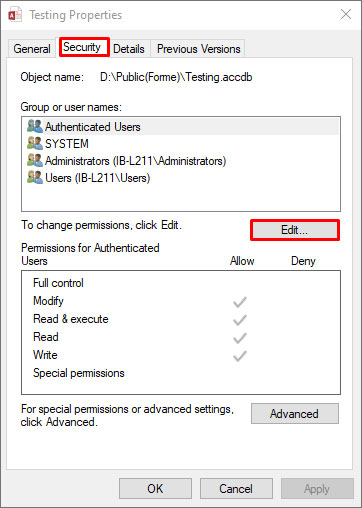
- In the Permissions window, select Full Control and click OK.
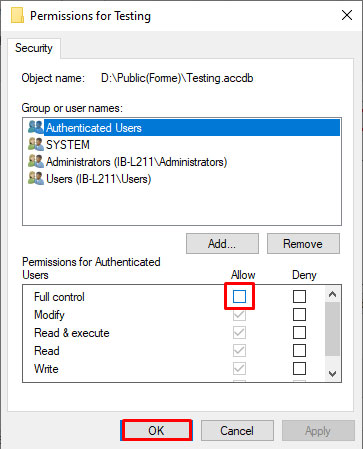
Method 5: Repair your Database
Corruption is also one of the reasons for the error 3211 – The database engine could not lock table.
To repair the corrupted database, you can use the Compact and Repair tool in MS Access. To use the tool, follow these steps:
- Open the Access database (in which you are getting the error).
- Click Info > Compact & Repair Database.
Alternative Solution
If none of the above methods works to fix the Microsoft Access error 3211, then try a professional Access repair tool, such as Stellar Repair for Access. The software helps fix the error if it has occurred due to corruption in the database file. It can easily repair severely corrupted Access database (.accdb/.mdb) files and recover all the elements, including tables, forms, queries, linked tables, macros, etc. The software is compatible with MS Access 2019, 2016, 2013, and earlier versions. You can download the demo version of the software to scan the database file and preview the recoverable data.
Closure
The error 3211 in MS Access can occur when the record-locks property prevents multiple users from editing the same database. You can change the record-lock property to fix the issue mentioned above. The corrupted database can also affect the structure of the table and locking process. In such a case, you can repair the database using Stellar Repair for Access. It can quickly repair corrupted .accdb and .mdb files and recover all the database objects, including tables, macros, queries, etc. The tool also supports a split database.
Was this article helpful?