1. Do not overwrite an existing company file during the restore
This is a part of the basic file-saving ethics. When saving the file being restored, browse to the destination folder where you wish to save it, and if the name of the file clashes with an already existing company file, pick a different name.
So when you restore a backup, do the following:
- When prompted to enter the location to save your file, browse to a desired location for saving the file.
- If the name of the file you want to save is same as another file in the folder, you will get a message “The file name exists. Would you like to overwrite this file?”
- Click NO.
- Choose a different name for the file.
2. Get rid of special characters from the company file name
Avoid using special characters like /\<>!$ in the file name. If you find any such characters in your company file, remove them and rename the file.
3. Copy backup to the local system before restoring it
When restoring a backup saved on external media like a USB drive or on a network, it is recommended to make a local copy of the backup first. Doing so ensures that the backup operation doesn’t terminate abruptly if the connection to the USB or the network is disrupted. Such a mishap, while the restore is underway, could also lead to permanent data corruption in the QBB file.
4. Ensure that the file you are trying to restore is a valid QBB file
If you try to perform a restore operation on a file that’s not a valid QBB format it will most likely throw the QuickBooks restore failed error.
5. Restore the QBB to the same version of QuickBooks which was used to create it
It is possible to restore a QBB created in an older QuickBooks version to a newer version of the application, but vice versa will result in an error. Thus ensure there are no version-incompatibilities when undertaking a backup restore.
6. Repair QuickBooks company file
If none of the above tricks fixes the issue, your QBW or QuickBooks company file might be severely damaged. You can repair the QuickBooks data file by using the ‘Rebuild Data’ utility. To use the utility, go to the QuickBooks File menu, hover over Utilities, then click Rebuild Data. For detailed steps to rebuild a company file, refer to this link.
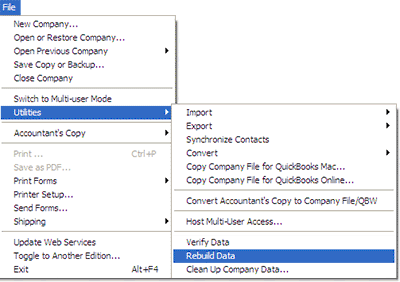 Image Credit: Intuit
Image Credit: Intuit
If rebuilding the company file fails, a far easier and more efficient approach would be to rope in reliable QuickBooks® File Repair Software. Stellar Repair for QuickBooks® Software comes with an advanced algorithm to repair a severely damaged or corrupted QuickBooks company file (QBW). It also recovers all the file components like the company, customer, vendor, and employee information. The software can support multiple currencies, provide a preview of all recoverable data before saving the repaired file, and extract critical financial data (paychecks, payroll transactions, etc.) to be saved in a new QBW file.