One of the benefits of using the QuickBooks application is that it allows to work in multi-user mode. This means multiple users can access the QuickBooks company file simultaneously. Sometimes, when trying to open the company file in multi-user mode or when switching to multi-user mode, you may encounter the H101 error. This can prevent you from accessing the company file data. The error usually occurs due to incorrect configuration settings. However, there are various reasons that can lead to this H Series error. In this post, we will cover the causes of the QuickBooks error H101 and provide solutions with stepwise instructions to resolve it.
What Causes the Error H101 in QuickBooks?
The QuickBooks error H101 indicates that something is blocking the multi-user connection between the server system and workstations. It can happen if the Host Multi-User Access option is enabled on workstations. This option should only be enabled on the server system hosting the company file. However, there are many other reasons associated with the H101 error. Some of them are listed below:
- The company file is corrupted
- QuickBooks services are not running
- Incorrect Firewall Settings
- Security software is blocking QuickBooks from accessing the company file
- QuickBooks application is not up-to-date
- Missing or damaged Network Data (.ND) and Transaction Log (.TLG) files
- Issues with network setup on server/workstation
- You are using an incorrect path to access the company file
- Incorrect DNS Settings
Workarounds to Fix the QuickBooks Error H101
Here are some workarounds you can try to resolve the error H101.
- Your system’s Firewall might be blocking the connection to the server or company file. You can check that there are exceptions for QuickBooks programs or files in the Firewall Settings. If not, reconfigure the Firewall Settings accordingly.
- Insufficient folder permissions on the network folder can stop you from modifying it. If you encounter the H101 error while accessing the company file stored on a network, you can check the folder permissions and provide the required permissions.
- Make sure that the Database Server Manager is enabled. You can check your server system’s Server Manager settings (QuickBooksDBXX). You can restart QuickBooksDBXX to reset the configuration settings.
- Outdated QuickBooks Desktop application may also lead to errors and issues. So, check and update your QuickBooks application to the latest version. For this, press F2 to open the Product Information window and check the current version of QuickBooks. If it is not updated, download and install the latest updates.
Methods to Fix the QuickBooks Error H101
If the above workarounds fail to fix the QuickBooks error H101, then follow the below methods.
Method 1 – Recreate Transaction Log/Network Data Files
The Transaction Log (.TLG) and Network Data (.ND) files are important configuration files that allow the QuickBooks application to access the company file on a network. If these files are missing or get corrupted/damaged, then you may encounter the QuickBooks error H101. You can recreate these files to resolve the issue. To recreate these files, just rename them. Here are the steps:
- Go to the Company file folder. The default location on the Windows system is: C:\Users\Public\PublicDocuments\Intuit\QuickBooks\Company Files.
- Find the .TLG file. It has the same name as your company file but with a .tlg extension. For example, company_file.qbw.tlg.
- Right-click on it and click on the Rename option.
Similarly, to rename .ND files, search for the .ND file in the company file folder, right-click on it, and then click Rename.
Method 2 – Check the Hosting Settings
Incorrect Hosting settings are one of the major reasons behind the QuickBooks error H101. Make sure your server system and workstations have the correct hosting settings.
Steps to check and change the Hosting settings on the Server system:
- Open the QuickBooks application on the server system.
- Click File and then click Utilities.
- Click Host Multi-User Access and then click Yes.
Steps to check and change the Hosting settings on a workstation:
- Open your QuickBooks application.
- Click File and then choose the Utilities option.
- Click on the option named “Stop Hosting Multi-user Access.”
- Click Yes.
Follow the same steps to change hosting settings on other workstations.
QuickBooks Tool Hub is a software provided by Intuit. It can help to resolve common issues related to network, company files, etc. If the multi-user connection between the server and workstations has failed due to network issues, then you can use QuickBooks Tool Hub to resolve the issues. Here’s how to run this tool:
- First, close QuickBooks on your server system.
- Download, install, and launch the latest version (1.6.0.3) of the QuickBooks Tool hub.
- In the QuickBooks Tool hub, click on Network Issues.
- Click on QuickBooks Database Server Manager.
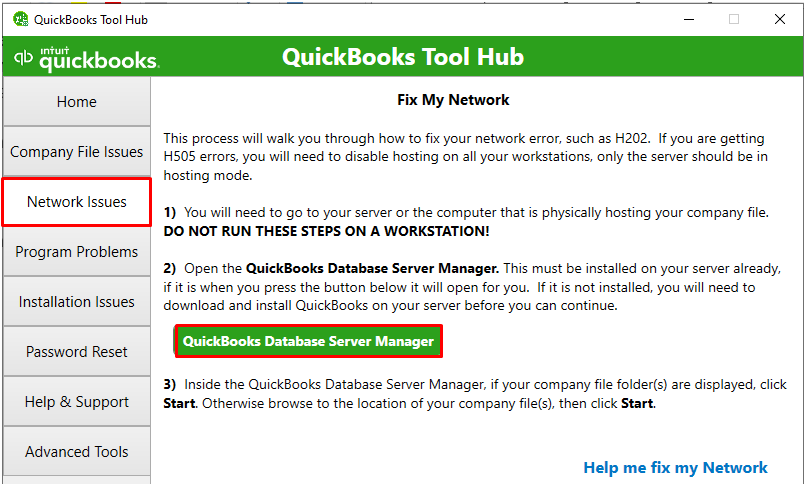
- On the QuickBooks Database Server Manager dialog box, click Start Scan.
- It will repair your Firewall permissions automatically. Also, it helps to resolve network issues, if any. Once the scan is completed, click Close.
Perform the same steps to fix network issues on the workstations.
If the problem is not resolved, it means the QuickBooks company file is corrupted. You can use the QuickBooks File Doctor in the Tool Hub to repair the company file. Here are the steps:
- In the QuickBooks Tool hub, click on Home.
- Click on Company File Issues.
- Click on Run QuickBooks File Doctor.
- Click the on dropdown menu to choose the company file.
- Select Check your file and then click on Continue.
- A dialog box asks you to enter the QuickBooks admin credentials. Enter the password and then click on Next.
- It will take a few minutes to scan, depending on the size of the QBW file.
Note: QuickBooks File Doctor tool can fix minor company file issues. However, it may not provide effective results for resolving complex company file errors.
- Once the scan is complete, try opening the company file to check if the error is fixed.
What Else Can You Do?
If the QuickBooks File Doctor fails to repair the corrupted company file, you can use a professional QuickBooks repair tool, such as Stellar Repair for QuickBooks. It can easily repair a company (QBW) file even if it is severely corrupt. It can recover all the data from the corrupt QuickBooks company file. You can download this tool on any Windows system. The tool is compatible with all QuickBooks editions – QuickBooks Pro, Premier, and Enterprise solutions.
Conclusion
The QuickBooks error H101 error can prevent you from opening the QBW file in a multi-user environment. Above, we have mentioned the causes that can trigger this QuickBooks error and possible solutions to troubleshoot and resolve it effectively. If corruption in the QBW file is the cause behind this error, then try a professional QuickBooks repair tool, like Stellar Repair for QuickBooks. It can repair highly corrupted QBW files and restore all the data with complete integrity.
Was this article helpful?