The QuickBooks error -6000, -305 usually occurs when QuickBooks fails to read the company file in a multi-user environment. Working with QuickBooks Desktop remotely requires to map network drives on a host or server computer. If for any reason the network drive gets disconnected, it can prevent access to the company file, leading to the error. However, there are various other reasons for the error -6000, -305 in QuickBooks.
Causes of QuickBooks Error -6000, -305
You can encounter the QuickBooks Error -6000, -305 due to one of the following reasons:
- Issues with network setup on host system/workstation.
- The company file is damaged/corrupted.
- Mapped drive disconnection due to network issues.
- Lack of folder permissions.
- Damaged .ND (Network Data) and .TLG (Transaction Log) files.
Methods to Fix QuickBooks Error -6000, -305
When you experience the QuickBooks error code -6000, -305, first perform the basic troubleshooting steps mentioned below:
- Make sure your QuickBooks Desktop version is up-to-date. To check the current QuickBooks version, press F2. It will open the product information window. If it is not updated, then download and install the QuickBooks latest updates.
- To work with QuickBooks application in multi-user environment, the user needs admin rights to sign in to Windows. Check and add Windows user with admin rights.
- Firewall may disrupt internet access for programs or files of QuickBooks. So, make sure there are exceptions for QuickBooks programs and files in Firewall settings. If not, then reconfigure the Firewall settings.
- Incorrectly configured server manager settings on the server system can stop you from accessing the company file. You can check and restart the Database Server Manager (QuickBooksDBXX) to reset the configuration settings.
If the above troubleshooting steps fail to fix the QuickBooks error -6000, -305, then follow the below methods.
Method 1 – Check and Modify Network Folder Permissions
You may fail to open the company file if the folder (where the QBW file is saved) does not have permission for everyone. You can check and change the folder permissions. Here’s how to do so:
- Go to the folder where your company file is located, right-click on it, and then select Properties.
Note: The default location for QuickBooks Desktop company files on the Windows system is C:\Users\Public\Public Documents\Intuit\QuickBooks\Company Files.
- In the Properties window, click Security and choose the desired user (who is facing the error). Then, check whether all folder permissions (Full control, Modify, Read, and Read & execute) are allowed. If not, then click Edit and check all the boxes under the Allow option.
- Click on the Apply option and then click OK.
Method 2 – Re-Map the Network Drives
If the mapped drives are not properly connected, then you’re not able to access your company file from another system, leading to the QuickBooks Error code -6000, -305. You can try reconnecting the mapped network drives. If still the issue is not resolved, then you can re-map the network drives. Steps to map the network drive are as follows:
- Go to the Windows search option, type This PC in the search field, and select Open.
- Right-click on This PC option, select Map network drive…
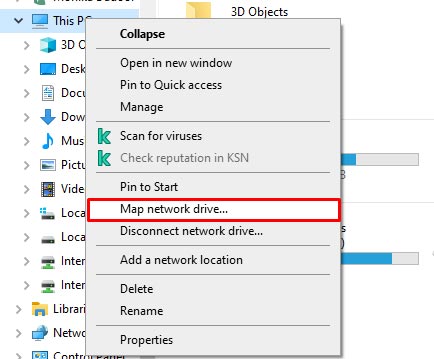
- Select any unused drive and then click Browse option.
- Go to the network location where you have saved the QBW file.
- Click OK and then Finish option.
Now try to open the QuickBooks company file and check if the error is fixed or not.
Method 3 – Check and Change Hosting Settings
You can get the QuickBooks error -6000, -305 if you are trying to access the company file remotely and your server system has incorrect hosting settings. You can check and change the hosting settings on your server system and workstations.
Steps to Change Hosting Settings on the Server System Hosting the Company File
- Open QuickBooks on server system.
- Click File > Utilities.
- Click Host Multi-User Access and then click Yes.
Steps to Change Hosting Settings on Workstation
- Open your QuickBooks application.
- Click File and then click the Utilities option.
- Select the option labeled Stop Hosting Multi-User Access.
- Click Yes.
Follow the same steps to change hosting settings on other workstations.
Method 4 – Recreate .ND (Network Data) Files
The .ND (network data) files contain information related to the company file location and configuration settings that allow the application to access the company files. If the .ND file gets damaged, it can lead to the QuickBooks error -6000, -305. In this case, you can rename the .ND files to recreate them. Steps to rename the .ND files are:
- Navigate to the company file folder.
- Find the .ND file (it has the same name as your company file but with .nd extension). For example, company_file.qbw.nd
- Right-click on it and choose the Rename option.
Method 5 – Repair your Company File
The QuickBooks error -6000, -305 can also occur due to corruption in the company (QBW) file. If the company file gets corrupted, you can try restoring the file from backup. If you have not created any backup of the company file, then you can repair the company file using QuickBooks File Doctor. Here are the steps to use this tool:
- Download, install, and launch the advanced version of QuickBooks Tool Hub.
- On the QuickBooks tool hub, click Company File Issues.
- Click Run QuickBooks File Doctor.
- Once the tool starts, choose the damaged company file from the dropdown menu.
- Click the option labeled Check your file and then click Continue.
- In the prompted window, fill in the required credentials and click Next.
- The tool may take some time to scan, depending on the size of company file.
Note: QuickBooks File Doctor Tool may not give the desired results if you try to resolve complex company file issues.
- Once the scan is complete, open the QBW file to check whether the error is fixed.
If the above method fails to fix the company file issues, then use a professional QuickBooks repair tool, like Stellar Repair for QuickBooks. This QuickBooks repair tool can repair highly corrupted QBW files. It can recover all the data from the damaged company file, thus helping you resolve the corruption-related error.
Key Advantages of Using Stellar Repair for QuickBooks
- Repairs severely corrupt QuickBooks company file.
- Simultaneously repairs multiple QBW files without any size limitation.
- Supports QuickBooks Pro, Premier, and Enterprise solutions.
- Allows to preview all the recoverable data in the company file before saving.
Conclusion
QuickBooks application usually throws the error -6000, -305 if it fails to recognize the company file in a multi-user environment. It can happen due to several reasons. You can try the methods mentioned above, such as mapping network drives, reconfiguring hosting settings on server system and workstations, etc. If the error occurred due to corruption in the company file, you can use Stellar Repair for QuickBooks. It is an advanced QuickBooks repair tool that can repair the company file without data loss. The tool can help you resolve complex corruption issues in QuickBooks company files.
Was this article helpful?