QuickBooks® error 6155 usually occurs when there is an issue with the company file or the file cannot be accessed by QuickBooks Desktop application. Also, some users have reported about getting the ‘error codes: (6155, 0) after running the ‘Verify Data’ and ‘Rebuild Data’ utilities to fix the problem with backing up the company file.
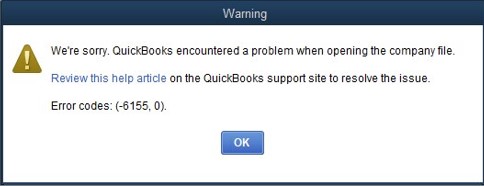 Image Credit: Intuit
Image Credit: Intuit Possible Reasons behind QuickBooks Error 6155
- QuickBooks® Desktop software installation is incomplete or corrupted
- Running an old version of QuickBooks® Desktop application
- Data damage or corruption in QBDT Company file
- Company file is not stored in the QB installation directory
Troubleshooting Steps to Fix QuickBooks Error 6155
Follow the step-wise instructions in the same sequence as below to fix the QB error:
Step 1 – Update the QBDT Application
To resolve the issue, check if your QBDT program is updated. If not, update the program to the latest release. To do so, follow these steps:
- Open your QuickBooks Desktop application, click on Help from the main menu and select Update QuickBooks Desktop.
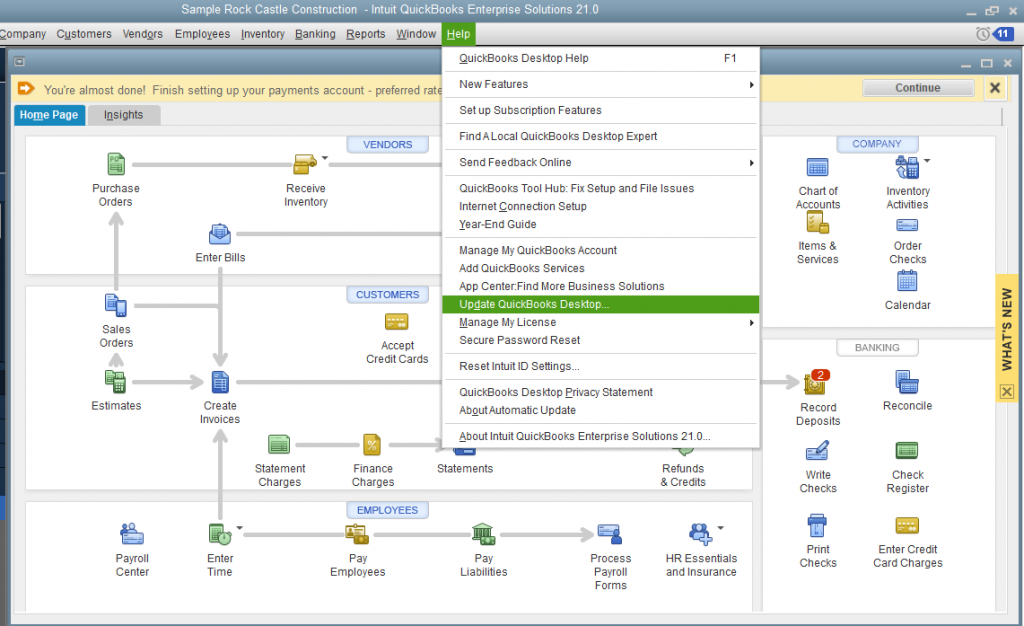 Image Credit: Intuit
Image Credit: Intuit
- On ‘Update QuickBooks Desktop’ dialog box, click Update Now, then select the Reset Update checkbox. Click Get Updates.
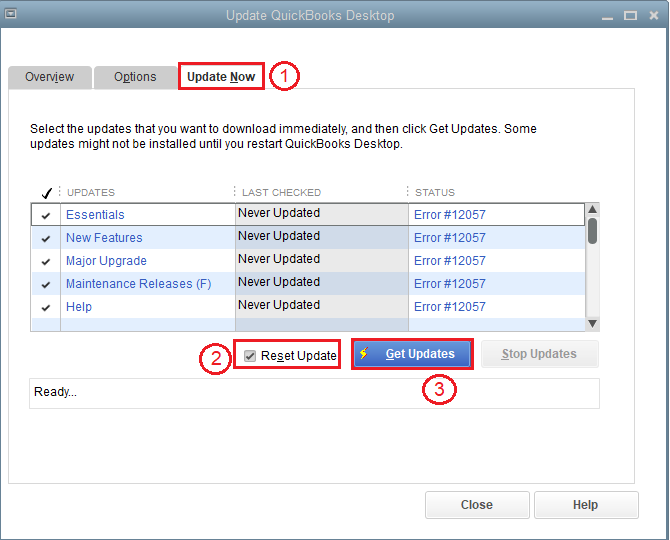 Image Credit: Intuit
Image Credit: Intuit
- Restart your QB application. Install the new release when prompted.
Now see if you can open the .QBW file from the QuickBooks Desktop app without any error. If the error 6155 persists, try the following solution.
Data damage in the company file may prevent it from opening and return the 6155 error. Run the QuickBooks® File Doctor tool to fix the data damage. The detailed steps are as follows:
- Download the File Doctor tool.
- Double-click the QuickBooks® File Doctor icon on your desktop to launch the tool.
- Run the tool by following the prompts on your screen.
- Check the results.
Note: Running the File Doctor tool might not show any errors or File Doctor is not working. However, it may fix the file. So, open your company file and check if you still receive the QB error. If yes, use the next solution.
Step 3 – Restore the Company File from Backup
Try restoring a backup of your company file. If the restoring process completes without any error, there are no issues with your company file (.QBW). If you get an error, ensure that your system isn’t hosting the company file. For this, perform these steps:
- Open the company file, go to File, and then select Utilities.
- Select the option ‘Stop Hosting Multi-User Access.’
- On the ‘Stop hosting multi-user access’ screen, click Yes.
- On the ‘Company file must be closed’ screen, choose Yes.
- Ensure that the path of your .QBW file does not exceed 210 characters long.
- Next, navigate to the location of your .QBW file, and copy the file’s path from the address bar.
- Save the location path of the company file on a notepad, count the characters and the spaces in it. For example: C:Documents and SettingsAll UsersDocumentsIntuitQuickBooksBackup Company FilesQuickBooks 2021Backup_company_file.qbw is 125 characters.
- Again try restoring the company file from backup.
If you still receive the error, try the next solution.
Step 4 – Use Auto Data Recovery (ADR) to Recover Corrupt Data
Damaged or corrupted company file may also prevent it from opening and throw the (-6155, -0) error. You can try the QuickBooks Auto Data Recovery feature to recover QB data, in case of corruption. It uses the Transaction Log File (.TLG) and backup of the company file to restore recent transactions.
Note that the ADR has a file size limitation of 1.5 GB. And so, if your backup exceeds the 1.5 GB size, QB won’t create an ADR file.
To save time in troubleshooting the issue and to quickly recover your QuickBooks data, consider using a QuickBooks® file repair tool.
If you still can’t access your company file, using Stellar Repair for QuickBooks® Software may help. The software helps repair a corrupt company file (.QBW) and recover all the file components. It also supports data recovery from a backup file (.QBB). The software previews all the recoverable QB data file components to help you verify data accuracy before saving it.
Check out this video to understand how the QBW file repair tool works.
Conclusion
Error message 6155 appears when trying to open a company file in the QuickBooks Desktop (QBDT) application. It may occur due to corrupt or incorrect QB installation, opening the company file in old version of QBDT, data damage or corruption in the company file, etc. You may fix the error by implementing the step-wise instructions discussed in this blog. But, if nothing works and you need immediate access to your company file and its data, use Stellar Repair for QuickBooks® Software to repair and restore your QBW file.
Was this article helpful?