QuickBooks users often encounter errors when opening the company file (QBW). The QuickBooks 6000 77 error is one such error that prevents the users from accessing the company file.
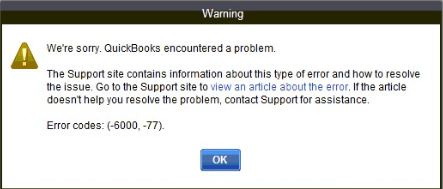 Image Credit: Intuit
Image Credit: Intuit The error usually occurs while opening the company file on a network or after upgrading the QuickBooks application. There are several reasons that can lead to this error. Below, we will discuss the causes of the error 6000 77 in QuickBooks and mention some simple yet powerful solutions to resolve this error.
Potential Causes of QuickBooks Error 6000 77
Some possible causes of the QuickBooks Error 6000, -77 are:
- You do not have administrator rights on the server system.
- The Company file is corrupted or damaged.
- The QuickBooks Desktop application version is not up-to-date.
- QuickBooks-related files, like .ND and .TLG are missing or corrupted.
- You’re trying to access company files stored on external storage media.
- Incorrect Hosting settings
- Mapped drive issues
Some Quick Fixes to Resolve QuickBooks Error 6000 77
Here are some quick fixes you can try to resolve the error:
- Make sure you are opening QuickBooks Desktop with administrator rights. If not, right-click on the QuickBooks Desktop icon and then click Run as Administrator.
- If you’re getting the error when trying to open the company file stored on an external drive, then copy the file to your local system.
- Make sure your QuickBooks Desktop is updated. You can check and update QuickBooks Desktop to an advanced version.
- Check whether the folders have the right Windows permissions to share company files in a multi-user mode.
- Windows firewall settings can block access to the company file or other QuickBooks files. You can check and reconfigure the Firewall Settings.
Methods to Fix the QuickBooks Error 6000 77
If the above quick fixes fail to resolve the error, then follow the below methods.
Method 1 – Rename .ND and .TLG Files
Missing or damaged configuration files (.ND and .TLG) could be the reason behind the QuickBooks error -6000, -77. These configuration files are important to access QuickBooks in a network environment. You can recreate these files to resolve the issue. To recreate the .ND and .TLG files, just rename them.
To do so, follow the given steps:
- Go to the folder where the company file is saved.
Note: The default location is C:\Users\Public\Public Documents\Intuit\QuickBooks\Company Files.
- Locate the file with .ND extension. It is similar to the company file.
- Right-click on the .ND file and then click Rename.
- Provide a different name or add .old at the end of the file name.
Follow the same procedure to rename the .TLG file.
Method 2 – Use Standard Path (UNC) to Access the Company File
The QuickBooks Error -6000, -77 can occur while accessing the company file from the mapped drive. It usually occurs when there are consistencies and permission issues in the network path. You can use a UNC path in QuickBooks to open the company file.
To do this, follow the steps below:
- Right-click on the QuickBooks icon, hold the Ctrl key on your keyboard, and then click Run as Administrator. Hold the Ctrl key till the No Company Open window is displayed.
- Go to File, click Open or Restore Company, and then click Open a company file.
- Click the Next option.
- Click the Network option in the left pane and then go to the company file location.
Note: If you fail to find the folder where the company file is located, set folder permissions.
- Choose the company file and then click Open.
Method 3 – Recreate the Company File Folder
The QuickBooks error -6000, -77 can occur if the QuickBooks application fails to access the folder in which your company file is saved. It can be due to broken company file path, issue with the company file folder, etc. You can recreate the folder where the company file is saved to resolve the issue. Also, make sure you have permissions to access the company file folder.
Following are the steps to recreate the folder:
- First, create a new folder.
- Then, go to the company file folder, open it, and right-click on the QBW file. Click Copy.
- Open the newly created folder and paste the copied file.
- Next, set Windows access permissions to share company file across the network.
- Open the company file from the new location and check if the error is resolved or not.
Method 4 – Repair the Company File
If the company file is corrupted, damaged, or unreadable, you can experience the QuickBooks error -6000, -77. In such a case, you can use the QuickBooks File Doctor tool to repair the company file.
Here’s how to do it:
- Download, install, and launch QuickBooks Tool Hub.
- In Tool Hub, click Company File Issues.
- Click the Run QuickBooks File Doctor option.
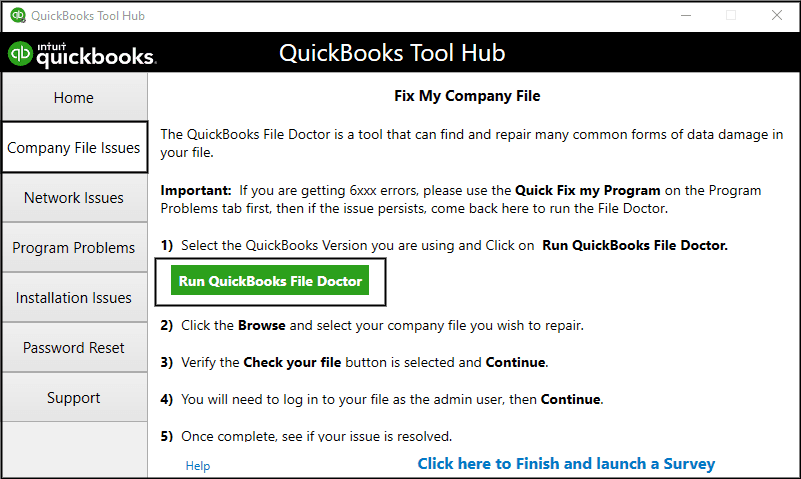
- Click the dropdown button to choose the company file.
- Click the option labeled Check your file and then click Continue.
- The tool prompts you to enter the admin credentials. Enter the required credentials and click Next.
QuickBooks File Doctor can be effective in fixing minor corruption issues in company files. However, there can be severe or complex issues in the company file, then you can consider using a dedicated QuickBooks repair tool, like Stellar Repair for QuickBooks. It can repair highly corrupted QBW files of any size with complete integrity. It is a reliable tool for resolving company file issues. The tool supports all editions of QuickBooks Desktop, including Pro, Premier, and Enterprise Solutions.
Conclusion
Above, we’ve discussed some quick fixes and methods to resolve the QuickBooks error -6000, -77: Fail to open the company file. Checking and resolving network issues, renaming QuickBooks-related files, renaming damaged company file folders, and other solutions can help you resolve the error. If corruption in the company file is the cause of the error, you can use Stellar Repair for QuickBooks. It can repair severely corrupted QBW files with complete precision.
Was this article helpful?